Stop Paying, This New AI Video Gen is FREE, UNLIMITED & BETTER
39.67k views1830 WordsCopy TextShare

Brain Project
Stop Paying, This new AI Video Gen is FREE, UNLIMITED & BETTER
Unlock the full power of CapCut’s ne...
Video Transcript:
Did Bite dance just crush open AI's GPT40 image generator? Here's what I mean. We all know that chat GPT40 image gen took the internet by storm, especially with the Ghibli trend.
However, if you're on a free plan, you're limited to only two images. Yes, two images per account. And you cannot even make AI video at all without paying.
Well, Bite Dance, the owners of Tik Tok, just crushed it, and you can use their video and image gen for completely free. No limits. Now to use their Video Gen for free unlimitedly without creating multiple accounts, I advise you to watch this video till the end.
Don't go rushing to create your account. I repeat, don't create an account until you've watched till the end. If not, your credits won't be unlimited.
Timestamps are available so you don't waste your time. If you want my free document on how to make money with AI, first of all, like the video, then subscribe and comment. I want the free document.
Let's get started. Okay, so this new AI image generator is so goated and I'll show you what that means. So to access this, all you need to do is search for Cream AIDA.
Then simply click on the first link that you see. The link will be in the description. So do not worry.
So right off the bat, you should be presented with this interface. As you can see, for the average person, the video generator and the AI avatar generator will be on beta. But if you stick around and watch the entire video, I'll show you how to access these features and it'll be completely for free.
Well, first of all, let's check out some of the community posts. Now, remember, as we said, this is one of the only AI image generators that can produce 2K images without any upscaling or anything like that. Look at these images.
All of them are perfect and it's so good. Remember, this isn't created by chat GPT or anything like it. It's created purely using the new AI image model.
You can see this one of a T-Rex with Coca-Cola. Then we have this one specifically of an AI influencer. You also have this one which is very very cool.
You can also go here to the canvas editor and you can edit certain things about your images. Don't worry, we will test everything else. So let's start.
Just simply go here to create. So as you can see I've generated videos here even though it says beta. So I'm going to show you how to do just that.
So first I want you to notice this resolution. I remember I was not joking when I said 2K. So you can see you can go for the standard of 1K or you can go for the high of 2K.
So let's generate something. So um let's say a dog running on ice. So if you've been a fan of the channel, you would know I've been using this particular prompt.
So you can go to image model. As you can see, they've got a lot, but their latest and their best is image 3. 0.
Then we'll select 2K and for dimension, select 16x9. I'll click on generate. Okay, so now it's done.
And just take a look at this. Just take a look at what we have here. Remember this is without upscaling.
Just look how crystal clear it is. Of course, there are other generations like this. As you can see, it got this one perfectly even with the reflections.
And there's also this. You can see it also tried. And then there is this one.
But let me show you other valuable things you can do with this tool. So, I'll just go here and change the prompt a little bit. Of course, if you're putting a POV prompt, it should be the first line.
Then you click on generate. So, essentially, this is what we got. Okay, it messed up this one a little bit.
Let's check out the other one. As you can see, it also tried with this one. Just take a look at how realistic the skin is.
And this is the last one. Again, very, very good. But you see, much like chat GPT4 generator, this Cadream can change your images.
Let me show you what I mean. Go to reference. Just click on it and simply upload in any image that you want.
So here I've got this one. You can see it recognizes fast. You can choose the intensity just here.
Leave it at custom. Then you simply say turn this into 2D. Then click on generate.
Now just take a look at this perfection. This was the original image. And just take in what we have here.
Of course you can go ahead and upscale since this one does use the Cdream 2. 0. zero, which is also relatively new.
So, this is the second result I got. As you can see, it did well. It did good overall, which is cool.
Then, let's try to give it the Ghibli style. Let's see how it does with this. Okay, so now this is the result.
And I think that it's relatively tried. I mean, just take a look. I think it did a good job considering that this is Cream 2.
0 and not the latest Cream 3. Now you can go further and even get consistent characters. All you need to do is to go back to this custom reference.
Click on it. Go here to adjust. Make sure you select character.
Click on save. Then you can now type in something like this. Then you simply click on generate.
And let's see how it does with this. And as you can see it's done. And as you can see it's of course not the best.
Then again this is the 2. 0 version. and not the latest 3.
0 version. So, I'm guessing within no time they'll release the reference feature for the 3. 0 model.
However, if you select the 3. 0 model, it's very good with text. Let me show you what I mean.
Then, simply click on this text, then something like this. Of course, it goes up to 2K. And I'll show you the difference in the image quality between the both of them.
Just click on generate now in just seconds it's done. Just let me show you. Just take a look at this.
This is the level of difference between the image gen 2 and the latest one image 3. 0 for Cream. I mean just take a look at how realistic this is.
And even this one just take a look. I mean without editing and pure 2K resolution. I think Bite Dance really outdid themselves with this.
Okay. So now on how to go about accessing the video model because you see remember at the beginning of the video this video generator was in beta and it was closed meaning we couldn't use it. Even this AI avatar generator was closed but now as you can see we can easily access it.
How do we go about it? So first things first create a new tab and I want you to search for something like NordVPN. Just search for it.
Now I'm saying NordVPN because it's actually very very good. you can download it. But if you want a free version, all you need to do is go there and then search for VPN Chrome extension.
Then go to Chrome web store. So basically those are the two that I use. You can see just make sure you download and install.
So what you need to do is that since most of you are outside this continent, what you need to do after you've gotten the VPN is go ahead and I want you to search for a country in Africa. So let's say for instance, you can choose Nigeria or you can choose somewhere else. Let's say just anywhere in Africa and Nigeria is a very good option.
If you want to use it, just select the Nigeria or just use a VPN and log into a country in Africa. Then you should now go ahead and sign up with a brand new Gmail. First of all, get connected to an African server and then come back here and refresh the page.
It should be on beta. After you've done that, after you've registered the account and everything, what you need to do is go back to the VPN and then connect it somewhere like the UK. just connect it.
So, let me essentially show you what's going to happen. So, I disconnected it. Then, I'll reload this page.
And as you can see, the video generator and the AI avatar generator are in beta. You can't access it. But watch what happens when I connect to a UK server.
And then I refresh it. As you can see, we can now generate it. And it's 100% free.
Just click create. There you can choose the text prompt. Let's try something like this.
You can tweak the camera control. I'll say zoom in, then normal. Then, as you can see, it's completely for free.
The credits cost is zero. So, click continue. And as you can see, this is just how long it takes to enter the queue.
So, now it's done. And I used the test seaweed alpha video 2. 0 Pro.
And just take a look. It did a wonderful job. And it only generated in about 5 minutes, making it so time efficient.
You can also go here and try the image prompt to add an image as the reference. So I've got this one and to really test out the video model, I will just click on generate without any prompt and let's see how it understands the image. So now it's done and look at the results.
You can see it did a decent job especially considering the fact that we didn't add any prompts. Now the best feature here is the AI avatar. Just go here.
Then simply import in your character image. So here I've got this one. You can either upload in your voice or text to speech.
I think I'll choose text to speech. I've chosen that one. Then I'll type in what I want it to say.
Then now you can go ahead and click on generate. Now it's done. And I want you to take a look at it.
How are you doing? Subscribe to Brain Project. How are you doing?
Subscribe to Brain Project. As you can see, it did a wonderful, wonderful job. And you can actually choose the master for a little bit more effects and get higher quality.
So yeah, that's pretty much it for this video.
Related Videos

31:49
Google's NEW Video Model Generates Everyth...
AI Samson
12,216 views

15:01
Google just Crushed ALL AI Competition
Skill Leap AI
122,403 views

34:25
How I Created a Singing 3D Pixar Style Ava...
Code And Create
9,325 views

29:07
5 AI Startup Ideas So Good You’ll Quit You...
Greg Isenberg
124,474 views

13:10
How I MASS-PRODUCE YouTube Shorts, Reels a...
Automation Xpert
14,647 views

20:07
I Made the Same Animation in Every Ai Vide...
Tao Prompts
101,991 views

22:47
FINALLY!!! This AI video generator is good...
AI Search
138,622 views

18:15
How I Created a $10,000/month Faceless You...
All About Money
1,364,764 views

12:17
Every AI Video Generator In One Place |Kli...
Brain Project
3,184 views

8:19
Generating unlimited images with Mage.spac...
CraftiumAI
193 views
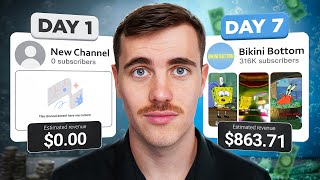
13:23
I BLEW UP a YouTube Channel in 7 Days to P...
Jack Craig
1,159,852 views

16:02
10 AI Animation Tools You Won’t Believe ar...
Futurepedia
992,095 views

10:17
How to Create Unlimited AI Video for FREE ...
howtomoneyai
2,069 views

13:31
Don't Waste Your Money: Which AI Upgrade I...
Enovair
105,558 views

10:45
Create an AI Singer with Lip Sync & Voice ...
10x DUDE
82,965 views

17:47
The ONLY 8 Faceless Niches That Will Make ...
InVideo For Content Creators
964,264 views

4:37
Google Released Their Consistent Character...
Planet Ai
23,144 views

28:05
We CLONED a $307k/Month YouTube Channel Us...
Cash-Coach
780,546 views

7:54
How to Create a VIRAL Talking Baby Podcast...
Vince Opra
29,195 views

13:59
5 BEST AI Image to Video Generator Free Un...
Fayyaz Ahmed
4,589 views