How I Built an AI Agent with DeepSeek AI to Create Faceless YouTube Videos (No-Code)
38.14k views2829 WordsCopy TextShare

Andy Lo
Discover how to produce stunning faceless YouTube videos using an AI agent, no-code workflow! This s...
Video Transcript:
hi in today's video we'll talk about how you can create a YouTube faceless video with our AI agent so we are going to teach you how you can create a an N workflow to do this so this is the video that we can output in this workflow in the vast Savannah a young elephant named kbo struggled to keep up with the herd his legs were weak and his steps were slow the others whispered he'll never survive the dry season one day as the herd marched toward a distant water hole kbo stumbled and fell behind great this is the quick demo and then um let me show you the N workflow so this one is the n workflow and um before we run the um workflow let me show you this Excel first so for the um there are for this Excel uh Google spreadsheets um there are video title video URL post status Post Time captions and issues so let's run this first okay so it's already completed so let's check our Google Sheets so um as you can see the video titles um video URL post status um captions are updated so basically this is the demo and then when we click this video yl this one is new video in the heart of the Jungle where the trees whispered secet secets and the rivers sang lullab lived a clever little fox named Finn Finn was known for his quick wit and even quicker pause one day as he roamed the forest he great so this is the quick demo okay after we produced the short video for The Faceless video uh with the first workflow above so we're going to upload the YouTube video to YouTube so as you can see this is our YouTube channel um the shorts uh video was not uploaded yet and for the postate this in on our Google spreadsheet it is still pending so let's run this workflow to uh upload the YouTube video great this workflow is completed so let's check our YouTube channel as you can see when we click into our channel the studio the channel content this video is upload loed it's just processing so yeah we can click into it and check both the title and the descriptions were uploaded and this is the video link in the heart of the Jungle where the trees whispered secrets and the rivers sang lullab lived a clever little fox named Finn great and then we go back to our Google sheet and we'll see the post status is changed to Poston so so and the posting time is also put it here so this is the quick demo and we are going to dive into all the details and we are going to share you how you all can also do the same on your side before we dive into our n and workflow there are a couple of things we need to prepare in advance so the first one is of course 11 labs for the AI Voice open AI flux for the image uh together AI um dip seek Google cloud storage and any no code. com uh we are using our own API and then provide you guys for free to use that so there are two uh workflows the first one is to uh produce a faceless video so there are mainly five steps first one of course is initiate the workflow and second one is to generate the audio using 11 labs and then third one is to generate image uh with the flux AI model and we'll combine transcript and music together and finally we'll finalize them and save the output and uh put the details to the go sheets and then second workflow uh which is here is is to upload the YouTube videos uh to YouTube so first of all we need to grab the videos data like um the F path linked from the go sheets and then we'll download a video and we'll upload to Youtube and we'll update the video state dated uh in the same Google sheet so basically these are the workflows descriptions and we are going to dive into it one by one okay before we start um diving into the details of each note for the N workflow we need to set up our credentials first so first of all is uh the Deep seek API so again we use authorization uh for the header o and then we go to dps. com assess API and then we go to API keys on the left side and then we click create new API key yeah and this is the API key and we need to bear in mind that we need to add this barrier b e a r e r uh before um the API key so we need to copy and pce both and M to the value of the um dsek API credentials and then that's set for the dip seek and after that we're going to do it for the 11 laps so we go to 11lbs doio and then go to app and then um we click your own profile and then API keys and then you can create your own API Keys as well as well and then this time you can just copy and paste you don't need to you don't need to add the barrier like the dips so you can just copy and paste the API key here so it's set for 11 laps API that is Google Cloud Storage account so you need to set a bucket for this goog cloud and then please be remember to set the access to public to Internet it's for storage for image background music for voice yeah and then um as you can see API and service here the credentials and this is for the end flow yeah you can create the credentials here by clicking create credentials and then get the API key and all of client's ID and choose web application name your um applications and then um choose uh authorize redirect URLs and then copy and paste here you click create and then you'll get the client ID and then client secret key and it's set for the Google Cloud Storage credentials and then it will be the YouTube account credentials again we can go back to Google cloud and search for YouTube data API version 3 and then we need to click the to enable the API and then we can go back to this API and service again and create the O off and copy and paste the O off redirect URL client ID and client c key and remember you need to sign in with Google to connect the account so is set for YouTube and then here it comes for the uh Google together.
a again we need uh we need to use header off and then we put authorization as name we click uh get started and then you can just copy and paste the API key uh again we need to add the barrier b e a r e r before the API key so uh just copy both and paste them as a value um here on and and credentials for together API and then uh we use the any no code API we create it for you guys for free and then you can just copy and paste this API key and put it here great this one is for the image video generation so you can take a look at this documentation Yeah so basically it's done for the credential setup okay so let's dive into each note one by one for the first workflow to produce faceless video so this one is a video category uh for the video category uh we choose animal story and the buck name is n and hien video so it it needs to be the same as the name that you name your bucket in Google cloud storage and this is the ending no code API uh key you can just copy and paste it and um and then we need are going to get the transcript from dip seek so you can just copy and this this Json so basically the prompt is to tell dipic that um it is the U YouTube video SC script writer the task is to convert video category into interest story and then duration of the video is around um 30 seconds the tone is interesting storytelling and text only without any guiding text no closing scene opening scene action text only voice over text yeah so basically you can just copy and paste and then we need to get the 11 Labs so this is a URL and how we can get this URL is go back to 11 labs and then we can choose a voice the people who are crazy enough to think they can change the world are the ones who do yeah for example this one is the Adam Stone late night radio voice we can just copy this voice ID and then we can paste it here as a URL yeah and then you can just copy and paste it as a value here and then yeah basically it's how it works we can view here in the heart of the Jungle where the trees whispered secrets and the rivers sang lullab yeah this is a for we chose from 11 laps and reading um the script on the left hand side yeah and then we uh say we wait and then save the audio to here to go cloud storage as a voice and then map the public link you can just copy and paste this yeah you can change your own audio uh but remember remember you need to use any and hien video as a bucket name before storage. gooogle ai. com yeah this very important you need to choose the correct bucket name great and then we now download the audio just copy and paste it again open um AI whisper and then just copy and paste the URL using open AI account and then just copy this body parameters uh from for time stamp model uh model we using wh one and and then for the name I mean for the response format uh please please remember to choose this one furos umore Json and then for the um parameter type any and binding file um we need to put it name as file and then the data as input data field name and on the right hand side you can see the word um and the starting time ending time so why we use um why we are going to do this first of all we process the in the transcript and audio with whisper and then we are labeling each word starting time ending time for further processing and um you can see the next note is create a list of image text so um the reason why in the previous note we um labeled the starting time ending time because in this stage in this note we're going to create a text to describe um the uh words like between that six seconds so we need to have that part to for for further processings and then you can just copy and paste this code yes and then for the text we use here is to have uh to make it to make the flux image so this is a prompt this is a note we are going to use as you can see this one you can just copy and paste so this one you are an image prompt designer your task is to convert the following transcript text into image prompt for image generation model here are the styles of the image style um hyper relm akk um output the prom directly without image prom don't include the slash double quotes Etc so for the words we processed in previous notes we are going to use it here to turn it into a prompt for the fux image generation model to generate um um image for every single six seconds yeah and then we get image base 64 um this part we use um together Ai and then you can just copy and paste this again this is a prompt the model this is the model we use and then um followed by The Prompt and negative prompt all right and then convert it to the image you can feel the image here basically this is the image um produced by flux model uh flux model is pretty good so we we we use it as the F production and then wait save the image here to the gole cloud bucket again all right so so we can see the object name here so as you can see um we we need to index for the item and then plus one for each additional New Image and then the image link you can just copy and paste it image ID this is um the 10 we use 10 here basically 10 imag and then we combine transcript so um as you can see these are different chunks of the transcript we're going to combine all of them so we have three words uh for each chunk three words for each chunk and you can just copy and paste this uh JavaScript uh code into this note and then map the music uh you can just copy and paste this link and of course um for this um uh MP3 we name as bg.
Related Videos

14:34
Build anything with DeepSeek V3, here’s how
David Ondrej
195,178 views

28:05
I’m Starting an Ai Agency From $0 To Prove...
Charlie Barber
48,452 views
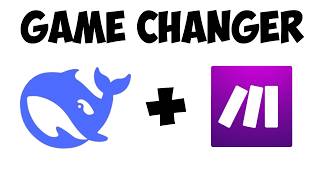
17:04
Automate anything with DeepSeek V3 (HUGE)
Jack Roberts
41,167 views

11:25
NEW Deepseek-V3 Computer Use AI Agents are...
Julian Goldie SEO
25,251 views

6:40
How to use Deepseek AI inside N8N (with AI...
Ricardo Taipe
1,102 views

19:21
I Made Myself an AI Clone that Creates Tal...
Neil Stephenson | No-Code AI & Automation
18,043 views

15:25
How to Build a Social AI Agent in 15 minut...
Nader Dabit
42,163 views

29:20
Pydantic AI + DeepSeek V3 - The BEST AI Ag...
Cole Medin
26,097 views

16:06
DeepSeek V3: Automate Anything (FREE!) 🤯
Julian Goldie AI
17,903 views

53:17
This AI Technology Will Replace Millions (...
Liam Ottley
192,165 views

13:58
How I Built an AI Agent to Turn YouTube Vi...
Andy Lo
1,485 views

16:24
How I Built an AI Agent to Research YouTub...
Andy Lo
1,213 views

25:00
I Discovered the GOD TIER Prompt Chain to ...
ZeroToProduct
22,792 views

12:02
NotebookLM + Illuminate: You are MISSING t...
The AI News
9,534 views

22:28
The Most Realistic AI Videos Ever Created ...
AIQuest Academy
49,543 views

16:07
Watch Me Build a Dental AI Sales Agent in ...
Hamza Automates
15,304 views

11:58
Build anything with DeepSeek-V3, here’s how
Julian Goldie SEO
17,214 views

1:09:48
Build an AI Agent That Scrapes ANYTHING (N...
Ben AI
215,089 views

16:09
How To Use Google AI Studio For Online Bus...
Ciaran Doyle
30,993 views

22:14
I Built An ElevenLabs Clone With NO CODE (...
Oumnya
26,056 views