How to Make an Animated Cartoon Video Using Al
623.62k views2523 WordsCopy TextShare

Website Learners
❤️ *Start here* ➜ https://app.gravitywrite.com/content/new?category=12&prompt=2878
👉 *Elevenlabs* ...
Video Transcript:
today I'm going to show you how to create animated cartoon videos just like this one hi go guess what I learned a new joke today hello bunny I'd love to hear it jokes are the best way to brighten a sunny day even more kids absolutely love these cartoon videos because they are funny educational and super entertaining but that's not all many creators on YouTube use videos like these to gain millions of views and earn money the best part is everything you need to make this video like the script voiceover and the cartoon characters can be
easily generated using AI so in this video I'll show you the exact steps I followed to create this video and you'll be amazed by how simple it is I'm brand from Learners and let's get [Music] started now to create an animated cartoon video we are going to do Five Steps step one is to create the story now if you already have a script for your video you can skip this step but if you don't you can use gravity right so just click the link in the description and it'll take you to this tool this tool
is specifically designed for creating scripts for kids videos you just need to enter a topic for your story choose a theme select the age group of your audience just enter how many characters you need for your story and gravity right will create the names for them next enter how long you want your story or video to be and click create content as you can see it has generated a very detailed and engaging script for our video now let's copy and paste it in Google Docs all right now the script for the video is ready the
next step is to generate the voiceover for the dialogs to do that we're going to use an AI tool called 11 laps so just click the link in the description first sign up for free now click here and select the voice for your cartoon characters one by one first let's select the voice for the character of bunny hey I'm arita I might be a little ditsy well this sounds good so I'll select this now go back to your document copy the first dialog of bunny paste it here click generate hi goatee guess what I learned
a new joke today sounds perfect right so let's download it by clicking here now repeat this process for all of Bunny's dialogues okay okay here it goes why did the chicken cross the playground next let's generate the voiceover for our second character so go back back to your document copy the first dialogue of goatee paste it here and let's select a different voice this time I will select this one and click generate okay let's download it and similarly generate the voice for all the dialogues of goti and make sure you name all the audio files
properly to keep everything organized all right once you have generated the voiceover for all the dialoges in our story let's go to step three which is to generate the cartoon characters as I mentioned before you don't need any animation skills to make this video instead we are going to use an AI tool so just click the link in the description and click here as you can see we have many options for our characters to choose from since one of the characters in our story is a rabbit I'll select this one and change the background to
Green so that it'll be easy to remove the background later when we edit the video you can also adjust the position of the character by moving it around like this all right now we need to add an audio and convert this character image into a video to do that so start with enabling this to get a higher quality audio as you can see here we can either record the audio or you can upload an existing audio file here since we already have generated the voice over let's let's upload it so click browse and let's upload
the first dialog of bunny okay the animation is ready so let's play it hi goatee guess what I learned a new joke today looks amazing right so let's download it by clicking here similarly we can create Go's character too first select the image of the character then upload Go's first dialogue hello budny I'd love to hear it jokes are the best way to brighten a sunny day even more and as you can see it is done so let's download it and repeat this process for all the dialogs of both Bunny and goatee and save them
all right once we have generated all the characters for our video along with the voiceover we need to create an animated background to place these characters so let's go to the next step which is to create an animated background for the video and to do that we're going to use canva so click the link in the description and click here you can increase the duration if you want from here then go to elements and search for the graphic that suits your story since the background scene is already described in our gravity right script let's refer
that and search for something similar to a garden backyard you can go through all of them and select the the one you like to set this image as background then click here and click set image as background so let's make it Lively by adding some animated elements to it to do that let's go here and search for the elements that will suit your background I'll search for trees now to get the animated elements just go here then select the one you like and paste it on your background [Music] in the same way you can add
more elements to make the background look more lively now let's say you find an element that you like but it's not animated you can still add it to the background and animate it on your own so just click animate select the effect you like and adjust the intensity from here now if we play it you can see that it is animated looks good right so let's try to add a few more things another cool feature that you can try is custom animation so you can animate the elements As You Wish let me show you how
just select an element and as you can see it is added here now go to animate and click here now click on the element and hold it move it the way you want and once you're done release it you can adjust the speed from here and click done so let's play it and see how it finally looks as you can see now it's ready and it looks perfect for the story similarly you can create different backgrounds if you want and then download them separately so to download this background video just go here click download and
we need to download all the backgrounds separately so it's easier to edit it later so to download the first background click here and select page one and click download you can do the same for all the other backgrounds too and once you're done you'll have everything you need to create an animated cartoon video all right now the most important part is to put everything together and create the cartoon video so let's move on to the final step which is to edit the final video to do that we're going to use an online editing tool called
cap cut so just click the link in the description and sign up for free if it is not available in your country you can use a VPN to access it but if you don't want to use VPN there's another similar editing tool that you can use and it's called clip champ and once you're on this page click create new and select the aspect ratio then click here and upload all the animated character videos and the backgrounds as you can see it has been added here now now click on the first background then drag and drop
the first character video we generated like this now to remove this green background click here and select remove background now enable this click on this icon and select this color as you can see the solid background is removed if it is not removed properly you can try to adjust the intensity of the slider from here and then position it properly in this Frame then position it as you like in the frame okay I'm going to play this video hi goatee guess what I learned a new joke today as you can see now we've added bunny
so next let's add goatee but as you can see right now bunny is speaking which means GOI just needs to react to bunny without speaking but here we only have videos of goatee talking so to get a video where he's just listening let's go back to Adobe Express then select the character that isn't speaking and disable enhance speech now here we have to upload an audio file that is completely silent to make it easy for you I have given a link to an empty audio file in the description so just download it and upload it
here and it's done you see the character isn't saying anything instead he's still making some small movements and blinking his eyes this trick is perfect to make a character appear as if it is listening to the other character so let's download it and place it near bunny so let's see how it looks now hi goatee guess what I learned a new joke today well that looks good now similarly add Go's video to the next dialogue and place the video of bunny reacting beside it hi goatee guess what I learned a new joke today hello bunny
I'd love to hear it jokes are the best way to brighten a sunny day even more okay okay here it goes why did the chicken cross the playground I'm not sure bunny why did the chicken cross the playground to get to the other slide that looks great doesn't it now we can make it sound more natural by adding some sound effects for example here we can add the sound effects of birds chirping and to do that go to audio and search for the sound effect you want you can listen to them and then drag and
drop the one you like then adjust the volume and you're done okay now we have sucessfully added the sound effects to our video so let's see how it sounds now hi goatee guess what I learned a new joke today hello bunny I'd love to hear it jokes are the best way to brighten a sunny day even more okay okay here it goes why did the chicken cross the playground I'm not sure bunny why did the chicken cross the playground much better right similarly you can add more effects and transitions in the video so let's say
you're switching to another background and you want to add a transition effect for that so to add transition effects in the video just go to transition and select the one you like I'm going to add this one so I'll just drag and drop it between these two clips that was a good one bunny now it's my turn why did the turtle cross the road I don't know why get to the Shell station and this looks good so now we've added the transition effects in the video next let's see how to add subtitles so to add
the subtitles in the video just go to captions select autoc captions and click generate as you can see it has manually generated the captions for us but the font looks very dull so let's change that just go here and select the style you like you can also add animations to the subtitles by clicking here if you want to change the position of the subtitles just click here and move it around as you wish all right now everything is done so to download it just click here click download and give it a name here select the
resolution and the quality I'm going to select the highest one and click export hi goatee guess what I learned a new joke today hello budny I'd love to hear it jokes are the best way to brighten a sunny day even more okay okay here it goes why did the chicken cross the playground H I'm not sure bunny why did the chicken cross the playground to get to the other slide that was a good one bunny now it's my turn why did the turtle cross the road I don't know why to get to the Shell station
okay one more what do you get when you cross a snowman and a dog I can't wait to hear this one what do you get bunny frostbite you know buddy spending time with you is always always the highlight of my day your joy is as bright as this sunny garden and listening to your jokes makes everyday an adventure goatee we make a great team and so Bunny and turtle spent a wonderful day together filled with laughter and joy remember friends laughter is a bridge between hearts and a day spent laughing is a day well spent
well it is pretty amazing and I think the kids are going to love this so this is how you can create your own animated cartoon video in just a few simple steps so you can go ahead and create some entertaining videos and share them online okay now that you've learned how to create an amazing animated cartoon video you need a place to Showcase it online and that's where webspace kit comes in the perfect platform for creators like you to launch and build your own website easily with webspace kit you get a free domain free SSL
and plugins to customize your site and no coding is required plus if you sign up using the link in the description you'll get a 10% off so go ahead and create stunning websites to feature your awesome cartoon videos and take your content to the next level with web space kit so that's it for this video guys thanks for watching and don't forget you can create any type of marketing content you need from blogs to social media posts and Beyond using our AI writing assistant gravity right just select a template answer a few questions and let
AI craft high quality tailored content to boost your business I'll see you in the next video Until then take care bye-bye [Music]
Related Videos

20:09
How to Make 3D Animation MOVIE with AI 🤖
Website Learners
1,351,066 views

20:28
7 Digital Product Ideas Using AI to Make P...
Website Learners
150,480 views

12:54
Unbelievable AI Movie: Create ENTIRE FILM ...
Website Learners
839,510 views

18:53
How to Create a YouTube Channel 📺 for Beg...
Website Learners
306,488 views

9:55
How To Create Animated Cartoon Videos usin...
Version 2.0
19,489 views

38:25
AI Cartoon Video से Lakhs में कमाओ! | Comp...
fzFact
5,156,422 views

16:56
AI Generated Animations Just Changed Forev...
Emmanuel Crown
255,825 views

9:45
Text to Animation Video using AI Tools for...
Website Learners
2,079,669 views

13:29
How to Create Animated Videos Using Canva ...
Makes It With AI
228,042 views
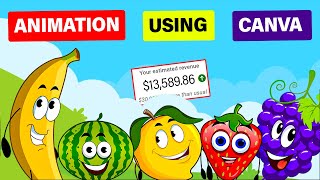
20:15
Make $13K /MONTH by Creating FACELESS KID...
Virtual Money
644,843 views

17:17
How To Make FACELESS KIDS ANIMATION Channe...
MonsGuide
957,837 views

18:19
Create an ANIMATION 🔥 in 3 Steps using Ca...
VAGPE Media
289,887 views

14:29
Create AI Animated Story Videos for FREE /...
Peris Musyoki
263,991 views

10:10
Earn $700/day🤑 By creating kids Animation...
The AI Hustle
400,811 views

34:24
Create Viral 3D Animation Using AI: Comple...
Chenming Yong
60,435 views

18:03
I Made 700 Monetizable YouTube Shorts for ...
AI Genesis
3,936,194 views

26:11
How to Create a Music Cartoon Animation Y...
7figureboss Academy
103,540 views

8:15
HOW TO MAKE 3D ANIMATED STORIES FOR FREE W...
Made simple with AI
173,033 views
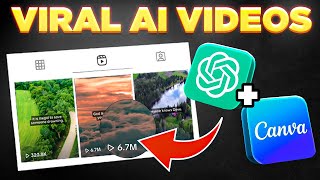
13:14
Bulk Create 1000 MONETIZABLE YouTube Short...
howtoai
1,906,350 views

9:46
How To Make Viral Historical Videos Using ...
Website Learners
411,845 views