The Right Way to Upload Videos on YouTube in 2024 (Best Settings)
29.23k views7085 WordsCopy TextShare

Marcus Jones
Here are best YouTube Upload Settings you need to know to get more views
👉 Try VidIQ (the software...
Video Transcript:
so the other day I came across a bunch of YouTube gurus teaching small YouTubers how to properly upload their YouTube videos to get views unfortunately their advice was indescribably bad so I've decided today I'm going to go over my exact uploading process and settings I use that have helped me go on to get videos like this almost 4 million views this one 2 million views this one 3 million views this one 1. 9 million views you get the idea now I've got the social proof out of the way let me just show you exactly what we do step by step in depth and make the best YouTube video uploading tutorial on the internet so first thing you're going to do to upload your video is come to YouTube obviously you need to be signed in hit this button hit upload a video pretty straightforward I have already done that and you can see I have a video being uploaded or has uploaded right here the first thing we're going to look at is the title now we're going to get on to some of the more advanced settings and cool fun stuff later but we need to spend some time on the title here because the title is incredibly important for a number of reasons first myth I want to bust there have been people around here saying that the file name of your video which is often reflected in the title impacts your SEO and how well your video rank that is a complete lie ignore anyone who says that but what does matter to SEO is your video title itself so if you want to rank your video in search getting this right is the most impactful thing you can do the thing is though not every video is designed to get the majority of its views from YouTube search so let me give you an example let's go this video that I showed you earlier this is a video where I say I bought 5 million YouTube views here's what happened now when you think about this this video has got 2 million people to watch it but not many of those people are probably going to YouTube search and typing in ibought 5 million views blah blah blah so instead most people probably would have found this on their YouTube homepage or in their nextop and as you can see here if I go into traffic sources you can see that this is correct right only 5% of my viewers actually came from YouTube search so why does this matter well it means that if your video is the kind of thing that's not going to be found through YouTube search it's something like I bought 5 million views or I discovered this crazy challenge or whatever it is something that people probably aren't going to be searching for you don't need to worry about including any keywords or SEO stuff here just focus on making this title as clickable as possible the more clickable it is the more likely it is the algorithm is going to promote that video to viewers on the homepage un reccommended and your video is going to get a lot of views however if your video is the kind of video that is likely for people to search for it so tutorial videos are a good example of this like how to change a light bulb for instance most people looking for a video like that have probably discovered it because they've had a problem they want to change their light bulb and so they go to YouTube and they type how to change a light bulb into YouTube search in those sort of instances it's very important that you get keywords right because otherwise your VI is not going to show up and the reason I'm telling you all this here is creating the right title that's going to get you the most amount of views really depends on the type of video you're posting and you need to evaluate your video figure out which of the two buckets I've just mentioned it best fits in and then write your title accordingly I might turn gain into get because I'm a dumb ASR who doesn't like long fancy words then I might come over here and type get analytics access to a YouTube channel like a pro because what I think viewers who want to find a video like this are going to most likely be typing into YouTube is something like how to get analytics access to a YouTube channel and so I want to make sure those keywords are in my title now you can use a keyword research tool like vid IQ for instance to dive a lot deeper into the best keywords and search phrases to include in your title but for now I'm just going to leave this and move on to the next part of our video which is the description now the description is something that people get wrong all the time and it's actually one of the most important elements to uploading your video so here is the description template I like to use for all of my videos I'll explain exactly how to use it and why I use it right now but I'm going to give you this template for free later in the video just as a bribe to keep you watching and get my watch time up but anyway so the first bit of the description is you want a little text hook that sort of elaborates and teases what your video is this hook we don't want it to be any longer than 95 characters and I'll get to why that is in a moment also if you're creating a searchable video like we talked about earlier you want to make sure that you're including your keywords in this section if your video isn't very searchable it doesn't really matter what keywords you include in here just make sure this section entices and excites people to stick around for the video all right so I might write something like here's a step-by-step tutorial and the easiest way to get analytics access to a YouTube channel I'm just going to check the uh character count of this bam perfect 94 characters I'm just using an extension it's called accounts completely free and again if you're seeing extensions and stuff around my uploading process I like using tools to make my life easier but you can do most of this stuff manually if you don't mind putting in a bit more time so now we're going to move down our description a bit to this section this is what I call your first call to action and a call to action is where you promote something and if you have a product or service obviously this is the perfect place to put it and you might be thinking about Markus I don't promote anything I don't have a product or sponsor or whatever that's fine promote another one of your videos here if someone clicks on your video and then they click on on your call to action you've now turned one view into two views so don't miss out on that opportunity and you want to copy the exact spacing and character counts I've mentioned here because what we want this to look like is let's go to a video on YouTube Good Old grammarly ad what we want our description to look like is this so you're going to have your first text talk that's the first thing people are going to read and then you're going to have your call to action here with the link showing up whether that's to your product service or another YouTube video and this is all going to show up without people having to click on the more button and we want to make sure all of this show up before the more button because not many people click on it also you might notice I'm used an emoji here the reason for using an emoji is the pop of color attracts people's attention more than just the text here and the way I found best to structure my call to action is something like do you want and then indicate the thing that people want and then at the end be like if so click here now if you're selling a product or service that's pretty easy you just say what it is that your product or service helps people achieve so for me I've got a course for example so it could be like do you want me to help you reach a th000 subscribers quickly if so click here and then I'll have my link if you're promoting another YouTube video let's say it's a video that teaches people how to reach their first th000 subscribers you could be like want me to help you reach your 1,000 subscribers if so watch this video so I just change click here to watch this video next or something like that now if you have more entertainment type video then you just want to tease that video as well as you can so I could do something like want to watch me buy 5 million YouTube views if so watch this video and then I would have a link here which I just came up with on the top of my head it's kind of boring you could come up with something a little bit better here but you get the idea the important thing though is for it to not be too long cuz again you don't want to push this link down to another row because if you do then people aren't actually going to be able to click on it without clicking on the more button now speaking of links this is something else that people stuff up if you're linking to a product or a service or a website and try to have a unique tracking link for every single video that way you know exactly what videos are sending traffic to your website because some videos send more traffic knows for example I had a video that got 700,000 views I think and it was sending double the amount of leads to my website as another video I had that I think had like 1. 4 million views and without my tracking link I would have had no idea that my 700,000 view video was more successful and I would have kept making more videos like the one that got 1.
4 million views now if you're not sending traffic to a website let's say you're promoting another YouTube video you don't just want to link the video here what you want to do is create a playlist and if you haven't got any playlists already you just want to come to your YouTube Studio come up to create click on create new playlist just add in the title of your playlist description doesn't really matter and then click add videos and add a bunch of your videos to this playlist and the reason you are going to do this is because if I go to one of my playlists let's say I go to this one and now that I'm inside of this playlist I copy this link and use this link for my call to action when someone goes to this video and clicks on this link not only is it going to actually open up the video but it's going to open up the video inside of a playlist like you can see here which is good because one is pushes down all of the recommended competitor videos and make it harder for viewers to see them and I have to scroll all the way down here to see these videos but two it means that if people get to the end of your video now they're going to just automatically be loaded up another one of your videos and then another one and then another one which is going to hopefully help you get multiple views off the same viewer so I'm going to put that there next what I like to do is I like to have this videos to watch next section and I have a couple of different videos that are related to the topic of the video I'm posting with links to them again to try and get people to watch multiple of my videos and what you'll notice here if you look at these links carefully you'll see that these look like the links I just showed you and that's because these are also playlist links so if I copy this and I Chuck this into YouTube you'll see that it loads up this video but it loads it up again inside of a playlist now down below what I like to do now is have another section for calls to action again I use emojis here because I want to draw people's attention to these calls to action this is exactly the same as the call to action that's up here I just just change the wording of it so if people don't click up here I have another shot of getting them to click down here so what I would do is I could just like copy something like this instead of doing want to watch me buy 5 million views I could just do something like I spent $80,000 buying views watch what happened here which is actually true by the way and again I'm just going to promote the exact same thing so now I've got the opportunity to try and get people to do this thing and then below that I'm just going to have any other calls to action that I want to promote so this could be maybe your social media for me it's an email list highly recommend people promote an email list especially if you're an education type Channel because it means if anything ever happens to your channel you have all the email addresses of your subscribers so you can just email them your new videos or new offers or products or whatever it is now below that I like to have a little quote I don't know if this actually makes a difference I just like it I'll then have my contact information for Brands and then below that I will have a bunch of hashtags now I get a bunch of questions about these hashtags firstly people ask is it not allowed by YouTube and the answer to that is no if you read YouTube's terms and conditions they say you can have up to 60 relevant hashtags and I usually have about 50 here and when you link a hashtag in your video it's going to one show the hashtags at the top of the description but if you click on those hashtags it's also going to make your video show up when people type in that hashtag now do many people type in hashtags no this isn't a great strategy to get huge amounts of views as you can see there's only like me and two other creators actually tagging their videos with these hashtags but I think about it this way it can't hurt it's not going to make me get less views and if your videos are all around a similar topic I normally just copy and paste the same list of hashtags but just be careful doing that if your videos are very different because YouTube terms and conditions so you need to make sure your hashtags are actually relevant to the video that you're posting now if we keep coming down we end up in the custom thumbnail section now quick note here if you don't see this section it's probably because you haven't verified your channel so if you have a new channel what you need to do is come into settings then you want to go to channel then you want to go to feature eligibility and in here you can see this is new channel right I'm not eligible for these other two features because I haven't verified my my phone number so you would just need to verify your phone number and then you'd also need to verify a valid ID to get access to the last one and that's going to allow you to do things like custom thumbnails upload videos longer than 15 minutes etc etc but anyway back to thumbnails we have upload a file which can upload a singular file you can autogenerate a thumbnail which is usually horrendous and you can test and compare which is going to let you upload multiple thumbnails and test them against one another now I do think the test and compare option is the one you should go with I've heard people saying test and compare actually hurts your videos I haven't found that and a lot of my other YouTuber mates who are much smarter than me haven't found that either so what I would do is you just come and click on this and then you upload multiple different thumbnails so I might just upload this one this one this one now what I will say is that I have been getting some interesting results from thumbnail test and compare let me show you what I mean so if I come to my content you can view how your thumbnails went later by coming down to the video that you added on clicking on options and clicking on view test and compare I did test and compare but with three three of the exact same thumbnails I did this across multiple videos what you can see is that YouTube actually G me very different results it said that this thumbnail was the most successful with a 40% watchtime share and this thumbnail was at least successful with 27% watch time share which is interesting because these two thumbnails are literally exactly the same so right now should you fully trust YouTube's testing compare feature a friend of a friend of mine has actually talked to YouTube's developer team who created this feature and even the developers who created this feature say that they think it's about 50% accurate which probably means it's like 30% accurate so long story short don't take the results that you get from the thumbnail test as gospel also it's not a bad idea to run the thumbnail test multiple times to make sure that your winning thumbnail actually is a winning thumbnail but overall I still do use it right now assuming all three of your thumbnail variations are actually good quality all right if we continue down we now are at the playlist section here you can just click in here and just select all playlists that are relevant to your video and just hit done coming down further we are at the Copper section this is where you have to designate whether your video is made for kids or made not for kids the way you want to think about this here think about is your video made specifically for kids so think about something like Peppa Pig right the TV show that TV show is made specifically for kids so if you're uploading videos like that then yes the video is made for kids on the other hand if you're uploading videos that are akin to say Marvel movies right Marvel movies aren't made for kids even though kids enjoy watching them and if your video content allows for you to do this genuinely selecting no is usually the option you want because it's going to give you a whole bunch of extra features that would be unavailable if you said your video is made for kids all right continuing on age restriction if your video is very explicit then yes you can restrict it to viewers over the age of 18 most of the time you don't have to worry about this also video game violence and stuff doesn't really count so I had gaming channels for example for 5 years lots of killing and death and stuff like that and I never had to restrict my video to over 18s and I never had any problems so continuing on paid promotion if you have sponsors or brand deals you're supposed to check this box legally now I'm not saying you shouldn't check this box but I will say that a lot of big creators and you guys have probably noticed this don't check this box even when they are promoting things so like if you get this one wrong it's probably not going to matter but I guess you should try and be genuine about this now if you do check this box it's going to show a little Banner at the beginning of your video that says this video includes paid promotion or something like that now next we have YouTube's AI section so basically if you've created AI characters or footage that could be mistaken for real characters or footage supposed to check yes here so I'm just going to click no because I don't include that now next one we have automatic chapters chapters are those things where can see the video play bars being broken up into multiple different segments sounds like a really great idea turning on allowing automatic chapters and key moments I hate it because YouTube's AI often gets it wrong so I would turn it off if you want to add those sections or segments to your video which as you've probably seen from my uploading process here I don't think it's necessary there are times where I think chapters can sort of hurt retention because people see the upcoming chapters and they just skip to them but of course that's not every video so if you do want to add chapters I would do it manually the way you would do that is youd come up to your description and you would type zero colon 0 0 and then type the name of your first chapter then you come down and type the timestamp where that chapter ends so let's say 020 then type the name of the next chapter that's going to be so it might be intro you might say 0. 1 and go0 502 1 15. 3 etc etc you don't have to have these spaces I just added them in for some reason and that will make those chapters appear inside of your video now an important thing to know if you are doing chapters try not to spoil your video so I see a lot of people do in their chapters they basically spoil the content and make it so the viewers don't actually need to watch so for example if I had a chapter in this video that was like why chapters don't matter you're going to be watching the video and you're going to see that little chapter with its tile and be like okay he said chapters don't matter so I don't need to watch this I'm just going to go to the next step and people going to skip if you are doing chapters when you're titling them try to title them in a way that doesn't make people think oh I already know this or I already know what's going to happen and just skip to the next interesting part of your video all right going back down continuing along allow automatic places we don't want YouTube to docks us so let's take that off next automatic Concepts turn that off you don't want that next we have tags now tags in 2024 and Beyond basically don't matter I do use tags my rational reasoning for that is the fact that YouTube has still included them means that they are somewhat relevant to some degree but in my experience the difference tags make is so minute that I put very little effort into this I will basically just use a tool like viq I'll type in like one keyword just copy all of the related keywords that show up and paste them in here in bulk so it would literally take you like 20 or 30 seconds to to do this and I don't think you should even bother spending more than that amount of time on tags all right continuing Down video language you can select that here cap certification leave that at none recording date I don't know why they have this almost no one uses this feature but I guess you can add the recording date of your video If you really want to now license and distribution if you select standard YouTube license it means that people aren't supposed to take your video and re-upload it themselves if you select Creative Commons attribution it means that people can reupload your video or reupload parts of your video as long as they give you credit now I like to leave it at Creative Commons attribution because I think well if someone wants to re-upload my video and credit me it's like free promotion it's free marketing for me why would I not want that so most people have a standard YouTube license cuz they don't want people to steal their content I'm like you want to steal my content and promote me in it fine like go for it please be my guest cool next one is allow embedding if you have this checked it's going to allow people if they want to embed your video into their website same thing here if people want to embed my video into their website it's free marketing free views for me of course you can do that and the next one down here this is a really interesting one so publish to subscriptions feed and notify subscribers now when you check this it means when you post your video it's going to end up in your viewers subscriptions feed and notify any people who have the Bell notification turned on and you would think that you would want to leave this on here's why not so if you post a variety of different types of videos let's say you've been posting a bunch of Minecraft videos and then you go and post a guitar tutorial video if you have your published to subscriptions fee to notifi subscribers checked in the beginning YouTube's going to be more likely to promote your guitar tutorial video to the viewers who watch your previous videos who are interested in Minecraft not guitar tutorials and so those viewers don't click they don't watch and sometimes that can get the algorithm confused and it thinks well this is just a bad video maybe it's the best guitar tutorial in the world it's just being promoted to the wrong audience sometimes YouTube doesn't seem to be smart enough to figure that out so in my opinion think about it like this would the viewers of your previous videos also really want to click on this video that you're about to publish if the answer is yes great leave this on publish it to subscriptions feed and notify your subscribers if the answer is no leave this off because you don't want YouTube to send your video to the wrong type of person who's not going to watch and it's going to make it less likely the algorithm will promote your video more in the future next allow shorts remixing this will just allow people to create shorts using your content in your video again I like to allow this cuz free marketing and if we come down to category this is where you can select the category of your video now if you select certain categories like gaming for instance it'll actually allow you to type in exactly what the game is that you're playing in other categories say like comedy doesn't require any sort of additional specification so I would just go through here select the category that makes most sense to you and if there are any additional prompts that show up when you select your category just fill them out to be as accurate as they can be in describing whatever type of content is that you've made so for this video I might just go like education this is going to be like a howto video it isn't part of any academic system so I'm just going to go none and here I would just type in whatever it is I help my viewers with all right continuing on comments and ratings I like to allow comments to be on for comment moderation I like to have it at basic as well if you get a lot of hate comments and you can't handle them you could put it at strict or hold all and that will only allow comments to get approved to be published to your video Basics pretty good in my experience and last you can choose how you want to sort your comments by always leave this at top because that's how most videos on YouTube are sorted and of course you want to allow people to see how many people like the video otherwise people will think you're weird and you're hiding something so now we've done all of that stuff we can just hit next if your channel is monetized you can come here and click on on which will mean that your video is going to show as now if your video is over 8 minutes in length you can actually insert mid roll ads into your videos so there's going to be ads at play not just at the beginning of your video but during your video but if you're at the point where you have 1,000 subscribers and 4,000 watch hours which is how many you need to monetize you probably already know how to do that so I'm just going to keep going cool next is ADD suitability so basically you just want to go through this questionnaire and just answer all of these questions as accurately as you can so I might just have that adult content there's going to be nonone violence none har flx none recreational drugs none none none none cool none of this is that so then I can just hit submit rating and then I'm going to hit next and you always want to try and be as honest as you can in this section because if you stay honest there YouTube is going to basically allow you to continue moderating your own content but if YouTube picks up that you're lying about what's actually in your video then they're going to stop trusting you and they might actually need to review your videos which could take some time meaning that if you want to post your videos right away you're going to miss out on a chunk of AD Revenue while YouTube are reviewing your ad suitability so next we're into video elements you can add subtitles here if you want to reach an a broader audience YouTube automatically adds subtitles for most languages I just let YouTube do it because it's pretty good next you can click on add an end screen what an end screen is is that video box or playlist or Channel subscribe icon that pops up at the end of YouTube video to do whatever it is you wanted to do so you can import an end screen from a previous video and we're just going to create one custom for this tutorial so I'm going to click add so YouTube has a couple of different templates you can use here what I like to do personally is I like to promote a video so your video is going to pop up here what you can do is you can click on this and I like to drag this out like that to make it as big as possible and Chuck it right in the center of the screen the reason I do this is the more elements you add onto the screen the more what's called decision fatigue is induced so when I was working in marketing for 4 years what I learned was the more choices people have the less likely it is that they're going to make any choice at all so I like to just give people one big Choice which is the thing I want them to do which is to watch another one of my videos so that I can turn that one viewer into two views now the other thing I like to do is end screens by default are set to last about 20 seconds 20 seconds in my opinion is way too long it doesn't take people 20 seconds to decide on whether or not they want to watch your next videos so if you want to scroll to the end of your video to see how long it is you have to like kind of drag your playhead off the screen like that and then click on this little button and it like move it to the end of your video so I can see that my video is 4 minutes and 47 seconds long so I'm just going to drag this over to here click on my playhead and then I'm going to drag this down to I say it was like 47 seconds I think giving people about 7 seconds is enough time ideally so I'm just going to Chuck that there the reason I don't have a hard and fast number here is because I usually like to in my videos themselves actively promote the end screen that pops up so I'll say something like hey if you want to watch XYZ video click on that video on screen right now and depending on how long it takes me to say that call to action will depend on how long it is that I have this end screen show up for so I'll basically just have this end screen show up at the point where I say there'll be a video on screen right now so I'll just drag it to wherever that is but roughly my end screens usually end up being about 5 to 10 seconds now after you've selected your placement and how long you want the video to be for you can select what kind of video you want to feature here now if you have no idea I would just select best for viewer and let YouTube choose what video to promote to your viewer but if you do what I mentioned previously where I actually have a baked in call to action in my video script where I'm like hey go check out the video on screen that's going to help you do XYZ I like to come to choose a specific video and then choose the specific video that I am promoting in my outro for obvious reason so once you've done all of that you can just hit save and the last thing is cards basically cards will show this little like icon at the top right hand corner of the video but not many people click on or use cards nowadays so vast majority of people I don't think you need to use them so we're just going to hit next here now it's going to show us the screen to see if we have any copyright issues in our video so for me I'm all good because this video has no copyright issues so we're going to hit next so what you're going to want to do is first save your video to unlisted now when you upload it to unlisted it means no one will be able to see it unless you directly send them a link to the video let it sit for an hour or so while it publishes the HD version of your video because if you just upload your video right away to public the video might have only processed to standard definition so when people watch it it's not going to look very good also YouTube might not have checked whether or not you have any copyright violations yet in your video because also that can take some time sometimes so you might find that you upload a video you post it and YouTube like hey this video has copyright issues and at that point you've posted it and it's too late so uploaded to unlisted until all of your copyright checks and your highdefinition version to your video is processed mine you can see it already has down here from these icons but a lot of longer videos might take some more time now what I personally like to do is come down to schedule and I like to schedule the video to go live at my peak time so when most of my viewers are active so that viq extension I told you about that I've got installed tells me that my best time is to post are between 12: and 2: a.
m. so I could just select whatever day I want my video to go live on and then I would select 12:00 a. m.
so that it goes live at the beginning of my peak time now if you don't have vid IQ installed something you can do is you go to your YouTube channel and you go to YouTube Studio then you're going to go to your an licks then you're going to come to audience the audience Tab and if you scroll down you should see this little thing here and it's going to tell you when your viewers are online so if I hover over these boxes the lighter purple you see the more viewers are online so these dark purple sections it means not many my viewers are online if I hover over this you can see that but if I hover over these sections for example like from 12 to like 2 3 4 a. m. that's when the majority of my viewers are which is what vdq just told me right I should be posting around like 12:00 a.
m.
Related Videos

21:07
If you're under 1000 YouTube subs, DO THIS...
Marcus Jones
35,969 views
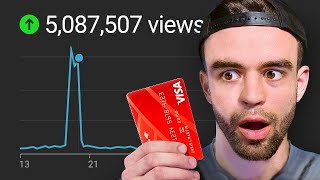
20:57
I Bought 5 Million YouTube Views… Here’s w...
Marcus Jones
2,036,474 views
![I Replaced ALL my ADOBE APPS with these [free or cheaper] Alternatives!](https://img.youtube.com/vi/5EfqHg49kMk/mqdefault.jpg)
10:18
I Replaced ALL my ADOBE APPS with these [f...
Joris Hermans
495,356 views

11:28
Stop Using YouTube Tags - Do This Instead
TubeBuddy
171,306 views

21:13
How To Actually Revive A Dead Or Dying You...
Justin Does Youtube
1,152 views

15:25
YouTube is now in ‘easy mode’ (anyone can ...
Nathaniel Hall
68,939 views

9:18
Tubebuddy vs VidIQ in 2024... Honest Review
Joseph Martin
18,384 views

10:44
How to Get Out of Small Channel H3LL, Forever
Nate Black
283,128 views

9:55
MrBeast being a YouTube Genius for 10 minu...
Marcus Jones
4,886,330 views

13:38
Small Channels: Do THIS to Reach 4000 Watc...
Marcus Jones
90,523 views

17:35
21 Youtube Settings That F*ck Small Channels
Marcus Jones
3,428,659 views

16:51
All About The Bass - Squier Starter Bass ...
Andertons Music Co
182,169 views

24:52
Meet the 15y/o who Solved YouTube Shorts
Marcus Jones
432,403 views

12:58
If I Wanted to Get Monetized in 2024, I’d ...
vidIQ
125,783 views

14:40
This is Boring, But You’ll Hit 1,000 Subsc...
Amplify Views
57,369 views
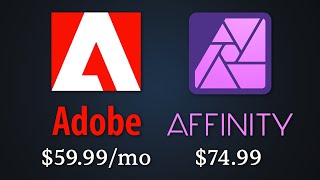
25:30
Adobe is horrible. So I tried the alternative
Bog
1,005,604 views

19:26
NEVER install these programs on your PC......
JayzTwoCents
3,411,782 views

12:43
WEIRD things that happen once you reach 10...
John Willis
11,631 views

6:38
Top 30 Most Iconic Bass Riffs
BassBuzz
2,192,472 views
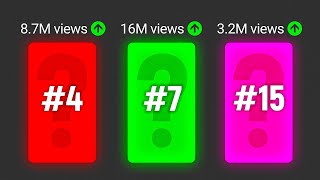
19:10
16 Viral Shorts Ideas That Feel ILLEGAL To...
Marcus Jones
28,358 views