How to Scrape Google Maps & Get Unlimited Leads For FREE!
918 views4708 WordsCopy TextShare

Helena Liu
Sign up for my free AI automations course at https://www.productcamps.com/free
Get 14-day free tri...
Video Transcript:
in this day and age pretty much every single local business will have a presence on Google Maps this is because Google Maps is the number one way that consumers use to find the product or services that they are looking for this is why it's so important for these local businesses to establish themselves on Google and have great reviews this also presents an opportunity for those of us who have a B2B offer you want to scan Google Maps for your leads and today I'm going to show you a free quick and simple simple method that you can use to scrape Google Maps and get unlimited leads there's no reason why after you learn this method that you won't have as many clients as your heart desires if you are new to my channel hi my name is Helena and on this channel you will learn about everything Ai and automations so please make sure you like And subscribe below I post videos every single week and also please sign up for my free AI automations course and the link is going to be below as well all right so in order to scrape Google Maps for unlimited lease the first thing that we need to do is to go to maps. google. com then we're going to go into our ideal location and right now I am in New York then in the search bar I'm going to search for the type of business that I want to Target this could be dentists doctors lawyers plumbers tattoo artists hairdressers whatever kind of local service that you're looking for this method will work great for so let's suppose that I am going to to look for restaurants and you can see this Google URL is actually changing depending on what I'm searching for if I put in dentist here you can see that this URL now has changed or if I put in hairdresser here and you can see the URL here has changed as well this is going to be important here in a second all right so for today's demonstration let's go ahead and use hairdressers but just note that you can use the same web scraping process for any kind of local business that has presence on Google Maps once we get this URL we're going to copy it and then we're going to go to make.
com and create a new scenario for those of you who are new here make. com is a automation tool that allows you to automate a lot of these repetitive processes once we arrive to make. com and we create a new scenario we'll be taken to a blank canvas that looks like this and when we press the plus button right here in the center of the page we can see all of the different things that we can use to trigger this automation what we want to search for is the HTTP module and we want to scroll down until we find make a request so what this is going to do is that it's going to Ping a website and what it's going to return is all of the HTML code the reason that we see this nice front end is because once the HTML is rendered this is what we look like I'm going to paste in the Google Maps URL here I'm going to keep the method as get because I want to get all of this information from this URL and I'm going to select yes on par responses and press okay next I'm going to press save and I'm going to rename this automation to Google Maps web scraping great and let's just give this a test so to test this just right click and press on run this module only great now that we have called this Google Maps URL successfully and we have all of the data being returned from this Google Maps URL here and we have a list of all of the information that we want and 95% of this is stuff that we don't want so we just want all of the URLs that was collected from this web page and to extract just the information that we want we will need something called regrex or regular expression and regular expression will match four patterns in a block of text and give you exactly what you want now you don't need to know how to code here you can actually just use chat gbt to help you write regular expression you can just tell it I want the regular expression pattern for a website and chat jbt will write this for you I'm also going to give you this code as well so the next thing we're going to do is we want to look for a text parser once we find the text parser we're going to go into match patterns Advanced and what this is going to do is we're going to put in the text that we want then we're going to put in the regular expression pattern and we're going to put in the pattern for a URL and this text parser is going to look through all of the HTML code and only return the URLs to us all right let's go ahead and do that I have pasted in here the regular expression for a website and next in the text I'm going to select the data from the previous module now before we move on we need to select Global match and this is going to return to us all of the matches that is a URL instead of just the first one and lastly we need to select yes on multi-line also if you want this automation along with the regular expression code just make sure you join my school community and you can get this whole automation with the code ready for download all right once I have all of this filled out I'm going to press okay so let's go ahead and see if this has run okay as you can see this has worked perfectly and it has returned a list of 524 URLs down for us and when we start to look at these results we can see that a lot of them are just Google URLs like this URL that's being returned is support.
google. com and this is gstatic. com so we actually don't want these results right we just want the URL of the website of the hairdressers but this is working it is returning a an entire list of URLs that was present on that Google Maps page all right so for the next step though we need to grab all 524 of these URLs into an array so that we can sort through them one by one to see which ones we need and which ones we do not need to put all of these results into an array array is basically a bundle of a lot of different individual components and in this case each single item in that array would be the URL website that was scraped from the Google Maps result so we're going to search for the array aggregator the array aggregator module is located under flow control in the source module I am going to select the text parser because we want to put all of the outputs from the text parser into this array okay and then the value that we want to put in this this aray is the fallback match the reason that it is a fallback match is because when I expand on the result that we just got from the text parser like if I just click on the one with the magnifying glass we can see when we expand on it and the way that the output is structured is underneath every bundle if I expand on the fallback match I can see that this is where the URL is stored okay so that's why when I'm trying to aggregate all of the results I want to aggregate on the fallback match a lot of of times when you're trying to see how you're creating different components of your automation you have to look at the result of the previous module to see how those apis are structured so just like that I have finished all of my array aggregator now I have all of my results aggregated into a complete array the next thing I want to do is create a loop that will go through every single one of these URLs to see if it's just a bogus URL from you know google.
com or if it's a URL from a potential client or lead that I want to reach out to I'm going to start a loop in make. com you need to search for the repeater module and the repeater module again is under flow control you can search for it in the bottom or there's actually buttons here at the bottom for tools that makes it faster as well so if I clicked on the green button I can also go to the repeater module right from here too so what I want to do here is make this repeat reper module the length of this array so the number of times that this repeater module is going to repeat will be equal to the length of this array I'm going to set the initial value as once and the length of this array is going to be the length of this array I'm going to select this as the number of times that I want this whole repeater module to run okay all right now what I wanted to do is look at that website URL if that that website URL contains words like gstatic or Google so those were the bogus URLs that was scraped from the text parser I want it to do nothing and if it is a URL from a hairdresser so a good lead then I want the automation to actually go onto that website and look for their email address when we look at all of these Google Maps listing we can see that Google Maps doesn't give their email address and that's why we need to actually go on to their website and find their email address address so that we can start this code Outreach campaign to them now that we have this URL we can use the same method that we used earlier to pain that website and then look for a email address on that website all right so the next module here is going to be another HTTP module and we're going to scroll down until we find make a request and in this case what we want to do is we want to Ping the URL that just came through this flow we're going to expand on the array we're going to expand on the fallback choices and we're going to select the one right here and the array number is going to be the I and the fallback match is going to be the one all right now let me explain how this works so when we started this repeater module we created a new variable called I this I is going to equal one on the first Loop is going to equal two on the second Loop and so forth and so forth and it's going to Loop the number of times that is equal to the length of this array so what we're saying here is go into this array find the number I so it's going to be the first URL in the first run the second URL on the second run the third URL on the third run Etc so get those URLs and then get the whole page from that URL and we're going to follow the same step that we did earlier we're going to now write a regular expression to extract the email address from that website this time and then we can choose to send them a email directly put it on Google sheet or send it to our CRM before we do that though we actually need to set a filter here to set a filter we just have to press on the gear icon in between these two modules the reason that we want to do this is because when we looked at the results that was returned from the text parser like there was a 500 and something different different URLs and when we look at the results a lot of these are not the hairdressers for example bundle 30 is a hairdresser that could be a potential lead but this one is just a Google URL that script so we want to get rid of all of these Google URLs that we do not need so we're going to set a filter here in the conditions here I want to again expand on the array expand on the fallback choices and select the one that's in Brackets and I'm going to select I so array at position I it will be the first URL in the first one the second URL on the second run Etc and in the text operator I'm going to select does not contain the word Google in it and I want to add another rule here and I want to select the same variable that we just selected and again I'm going to select the array at position I and this time I wanted to not contain the word gstatic and just to make things even more clear like when we expand on the text parser choices the array at position one would be maps. google.
com this is what is stored in that first variable of that array the second variable would be this the third variable in the array would be this and so forth and so forth what we're saying is if this URL contains Google or if this URL contains gstatic then don't go on to the next step right only go onto the next step if the word Google where the word g stattic is not contained in the URL this is what allows us to filter and just get the leads that we want now that we have set up this filter we're ready to scrape the email address off of the website that we have just collected and again we we need a text parser for this I can click on the text parser the pinkish button here at the bottom look for match patterns advanced again and connect this to the website that we have just scraped this time I'm going to put in the regular expression pattern that will match a email address and in the text here I'm going to look for the data that was just scraped from the website before I save I'm just going to select no on cas sensitive for this text parser and then I'm going to press okay once we have this basic web scraping done that will scrape all of the email addresses that we want the next step would depend on you and the goals that you want to achieve for example I could use a Google Sheets module here and put in all of the URL and email addresses that was just scraped from that website into a Google sheet I could also to choose to just send send this business owner an email right away and to do that I would just select the Gmail module and I can select send an email and then I can send this business owner an email right away with the offer that I have and then the third option that you could do here is to send this lead over to your CRM system with a tag and this will automatically enter them into an email sequence that you have if you're using existing software that will scrape leads for you it's usually much more costly and you have less customization when you do it yourself it's much cheaper and you get way more control of what you want to do in the process for our example today let's just put it into a Google Sheets so I'm going to search for Google Sheets and let's select add a roll now let's go ahead and create our Google sheet okay I have created my Google Sheets here and you can see there's two columns one for the URL and one for the email that's great and by the way you can use this method to scrape anything you want from email addresses to phone numbers whatever has a pattern to it you can use regular expression to create that pattern and don't worry you don't need to learn how to write a regular expression you can just go on to chat GPT and tell it what you want to write and chbt will write the regular expression for you so let's fill in what we need to fill in for the Google Sheets module here I'm going to select the spreadsheet that we have just created which just looks like this with the URL and email now that we have our sheet created we are going to select sheet one and then for the URL again I went into the choices that I had here I expanded on the array I expanded on the fallback choices and I selected on the URL that we are taking a look at at the moment and in order to get the specific URL I use the same method that we just saw I put in the array number at I and then for the email address this would be what was just scraped from the text parser so I selected the fall back match from the text parser that was just returned to us okay because first we scraped all of Google Maps then we got all of the URLs from all of these small businesses that we are interested in and then we took a look at their website and we script all of the email addresses off of those URLs right so we want to store that here before we can complete this whole automation we just want to make sure everything is stable and to do so I'm just going to right click on this HTTP module and I'm going to add an error Handler because what I find is that sometimes this module will not run depending on the URL that was just returned so if the URL was returned in a bad format then this will not run and if that's the case then we just wanted to ignore that URL and go on to the next URL okay and just like this we have our whole automation completed in less than 20 minutes so let's go ahead and give this a run and see what we get here all right it's been about 30 seconds and this run has finished and you can see that we got 12 different email addresses from this run which is really great if you were to do this manually it probably take you an hour to do all of this work and now you can just repeat the process here now I was looking for dentist in New York I'm just going to search for a dentist I can copy this URL go back to make. com instead of this URL here I can now put in the new URL press okay and now if I run it again I'll see that I have more URLs and email addresses in just a second when this whole run finishes all right just to show you how versatile this scraper that we have just made for Google Maps is now I'm going to show you how you can just put in all of your Google Maps URL and then just let this automation run once a day so I'm in Google Maps again and I can get all the URLs I want let's say that I want a Target dentist so I'm going to copy the URL and then put it into a new Google Sheets and I can just do it for all types of leads in all locations I want now once I get a spreadsheet and I can just get a new roll to run once a day I'm going to go back into my make. com account instead of having it run every 15 minutes I can get it to run every single day at a specific time that I wanted to run at and instead of having the HTTP module here at the front I can start a Google Maps module I'm going to search for Google Sheets here and for the specific trigger that I wanted to trigger I need to move over the time that you see here so when I move that over this will allow me to choose a trigger module instead of an action module module for a Google sheets I'm going to look for watch for new rows which is this trigger right here and then I'm going to find the Google sheet that I have just created here I have selected my Google Maps URL spreadsheet and is sheet one I'm going to change the limit to one and then I'm going to link this Google sheet to the HTTP module that we have just created I'm going to click on the HTTP module and instead of having this Google Max URL be static every time now we're going to change it to column one essentially we have put in a list of all the Google Maps URL that we want to scrape here and we're telling make.
com to run once every single day at this specific time it's going to take a new role that's going to be scraped in this HTTP module and the rest of the automation is exact exactly as we have configured now another thing that we can add to this automation is to have the email sequence go out automatically you can use any autoresponder to do this and I'm going to show you how to set it up on go high level if you do use that so to configure and link your highle account to your make. com account now I'm going to right click and unlink the Google Sheets module we're going to add a new module and this time we're going to search for highlevel lead connector and we wanted to create a contact we need to connect it to our ghl location you can do so by pressing add and choosing oo 2. 0 or the old version they both do the exact same thing it's just two different ways of connecting so once you're logged into your ghl account you want to go down to settings and scroll down until you find tags and you're going to create a new tag just for this Google automation so that you know whenever a new lead comes through the make.
com Google automation to start this specific email automation so I am logged into my go high level account right here and I'm going to go down to settings and scroll down until I find tags this is where I can add a new tag to help me identify that these leads are coming in came through the Google Maps scraping through make. com so I can add a new tag here you can call it whatever you want just something to help you remember where these contacts came from so I'm going to call my Google Map scraping make and I'm going to go ahead and create this tag now I can go back to make. com and I'm also going to select the tag that we have just created which is the Google Maps scraping make and I'm also going to fill in the email address here if you want to scrape also for the first name last name a phone number you can use the exact same method but those information may be hard to scrape because usually the business owners don't just put their first and last name on their website so you may not be able to get a lot of results with those after I have put in all of the information that I have scraped about this lead to get into go high level I'm just going to save this and turn it on and then you want to go back to high level and go to the main dashboard here again click on automations and and click on create new workflow and click on start from scratch now this is where we're going to build the series of emails that these leads are going to automatically get for our trigger here we're going to select tag whenever the contact gets this tag added then this whole series of automation is going to trigger for our filters here I'm going to select tag added and the specific tag is the Google Map scraping make the tag that we have just created now after this tag has been added we want to send an email and this is where you can put your first email so if you were selling an AI chatbot software it could be something along the lines of hey business owner name I created this free AI chat boot for you just let me know and I'd be happy to send it over and by the way you can get a free 14-day trial to chat L by signing up below all right so this is a quick example of an email that I I have just written the subject line is I made you a free AI chat bot and the message is I just built you a free AI chat bot and I was wondering if I can send it over to you this is a great strategy because when they reply then you can quickly spend 5 10 minutes build that chat bot for them and then send it over to them then get them to hop on the call right so this is a great way to get new clients for your AI agency and by the way this is just an example of what you could put in your email but be as creative as you want the important thing here is you learn the building blocks and then you can run with it and make it your own so after you send the first email you can really decide what you want to happen next for example you could add in a weight module and then you can add another module here and then add in your second email so this could be hey I just want to follow up with you did you see my previous email I made you a free AI chat box can I send it over and by the way this doesn't just work for AI chat Bots it could be whatever service or product that you're selling to these businesses that you found on Google Maps once you're happy with your series of emails then just save and turn on this whole automation as you can see here when you design your own web scraper you can customize it to be whatever you want and it's much much cheaper so I definitely hope that you give this method a try and using this method you'll have unlimit leads that you can scrape off of google.
Related Videos

9:17
Using ChatGPT to Generate 1000s of Leads i...
Helena Liu
87,099 views

21:20
How to Write an Ebook in 10 Mins (AI Autom...
Helena Liu
25,531 views

11:56
$100M AI Plan That Any Business Can Use (3...
Helena Liu
11,701 views

22:32
Write Personalized Email Sequences for Eve...
Helena Liu
6,832 views

13:37
I replaced my assistant with AI + My thoug...
Helena Liu
19,794 views

15:02
How To Create an Animated AI Influencer Fo...
Helena Liu
21,790 views
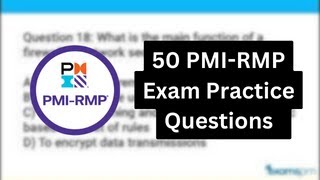
42:47
50 PMI-RMP Exam Practice Questions
Helena Liu
340 views

9:49
How To Make Money Online As a Beginner Wit...
Shinefy
134 views

54:42
50 PMP Exam Questions - Uncertainty Perfor...
Helena Liu
909 views

47:19
50 PMP Exam Questions - Project Work Perfo...
Helena Liu
1,116 views

22:01
Vega FC-301 | Showcase + Live Demo
Cosmic Aerospace
74 views

46:39
50 PMP Exam Questions - Measurement Perfor...
Helena Liu
738 views

10:34
From No Financial Goal & No Plan, To Retir...
Money Coach Joe
8 views

0:59
What is the Definition of Done? #projectma...
Helena Liu
971 views

0:07
ChatGPT Prompts
Helena Liu
1,984 views

1:00
What is a Product Backlog? #projectmanagem...
Helena Liu
689 views

0:12
#pmpexamquestions #pmpexamprep #pmpexam #p...
Helena Liu
397 views

27:52
Love Is Courage. Laura Cheifez
Presbyterian Women
16 views

0:59
Analogous vs parametric estimating #proj...
Helena Liu
858 views