How To Repost Unoriginal Content On TikTok With No Strikes (Make $24,898 Reposting Content)
12.43k views2587 WordsCopy TextShare

Taro Creates
Are you ready to earn $10,000 a month on TikTok without making original content? In this video, I sh...
Video Transcript:
yo what's going on guys I'm welcome to a brand new video on the channel now today's video I'm going to be showing you exactly how you can go ahead and bypass all of those unoriginal strikes to allow yourself to repurpose other people's content and make thousands of dollars every single month from it so I have previously made two videos on this topic explaining how you can go ahead and bypass unoriginal strikes and the feedback on these videos was absolutely insane you guys absolutely love them and therefore I'm back with a part three but with this
method is completely different and I feel like it's more applicable to a wide range of different content the method I'm going to be showing in this video is also a lot more time effective meaning it work W take you as long to make videos at all and you can cook these up very very fast so guys everything you're going to go ahead and need in order to make these videos and edit these videos in terms of assets and all that stuff is going to be found in my free Discord link to the description in the
resources section and as soon as this video is live I'm going to have a post up just like this where you can have a direct link that you can go ahead and access all of the assets and stuff that I used to edit these videos and make sure you don't get an unoriginal strike in addition to that there's also a free course that you can go ahead and access here for the creative program if you're interested in that and one for the Tik Tok shop as well now you may be asking yourself what clip should
I actually be posting now if you already have an idea of you know whose content you want to be taking and posting onto Tik Tok then don't worry about this at all you can go ahead and do that however if you have no idea what you want to go ahead and do what I'm going to mainly suggest is the motivational sort of Niche and then you just want to go ahead and take podcasts because these will always go viral now it's up to you whether you want to take new podcasts or what you can go
ahead and do is just search up on Tik Tok motivation podcast and just find any video that's gone viral in the past for example this one here 32.3 million views now one you know the beauty about Tik Tok is things can always go viral again even if it was posted a year ago these videos can then go viral again because they haven't been posted recently and you know if it's already content that has previously gone viral it's definitely definitely much more likely to go viral now to this present day instead of just trying to you
know go into a podcast that's 2 hours long and find your own clip now one thing you can also go ahead and do is when you're on mobile I'm going to be showing you on the screen right now and you search up something for example like motivation podcast you can set the filters to be on upload date and then you can find videos that have very recently gone viral for example in the last month last week last couple days and if they've gone viral then you can definitely go ahead and take these clips and reupload
them yourself and this way you know something that is currently trending at the moment yeah once you've done your research and you found some viral Clips you want to go Ahad and post I've already explained exactly how to find this exact part of the podcast to upload onto YouTube so if you don't know how to you can go ahead and check out one of my previous versions of this video but as you know we just go on YouTube we find the podcast and we paste it into a website called YouTube transcript then you want to
go ahead and use contrl f to find the keyword so for example I've gone ahead and found a viral clip of Tristan Tate talking about overthinking therefore I press crlf onto the YouTube trans script hit enter when I search overthinking and as you can see it brings me straight to the point and it's at the 2hour 23 Mark so then I just go into YouTube onto this video around the 23 Mark and here is exactly where he says the clip and now you can just use whatever you know program you want if you're on your
phone you can go ahead and screen record this or if you're on PC I recommend using OBS and then you can screen record just this exact part so we don't have to download a whole 2hour sort of podcast okay then you want to go ahead and open up caput and add your clip in now make sure that the aspect ratio is on 9 by 16 because this is what we're going to be using when posting on Tik Tok make sure it's not landscape and you can kind of scale this up now what I recommend doing
is scaling it so it doesn't fit the entire thing but it can just sit around the top something like that and then once you you know crop your clip down to the right size trimmed it down you can then go onto the video then go to the remove background section and all you have to go and do is Click Auto removal and bang that you know right there is removed all of the background and now we're just going to have the two speakers that are part of the podcast then you want to go ahead and
go onto your sort of import section where you have your media and drag and drop some gameplay onto your timeline if you've ever thought of taking t took seriously and starting to earn thousands of dollars every single month consistently then I cannot recommend my premium Discord anymore as you can see by the results on screen right now this is what my members managed to produce using the niches I provide in upgrade and the onetoone mentorship you get from myself and my coaches there is no other membership that gets consistent results every single day like mine
and there's no other membership that even offers a on toone mentorship for anywhere near the price that I'm doing so therefore if you want to go ahead and check that out I'm going to leave it linked in description and I cannot recommend anymore one thing as well is I am looking to increase the prices so I highly recommend you go ahead and join that as soon as possible whil the price is still low now this exact Subway Surface clip that I'm using is custom recorder and it's for everyone that's in the premium section of my
Discord if you're in my premium section of the Discord you're going to get three custom recorded game plays every single week so there's no way that you can get flagged for it however if you don't have access to that also in my free Discord in the free course section I do also have some other custom recorded gameplay that you can go ahead and use there that I've bought for you guys and provided absolutely for free I know how kind of me yeah once You' got your gameplay in you can just go ahead and you know
trim it down and then make sure it fits two sides of the exact clip itself and we're just going to cut that here and then get rid of the rest then also what you want to go and do is actually go ahead and duplicate this now so you can just go ahead and click contrl + C and copy it and then you can go ahead and place this back into place but just make sure that the actual podcast clip itself is on top of the two and you'll see why we have two layers right now
so on the top layer you then want to go ahead and go onto the MTH section right here I just realized my face maybe you know covering a little bit of this so I'm just going to move over to here and then you want to go and click the horizontal part and right now we won't be seeing too much but make sure that you're selected on the second layer still and then you go over to the effect section and just go ahead and search blur and you can use any sort of blur that you want
I recommend just using this default one right here on the front and just drag and drop this on top and as you can see where you know the actual podcast speakers are it is blurred out and I recommend just readjusting this slightly so I think this is slightly too big so I'm just going to make him a bit smaller and you know move them around to the top and the same thing with this here you want the blur to be kind of matched so you can go ahead and drag that up to the bottom of
where the podcast clip is as you can see at the top where the podcast clip is the background is blurred so that's going to allow the viewer to you know focus on that part of the video the most then we still have our gam play set here at the bottom nicely next we're just going to do as you guys all know we're going to go ahead and whack in our text we're going to go ahead and go over to the autoc captions and click generate and there you go it's all generated now one thing you
guys have probably noticed recently is cap cut have now made it paid in order to make captions however I have a bypass for you guys on screen right now I'm going to be showing exactly where my Discord you can go ahead and access the older versions of capcut then you can goad and download this and just make sure that you don't update it from this point and this way you're going to get access to all the captions and be able to use them an infinite amount of times without having to pay all I recommend you
take into account when choosing the style of captions you're doing is I recommend you know using the same style on every single video and staying consistent with it through your page and you basically just want to go ahead and drag this up so it is right on the bottom of the podcast clip and therefore it's going to sort of mask out the sharp edges and kind of hide it a little bit and you can also go ahead and make the text a little bit bigger as well so it's very easy to read and now if
you just go ahead and this back how do you stop overthinking uh you don't you're an overthinker or you're not I can't sleep at night cuz I'm thinking too much so I wake up and if the wrong thought the video is literally perfect the only thing I'm going to suggest is if you even want to you know make sure there's absolutely zero zero chance of getting an un original strike you go on to the effect section and you can just add a few effects onto the podcast clip itself and it's just going to make it
so it's changing so it's not exactly the same as the actual video of course we remove the background but you know Tik tok's AI can sometimes be very clever and you know pick up on small things so what I recommend doing just to be sa is add something like the fog and you can just go and drag and drop this on top and as you can see it just adds a little bit of mist in terms of the actual you know you know meaning of the video it doesn't change anything but it just changes something
very slightly visually and this is going to mean it's going to be a lot harder for Tik Tok to detect now you may be wondering what if my video is not a minute long as you can see this example right here is not a minute long so what you'd go ahead and do is literally just find another clip another viral moment from that to our podcast because there definitely is some and just you know do this exact same process repeat the process again until your video is over one minute long now for the sake of
this tutorial I'm not going to go ahead and just completely you know find another clip and re-explain the whole process again I'm just going to go ahead and paste in the same clip and just pretend it's another clip and then you want to use this key transition to transition between the two to avoid those unoriginal strikes and it's called the film burn overlay you just want to go and drag and drop this on your timeline and then in between the two clips if I just go ahead and actually reselect this a little bit more and
move it across so it's perfectly transitioned and then you can go ahead and go to your film burn overlay and make sure that this is around halfway between the old clip and the new clip that you're using to stretch the 1 minute long and then when you click on top of it you want to go and stretch this out to fit the screen and then go onto the blending mode go from default and then put this onto screen then if we go ahead and play this back good it's a super power it will transition into
the next clip perfectly and that you know orange on screen is going to make it a lot harder for Tik to to detect and this is why I highly recommend using this transition which again is in the free Discord LinkedIn bio then from here you can go to export your video make sure it's in 1080P and 60 FPS then also with the music I'd recommend adding this in Tik Tok and not in capcut so then you don't have to worry about any sort of sound effects here so yeah that is basically the whole tutorial there
on exactly how to make these videos you can now go ahead and do this on all of your accounts and you will see that you're going to bypass all of the unoriginal strikes thank you guys so much for watching this video I really hope you did enjoy if you did make sure to go and drop a like And subscribe to the Channel with post notifications on I really appreciate it and with that being said I'll see you in the next one guys peace
Related Videos
![I Replaced ALL my ADOBE APPS with these [free or cheaper] Alternatives!](https://img.youtube.com/vi/5EfqHg49kMk/mqdefault.jpg)
10:18
I Replaced ALL my ADOBE APPS with these [f...
Joris Hermans
480,255 views

16:26
How to Get Views on YouTube Shorts and Act...
Jack Craig
56,776 views

15:32
How to Avoid Unoriginal Content Strikes On...
Taro Creates
31,895 views
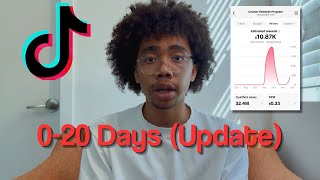
5:10
$0-$10,000 in 30 Days TikTok Creativity Pr...
Tyeson
18,840 views

2:48
How to avoid 'unoriginal content' claim on...
Simonas Dip
4,790 views

18:03
I Made 700 Monetizable YouTube Shorts for ...
AI Genesis
3,991,255 views

9:40
How To Actually Go VIRAL On TikTok In 2024...
Taro Creates
6,464 views

7:44
How to Post Unoriginal Content on TikTok W...
Joe Sbiti
12,886 views

11:29
How To Repost VIRAL Unoriginal Content On ...
Moyad Al-Ubaidy
39,508 views

24:52
Meet the 15y/o who Solved YouTube Shorts
Marcus Jones
430,009 views

8:49
The BEST Way To Make $1000 On TikTok FAST
Taro Creates
6,840 views

17:27
How to Make Money Creating Motivational Re...
Twinky Hustle
18,563 views

8:37
Tiktok is ACTUALLY Telling You How to Grow...
Tiktok Growth Secrets - Angel Talamantes
115,500 views

7:13
How To Avoid Unoriginality Strikes & Banne...
Deniz Sancar
22,658 views

9:36
How to Edit Viral Podcast Clips - Bypass T...
Toby Davis
35,329 views

20:32
How I Gained 50,000 Followers In 1 Month (...
Grow with Alex
128,295 views

9:37
How to Start a REPOST Instagram Account in...
Grow with Alex
140,673 views

6:49
$0-$10,000 in 30 Days TikTok Creativity Pr...
Tyeson
3,183 views
![How I Make ORIGINAL AI Videos [TikTok Creativity Program Beta]](https://img.youtube.com/vi/09B5Vpp8wzk/mqdefault.jpg)
11:37
How I Make ORIGINAL AI Videos [TikTok Crea...
howtoai
58,967 views

5:28
Copy And Paste Tiktok Videos $30K Per Mont...
how Ai
3,851 views