NEW Amazon KDP Niche with NO Competition - Shaped Word Search Tutorial
31.95k views3516 WordsCopy TextShare

Sean Dollwet
► Try Bookbolt (sean20 for 20% OFF): http://seandollwet.com/bookbolt
► How to Upload Your Book on ...
Video Transcript:
in this video I'll give you a brand new Amazon KDP Niche that has very little competition and a step-by-step tutorial on how to create a book like this so if you're new to the channel my name is Sean I built two successful Amazon KDP businesses for myself as well as help over 1,400 people make money with Amazon KDP so if you want no BS publishing advice from someone who's actually doing it then make sure to subscribe all right so the niche that we are looking at today is shaped word search so word search books are
very very popular everybody knows this but very few people people know that shaped word searches exist even on Amazon when you look it up there are only 2,000 results which is significantly lower than other word Search keywords out there and despite that there are books that are selling decently right so this book right here is a shaped word search as you can see it is a word search but it is in a you know not a boring square it's basically a shape like this one is a bear so essentially you can create a bunch of
different images and then put a word search inside that image and that is how you make the book so this one is doing $23 a day around $600 a month this book is doing about $9 a day 270 bucks a month with just four reviews not so good reviews as well and this is essentially uh shape of each state and they're putting a war search related to that state inside which is a pretty cool idea and this book right here is doing $49 a day about $1,500 a month which I say is pretty good considering
the low competition so if we go and Read sample here this is basically how the interior looks so they just have a kids friendly image and the basic word search words and then you just have to find a word inside that image that is pretty much how it works as well as they have a relevant quote at the bottom so how do you make a book like this well before it was kind of tough because there weren't any tools that did this but now you can actually make a puzzle book like this with book bolt
so I talk about book bolt many many times on this channel it is probably the easiest way and the most cost effective way to get into creating activity books especially puzzle books you can use a tool to create a book but you can also use a tool to research different keywords and niches as an example this page right here is the research page and there are a lot of tools on the left but the way I found this keyword is actually through the cloud feature which is my favorite feature here so I sorted by the
top 100 book in the activity book category and I kept the BSR range and price range fairly open but I just put the keyword word search inside and after searching for it book BT will basically give you a ton of books that fits the criteria and essentially from here you can see the book cover uh if it's independently published or you know it has a publishing company and also some data like the best sellers rank how much it's making and stuff like that and you can see that this book popped up as well so it's
good for keyword research but you can also create a book like this in the create tab right here so let me show you how that works so click on create go to book bolt studio and once you're in the studio go to the top of this project and click new project I'll just name this project shape War search puzzle because that's what we're creating now and we'll base this on the inspiration book we saw earlier with dimensions of 8.5x 11 in which is the standard size for war search books let's keep it set to a
black and white interior with white paper as that's the most common setup and the least expensive to produce for the page count let's go with 92 Pages just like the book we looked at for the bleed settings we can keep it as with bleed and then create the project now you'll be taken to this page you can see the pages here on the left side and the cover at the very top one of the great thing about book Boldt is that it provides a readymade template right here this means you can create your book cover
directly within book Boldt without having to go to Amazon's website to get a template move it to another software and go through extra steps everything you need can be done right here anyways to create the actual puzzle click on page one and on the left side you'll see the toolbars just click the template button here and as you can see bookboard offers more than just word search templates you can create various other low content books including activity books like mindfinders Sudoku cross and mazes and for low and medium content publishing bookboard is one of the
easiest tools like I said especially for beginners so for now let's focus on creating a war search puzzle so click on the word search option right here so scroll down and you'll see different word search puzzles available so let's select a shaped word search puzzle like this one click it and set it to create four pages and proceed to options now I've already prepared some boards here so board one is a house board two I decided to do a robot board three is a fourleaf clover and board four is an arrow you can also set
different sizes obviously you can set different images it is completely up to you for example if you want a harder puzzle you can go for a 30x30 grid but for now we'll use a 20 x 20 grid since this is more for kids next you want to set the number of words per puzzle since we aren't filling out all the spaces each puzzle will have fewer words so you can fit about 10 to 20 words per puzzle uh for this demo we'll use three words you can also customize settings like dagal Words reverse words specific
word sizes and these settings makes the puzzles harder for example let's go to board five this is a traditional word search and you can invert the page here click okay and it'll go blank then click show to draw something make sure to save the file as transparent as non-transparent files won't be accepted you can also manually edit the outline such as adding shapes like a house or a robot so here's an example of a diamond shape obviously it is not perfect I Just Whipped this up but you can easily adjust it by filling the gaps
so ensure there's a sliding pattern so just make sure that both sides look balanced and it is pretty much that simple so you you can even create fun designs like you know smiley face with eyes and a smile uh for puzzles targeting older audiences you can consider adding more puzzles per page instead of focusing on intricate designs but that is up to you so I recommend using about 80% of the cell space for letters uh for fonts I like open SS but once again personal preference for borders use a size of at least five to
make them Stand Out stick the black for Border color since most pages will be in black and white for Solutions avoid using one page per solution as a it doubles the page count so instead Place Solutions after all the puzzle Pages or after each puzzle to save space what I do is to set up four Solutions per page this saves time and effort compared to manually shrinking and copying Solutions you can add a custom border for each solution for instance if the puzzle is a house the solution will be a matching border for titles create
custom text for puzzles and solutions add them automatically to avoid manual edits to customize the puzzle content upload a file with your words ensure words are in a single column and limited to 20 characters when planning puzzles calculate the total Pages needed for example 50 puzzles plus 50 solutions would require 100 Pages preview your puzzle to check the design here's an example of a house-shaped puzzle with a red border so once you're satisfied you can generate the solution pages and you'll see the solutions listed sequentially and if you have only four designs like in this
demo uh they will alternate throughout the book and that is how you generate a shape word search puzzle on book Boldt so now that we generated our puzzles the next step is to make them look present able because after all no one wants to buy a puzzle that looks plain right so what we can do here is we can ungroup this one and group this object right here then place it slightly higher like this instead of leaving too much empty space at the bottom uh we can adjust it here next we can add a house
illustration uh to do that click on the file library in the toolbar on the left side you can use resources like pixabay or unsplash to find illustrations here you can adjust colors search search for images and so on uh for now let's use pixel Bay I'll search for a house illustration and I already searched for it earlier so I will just click search again to show you uh but here are some house ideas let's filter the results to illustrations only since we're working in black and white and let's click this one so as you can
see there's a house and let's resize it to make it smaller something like this we can also adjust the text here so yes just like that and adding this illustration makes the puzzle look a bit more prec presentable but it's still kind of plain so let's add more elements we can go back to the file library and find something like a banner to label the puzzle uh let's use this one and we'll adjust its size to make it a bit smaller something like that next let's copy this puzzle zoom in and if you can't click
this object right click and send it backward if needed send it all the way to the back to make it clickable now we'll adjust it here you can also make the puzzle slightly bigger something like this and let's click fit to see it better so now it looks much better compared to the original right what we need to do now is edit all the puzzles using a similar approach so for this example video I'm not going to do every single page uh also I'm not going to make everything perfect because that'll take a lot longer
and I want to try and make this video concise so instead I'll leave the creative details up to you guys but to save time I'm going to skip ahead and show you the edited version of the other puzzles so here's what I've done for puzzle 2 I added a robot illustration for puzzle 4 I copied and pasted elements from the previous design so save your work and you can copy it across different pages as needed just like this and that is all by the way as a bonus uh like I mentioned earlier you can edit
these words however you want so for example this is a house-shaped puzzle right so Lumber might be a good word to include in the list of words you got to you know look for but words like snow and fly doesn't really make sense so let me show you the page template right here along with this one and if you click on any of these Pages you can go to the options Tab and scroll down as I mentioned earlier you can upload a file here which the required format is a CSV file and here it is
so here's what I mean you can only input words in the leftand side under column A and you can differentiate puzzles by using blank rows for example for puzzle one leave three blank rows and for the next set do the same you can create four five or even six puzzles as long as each word list is 20 characters or fewer as an example for the first puzzle if the theme is the house uh you might add words like roof Window and Door uh for the second puzzle if it's robot you could add you know smile
Metal Gears those kind of words the third puzzle could be something like fidget spinner fan right and similarly the fourth one might have like flower Clover Leaf so that is essentially how you set up your CSV file uh once you're finished simply click file then download and save it as a CSV file so after that upload your file here and if you're unsure how to do this then you can remove any existing file first and choose your new CSV file alternatively another way you can do this is if you don't want to create a file
from scratch there's an example file you can download and use additionally if your file doesn't meet the requirements you can use random word sentences as a backup all right so the book interior is created uh now it's time to create the book cover so to get started go to the left sidebar click on elements and scroll up and find the rectangle shape select it then close the Side Bar expand the rectangle until it covers the entire page positioning it in the middle use the guideline L to help center it and now we can change a
color to match our theme but first let's actually create a heading let's change the color of the blue background and once you're happy with it click okay to save move the heading text around to position it where you want ideally in the best spot for the title and just to clarify here the right side here will be the front of your book and the left side is the back okay so let's go ahead and add the title like shape to word search or a similar title here so this is not quite done yet uh since
the background is dark we should make our font lighter let's use white to make it pop here and now we can adjust other aspects of the text for example you can experiment with different fonts by scrolling through the options try one and see if you like it if it's not clear or it doesn't look good try a different one and one of my favorite is a readable font called Anon uh but if that's not suitable if you don't like that then just you know find something else so let's scroll down further I think archo black
looks great as well so it's readable and it could work well for a children's book so next click click on effects to see different style options avoid distortions or other effects that may look unprofessional uh for this example let's add a subtle black shadow we can set the shadow color to Black and click okay to save and for the angle set it to zero and for the offset use one let's adjust the outline to around 100 for better visibility or we can lower it uh slightly to around 80 but 100 seems good so let's keep
that now click okay if the spacing looks off copy and paste the text twice to balance it out we can remove any extra words like search uh from one copy while leaving the word on the other you can adjust these as needed now let's keep only the search on the second copy adjust this size or position to your liking and you can make the words bigger for a balanced look this will ensure a consistent and balanced layout next let's display a few pages from the interior this is actually a good practice because you want to
showcase a sample of the Interior on your book cover so copy one of the Interior Pages uh by click on contrl plus C then go back to the cover page and paste it by clicking on crl + V the only issue here is the missing border so go to elements in the left toolbar choose the rectangle and close the panel change the color to white right click the shape select sent back so it's behind the cover then right click again and choose bring forward if the background is blocking it right click and send to back
again until it appears correctly to avoid issues lock the background so it doesn't interfere when clicking other elements align the rectangle to the center you can also experiment with other settings for this one let's add a shadow adding a shadow gives it more depth and we can adjust the size if needed at the bottom let's add another rectangle close the panel and align it to the bottom of the page use a soft yellow instead of white and once you're happy click okay to save let's add some text for the age group as well for example
for kids aged 3 to 6 resize it fit use a color that contrast like red which stands out nicely and we can try adding a black font that pairs well with our primary font resize it to stay within the margins to avoid it being cut off ensure the text is within the frm line to avoid any excess being cut off you can add effects like a fading style and experiment with colors like yellow or other contrast adjusting weight and angle I prefer the setting at around 20 for weight and 50 for distance for me it
looks best with more brightness to keep it natural uh so let's leave opacity at 100% you can also add puzzle details so let's create a text box and for instance say 80 plus Pages including Solutions make it white and small enough to fit within the safe margins so yeah ensure it's inside the safe area and if the background seems too light then let's unlock it and change it to a darker shade of blue so this is the book cover that I created it's something simple you know just for example purposes but if you're doing this
yourself you probably want to spend more time uh spice it up a little bit make the design a little more better uh but this is a good starting point so here is the completed book cover that we've designed so to finish up you want to download the file so click download and select cmk for print quality cmk is basically better for printing than RGB uh so now let's download it and in a few seconds your cover should be ready to go so now that you have the book interior and the book cover created the next
step is to go and upload your book to Amazon KDP now if you don't know how to do that I do have a step-by-step tutorial that I filmed which is this video right here if you guys want to check it out I'll leave a link to this video in the description below and if you do not have book Boldt yet but you do want to give it a try then I'll leave a link to it in the description below they basically have two different price points uh one is the Newbie plan and one is a
Pro Plan now you do need the Pro Plan to do the puzzle creation software which is what I just showed you so that is what I recommend and you can actually get a discount by using the link and the coupon code in the description below so that was the step-by-step tutorial on how to create a shaped word search puzzle book I think it's a pretty cool Niche so if you guys do test this out let me know how it goes in the comments below if you enjoy the video leave a like subscribe if you haven't
yet thank you so much for watching and I'll see you guys in the next one
Related Videos

16:57
How to Create a KDP Planner for FREE with ...
Sean Dollwet
26,668 views

17:16
STOP making Low Content Books! Do THIS Ins...
Sean Dollwet
12,077 views

12:47
The Most Unique Coloring Book Niche With N...
Self Publishing Central
111,666 views

19:01
How to Write a Book with AI in 2025 (Full ...
Sean Dollwet
274,792 views

11:18
Create Bold and Easy Coloring Word Search ...
Simply Couture Designs
1,901 views
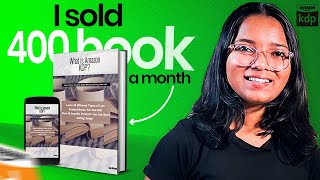
19:05
Ultimate Passive Income Tutorial with Amaz...
Shruti Rajput
77,528 views

23:30
How to Create & Sell Kids' Coloring Books ...
Website Learners
51,862 views

19:12
If You're Doing This, NO ONE Will Buy Your...
Sean Dollwet
12,832 views

23:21
Try Now - ZERO COMPETITION KDP Niche with ...
JeffSetLife
4,021 views
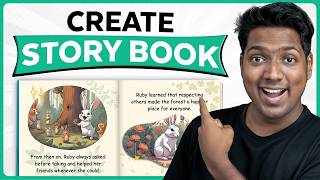
13:20
How To Create STORY BOOK For Kids Using AI...
Website Learners
213,401 views

52:28
Create a Coloring Book With Me to Sell on ...
The Home Boss
7,718 views
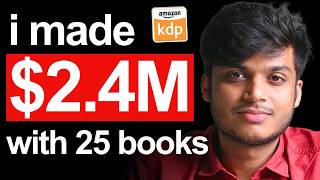
56:15
$2.4 MILLION with ONLY 25 Books - INSANE A...
Sean Dollwet
32,536 views

11:43
How To Find Low Competition Niches For Ama...
Greg Gottfried
11,825 views

19:09
How To Create Activity Books For Kids That...
Self Publishing Central
4,903 views
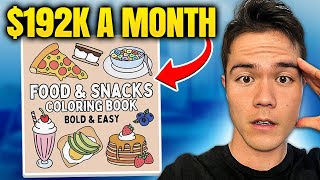
15:05
$192,504 PER/MO Publishing Coloring Books ...
Sean Dollwet
108,795 views

58:52
How to Start Amazon KDP in 2025 (Beginner ...
Greg Gottfried
124,325 views
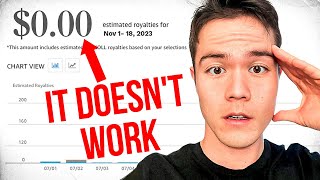
14:00
The TRUTH About Amazon KDP in 2025
Sean Dollwet
340,320 views

33:00
The Most REALISTIC Path to $10k Per Month ...
Sean Dollwet
76,117 views

17:46
If You're Not Making Amazon KDP Sales, The...
Sean Dollwet
17,428 views

26:07
Is Selling Coloring Books on Amazon KDP Re...
Chris Raydog
6,033 views