NotebookLM Tutorial: 6 Use Cases You Haven't Thought Of
2.35k views2140 WordsCopy TextShare

Kevin Stratvert
Unlock the potential of NotebookLM—the future of knowledge at your fingertips—where accessing, organ...
Video Transcript:
Books, articles, videos, podcasts, social media. There is so much information out there today, and the future will belong to those people who can make sense of it all. But fortunately, we've got some superb AI tools popping up, and Google's NotebookLM is one of them.
Now, NotebookLM is like having ChatGPT for a restricted set of information. You control the source material depending on what you want to learn. And in this tutorial, I'll show you exactly how to use it to study and learn quickly, and I'll show you six unexpected ways you can use it too.
Let's dive in. To access NotebookLM, go to the following website. You can click on the card in the top right, or you can click on the link in the description below.
Once you're on the site, click on "Try NotebookLM. " Then sign in using a Google account, and I'll see you on the other side. Let's start with the most obvious use case for NotebookLM, which is to study and learn something new.
Click on the "Create" button to create your first notebook. Now, a notebook is like ChatGPT, but only for the information that you provide. That information comes in the form of sources.
You can upload documents or audio, Google Docs or Google Slides, links, YouTube videos, and just regular text, and you can upload up to 50 sources, which is more than enough for most use cases. Let's say you're a student, and you're trying to learn what led to the fall of the Roman Empire. You started your research, and you found a bunch of articles on the topic, and now you want to learn all this information quickly.
No problem. Let's open a couple of these articles in new tabs by holding the Control key and clicking on the link. So that's one from history.
com, and then we'll also add the Wikipedia article. Okay, we've now got two articles in other tabs. Let's go to the first tab.
We'll copy the link in the address bar, and then we'll go back to NotebookLM. Next, let's click the "Website" button under the Link header. We'll go back to full screen, then paste the link into the text box, and click the "Insert" button.
In a few seconds after the source is added, you'll get a Notebook Guide. Already, you have a really quick summary. You can create an FAQ or a study guide.
You can create and listen to a podcast discussing this article, and NotebookLM suggests some questions you can ask it about the article. But we're not done yet. Let's add our second article by clicking on the plus icon next to the sources header.
Let's add the Wikipedia page with the same process. We'll copy the link from the address bar, and then go back to NotebookLM, then click on the "Website" button, and paste the URL in like last time, and press "Insert. " Now, I've got two other sources I want to add.
One of them is a PDF article on the fall of the Roman Empire, which I'll drag and drop into the Upload Sources pane. And I've got a YouTube video that I want to incorporate. So, this time, I can click on the YouTube button, paste the YouTube URL, and then click the "Insert" button.
Now we've got all our sources in, let's use this first suggested question to learn what really happened to the Roman Empire. And look at that. The answer is a thoughtful compilation of all the sources provided.
Did you notice the citations too? If you click on any number in a circle, you can refer to the original source content for context. So that's the most obvious way to use NotebookLM, and we'll go through more of the options in a minute.
But I first want to expand your mind on how you can use this software. And that leads to unexpected use case number one: compiling very dense and even conflicting research material. Now, if you've ever read a scientific paper or study, you know that they can be really dense and require a dedicated amount of time to go through them.
And if you have multiple studies to go through, then you need an entire afternoon blocked out. Instead, let's add all these papers to NotebookLM. We'll add these four studies as PDFs by uploading them directly.
Now I'm ready to chat with my notebook, and it's like I'm talking to the authors of the papers directly. Once again, we have a thoughtful response with citations. Let's take a look at another NotebookLM feature by clicking on the Notebook Guide.
Let's say you needed to study and learn this material. Click on the "Study Guide" button in the top left. NotebookLM gives you several questions you can use to test your understanding of the material, as well as an answer key.
You can close this note by clicking outside of it. You can save your own notes to this pane by clicking on the "Add Note" button. If you click on the note, you'll see you have a pretty basic editor for making new notes.
You can put any text that you like in here. I've just copied and pasted something from another paper to show you something cool. So, let's exit out of this.
Next, you can click this check mark to select the note, and then you can chat with your Notebook about a specific note. Let's click the "Help Me Understand" button. This can really help you break down complex concepts.
And remember, if you want to save any chat response, make sure to click the "Save to Note" button in the bottom right. Finally, sometimes you just want an overview of the concepts. So, click on the Notebook Guide again, and then click on "Briefing Dock" in the top left.
And voila! You get a summary of all the sources in your Notebook. This is also saved as a note in your Notebook.
Unexpected use case number two: summarize your books. Now, it's beyond the scope of this tutorial, but there are some Kindle books that you can convert to PDFs, so you can load them into NotebookLM. We'll link to the software in the description below.
I'm in a new Notebook, and I've got a PDF of this. . .
Book called *Product-Led Growth* by Wes Bush. Now, just like before, when the Notebook Guide comes up, we have the same set of options. For a book summary, you could generate a briefing doc, but let's try an FAQ this time.
This summarizes the key points in a different way than we’d normally expect. From here, you can go into the chat and ask about any topic in more depth. Now, here's unexpected use case number three: turn your books into a personal coach to give you advice and evaluate your work.
So far, we’ve just loaded NotebookLM with public knowledge, but to get real power, you can put your own knowledge in it. Now, privacy experts may cringe, but Google claims not to use your personal data that you upload to train NotebookLM. So, let’s ask NotebookLM to coach us on how to use *Product-Led Growth* at the Kevin Cookie Company.
We’ll add a new source and then click on "Website. " This time, we’ll put in the website for the Kevin Cookie Company and then click "Insert. " Now, we can start chatting like before, but this time, let's create our very own podcast, which focuses specifically on this topic.
And yes, you heard that right. If you are someone who loves to listen to podcasts to learn, this is for you. You have two options to generate a podcast.
The first is to click the "Generate" button, and you’ll get a general overview of the topics from all the sources, or you can click the "Customize" button. With "Customize," you can configure things like the specific topic or even the specific audience. So, I'll tell the AI to make a podcast about 10 to 20 minutes long, focused on practical advice that the Kevin Cookie Company should use for its new app.
Let's click "Generate. " This is going to take a few minutes, so we’ll come back in a bit. So, let’s play some of this, and you can judge for yourself.
All right, so the Kevin Cookie Company is jumping into the app world, and they want to build in that product-led growth (PLG) right from the start. That's a good idea. We’ve got some info about their company, and also, we're going to be using Wes Bush’s book, *Product-Led Growth*, as our guide here.
It is. In the next 15 minutes or so, let’s try to come up with some of those essential first tactics for launching this app with PLG, ready to get started. Let’s get those ovens preheated.
All right. So, it’s not just reading out a document; it’s actually got some personality behind it. Unexpected use case number four: acute and chronic pain support.
Now, we are not medical professionals; this is not medical advice, always talk to your doctor. That said, how many of you have ever looked up symptoms you’re experiencing? Guilty.
So, let’s say you’re experiencing some low back pain, and you go to YouTube University to figure it out. You find a couple of videos you like, and here’s the first one. Then you click "Insert," just like before.
You add a few more videos to show up, and now you can start asking questions. You can ask a first-level question like, "What movement pattern should I avoid with this type of pain? " and you’ll get a simple answer.
And just like before, you’ll get citations. Or you can ask a higher-level question, which puts you more in control of your own care. For example, "If I’m experiencing this pain, what sorts of exercises might be helpful for me to ask input from my doctor on?
" And if we close this side panel, you start to get some ideas about higher-level conversations you can have with your caretaker. And again, this is not medical advice, so make sure you talk with your doctor first. Unexpected use case number five: drafting your annual review.
Everyone loves that time of year, right? When you have to sit in front of a blank screen thinking about how to sell all of your accomplishments over the past year? I didn’t think so.
But this can make it a lot easier. Now, you save the emails that talk about all the great stuff you did throughout the year, right? Well, if you don’t, you’re going to want to after this.
So, let’s pretend we’re a guy named Michael, and we work in IT. Michael has saved several emails from his coworkers saying what a great job he’s done this year, and he’s going to save them as PDFs and then upload them to NotebookLM. Then, in the chat, he’ll ask NotebookLM for an annual review that highlights his performance and his impact and how he’s done it using the company values.
There you go. When you want something like this to start with instead of a blank canvas. Unexpected use case number six: sell yourself better.
Most of us struggle to talk about ourselves. But when you’re in an interview, you have to get the job. This can spark some new ideas on how to share your accomplishments.
This time in NotebookLM, upload your resume. I’m going to use Michael’s resume from the last use case as an example. This time, add a podcast and customize it using the following prompt: we’re asking NotebookLM to tell the story of Michael’s professional accomplishments to a hiring manager considering Michael for a position.
Let’s see what it comes up with. This time, I’ll skip past the intro so you can hear more of the meat. At a 30% increase in network stability.
Right. I mean, what does that mean for your company, right, as a hiring manager? Sure.
You’re thinking if your network goes down—productivity plummets. Your employees can’t work. You’re losing money.
Yeah. Customers are frustrated. Yeah.
Your reputation takes a hit. I mean, that 30% bump, that’s huge in terms of just keeping everything running smoothly. So yes, it might sound a little contrived, but you might also find a new way to talk about your impact.
So now you’ve seen NotebookLM is a crazy powerful tool. But remember, this is a research tool from Google Labs, so I personally wouldn’t get too attached to this for long-term projects. If you’ve got another cool use case, share with us in the comments, and don’t.
. . Forget to give us a like and subscribe.
It really helps us with the algorithm. I'll see you soon.
Related Videos

10:00
10 Ways To Use NotebookLM, in Less Than 10...
Blazing Zebra
123,317 views

14:37
Forget PowerPoint! The BEST AI Tool for Ma...
Kevin Stratvert
34,413 views
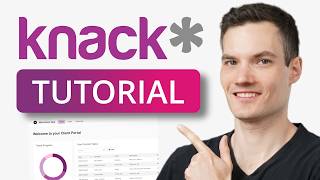
39:05
Knack Tutorial for Beginners: Build Online...
Kevin Stratvert
13,551 views

8:59
Trello Tutorial in Ten Minutes (How to Use...
Kevin Stratvert
14,450 views

2:09
2-1. Main interface: Start screen
Kevin Stratvert
9,051 views

20:12
Microsoft Word Tutorial 2024
Kevin Stratvert
8,923 views

19:29
5 Real World Use Cases for NotebookLM
Ryan Doser
14,051 views

20:06
9 Mind Blowing Use Cases of Notebook LM (u...
Rick Mulready
42,701 views

20:18
20 Zoom Mistakes You Should Know (and How ...
Feisworld Media
91,585 views

25:50
How to Use NotebookLM (Google's New AI Tool)
Tiago Forte
709,881 views

26:36
Answering Your Questions: My Age, Nose, Ma...
Leila Gharani
661,646 views
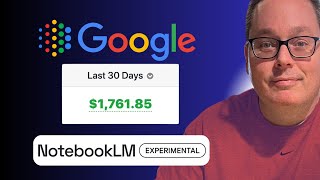
11:03
SIMPLEST of ALL the NotebookLM Use Cases t...
Thirty Minute Marketing
4,183 views

5:46
LM Studio Tutorial: Run Large Language Mod...
Kevin Stratvert
13,986 views

24:48
Improve Your Speaking Skills in English ...
English Fluency Journey
9,334 views

10:33
Midjourney AI Tutorial: How to Use Midjour...
Kevin Stratvert
11,535 views

9:54
NotebookLM Guide: Google's AI Study Hack Y...
Teacher's Tech
46,997 views

5:34
Copilot Pages in Microsoft 365: A First Look
Kevin Stratvert
13,441 views

15:14
Best Ways to use NotebookLM (over Perplexi...
Grace Leung
85,140 views
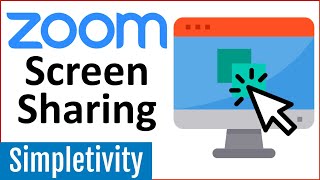
14:29
7 Zoom Screen Share Tips Every User Should...
Simpletivity
1,029,162 views

11:52
How To Look Good on Video Calls | Zoom Fac...
HotandFlashy
5,412,286 views