Best Way to Start YouTube Automation in 2024 (Complete Tutorial)
46.19k views9371 WordsCopy TextShare

Dave Nick
Get My 1-1 Help to $10,000/Mo with Faceless YouTube Automation➜ https://davenicksystems.com/offer
...
Video Transcript:
this is a complete step-by-step YouTube automation tutorial for beginners where I will show exactly how we grow channels from zero to over $10,000 a month without making videos and without recording anything with a camera I will show you everything from the best niches finding viral video ideas and even how to get instantly monetized in case you don't know who I am my name is Dave Nick and here are some of the results that I was able to get with YouTube automation so that you know that I know what I'm talking about here so one of
the channels that run made over $199,000 not Revenue we stopped posting I also have this one with over 100 million views but unfortunately it wasn't monetized so $0 in that Revenue but this one did about $3,000 in ad Revenue so far this one is doing about $115,000 a month from ad Revenue this one did about $40 million views but $0 in ad Revenue even though it was doing like millions of views a day but I wasn't monetized and this one is doing about $1,000 a month but I haven't posted in a while and this one
is doing about $300 a month from out revenue and I'm not really posting much $41,000 in the last year and over a million in total overall and this channel is doing about $4,000 a month just from out revenue and the lifetime of this one is $317,000 just from that Revenue this one is doing about 100 bucks a month and the lifetime of this one is $92,000 and this one is doing about $111,000 a month also just from ad revenue and the lifetime of this one is $697,000 again just from ad Revenue alone to make things
easier for you have built this starter blueprint document that we will be foll and you can follow along during this tutorial as I will be completing each and every step live on the screen so you can see me building a YouTube automation Channel each time we complete a step you can just click on the box and we finish the step number one we continue with the step two and so on and so forth this is also going to contain really useful resources like example channels tools that I use and everything that I mentioned in this
tutorial so I'm going to link it for completely free in the description box down below so the first step is actually choosing a high CPM Niche now to understand why you need a High CPM Niche you need to understand what is actually a CPM so CPM is cost per Mill or a metric that represents the cost in advertisers spend to put ads in front of your videos and a revenue per meal or RPM is how much you are being paid per 1,000 views and that's going to vary depending on the niche that you choose so
if you choose a low CPM Niche for example funny cat videos that are mostly going to be watched by people that are just laying on their couch or by kids then advertisers are not really going to spend a lot of money while if you make tax videos or Finance videos or health Fitness or business or real estate videos those are most likely going to be watched with people that have higher buying power and so advertisers will spend more money and here I actually have a list of over a thousand different faceless YouTube automation channels in
all sorts of different niches and it's available in this document so you can just open it up by going over to the first step you can click on the list and then you can open as many of these channels as you want and if you select a niche you can see for example the space Niche we have the NBA Niche we have Mysteries Niche like whatever Niche you choose you can just find example channels that are already successful and already making money so you can try and replicate what they're doing so let's open up this
channel for example this is a completely faceless Channel and we can also check the statistics of this one to check the statistics what I do is I just copy their username which is this handle over here then I simply go over to a tool called view stats this is a completely free tool that was built by the biggest Creator Mr Beast so if I just open up this channel it's going to show me that they're approximately doing anywhere from 9,000 to 24,000 a month and I can see exactly what are their latest videos how those
videos are performing and I can even find similar channels I also recently made a list of the highest paying 16 YouTube automation niches and they're all in this particular blog post which again I'm also Link in the documents so you can just click on the list of the best 16 niches and you can choose the one that you like let's say for example I'm going to choose the niche of healthy habits and productivity and this is an example Channel over here that is getting hundreds of thousands of views so what I'm going to do then
is I'm going to open up this document which is going to allow you to create an avatar because by having an avatar for your audience it's going to be a lot easier to create content that actually appeals to them so more of them will watch and more of them will buy the products that you have so what I recommend you do right now is open up this file click on file then simply click on make a copy and just double this document so you can make some changes to it and that's actually going to give
you a really good exercise to follow you really want to think about your target audience what is their age what is their gender who are you really trying to Target and specifically think about them then you can find similar YouTube channels within that Niche if I want to find similar channels to this one over here all I got to do is copy its handle go to view stats paste the link and then simply just click on similar channels and that's going to give me similar channels in this s Niche and then I can just start
putting them in this document so whenever I want to create a new video I can always come back to this and I can see exactly who I'm trying to Target besides that there's also another tool that I found that I've been using to find viral niches on YouTube and discovered new channels that are trending right now and it's called Next Lev so basically all you got to do is just sign up to it but just bear in mind that I believe that this is not free so if you're just starting out then you can really
skip this step but if you're more advanced then you can try it out but basically you just select the AI Niche Finder on the left- hand side and what I do is I just select the channels that have started out recently so I'm filtering by days since start and we can see that this channel started out 12 days ago and they already have 12,000 subscribers or this one over here they start 19 days ago only have nine videos and 4,000 subscribers so I really want to see like what is this channel actually doing to achieve
these results and most of these are completely faceless so you can just open up and you can see exactly what kind of content they're posting and you can even find the ones that are in your Niche and you can see exactly what they did like for example Des only has six videos they started about month and a half ago and they are already getting about 74,000 views per video so their very first upload has 300,000 views that's absolutely crazy so yeah this really helps you find those new trending and like unicorn niches and unicorn channels
that are already performing well so you can see exactly what they're actually doing all right so we have completed the step number one which is doing the research and coming up with the right Niche which is probably one of the most important steps because anything else that we do from this point is going to be based on the first step once we have the first step completed the step number two is to choose a channel name for this you can simply open up jet gp.com you can then copy this prompt that I left and just
make sure to not collect a quote as well and then go back and then just insert your Niche here the one that you've selected previously now my Niche is going to be healthy habits and productivity for Content creators and I'm just looking for a very short YouTube title and YouTube YouTube name to stand out now it's going to give me these different ideas if I don't like something what I will just do is I will just sell it do 10 more and then hopefully we're going to get something that we actually like let's say for
example I really like the fitf flow channel name all I got to do is now copy this and we have the step number two complete this step number three is to create a Gmail account so you're going to go to gmail.com you're going to click on create account and click for my personal use then I'm just going to paste the name and then I'm going to click on next I'm going to create my own Gmail and once you have that just take the box and step number three is done now an optional step but a
very important one is that understanding that in order to actually earn money from ad Revenue like all of the channels that I ran that were actually monetized were able to earn money from ad revenue and are still making money from ad Revenue because my channel was approved in the YouTube's part partner program now the requirements for YouTube Partner program are 1,000 subscribers and 4,000 hours of watch time if you want to monetize long form videos with ads and for some people that can take 6 to 12 months so now you can actually get instantly monetized
at dfy dave.com monetization so you don't have to wait and it's also going to be linked in the document but step number four is going to be to actually create the YouTube channel to create a YouTube channel you're just going to head over to YouTube You're Going to log into your Gmail account and then simply click on create a channel now I really recommend you adjust the handle and let's see if this one is available and if it is I'm going to continue with it if it's not I'm just going to add something generic and
then I'm going to click on create a channel we have the step number four completed so the step number five is to create channel branding for this you can either use some AI tool like Leonardo AI you can just sign up to it for completely free and you can just enter a prompt so basically just go to image generation here on the left hand sign people are already generating logos and profile pictures but you just have to describe exactly what the photo should be about and an easier option would be to use photopia this is
like a Photoshop alternative but it's completely free and the other one would also be to just go to cana.com and just search for logo designs or YouTube profile pictures and that's going to give you all sorts of different templates to choose from and then once you find the one that you like you just click on it and then you can easily customize the template and it's pretty easy to create this now I mostly use photopia for this and in fact in this document I also left the templates that you could just download for free so
you basically just open this up you click on the download button you can click on file click open and then simply select that PSD file and then you can just customize this template that I made so I'm just going to add the first two letters of my channel name which is fitf flow so FF I could also change the colors and if you want to change the colors and branding all you got to do is just double click on this layer then click on gradient overlay click on this text then double click here and then
if you want to change this to let's say pink make sure that this one on the left is slightly darker so I'm just going to keep it like this I'm going to double click here and then I'm going to select something lighter and here's how that's going to look like also drop shadow should also be changed to the same color so something like this and if you click okay this is how it's going to look like now I personally prefer the last color so I'm just going to download it like this click on file click
on export ad click on PNG and just download this to your device now you can do the same thing with Banner so you can just click on this click on the download file go back to photopia click on open open the YouTube Banner PSD and this is how it's going to look like I also put the safe Zone area just so you know where you could edit because if you edit outside of this area then it's not going to show on your YouTube channel if you want to remove this just press on this button over
here and it's not going to show anymore but if you want to change the headline you can just click on text and then just change the text and I also want to change the sub headline so I'm going to ask chat GPT to write 10 very very short slogans that I could potentially use so let's say I really like this one I'm just going to copy that then I'm going to go back to photopia then I'm going to click on sub headline and then I'm going to double click on this text and I'm just going
to paste it now all I got to do is click on file click on export as and Export as a PNG file now as you go back to your YouTube channel you're going to click on customize this channel you're going to go to your YouTube Studio you're going to go to branding click on upload you're now going to upload this profile picture just click on done and then also upload the banner image once you're done with that as well you're just going to click on publish now keep in mind that your name your logo your
banner are not as important as the actual content that you are creating because that's going to be the part that's going to be getting views getting you brand deals and making you money step number five completed step number six is to now optimize your YouTube channel for this I mostly use a tool called vid IQ I mostly use it to do research and to kind of spy on my competitors as well and also has AI coaches and all sorts of different things so I'm just going to go back to my YouTube channel I'm going to
click on customize Channel then I'm simply going to go back to basic info and then I'm going to write a brief description full of keywords for this you can simply use the promt that also left in the document which you can just paste into chat GPT just change the niche name and paste that right here then just copy the channel description go back paste that right over here and just click on publish besides that one of the settings that you can change is if you go to the settings here and then you go to upload
defaults I always recommend selecting the visibility to unlist it so that every single time that you upload a video it's going to be set to unlist it then just click save once you're done I also highly recommend that you take your Gmail or your email address that you previously made and just paste it over here so that potential brand deals and potential sponsors can reach out so just publish that step number six is now completed step number seven is to find your first viral video idea now to never run out of video ideas I have
my content bucket here I'm also going to link this in this document so you can just open it up for yourself and you can also make a copy right over here so basically just click on these three dots and then you can just copy or duplicate this to your own notion account so you can just write and make changes but basically you're going to have these content buckets which are Discovery community and sales videos Discovery videos are there to just get your channel discovered and grow your overall audience those are the videos where you're not
selling anything you're providing as much value and you're not inviting anyone to click any links in the description Community videos are those that are going to help you build your core audience think of q&as think of personal stories anything that is specifically for core audience and then lastly we're going to do a sales video and you're going to do these in cycles and then in terms of video Styles you can just go through these whenever you have a video idea you can think all right I'm making productivity videos now I'm going to make a video
about top seven productivity apps then I can do I spent $1,000 on a productivity course here's what I've learned then if you're doing a tutorial then here's how to be productive or whatever it's a tutorial and listicles top seven productivity tips for beginners then you can do a testimonial here's how my client or my customer went from X to zed and that way you're never going to run out of video ideas but now to find specific video ideas that are performing well I just open up channels in my Niche that's why we previously made an
avatar and that's why I told you to create a list of channels that are in your Niche and that are already getting results then you're going to go through their relatest 30 videos and if you have viq installed you're going to see the outlier score that's this thing right over here which shows you if the channel is getting more views than usual for example this one is getting three times more views like this specific video is getting three times more views than others but then there's also this one which got six times more views than
others so you want to look into these videos you want to see exactly what they're talking about and you actually don't want to reinvent the wheel you just want to copy what they've done you want to copy the idea and sometimes even the concept of the actual video and the title and thumbnail and just make it better that's one of the ways the second way that I find viral video ideas is by going to Reddit and then I join a bunch of these subreddits and then I see exactly what people are discussing there by filtering
by top and then you can also filter by what is actually trending this month and then you're going to see exactly what people are interested in or what people discussing because there it has like the most upvotes so you can turn those into videos if it makes sense for you and your Niche also you can find video ideas by going over to viq itself you log into your account you can go to the keywords section on the Le hand side and then you can just start researching different keywords it's going to recommend different ones depending
on your channel but if you got an idea let's say for example I have the Tik Tok creativity program idea in mind I can see the search volume is very high the competition is very low this is a great video to make I could also click on questions and it's going to show me what people are asking for when it comes to this particular keyword if I go back to this Channel and I find some viral idea so for example if I search for leadership advice because I saw that that's the topic that this guy
has discussed we can see that the keyword for this is not really good the medium search volume and the competition very high means that I shouldn't probably cover this specific keyword besides that vdq also does give you daily ideas but I never really found them useful maybe for some of your channels it would work but for me as giving some ideas and view predictions that they don't really think are true but sometimes it could be useful they also have a coach that is kind of like an AI coach which you can ask to do different
things for you including to write a YouTube script so I could also ask you to write a script or come up with a video idea but again it's not actually going to be as high quality as if you do it in a way that I will show you in the step-by-step tutorial but it is cool that they have it inside of this tool as well besides that I also sometimes find video ideas by reading books and just listening to audio books as well like for example this is one of the tools that I've used is
called blanket but basically they have summaries that are like 15 to 17 minutes long and then you just listen to these short books in like 10 or twox and that way it's like 5 to 10 minutes long and you can kind of get an idea or like turn these short books into actual videos now because your first video is also very important it's not going to be the best let's be honest like you're just doing this for the first time but because it's very important and it can potentially change everything there were channels that got
incredible results for just the first video as you previously saw in the intro of this video I made this checklist that I go through to make sure that my videos actually have high potential of getting as many views as possible so I recommend you just s every single box before publishing the video so you're going to think about is this idea aligned with your target audience the Avatar that you made using that first document that I shared in this tutorial is this idea intriguing is this idea Mass Appeal and you're going to go through the
script was the hook actually interesting and the hook is something that we're going to discuss in a second and then editing and all sorts of different things so this is going to be a checklist that could be very very useful to you before you finish coming up with a video idea now that the step number seven is finished we're going to take that box and we're going to go to step number eight which is to write your script now when it comes to your YouTube scripts you never want to start your videos with welcome to
my channel this channel talks about XY Z because people are not interested in that they clicked on your video because they saw a compelling title and a thumbnail they're interested in something and if you start yapping about something that they're not really interested in they are going to click off so you want to make sure that those first 15 seconds have a very strong hook just imagine someone is scrolling their phone and they see your video they click on and there's like a boring one minute introduction they don't care you're wasting their time so in
the first few seconds you want to give them multiple reasons to stay and watch the entire video so the here's an example document with a bunch of different cooks that you just use these are the ones that I've also used and basically if you start off with these sentences instead of Welcome to My Channel or whatever it's going to perform way better you're going to have higher watch time which is extremely important then you're going to have a short intro and then you're going to provide value and you're never going to Signal the end because
watch time the view session as well is extremely important the longer can someone watch your videos the more YouTube will promote it to a wider audience because if you think about it YouTube is competing with other platforms they're competing with Tik Tok Netflix and so on and so forth so the longer you can keep someone on the platform the more YouTube will reward you for that now let me be honest with you YouTube scripts are extremely important it's the foundation of your YouTube YouTube video and I know that there are now all of these AI
tools like C GPT where you could potentially generate the script but just bear in mind that it's not going to be as high quality as if you actually sat down and wrote it down yourself or if you simply just hired a script writer for5 to $15 per YouTube script they will do a way better job and that will actually be way more worth it but if you really don't want to spend any money here's an alternative way to do it for free so here's basically a prompt that you can copy and customize just change the
variables in the brackets and then just go to chat GPT then just replace this and let's say this is what my video is going to be about I also want to explain that it will start writing the script but then it should ask me if I want it to continue or not so we're going to start off with this so it's going to start writing the script so now I'm basically just going to be talking with trpt back and forth I'm feel it actually creates a good video script and as you can see it's star
softw welcome back to the channel everyone and today's video no one really cares about it imagine if I spend the first 5 minutes of this video telling you welcome to my channel on this channel I help people build an online business for free and do YouTube animation you wouldn't care about that so I had to have a strong hook in order for you to actually stay and keep watching this tutorial as you are but some parts of the script can still be used but you do have to make some changes to it now once you
write the YouTube script the next step is creating a voice over now about a year ago I was spending over $1,000 per channel for voiceover artists because they had to pay actual humans and fiber and upwork but now we have really high quality AI tools that can do this almost instantly so this is one of the tools that I've used if I find some better ones and all of the tools that I mentioned in this tutor if we find any better Alternatives if some other ones come up in the market I will just change the
links to them but as of right now this is the best one and this is the one that we use across different channels so basically as you create an account you can just go back you can start copy pasting parts of your script let's say I want start off from here all you got to do is copy let's say just the first sentence just to show you an example but you will copy like paragraph by paragraph you can select the voice here you can change the settings let's say for instance I really don't like this
one and I want to change it to something that's going to be more like social media type of voice then I'm going to click on generate speech if it makes sense for my Niche and then I can just listen to the voice over and if it's actually good then I can just continue with it and I can just download a voice over to my computer now the very first one that you select might not be the best might sound a little bit robotic so make sure to just change and just choose the ones that you
believe sound a lot better and that would actually make sense for your channel voiceover is extremely important and once you choose the one that you really really like I highly recommend sticking to it because it's going to allow you to build a brand and build something that people can recognize rather than changing a voiceover for every video step number nine completed now the step number 10 is video editing now before we start editing videos we need some visuals to show on the screen one of the options to find stock footage for extremely cheap is this
platform called story blocks you see when you create an account on story blocks you can just select video and then if you need something for example I'm going to search for habits then I can just find a lot of different videos that I could just download with one press of a button if I want to download this video all I got to do is press download then select MP4 and just download it to my computer now just bear in mind that even though this is very very affordable and very high quality platform I've seen a
few complaints even though I never had problems with this platform I really like it I've been using it for years but one of my friends who's doing over $100,000 from Just One of the channels that he started like 6 weeks ago already doing $100,000 a month he's been complaining quite a lot about this platform about story blocks and I've seen other creators like internet Anarchist and other ones also complaining about it so it seems like some people are not really satisfied with it so I just want to give you a heads up so the other
alternative that they proposed was this hyper AI where you can basically generate stock footage yourself but just describing what you want to generate so if if I need for example healthy habits and I want to type in ultra realistic then I can just click create and it's going to generate that video it's going to take about a minute for it to finish which kind of sucks because it really slows down the process but it should be better and more original now if you want to edit videos yourself which means you're just doing faceless YouTube Automation
and not really just YouTube automation then you can also just go to cap cut which is a free video editing software you're going to start a project from scratch and then on the left side you're going to upload all of the files that you need once once you upload the files you can just drag and drop them to the timeline and you can start editing you can also add different transitions right over here so basically you can just drag and drop that right away to the tag line and you can also generate captions if you
click on auto captions right over here so they're going to show on the screen and you can easily customize it so for this I would also need to upload the voice over that I got from 11 labs and to generate the captions again I'm just going to go captions I'm going to go to autoc captions and click generate now that's going to take less than 60 seconds and now they're going to show up like this but put him in the center I would then click on animation and then I going just select the one that
I mostly use which is this spring one then I'm going to select the Opera case I'm also going to make this slightly bigger so for example 15 I'm also going to make it bold and then I'm also going to add some Shadow perhaps and besides Shadow I also prefer to add some stroke so that the text actually stands out and I could potentially change the font so this is how that's going to look like let's watch it for a second and it starts doing these things I also highly recommend that the footage is changing every
3 seconds especially at the beginning of your video because again people get bored really really fast and if you're too slow with your video editing they going to leave which is going to cut your watch time and you're not going to make as much money as you wish to make so I'm going to make this very very fast and very very engaging and in between these I could also add some transitions again I could just select one of these let's say for instance this one if it fits properly I'm not a professional video editor because
we usually for my channels higher video editors so for now I'm just going to click on export and now I can just export this and download to my computer now for video editors you could potentially go to platforms like YT jobs.co and you can just hire someone to edit your videos and you basically just go to the job section just bear in mind that this is like more advanced and it's not as affordable as if you just go to fiverr.com where you can just go to the video editing part and you're going to search for
video editing here and you can find a bunch of people that are doing video editing for YouTube and can do it for quite cheap like10 to $15 it's just not going to be as high quality quity besides that I've also seen that a lot of people are now hiring video editors through Twitter so you can just search for those and you can find them there if you need someone that's more high quality more stable and probably a little bit more affordable if you don't want to bother with scripting voiceovers video editing hiring video editors all
sorts of different things you could also just get fully done for your unique YouTube videos that you are allowed to 100% monetized so that's going to be available at dfid dave.com unique YouTube videos package it's also going to be linked over here and you can basically select how many videos you want and they're going to be delivered including the thumbnail including video editing absolutely everything now once we have the actual video step number 11 is to create a thumbnail now thumbnail are these small images that people are going to see on YouTube to decide whether
they're going to click on the video or not and I made this guide that I highly recommend follow regardless of how experienced you are with YouTube or if you're just beginner it's going to be very very useful and I talk about how to actually create thumbnails that are worth clicking on thumbnails that are actually getting results so that guide is going to be available here inside of the document so you can just read through it for free but the general idea is that you should never repeat what's already in the title you never want to
repeat that in the thumbnail as well because you have very limited space on YouTube so if you have a title make sure that the thumbnail text compliments or the thumbnail just compliments what's in the title so if this guy says 50 safety tips to conquer any threat then the thumbnail is going to say you should be worried and that way they give like two different reasons for someone to click on so you never really just want to copy and paste what's in the title and just put it in the thumbnail as well and you also
want to make it very simple and very very bright if you make it way too complicated it's going to be very hard for a human eye to catch that and no one is really going to click look at how simple these thumbnails are the ones that got like Millions tens of millions of views they are extremely extremely simple to make a YouTube thumbnail again you can use photopia or any other free service or you could also just go to cana.com and then you can just search for YouTube thumbnail again this is something that I no
longer do myself but we hire actual Freelancers and we pay anywh from $5 to $15 for a YouTube thumbnail which is a very worthwhile investment so I don't have to bother creating these thumbnails myself but if I were to create thumbnails myself I would probably go through some of these templates I would then click on one of them that I like I will click on customize this template and you just L around and just make sure the text in the thumbnail is also big and the elements are big so that people can see it even
on their phone and I can find some elements here so I could basically just search for something if I want to find an avocado all I got to do is just search for avocado and that's going to give me these different images that I can just use I can just press on one of these and add them to the timeline let's say for instance I really like this one all I got to do is now upscale it then I'm going to look into the thumbnail that I'm trying to replicate and I'm going to try to
create something similar now let me really really try to nail the point here and just create something that's very very similar to the thumbnail that we previously saw so I'm going to change the element colors here then I'm going to try and find some elements from the left side and then I'm going to customize that quite easily and let's say this is the thumbnail that I want to create all I got to do is click on share click download as a PNG file so that's going to be the highest quality one and then I'm going
to just download this to my device I also highly recommend create multiple versions of your thumbnail so that you can ab split test inside of the YouTube Studio once we have the YouTube thumbnail step number 12 is going to be to optimize and publish our first video now again your title is also extremely important and for this I left out a bunch of different Frameworks that you could go through because I don't want you to go to chat GPT and generate the title because that's not going to get clicks it's not going to get views
if it sounds like unlock your potential or Unleash Your creativity those are the words that no one really uses so I highly recommend you go through this framework of real YouTube videos that have performed incredibly well and just use these Frameworks for your own Niche and trust me you can actually apply these to literally any Niche just take these templates and Ed them whatever kind of videos you are creating I also took some of these from one of the newsletters that I've also linked here because they are giving away a bunch of these free title
ideas so basically just select one of these you go through it and then they tell you what this person did right and what they did wrong and they also give you a framework that you can customize for your own YouTube video is really really useful so now just go back to your YouTube channel click on create click on upload video for the description again this is going to be a discovery video so I'm not going to try and sell anything I just want to make sure that I'm providing as much value here with the first
video so that my channel grows as much as possible and then I'm going to Simply upload my thumbnail and for this we will have to verify our phone number so just click on verify enter your phone number and once you do you can upload a thumbnail that you previously made and in terms of the settings there are some settings that you will have to adjust first of all you're going to select that this video is not made for kids unless you specifically made it for kids then you're going to click on next click on next
and just continue with it and now it's going to be set for first of all to unlist it but if you want to publish it right away then just click on public and it's going to go live as soon as you press publish you could also schedule these videos in advance this is what we mostly do and to kind of save you some time and get you better results I made a list of 11 YouTube settings that you should turn on to grow your channel faster so for example YouTube now has automatic chapters enabled which
can really mess with your watch time and with their videos overall so what I highly recommend you do is open up the video that you've just published you're then going to go through the analytics we're going to scroll all the way down and where you see automatic chapters you're going to unselect this and you're going to save it so that way YouTube is not going to put automatic chapters but you're going to do that yourself you're going to go down to the description you're going to type in timestamps and you can check how I did
it in the description of this video as well that you're watching and you basically just add time service for example intro and then here at the 38 seconds or 39 seconds we have tip number one whatever that might be and then you continue doing it and you have now your own custom chapters number two if you're going to be using one similar or same description to save some time all you going to do is go to settings you're going to go to upload defaults and you're going to just set a description template and you're going
to click on save so that way every single time you upload the description is already going to be set so you don't have to write it again and again besides that you can also enable content reuse and short it's mixing you can do that in the detail section so you can scroll all the way down and you're going to change these from don't allow remixing to allow video and audio remixing and also to recommend changing the license to creative commment license so that others can also easily reupload these and help you grow your brand if
that's your goal if that's not your goal then just set the standard YouTube license you're good to go you can also change the video category as you can see right now it just says that my category is people and blogs so it's going to be recommending it to not the best kind of audience that I want to attract so I will try and find some things that's going to be related to this maybe how to and style or science and technology would be a good fit and then if I find the right category I just
click save if you want to add a branded Watermark all you're going to do is then just go back to your YouTube Studio once you're back at the YouTube Studio you're going to click on customization you're going to go through branding and you're going to click on video Watermark this is where you can simply upload the same profile photo or logo that you previously had and it's going to help you like brand the videos I also highly recommend you select it for the entire video as well and then publish after that you can also add
some keywords you can go to the settings here and then once you're at the settings you go to channel and you can add some keywords related through your YouTube channel so just think about what are the keywords that people are going to be searching for and just add as many of them here or simply again just go back to vid IQ click on keywords and it's going to recommend the what kind of keywords people are going to be interested in when it comes to your YouTube channel or you can just search for something that's related
to your content and then just see what are the related keywords to it so let's see people are searching for a lot of Habits Stay High or okay these are some songs that's not what we're interested in but for example habits that will change your life is a keyword that I could add once you're done adding your keywords just click on Save once we've completed the step number 12 step number 13 is a really fun one and you see even though YouTube is a great way to make money like the YouTube itself they pay really
good ad Revenue if you know how to create high quality videos long videos and if your channel is monetized but it can sometimes be really long process to start making tens of thousands of dollars from ad Revenue every single month it can really be a daunting task so to achieve these results faster we've added multiple Revenue sources for example I promoted a lot of affiliate links with YouTube animation channels and this is one of the platforms that I've used if I go to my wallet you can see that so far we did over half a
million dollars and withdrawals with this one single platform and affiliate marketing essentially means just promoting products as an affiliate products that you didn't create yourself you didn't create a website you don't do the shipping or customer delivery whatever all you're are doing is finding the right affiliate offer getting a link and then putting it in the description to make things easier for you I also have a list of the best reoccurring programs that means that if you refer someone once and they keep on paying for that software we're going to keep on making money an
example of this is a software that I found and I promoted it as an affiliate and people are still using it and I'm making about $500 per month from it even though I promoted it in just one of the videos so on this list you're just going to find a bunch of different software to promote let's say for example you're creating content for Instagram content creators well now you can just go to one of these software tools you're going to try and find that affiliate program at the bottom of the website you're just going to
click on affiliate program once you are there you're just going to click on become an affiliate once you do that you're going to log into your account and you're going to find your affiliate link which is going to look something like this you're going to copy that affiliate link and to make it look slightly better you could also go to some tool like beatly which is completely free you're going to click on create a new link you're going to paste a link here and you can customize the back hat you can then add those links
in the description box of your YouTube videos so if your channel is talking about healthy habits and you found some product that really aligns with that audience that you can recommend them and you can say for instance hey these are the pills that I've been drinking to be more focused and I'm going to link them in the description whatever that might be brand deals and sponsorships are also a great way to start making money from your YouTube channel especially if you posted your first video and it started getting some results it started getting some traction
so what I do is I have this brandal template that one of my employees actually sends out to a bunch of different companies in the niche of our YouTube channels and once they reply they try and get a deal usually we can get anywhere from 5,000 to $10,000 per video depending on the channel size depending on the content depending on the company etc etc and then I basically just give 20% to the brand deal manager who manages absolutely everything so they're going to be happy for it because they get paid like $1,000 to $2,000 per
deal while the entire company gets like $4 to $8,000 profit every single time there's a sponsored video and this is effectively the template that we use I'm going to link it for free you could also just open up those competitor channels in your Niche and you can see exactly what kind of brand deals they're getting see what kind of companies are sponsoring their videos and just reach out to the same companies usually they have their contact details and their emails at the bottom of their website now if you want to go the extra mile and
promote your YouTube videos and your YouTube channel so you can start getting even more views and you can use some free platforms like for example imer is one of the platforms that I used to use you can basically just upload an image that's going to be related to your YouTube video perhaps even a thumbnail I'm going to add a title in the description is going to be just click here to watch for free and then I'm going to paste a link to my YouTube video and to get a YouTube video link just go back to
your YouTube Channel click on these three dots click on get a shareable link and then just go back to this platform and you can paste the video link click on two community and you can publish this now bear in mind that this is not going to get you as many results or as much results as you believe it would even though the platform gets millions of views the best way to actually get views is to just create high quality content that people want to watch but you could also promote their videos through Pinterest as well
you can create simple pens in canva for free you can upload them here and you can just link your videos here and one of the platforms that I've also used was medium.com where I wrote These articles to talk about different things and then we basically just link YouTube videos in the blog articles themselves but as you can see one of my accounts actually got banned from medium probably because I used a lot of chat GPT but the traffic that we were getting was pretty good and every single one of these blog articles was promoting some
kind of YouTube videos and as you can see 1.2 th000 monthly views in June and then in may we also did 1.3 th000 views from this platform so it's not a lot but it can just quickly add up especially for brand new channels now one of the members of our community one of the members of the the online business Club recently hit over a million views with one of their videos so they did a breakdown of like how they actually made over $3,000 with the first video and these are the tips that they gave like
spend more time on the topic and concept before anything else like the video idea is extremely important only with the topic is interesting I should then develop the thumbnail first make several rough thumbnail drafts as I previously said you want to make as many thumbnails so you can ab split test ms1 as well once the thumbnail and title looks clickable interesting compared to other videos in the same category I should then work on the script and Concepts use more Boll to show points and not just like random Boll less text on screen AO Aragon or
technical talk to keep viewers engaged and have a backup thumbnail ready to swap in if the performance isn't doing well for that first one so you can just change it right away and also some of the other members of the online business Club Community have been sharing their results with YouTube automation so for example Doris recently got her Channel monetized rough a little over $3,000 from just one of the videos in the less than 60 days and I also saw that for example David is now doing over $1,000 per month from one of his faceless
YouTube automation channels which is pretty pretty cool and most of these members share exactly how they do it because we do monthly and weekly calls both with me and my theme so the JN calls we discuss YouTube automation I give my tips I share my channels they also share their channels and what they've done so we try and help each other grow and get as better as best results as possible so if this entire tutorial was helpful then I do recommend checking out the the online business Club as well which is not just a community
but also a place where you can learn where you can grow where you can get tools resources participate in giveaways worth up to $88,000 a month get work from home jobs worth up to $2,000 a month and so many different things but either way I hope this video was useful and if it was make sure to drop a like And subscribe to this channel for more free tutorials
Related Videos

12:58
If I Wanted to Get Monetized in 2024, I’d ...
vidIQ
122,631 views

1:00:59
Fastest Way to Get 1,000 Subscribers in 2024!
Think Media
87,658 views

1:11:21
How To Win The Game of YouTube (YouTube Co...
MagnatesMedia
432,902 views

24:50
Make $224,680 Per Month With THIS EASY AI ...
Joshua Mayo
379,071 views

44:28
They Make MILLIONS on YouTube Without Crea...
Think Media
178,265 views

1:21:09
Best Way To Start Dropshipping in 2024 (Co...
Santrel Media
596,607 views

10:26
The TRUTH about YouTube Automation (actual...
DIGITAL INCOME PROJECT
292,892 views

11:54
How Much YouTube ACTUALLY Pays You for Sho...
vidIQ
119,155 views

18:02
This Secret Google Side Hustle Makes $991/...
Joshua Mayo
55,551 views

14:26
Free Website to Earn $7,200/Week for BEGIN...
Dave Nick
24,964 views

19:00
Earn $997/DAY Creating Children Animation ...
Mr Reis
41,524 views

20:35
Top 30 Niches To Make Money on YouTube Wit...
Make Money Matt
1,084,867 views

38:14
Meet the YouTuber Who Solved Shorts (Jenny...
Jay Clouse
3,397,305 views

20:42
Make Over $12k a Month in MINUTES! No Webs...
Andrew Cartwright
202,931 views
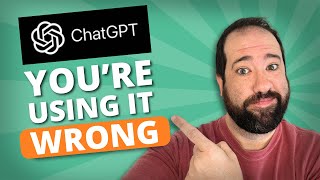
12:23
The BEST ChatGPT Prompting Trick EVERYONE ...
BKA Content
4,661 views

14:28
Earn $1,500 While Listening To Music Onlin...
Odetta Rockhead-Kerr
158,555 views

21:15
Passive Income: Get Paid $960 Per Day With...
Mr Reis
304,799 views

14:16
I TRIED Making $28 Every 10 Minutes with G...
Anastasia Blogger
1,292,481 views

13:23
How I Turned YouTube into a Six-Figure Income
Qroo Paul & Linda
45,718 views

14:26
How I Make $100M a Year (After 12 Failed B...
Davie Fogarty
62,533 views