Dify: Free Open-source LLM AI Chatbots Builder Platform
5.34k views2747 WordsCopy TextShare

Elestio
Discover Dify, a free open-source platform to create AI agents, chatbots, visually with the LLM and...
Video Transcript:
are you looking for the perfect tool to create chatbots and AI assistant discover defi a free open- source platform to create autonomous AI agents by leveraging the llm of your choice combined to a set of tools create the chat B you have in mind in a few clicks start from one of the ready to ous templates or create yours from scratch with the visual workflow editor stand out from the generic AI boss using the knowledge base to make it become an expert in any field you want to train it for ideal for private and confidential
Enterprise Data before diving into the platform overview let's see the different options available for us to use it you can use the cloud version by clicking on the get started button it contains a feater perfect to grasp the potential of defi you can also self hos it by following their GitHub installation guide or use a platform like ours lso to take care of the installation backups updates and maintenance for you on the cloud provider of your choice to install defi on our platform head to ls. and click on login deploy my first service search for
defy and click on select choose between the different cloud provider region and service plan based on your need I will choose 2 CPU and 4 GB of RAM and then next adjust your level of support I will keep the free included one and then create service once your instance is ready you will receive an email follow the to click here to get the password link you arrive on your Administration panel on LS copy the password to your clipboard and follow your instance link by following the admin UI here let's start using defy so first we
need to login you can change the language one of those available here the email address is the one of your account and paste the password from your clipboard and sign in we'll end on Studio currently we don't have any chatbot so we need to create our first one we have the ch between creating one from scratch which is from blank or from a template let's start by using a template it spread across different categories recommended programming HR assistant workflow writing and agent and you can add an additional filter because you can create three different things
chatbots agents or workflow I will keep it like this in the agent section and let's use SVG logo design you can rename it and change the icon but because it is a demo I will keep the default template settings we arrive on this page don't be overwhelmed because the UI is pretty well done and everything makes sense we have a warning on the right because we don't have any llm provider key because it's not defy on its own that is having AI capabilities but we need to use different tools and API so first let's go
to settings we can use any model provider of our choice you can see that the list is large and contains the most famous One such as Gemini Nvidia or Lama and the most famous one that we will be using is open AI so first we need to do setup and write our API key here but because the field is visible when I will paste it I will go to save right after so see you in a second welcome back so now we have open Ai and we have our API key that is working we can
close it and go back to our agent there are two main blocks on the left of the orchestrate panel you have the instruction and a lot of options and on the right debug and preview so first let's have a look at the instruction you can see we have this syntax here with the task of what it is doing and some prompt basically it's your prompt and because we are using a template we can assume it is well done then you can add some variables basically it's just input that you will pass directly inside your prompt
after by using this syntax here then you can add some context it's coming from your knowledge base we will see it later in the video and then we are leveraging some tools So currently we are using open AI language model to run the prompt here and our agent but then it leverage other tools which are Del and Vector Razer AI but we have warning because we didn't configure them yet D should be quick to set up because it's using open AI key to so we need to add our tool and to authorize it so we
have already added it go to authorize we need to enter our open AI API key I will do it and save okay now you can see on the top right we have authorized next one will be vectorizer AI you can see we need to reload the page but it's not a big issue again the same process to authorize this time it's a tool I didn't even know before so we can follow the how to get link we arrive on the API documentation of vector razor. a so you can create an account and get your key
don't worry if I licked mine because it's a test account it split into two parts the name and the secret then save okay we can see it is authorized here but here it's not Auto reloading so let's do command R and we now see that the two tools are enabled here perfect let's have a look at debug and preview so by default our agent is telling us different things what it can do for for us and we have three different button we can select instead of typing directly and this is one of the five Great
features it is the chat enhance section here and you have that conversation opener so this is the text you see here and then you can choose the different options that you can click on so it will guide your users or if you create tools for automation it will speed up your process instead of writing it down every time but we are happy with that template so we can cancel and let's see the different other option we have in chat enhance before trying it so we have followup and we have cations and attributions so these are
the enabled chat enhance feature but we can add others the currently we have conversation remakers you can have a preview on the right when you hover it followup so it will be further questions if you want to enable text to speech or speech to text very useful not in our case but in general and citations and attributions then you have two tools that you can leverage content moderation so it can secure the output by using moderation API or annotation reply which is here to enhance the next answer so the more you will use it and
use annotation the more it will have context to go from it and iterate in the right direction but again we'll be using that template in the way it was provided to us so let's try it can you give me a logo design for a coffee shop in Los Angeles a new city so here it's giving us four different options vibrant neutral serious kindy or we skip it then it's telling us what is the default option and we also have this feature that is giving us suggestion but let's say we want a natural logo so we
hit B and enter Then okay great choice on a scale of 1 to 10 how would you like the complexity of your logo let's say we want something quite simple so let's use three and final question we can choose a different color palette so espresso Brown and cream charcoal gray and white vintage mint and coral or custom palette so let's use vintage mint and coral now we can see it is using daddy so it's generating our image and we now have our logo generated we can ask for another one but currently it only used Dy
and we have vectorizer ai and it's talking about SVG so I guess if we want to go further and have this image into a SVG file we can ask our agent and it will generate it using that other API so let's try it so can you provide me the SVG version okay right now it's using vectorizer tool and it generated the SVG version because I'm using a free API key you can see that it added the vector RoR AI test image but you can see it work correctly which is perfect So currently we are in
the orchestrate section where we can edit our prompt and preview it you can have different option but let's have a look at the different menu on the left you have API access and automatically on any chatbot that you create on DIY it will generate you end points that you can use as an API and automatically you will have your documentation page generated with code that you can copy paste and try it directly then the third menu is logs and annotations so logs it's where you can retrieve all the conversation made by all the different users
currently we only made the test once so it's not very useful but still you can see what is the potential within it you have all the history of what has been done at each step you can copy what has been said open the prompt log so you can see all the prompt that was used by defy and not only what is displayed to the screen of the users and to enhance the experience over time based on the answer of the agent you can say it was a good or bad answer and based on that it
will change the answers accordingly some kind of machine learning and last menu on the left is the overview panel this is the place to manage your chatbot and to have some analytics so first you can enable or disable it you can preview it but it's what we did in orchestrate you can customize it what it is is instead of embedding it into a website using what we will see just after you can Fork a project ready to use so you will create a complete web app based on the chatbot that you created it's a repository
you can clone you have the environment variables to use and you iterate from from this nextjs project to create your app based on your chatbot this is if you are creating a product around your chatbot if you want the more traditional approach you can click on embedd it and you have three different options to embedd it in your existing websites or apps so you have iframe like a model here or a bubble on your website so you have the script to integrate it or as a Chrome extension perfect if you are using it as autom
tooling we saw that it automatically generated an API for your chatbot but if you don't want it to be accessible you can just disable it but you also have an API key protection so no risks then below you have the analytics I only use it once so it's not very visual but it's a good place to see all the different users the different usage and you also have an estimation of the cost by the token used here it's very useful especially because we are using using different tools open Ai and Vector razor Ai and here
is the synthesis of all of it so this was a quick overview of the studio now let's have a look at the knowledge what it is is to provide some content to your chatbot so they can rely on it instead of generic data that everyone have access to so let's create knowledge and you have three options to import content into your defi instance either from text file supporting text markdown PDF HTML and so on synchronize it from notion and soon they will have synchronized from website which will be huge I will import lessons from my
online course so let's say I take the 10 first lessons of my course and it's MD files open and you can see it's processing all of them so next you have a preview on the right of the different chunks that it will grasp from my files it's not especially one file second file but it's more chapters sections you can choose the automatic one or customize it can choose a high quality one but it will use more token but still the price is very low and you can decide to have it just as a knowledge base
or to segment it in question and answer format let's enable it then you can adjust the vector search so when we will type something how it will relate to the different content we have so you can customize all of it but I will keep it simple and just click on Save and process now it is processing all of the files one by one let's go to document currently it is indexing all the different files so two are currently available it's doing the third one it will take some time maybe just a few minutes to make
it faster you can disable question and answer it's taking way more time to do it let's try the retrieval testing so what it is is we will type some text and it will try to find related content within our knowledge base within our documents so so let's say what is react 3 fiber testing and we have a score based on the different paragraph that could match so let's open the second one what is reactory fiber it's showing us the answer based on the content of our text and we have a graph here to know how
it find those values it found some content within three different files the intro reactory fiber and objects so now almost all the files have been done let's open one of them to see what it looks like so you can see from a big file it generated 40 paragraph and inside it generated question and answer so in what context is a cube camera typically used a cube camera is typically used to create environment M for reflection and lighting effects and it's perfectly done because it's not a sentence or a question I wrote but it grasp the
information from the MD file and created this knowledge base awesome you can have it for a lot of content within your files you can open different ones and this is content that you can use inside your different chat Bots and it's content that only you will have it's not generic content you have access to online and let's open the last section the tools section we have seen together for our logo generator we use two tools so if we go on the left we used Vector razor. a and also D I don't know where it is
oh here so we use those two tools the third version and Vector Razer you can see there are a bunch of tools available and you can leverage them to create nice application by combining it with the language model you want and all different tools to create very powerful chat Bots and because it is open source you can contribute to it create your own custom tools and put them at disposal of other users or keep them for you thank you for watching we hope you enjoyed this covering defi with us and we'll give it a try
if you find our content useful please hit the like button to make it more visible to other op Source lovers don't forget to subscribe to not miss our upcoming platform overviews in the meantime you can continue your open source Journey with this video available here
Related Videos
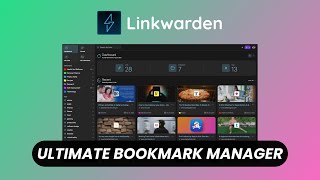
11:42
Linkwarden: Free Open-source Bookmark Mana...
Elestio
4,655 views

13:50
Is Dify the easiest way to build AI Applic...
Matt Williams
16,636 views

10:03
Langflow: Create AI Agents & Apps With a D...
WorldofAI
7,597 views

32:32
Review plataforma de I.A open source - Dify
dcode
10,025 views

14:50
Dify Self Hosted | FREE & Perfect No Code ...
FuturMinds
384 views

15:24
FrappeHR: Free Open-source ERP, HR & Payro...
Elestio
7,664 views

18:56
ToolJet: Free Open-source Low-Code App Bui...
Elestio
25,646 views

9:31
The First Free AI Agent Builder is Here an...
Skill Leap AI
25,219 views

23:47
AI Pioneer Shows The Power of AI AGENTS - ...
Matthew Berman
554,254 views

9:48
Fabric: Opensource AI Framework That Can A...
WorldofAI
167,037 views
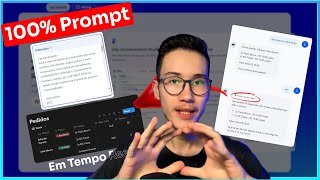
11:28
Dify AI Tutorial: ChatBot pra WhatsApp com...
Eduardo Carezia - Automatiza AI
4,351 views

13:31
Huginn: Free Open Source Automated Agents ...
Elestio
51,867 views

14:31
Dify AI: Create Apps/Software in Minutes W...
WorldofAI
31,323 views

42:12
18 Months of Building Autonomous AI Agents...
Devin Kearns | CUSTOM AI STUDIO
80,624 views

5:48
Llama-3.1 (405B, 70B, 8B) + Groq + Togethe...
AICodeKing
12,360 views

10:02
Gemini-UI-To-Code: AI Develops Frontend - ...
WorldofAI
14,755 views

27:21
Tutorial Avançado: Integração de Chatbot d...
Laboratório No Code
5,332 views

28:48
INSANE OpenAI News: GPT-4o and your own AI...
AI Search
882,235 views

9:17
Dify AI: Build AI Apps & RAG Workflows wit...
AICodeKing
8,522 views

30:58
You've been using AI Wrong
NetworkChuck
485,347 views