How to Send Bulk WhatsApp Messages using the official WhatsApp Cloud APIs
772.57k views3208 WordsCopy TextShare

Website Learners
❤️ 𝗦𝘁𝗮𝗿𝘁 𝗛𝗲𝗿𝗲 ➜ https://wl.tools/wanotifier/
𝗨𝘀𝗲 𝗰𝗼𝘂𝗽𝗼𝗻 𝗰𝗼𝗱𝗲 : WL15
🏆 #1 Con...
Video Transcript:
hello everyone in this video we will see how you can send bulk messages using wa Notifier so using this tool you can send unlimited messages to any contacts you want also there are several other tools on the market to send bulk messages where you need to use your WhatsApp web to send messages which are against WhatsApp terms and services so if you use those methods your WhatsApp number might get blocked but the wa Notifier tool is completely safe to use because it uses the official WhatsApp Cloud API to send messages which means it is authorized
by WhatsApp so without any delay let's see how we can use wa Notifier to send messages so this is the homepage of wa Notifier now I've already created an account so I'm going to login then you will get this page to send bulk messages first you need to add all your contacts to this tool for that you need to create a contact list like this to whom you want to send the messages you can add all the phone numbers with the customer details like this but I'll show you how to create this list later in
the video so once you have a contact list now you can go into contact then import that contact list here as you can see we have got all the contact lists here which we just imported next we need to create a message template that we want to send to our customers so just go into message template click add new template give a name for the [Music] template then enter the content here and then here you can see a preview of your content now if you want you can add a button at the end of the
message I'm going to add a call to action so the button you add here will appear on your message like this so that whenever the customer clicks on this link they will be redirected to your website so just enter the link of your website once you're done adding the content we need to submit it for approval which means the message we created will be sent to WhatsApp for approval so once they approve it we will be able to send this message to our customers so just click submit now after some time if you go back
to this page here you can see that the status has been changed to approve once this message has been approved next we need to send this message to our customers so just go to send message click add now enter any title you want select the message type select the contact list which you created then select the message template which we created in the previous step and finally you can see the preview and click save and send then the message will be sent to all your contacts [Music] so this is how you can send bul messages
to any of your contact now you can also track the status of your sent messages and see how many members have received and read them to see that just go to notification here you can see the message that has been sent and how many members have received it and read it now if we click here you can clearly see who has read the messages okay so this is how you can see the status of the messages that you have sent now let's say someone has replied to your message how can you see that message to
check that go to your inbox and here you can see all the messages that have been sent and whenever the customer replies to your message you will receive it here so here you can read the message and reply to your customers okay so this is how the wa Notifier tool works so now let's see how we can set up this tool and start sending bulk messages we will see this process step by step okay I'm brand from website Learners and let's see how you can send bulk messages using Whatsapp Cloud API now before we start
make sure you have these four things the first is to have a new phone number that is not already registered on WhatsApp the second one is to have a registered business with some valid business documents and the third one is to have a Business website with a privacy policy page and lastly a payment method like a debit or a credit card once you're ready with all these things next let's see how you can send bulk messages using the WhatsApp Cloud API now to do that we are going to do three steps the first step is
to create an account on wa Notifier to create account just click the link below this video and it will take you to the wa Notifier site now click get started for free here enter your details and click sign up after that you'll get a link in your email to verify it so just click on the link to activate your account and then you will get a success message like this now click on I understand and accept button then you will get this page okay so now we have successfully created an account on wa Notifier once
you have created your account now in order to send bulk messages using Whatsapp Cloud API we need to first get these credentials so we can now go to the next step which is to get your WhatsApp Cloud API credentials to get that we are going to do five steps the first step is to log on to Facebook developer portal and create an app so to log in click here and then you will get this popup now click this link then enter your Facebook account details and click login as you can see we have now logged
into Facebook's developer portal once you're logged in next we need to create an app for whatsapp's cloud API only then we'll be able to send bulk messages so to create your app just click my apps then click on create app and choose business as an app type click next now here enter a name for your app I'm going to enter wa Notifier here select your business account if you don't have a business account you may leave it unselected and Facebook will automatically create a business account for you then click on create app and then you
will get this page which means we have successfully created an App once you have created an App here we need to add a product to our app since we'll be using WhatsApp to send out bulk messages click on setup here and then you will get this page okay now we can go to the Second Step which is to set up your phone number in WhatsApp Cloud API to do that click on start using the API then scroll down and click on add phone number now here you need to enter these details first let's enter a
business name so the name which you enter here will be visible to others when they receive a notification from WhatsApp so I'm going to enter Shop grocery now I'm going to enter my business website URL here once that is done choose the country then click next now click here and choose your business category and click next then enter your phone number which is not registered on WhatsApp once that is done click next enter your verification code which you have received on your mobile again click next and if we click here you can see that our
phone number has been added okay so now we have sucessfully set up our phone number on WhatsApp Cloud API once you've done that we can now go to the next step of getting WhatsApp Cloud API credentials which is to configure web hooks to do that click on configuration here then click edit to edit web hook details now here we need to enter these details to get these details let's go back to this tab then scroll down and here you can see the details which we need to enter there first let's copy this URL then paste
it here next let's copy this verification token and paste it here once you have done that click verify and save and once you do that click on manage then you will get this popup now we need to subscribe to all these Fields subscribing to all these fields is required for full integration with wa Notifier so let's subscribe one by one and click done okay so now we have set up the web hooks let's go to the fourth step which is to generate the permanent access token now to generate the access token first we need to
create an user so to do that click on app dashboard and click business settings then click system users and then you will get this page where you create a new user to do that click on I accept and click done here enter the name for the system user I'm going to enter employee then click here then select the system user role as admin once you're done now click on this button and click done okay once you have created a system user now click on ADD assets then you will get this popup now click on apps
and then select the app which you have created then enable this option and once you have done that click on Save changes and finally click done okay now to get the access token let's click generate new token then click here and select your app now scroll down and select these two options which is WhatsApp business messaging and WhatsApp business management once you have done that click on generate token and as you can see we have got the permanent access token now this is the access token which we will be using later in this video so
just copy this access token and paste it on the notepad once you have done that let's click okay then we can go to the fifth step just to add a payment method to to send messages through WhatsApp Cloud API we need to add our C details so so to add it go to accounts and click on WhatsApp accounts then click on settings click on payment methods and then you will get this page now click on ADD payment method then select the currency and click next then again click next enter your car details and once you're
done click save as you can see we have successfully added the payment method once you've added the payment method finally to get the WhatsApp Cloud API credentials we need to change the app mode to live so to do that let's go to this tab then enable this button here here you can see that we have got a message that says we need to add a privacy policy URL so to add it let's click here and then you will get this page now here you need to add the privacy policy URL so let's go to our
privacy policy page then copy this URL then come back and paste it here then click here and choose your category once you're done click save changes now to change your app mode to live enable this button once you have done that let's go to WhatsApp and click get started then click here and make sure your phone number is selected and here you can see that we have successfully got the credentials now we can go ahead and add the credentials there so first let's copy this phone number ID paste it here next let's copy this WhatsApp
business account ID and then paste it here once you have done that let's enter the permanent access token which we have saved on our notepad so let's copy this access token and paste it here once you have added the credentials click on Save and validate and it will be redirected to this dashboard okay so now we have successfully added the WhatsApp Cloud API credentials here we can start sending bulk messages okay now let's go to the final step of this video where we see how to send messages to all your customers to send messages is
first we need to add all the contact details of our customer so to add it just go to contacts then click add new here enter the details of your customers one by one or if you want you can upload all your contacts at once from your Google sheet so to add all your contacts just click on import contacts and you will get this page now click here and then you will get this popup now if we click here it will take you to this Google sheet where you can see some sample data now let's copy
this Google sheet and replace the sample data with our contacts so let's take a copy then remove only the sample data which are over here now to add all your contacts here just go to your Google sheet where you have stored all your contact list now let's copy the data come back to this Google sheet paste the data here and once that is done here you can see that these fields are empty right now so you can enter these details for your reference in the status field you can enter whether they are subscribed or unsubscribed
next in this list name field enter the type of list the contact belongs to finally you can enter any tags here okay once you're done adding all the contacts and its details now we download this Google sheet in a CSV format just go to file then go to download and click on CSV file as you can see the Google sheet has been downloaded now to add this contact list let's go to wa Notifier then click here and select the Google sheet which we just downloaded now if we click import CSV as you can see we
have added the contacts at once now if we click on contacts here you can see the contact list which we added okay once you have added all your contact lists at once now to send bulk messages to all these customers let's create a message template to do that click here click add new then you will get this page now here we can create a message template so first we need to give a name for this template I'm going to type new sales offer and then make sure you have selected the category type as marketing and
choose the header type you want you can either add text or media as a header I'm going to choose media then here select the type of media I want to add an image so I'll leave it as it is now to add the image just click here select the image you want and click open and as you can see the image is added next enter the content you want to send and once that is done here you can see the preview of the message you created now let's say you want to add a call to
action button to your message all you have to do is click here and select the one you want I'm going to choose call to action here you can select the number of buttons you want I'm going to let it be as it is and then enter your website's URL so that when someone clicks on this button it'll take them to your site here you can type the button text you want I'm going to enter visit website okay once you have added all the details now if we click submit for approval as you can see it
says it'll take 24 to 48 hours to get approval from WhatsApp once you have created a message template now to send bulk messages we need to create a notification to do that click on notifications now click on add new then you will get this page here enter the title of the notification and select the notification type as marketing and then select the contact list to which you want to send the notification now if you click here you can see that we can select whether we want to send it now or schedule it for later I'm
going to choose this then click here and select your message template that we created once you're done now to send bulk WhatsApp messages click save and send and our customers will receive our messages on their WhatsApp and also so they can click here and see your profile okay so now we have successfully sent all the messages in bulk now let's check the status of the messages which we just sent to check that go back to wa Notifier click on notifications and here you can see the status of your notification so if we click this clock
icon here you can see the status of the messages which we sent this is how you can check the status of your messages okay now let's say you've got a reply from a customer and you want to check it and chat with the customer directly how can you do that so to chat with the customer directly all you have to do is just close this then go to inbox and here you can see that we have got a reply from a customer now if we open it here you'll see the message which we received you
can type your message here and chat with the customer directly so this is how you can chat with your customer okay now you know how to send bulk messages next let's say a customer has purchased a product from your site and you want to send a transaction message so all you have to do is click on integration now here you can see that there are different platforms like woocommerce gravity forms and contact forms and so on so here you can select which platform you want to integrate with and send all the transaction messages directly from
that now in the free plan of wa notifi we can add up to 500 contacts now if you want to add more than 500 contacts you can upgrade your plan and here you will get different plans to choose from also we have a coupon code for you which gives you a 15% discount so you can find the coupon code in the description below which you can use to purchase the plan you want okay so that's it guys this is how you can send bulk messages using Whatsapp Cloud API so thanks for watching I'll see you
guys in the next video take care bye-bye
Related Videos
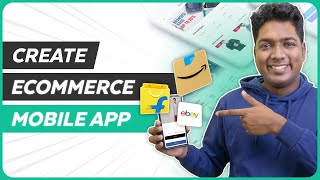
42:34
How to Build your E-commerce Mobile App fr...
Website Learners
406,734 views

1:55:27
Worst Fails of the Year | Try Not to Laugh 💩
FailArmy
1,817,409 views

18:56
239. How To Get A Job In Software Development
IAmTimCorey
1,295 views

10:07
How To Use WhatsApp to Grow Your Business ...
Learn With Shopify
97,169 views

4:18
How to send WhatsApp Messages from Microso...
Ajay Anand
354,644 views

1:12:57
WhatsApp Marketing Software - Wapp Total S...
Kazi Nishat IT
9,833 views

19:26
NEVER install these programs on your PC......
JayzTwoCents
4,567,772 views

18:30
New Way to Send & Receive WhatsApp Message...
Vinix Academy
131,751 views

31:25
How to Create an eBook FAST and Sell it On...
Sean Dollwet
520,126 views

45:11
Integrate Whatsapp API with Node.js
manfra․io
10,370 views

15:20
Top 6 AI Marketing Tools (You don't know a...
Website Learners
131,514 views

34:26
How To Create A Mobile App for Your E-comm...
Website Learners
919,142 views
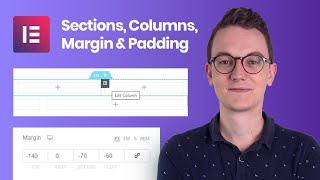
30:28
Sections, Columns, Margin & Padding EXPLAI...
Rino de Boer
603,828 views

21:33
How To Use SEMrush For SEO And Keyword Res...
Website Learners
135,248 views
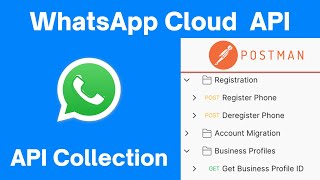
17:45
(New) WhatsApp Cloud API Collection -2022
Programming Make Sense
45,280 views

16:19
WhatsApp Marketing in 2024 | Send Bulk Wha...
Zaayega Seller Gyan
116,234 views

37:39
🤖 How to use Microsoft Power Automate Des...
Kevin Stratvert
1,661,751 views
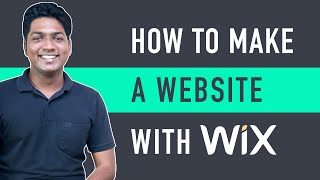
24:22
How to Make a Website - Wix Tutorial for B...
Website Learners
574,512 views

12:50
A Very Dangerous Winter Storm Is Coming...
Max Velocity - Severe Weather Center
329,317 views
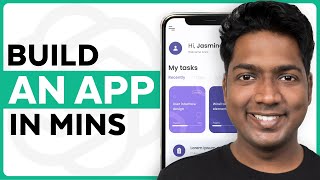
8:28
How ChatGPT Built My App in Minutes 🤯
Website Learners
3,003,259 views