How to Animate Like MagnatesMedia (After Effects Tutorial)
280.32k views9195 WordsCopy TextShare

Mapal
Stay in touch!
Project files: https://www.patreon.com/Mapal
Twitter: https://twitter.com/mapalberens...
Video Transcript:
in today's tutorial we are going to be having a look at another magnets media tutorial but this time instead of only focusing on one scene we're going to be animating between scenes since it's been very requested before we hop into off effects there's a little bit of pre-work we need to do in Photoshop that is setting up our layers and finding the assets set up the different art boards in Photoshop and trying to keep in mind the widest angle that you'll be having it's easier to zoom in than zooming out for today's example I've set
up four different scenes scene one has nine layers scene two and three have four layers each and the last scene has one layer with that being said let's hop straight into offo effects and start having a little bit of fun we are going to start by dragging in our scenes or our Outboards which I have right here just save them all as PSD files which're just going to make it a little bit easier and I'm just going to drag them one by one into our composition and make sure that when we import it we do
import kind composition and merge layer Styles into footage and then you can hit okay and keep dragging them in until you have all four in there once they're dragged in there I just want to take the compositions that we Dragged In and drag them into our main folder right here and the red I'll just drag into assets cuz it's just all the layers in each composition next step is laying out the scenes in the overall structure that we want it to be in this case I'm going to use markers to indicate where I want each
scene to be and then it'll be easier later down the line when we want to transition in between them so if I drag the last three just move them out the way I'm going to do the first scene maybe let's do about 3 seconds then move the second scene in let's go another three seconds where we have Scene Three and then another three where we have the last one coming in at 9 seconds and now we can place some markers by using a shortcut that I highlighted in the last video so in this case I'll
do Shift 4 and then I can double click on it and name this trans one so I know and maybe even change the label color to something like yellow just so we can keep a track of transitions will be labeled by yellow markers next up we want to animate each scene separately so I'm going to start with the first scene just to keep it super simple we're just going to open it up so we have all our layers in here and as you can see I have a gradient map which I use just to double
check that was going to look good it's not going to work in off the FES like it does in Photoshop so I'm just going to delete that and eventually replace it with a colorama but we'll get to that a little bit later we want to start out by adding our movement and putting our layers into 3D space in this case I'm just going to hit command a to select all my layers and then hit the 3D marker right here and that's just going to put them all into 3D space and now we can go to
one view click two views and then in this case I have a lift view just to make it a little bit easier so I can see how far part each one is and then we want to drag it out accordingly our background we want to be in the very back and our foreground we want to be in the foreground I'm just going to start with the background and just drag it back move it ever so slowly kind of position things a little bit away from one another to get some nice depth of field now we've
got all our layers set up in 3D space as you can see over here so now we just want to mess with the scale and position to get it back to looking like we had it before cuz right now we have a whole bunch of Blank Space which we don't want starting with the background I'm just going to select it and scale it up until it covers the well the whole back then we've got the factory we want to scale that that up as well the fit and statue we want to scale that up too
move the foreground up a little bit that looks pretty good and next step is to add well a camera so right click in your composition go to new and new camera and we are going to I'm just going to as I usually do pick a 50 mm camera and then I'll just change the F stop to something like 1.2 I'm once again going to open up the two View mode so we can see where our camera is and play around with it cuz that's the first thing that we're going to be animating it's the camera
position so I'm going to open up my camera properties and go to camera options and first I'm going to set the blur level or the Irish shape sorry to hexagon which is just going to make the blur look a little bit more pleasing and then I'm going to open the transform tools and we're going to play around with the position the most so I want to start out with a pretty zoomed in angle of the face and maybe even tilt it up a little bit move the point of Interest a little bit that so we
get his head in a frame and I'm going to key frame the point of interest and the position and I also want to make sure that my focus distance is set to to the layer that I want so if I hit U to close everything up except for the key frames I can click on my statue to see on what layer it is and in this case let's change the color to something like yellow so it'll be easier for us to see what layer is what in the two View mode once again open up the
camera options and go to your focus distance and now we can set this pink line to match with our face so right about here looks pretty good and we can key frame that and hit you to only show the key frames that we want to play with and then move out to let's say about two and a half seconds and now we can zoom out and see the full perspective that we want to show so if we set this back and we want to set that to 540 which is what the original position was and
the same with this one down here so we're straight on once again and we can maybe zoom out a little bit more and that looks pretty good and then of course the focus distance we want to make sure that it's still lined up with our statue head and then I might even want to take these key frames and move it closer a little bit and then just change the focus distance because I want to add the text of or like the name of the guy in the front so I'm just going to create a text
layer by hitting my text tool and click for this case I'm just going to do first lost just cuz I don't know what to call this guy and we'll scale that text down a little bit Center it up changes the color to something that looks a little bit cooler maybe like a white for now and we are going to drag this down right in front of our foreground and then put it into 3D space as well and then we can pick where we want it to be so in this case I want to move it
forward a little bit to give it perspective maybe have the tree covered a little bit which I think looks pretty cool we can go back into our Focus distance and move forward to maybe let's say 2 and 1 half seconds and then just line it up with our text layer which is right here so just drag it to our text just like that so now our text is in Focus go back to one View mode and select all my key frames and then maybe just add a sexy speed or any type of easing that you
want and in this case I used flow and if we play it back we now have something that looks kind of like this that is a pretty smooth smooth little animation we've got going so far we've got a zooming out and then a little Focus pull at the end but the depth of field is not super drastic we can either separate the layers even more or if we go into the camera options and then increase our aperture let's put it to something like 250 some somewhere around that you can see we get a lot more
of blur and it just essentially decreases or increases the aperture to let in more light which is then just going to make everything more blurry I do think that our Factory is a little bit too in focus so I just want to move it back a little bit more to be closer to our background and that'll just make sure that it is a little bit more blurry and then we can always increase the size of it a little bit now you can add a whole bunch of different assets to it to create some atmosphere and
depth and whatnot I don't want to add too many animated things to it I want to keep it fairly simple but I do want to add a little bit of suede to the trees so I'm just going to single out a a tree for now this one for example and zoom out and I'm going to select my puppet pin tool up here just this little pin and then I'm going to click a couple of different points and that'll make it so that I can animate these points and it'll just wobble it just a little bit
so if you hit youu you can see we have key frames for each point the more points you add the more key frames you'll have and I also want to add a pin right at the edge right here so that it I can use that as a grounder so it won't animate this point now we can take these key frames and move it back to the beginning and then we can go forward a little bit let's do 1 second move this down a little bit create some sway move forward and move that up again maybe
now we just have a little bit of movement coming in the tree itself if you want to keep that movement going instead of copying the key frames you can alt click on the key frame and then just hit type in the expression Loop out and that'll just make sure that it just Loops indefinitely so you can right click once you've done it on one copy expression only and then just paste it to all the other ones now we've got an infinitely looping tree sway animation and we just want to repeat that for all the trees
or any other elements that you want to do that to I'm just going select all my tree layers hit U and drag them out just a little bit more so if you select all your key frames you can find the key frame that's the furthest out hold option or alt and drag it out and I just want to make it a little bit slower and more subtle just so it's not too overpowering and taking away from the main bit which is our guy and our text now as I said we did have a gradient map
in Photoshop but that of course doesn't carry over into off effects so instead we're going to do it with a colorama bit so if I create a new adjustment layer by hitting command option and why I can add an adjustment layer and then using FX console I'll add a colorama and if you go into your output cycle and you can pick a preset so I'm going to pick the fire preset cuz it's pretty much the same as what we had in in Photoshop and that looks pretty well fire I will however take my foreground and
add a bit of a levels to it just to give it make it a little bit darker and blend in with our trees that is all we have to do for the first scene and now we can hop into the second scene as you can see we've already got our main elements we don't have too many we have two foreground elements we have our guy in the chair and then our background same process as last time turning all the layers into 3D opening two View mode and then placing them in 3D space I want the
man in the chair to be forward just a little bit and I want of course the gold Stacks to be way further in front just like that and then the background pretty far in the back and we can even take all of these and move them back a little bit just so it's a bit easier to work with now we can scale it however we want so background increase to scale until it fits the background and man in the chair we might want to scale him up and move him up a little bit and maybe
over a little bit get them centered with the cross right here or even use your grid to line them up and then our gold Stacks I want to move them in a little bit and again add a camera so right click go to new camera and again a 50 mm camera and set it to something like 1.2 to get that initial depth of field just to make it a little bit easier on us and now we can play with the position once again I wanted to be a bit more zoomed in this time so I
will move the position a little bit closer to him so let's start it right about here key frame the position at the very beginning and open the camera options and key frame the focus distance and move it to fit with our layer this time it's a little bit easier we don't have as many layers so I know this one is our guy as you can see he is now in Focus maybe even zoom in a little bit more and change the focus distance to fit and now I want a pretty Punchy zoom out so it's
going to be pretty quick I want to go to about 1 second and then zoom out to right about here and make sure that the focus distance stays on the guy we can go back to one View mode and now we have a quick little animation to look something like this now if we go and add some sexy speed to it it'll look a little bit cooler and a little bit quicker and we get some nicer movement again I want to take my Irish shape and change it to something like hexagon and increased aperture to
get a lot more depth of feel in there and maybe even set it to something like like 500 to get a pretty blurry and him and focus now we want to do a little bit of grading to it cuz it's a bit too bright so for the background I'm going to add a curves and I'll go in and just darken it up a little bit just like that and the same with the gold add a curves to it and just make sure it's not super bright and we can copy that and apply it to the
other gold stack next step is just adding the tiniest bit of glow to our gold stacks and I showed this in the last video but we are going to be using extreme CCT to do that if I take my gold stacks and duplicate them and then I'm just going to pre- comp them just name this gold Stacks pre and make sure that my little icon here is clicked and that's just going to make sure that we keep all of the um same distancing so it's still in in 3D space make sure you turn the 3D
layer on as well and then that should be in 3D space and then we're going to add the extract and Sol that up so we can see what we're doing now we can start messing around with this feather it out a little bit and we just want to keep the highlights you can even add a levels to it and add it before the extract drag it above and move it up to get a little bit more of that highlight in there then we can add a deep glow to it or just a regular glow and
then if we unhide that we can see we get just a nice little bit of glow and you can play around with it as much as you want and really adjust it to get something that looks pretty sick just a little bit on the highlights just makes it look a little bit more gold like and for this one I do want to add a little bit of text but I want to animate it as well I'm going to start out by just clicking my text tool and creating a piece of text and we're just going
to name just just let's put very very rich Center that up and I want to place it behind the guy in the chair and maybe scale it up a little bit move it up ever so slightly add a warp make get an arc just we get a little bit of that bendy bit and just ever so slightly bend it upwards and then we can move it again to get the positioning where we want it to be and then maybe just a SL text animation just go into text and animate and add a position animator and
let's open that up and we'll keep it to characters and we will say the position to go down key frame the start and go forward a little bit and set it to 100 and then we can select our key frames add maybe a little bit of sexy speed and then as it zooms out I want it to animate in pretty cool so far but I want to combine it with the typew rer effect so add a typewriter which is a preset in off effects hit you to bring up the key frames and just match that
to the other key frames that we have same speed and just move it backwards a little bit so that the letter comes in a little bit before it moves up so we just get a slight bit of a like a a one by one lead of reveal put it into 3D space and open up your two View mode and make sure it is behind the guy move it back a little bit more maybe and let's see what it looks like in the end as we're starting to zoom out all the way go to your camera
hit U to bring up the key frames go forward a little bit set a key frame for the focus distance then move forward a little bit and change it to be on the text so that our text is in focus at the very end and that will be pretty much it for that you can add a little bit of spice to it if you want maybe a little bit of Wiggle so add a tabulate displace and set the amount to 30 and the size to two and then in evolution options or click the random seed
add maybe a person time set that to six and then just do a random and put in something like 1,000 just any value really and that'll just give us a little bit of texture in it and if you want to you can add a little bit of deep glow and decrease it the exposure to something like 2 and to add a little bit a flicker to the glow you can go into the exposure or click it add a posterized time set it to something like six add a wiggle expression and set it to something like
10 comma 0.2 and I'll just give it a very subtle Flicker and just like that we have a nice little flickering taste animation in the back only thing I want to add is a little bit of spice in there so we can use some Assets in this case I want to use maybe some particles to add a little bit of atmospheric feel I've got some Ember assets from at list and I'm just going to pick one that looks pretty cool maybe something like this add it in there scale it down a little bit since it
is a 4K composition change the blending with something like air to get rid of the black and that'll just give us a tiny bit of atmosphere in there put it in the middle somewhere maybe in front of the guy we'll put it at the very front and put it into 3D space open up two View mode and just move it up here to be at the very front that'll mean that it's just a little bit out of focus which looks pretty nice maybe even scale it down a little bit and if we want to be
if we want to make it a little bit more visible you can always move it back so it's not that out of focus so just play around with it until you get something that looks pretty sick I might even add a little bit of fog in the background just to add something on another another level move it to the back and I want to right click this go to transform and then flip horizontally so it's on the other side of the Embers and then again change the blending mode to something like add to put it
in the background and maybe add a levels to it just to change it up a little bit decrease the brightness of it just ever so slightly so it's not super Punchy and again put it in 3D space go to two View mode and move it back a little bit maybe behind our text in here that looks pretty good we can go back to one VI mode and scale it down a little bit and there we get some nice atmospheric fog in there that's pretty much it for scene two now we can hop into the third
scene which is going to be our overlooking scene right here which is going to be super simple we don't want to add too much to it but again we are going to delete the gradi map I will keep the brightness and contrast cuz that actually does work in here which is super neat and I'm just going to take the other layers The Horizon and the background and the man and all that put it into 3D space add a camera once again same thing over and over and set it to two View mode now we can
move around objects to create a little bit of depth so of course we are going to start with the background we can move that back and I might even separate this into three layers just for an added depth move the background all the way back and scale it up and the second one move it just a little bit less back and again scale it up and the same with this one we'll just leave it right here that fits pretty good and then the man of the Horizon we'll move forward and maybe up a little bit
and and scale him down Place him where we kind of want him and just like that we have something that looks kind of like this so pretty much the same scene but with depth again open up the camera go to camera options set it to hexagon for the Irish shape open up the transform points and you can zoom in by moving the position maybe tilt it down a little bit to make it look like he's looking over it then I want to go to the very beginning and key frame the position and the focus distance
and I actually do want to keep it on the background for this so I want to start it off in the very back by focusing on well the background I want to go forward to about 2 seconds and then I'll move the camera back to be zoomed out and focused on him so set the value to 540 to keep it straight on and then we can zoom out until we get the starting image that we had just like that and I actually want to keep the focus on the background for quite a while so I'm
going to go in between the key frames and change the focus distance to still be on the background so that our guy is still out of focus until we go all the way back and then I'll change the focus to be on him and again we can click on the layer and change the color of it so we always know what is what and then we can move it up to match with the guy which is the yellow line on the Lost Key frame select those key frames go to flow and add maybe a sexy
speed just a nice little animated perspective shift with a little bit of depth which looks super sick again I want to increase the aperture to something like 300 just to get a little bit more depth of field it does get a little bit too blurry at the end so maybe at around halfway through at this middle key frame I'll key frame the aperture and then when we at the end I'm going to set it back to something like 150 and that's just going to make sure that it's not too out of focus or the background
isn't too out of focus and we can add sexy speed to those as well hit you to only show the key frames you're working with and now we can start adding a little bit of source again I want to match the colors to the first scene so I'm going to go back into my main sequence open up my first scene and copy the adjustment layer with the colorama and I'm just going to paste that into my scene 3 and just like that we have this super crazy looking scene it's a little bit too red I'm
just going to adjust the opacity of our adjustment layer just set it to something like 50% just so it's very slight and subtle and maybe even add a levels drag it above the colorama move up the blacks a little bit and the whites just to get a little bit of brightness out of the Horizon that looks pretty sick and again I want to add a little bit of atmosphere so I'm going to use some more smoke and fog elements to get a little bit of a mysterious look I think this one will work pretty well
for the foreground so again change the blending mode to something like add and maybe move that up a little bit add a Hu situation just cuz it looks like it has a slight bluish tint and then you can drag down the saturation which will make it gray and just match the tone a little bit you can even drag it below the adjustment layer and that will then match the colors of it I am not going to do we can even add levels to it and maybe make it a little less bright we're going to drag
in a smoke asset and change the blending mode to add and I want to add that to this towel over here just to get a little bit that feel like it's actually smoking something so I'm going to rotate it about 90° to make it make sure it goes upwards drag it up on top of here scale it down a little bit as you can see we get a little bit of what looks like a bit of weird color even though we changed the blending mode so add levels and drag up the blacks until that is
removed move it forward a little bit just so it's at a at a cooler point in its smoke life thing and drag it below the tower and and decrease the opacity a good bit let's do something like 20% just to make it very very subtle add it into 3D space go to two View mode or at the very end that'll be a little bit easier line it up with the layer and make sure it's on the same plane as it I'm going to change that to maybe a red the same with this one so we
can see where they are in relation to one another and just move it back until it links up with the layer right here should snap then we can position it where we want to just using the arrow keys will make it a little bit easier next step is adding making sure that the fog is also in 3D space otherwise we'll get this little bit of weird look so go to 2v mode once again go forward and just make sure that it is placed where you want it scale it down a little bit and move it
forward you want to scale it down bit more to fit the screen right here at the end maybe move it down a little bit and again change the opacity and that is a pretty good looking scene so far we get a nice little zoom out we have some slight smoke assets in there we want to add some text and we just want to keep this very very subtle just add a little bit of text and we will put something like but was it worth it cuz that sounds very dystopian and I think that would be
cool and Center that up maybe even scale it down a little bit you can place it maybe behind them of course put it into 3D space open to view mode and make sure that it is indeed behind them this time we just want to use the typewriter effect just cuz it's super simple and looks very good select the key frames and add a little bit of sexy speed and move it back in the beginning let's have it come up close to the ending right about head is pretty good and then finally just to create a
little bit more depth and perspective I want to add a shape layer so I'm just going to S my rectangle tool remove the stroke and click on fill add a gradient a linear gradient hit okay and then I want to set the color to Black and the other one I also want to set the color to black but I want to set the opacity to zero and then I want to draw a rectangle and I will click on the fill hit enter and that will just bring up my little gradient tool selector thing and I
just want to place it right about here make it a straight line move it up a little bit and place it behind the man on the horizon behind our text and decrease the opacity a little bit and that's just to make the foreground or the background I should say a little bit darker so it looks like it's further away than what it actually is and that's it for this sequence now we can go back to our last sequence which is going to be super simple there's just one thing I want to do before we get
started and that is cutting out this door cuz we will use use that as a transition piece kind of like in the example I'm going to select the layer click my pen tool and then mask out the door and close that up and now we have it so I'm just going to duplicate it and name the top one door and the bottom one I'm going to name house and hit M to bring up the mask and change the bottom one to subtract and just like that we now have a door by itself and the house
for itself I'm going to take this and I'm going to hit Y to bring out my Anchor Point tool and I'm just going to take the Anchor Point which which is going to be up here and move it down to be on the left side here cuz then if we turn this layer into 3D and hit all to bring up the rotation we can now make it a rotating door swinging door so we can have the door open and then close as we zoom out we are going to start at the very beginning and we
going to have it open so let's turn it let's say we'll have it open like this key frame the wire rotation and about let's do 12 frames we're going to have it shut so we come out of the door and then as we are zooming out it'll close on us and I'm just going to add a sexy speed to that as well just to get a little bit of that impact boom closed we can take both of these and we'll pre-comp it and move all attributes into the new composition and just name this house pre
then we can put this into 3D space and add a camera same as before 50 mm yada y yada you get the point and in this case it's going to be easier if we animate the house itself so hit P for to open up the position of the house and we will key frame it and I'll just move it forward to about 2 seconds using my two View mode I'm going to drag out my image and I want to make sure that we are coming out of the door move it forward a little bit and
we might even need to scoot it over forward a little bit just like that so it's behind the camera now if I select it and add a six0 speed if I turn transparency on you can see we come through it and we might want to adjust the door a little bit so open up the key frames for it and move it forward to right about here so that the door is open and as we zoom out it shuts we can see it shutting the last thing to do is just animate the focus distance cuz I
don't want it to be out of focus for so long so open up the camera options and key frame the focus distance and move forward just a little bit and make sure that our house is in focus at this point in time so move that line to fit and move it to the end and once again make sure that the line lines up so it is indeed in Focus select those key frames add a sexy speed and now we have it out of focus coming into focus and a little Focus pull at the end which
looks pretty sick maybe even drag this a little bit bit closer so we get something that looks kind of like that last thing is adding a little bit of foreground text just to add to the spookiness and we'll just name this the story of First lost cuz that is the name of our guy we'll Center that up and maybe scale it up a little bit and put it right in the center let's position it right about here and put that into 3D space go into two View mode and let's position it in front of the
house so we get some depth of field me something like this maybe and we might want to move this scale this down a little bit and move it up and we will set a key frame for the focus distance right about here key frame that and go forward open up the two View mode and make sure that our text is in focus and now we can animate our text to give it a little bit more life so open up your text go to animate and then let's do a opacity animator set it to zero and
then we will key frame the start go forward a little bit and set that to 100 click your text layer again add a blur animator and we will set the blur to I don't know something that looks pretty blurry open up and key frame the start move it to line up with the other start and then set that to 100 select both of those add maybe some sexy speed and then take the blur key frames and move it forward just a couple of frames just so we get a little bit of that blow before it
zooms in just looks a little bit spooky add an echo effect and we will set the number of Echoes like three which is going to make it a little bit thicker and more ghostlike and we can add a deep glow and set the exposure something like. 3 and change the aspect ratio to something like 1.2 and ALT click the exposure paralize time six and add a wiggle 10 comma 0.2 which is going to give it a little bit of a flicker I want to take my aperture and just key frame it so the background is
not super out of focus when it comes in and I want to move these key frames back a little bit to kind of match with when it zooms out so take the aperture key frame it and just decrease it a little bit so it's not super the background isn't super out of focus add a se0 speed to it as well and now let's have a look at our last scene that is pretty good only thing I want to do is move up the key frames here a little bit so I'm just going to move that
back finally we can get around to animating between the scenes and this is going to be somewhat simple but I think they use some pretty cool techniques which we are going to have a look at to animate between these two we are going to utilize this little zoom in at the very beginning or the zoom out at the very beginning of this clip so I'm going to open up that and we're just going to use the camera here so I'm going to hit U to show my key frames and let's key frame the position right
here go back into our main sequence and go forward a little bit so right there and then we will simply zoom out just like that and make sure you key frame these and add some speed to them some sexy speed it's looking pretty good already but I might want to adjust the speed of it a little bit cuz it starts out just a little bit too slow so if I just move forward a little bit go back into my scene and just drag these key frames a little bit closer to make it a little bit
impactful help sell the effect a little bit I'll even go into my first my second sequence hit you to bring up those key frames and just move these initial Focus distance and position back a little bit so we get some of that initial movement that's just going to help sell it a little bit better additionally We'll add an adjustment layer and we'll add a transform to it and we'll drag this below so it's only affecting these two bottom layers with the transform added we can add a two slider controls actually we'll go right to where
our layup starts and we will alt click the position we will add a wiggle expression and then we will just pick whip the expression to our first slider and then add a comma and then pick equip again to our second slider so now we can adjust the shake using the sliders we can key frame it so let's say a little bit before we'll key frame both sliders at zero and right where the new scene pops up let's set it to maybe 3x 10 and then move forward a little bit and set it to zero again
and we can hit U to bring up those key frames we will add maybe some sex0 speed to them just to add a little bit of easing and now we have some that looks kind of like that we do get a little bit of the background showing here that we don't want so at the very Peak go into the transform and increase the scale something like 102 and then we can key frame that and go to our first key frame and just set it back to to 100 and then the last key frame and set
it to 100 as well hit U and add the same easing to those key frames so now we shouldn't have any problems with that so I'll slight punch head zoom and then that and I'll go into this and make sure that our easing just matches up a little bit more so just taking these two and just moving it forward a a little bit to make sure that the speed of the two scenes matches so that's the first step of transitioning between the two we just have a slight match cut and a little bit of shake
Dr drag in this a little bit cuz we don't need it on everything and then hit U to hide the next scene which is transitioning into our Horizon type of clip and again we have a zoom out but I want to do it a little bit differently this time I want to go into our layer and I want to transition vertically between them going into this uh second scene I want to hit you to to hide all our key frames hit P to bring up the position of everything and let's key frame the position of
all our layers and then we can move forward a little bit and drag them or down as such and we will select all these key frames add a little bit of sexy speed to them and then I'll use motion tools to randomly sequence these key frames just to get a little bit of cooler look it'll be they won't all go down at the same time which just adds a nice layer of depth let's set them to a three frame offset and then make sure you picked the random one and then sequence it and now if
you play that back just in this composition we can see that it all animate downwards we can go back into our main sequence quence I'm just going to close a whole bunch of these that we don't need at this point in time and we can go into the scene that we want to transition into and again hit p on all the layers and we can hide this one cuz we don't want to animate that or we don't want to key frame that but you will select the fog and then all the other layers and key
frame it move back a little bit you also don't want to select our first shape layer so just keep that in there and then we will drag all of these up and again we will make sure to match the easing and we want to make sure that the key frames are the same distance part as the other sequence let's open that one up again and go in here there's about a 15 frame difference between those key frames so back into our scene 3 and let's just make sure that we have 15 frames so go to
15 frames and just drag the key frames to start right there select all of these key frames and again use the motion com motion tools plug in to randomly sequence the layers and just move this to be halfway covered here so it starts that way let's make sure that these key frames also line up halfways with where the layer begins and now playing that back we should have a little bit of a vertical match cut it's super subtle but it really helps sell the effect we can even drag out the key FRS more if you
want to emphasize the movement a little bit so go into that and just drag these key frames out a little bit more and again just make sure they're kind of lined up here and go into this scene and drag take all these key frames and drag them out just a little bit go back into the main sequence and you can even duplicate the shape transition and hit U to line up the key frames with it and that'll just help sell it just a little bit more and just like that we have a nice little transition
between them luckily for us we've already created the transition for the lost one with the house having to cut up but we can add a little bit of more movement into the scene before it to help sell the effect so going into that scene we'll open that up and this time we'll hit you to hide all those key frames and just show the key frames from the camera we will key frame the position and move forward a little bit and then we will just zoom out out ever so slightly just to get a little bit
of that movement in there and we'll add some sexy speed to that go back into our main sequence and just make sure that it starts just a little bit before our scene and we'll just move it forward to right about here and let's play that back and see how the transition is looking it's a bit too quick and starts a bit too soon so we'll just drag out the key frames a little bit and move it forward as the house comes in we can match that movement a little bit and let's see how it's looking
and just like that we have a little bit of zoom out as the house comes in which looks pretty cool and then our text now that's pretty much it for the sequence itself but there's a lot of source that still needs to be added first thing I'm going to do which I don't think myness media do very often is add a postz time cuz I like that look a lot so I'm just going to add that and make sure I change the name to poize time so I know what I'm doing just set that to
12 next up we are going to add another adjustment layer and we're going to add a transform to create a little bit of camera Shake Jitter rename that to camera Cera shake and then we're going to set the scale to 101 so we don't get those edges so the background doesn't show in the edges in some places or collect the position add a posterized time six wiggle let's do something like 15a 3 we are going to add another adjustment layer and we're going to add a vignette and we'll place that at the very top and
just name this vignette and we won't change the settings of it too much maybe just decrease the amount a little bit so it's not super dark in the edges and Below all our other adjustments layers we're going to add another adjustment layer and we going to name this brightness Flicker and add a levels to it up the exposure a little bit just by dragging that down and then we can hit T to bring up the opacity of it hold alt and click the opacity add a posterized time set it to something like six and then
a wiggle we'll do something like 50 comma 10 and that'll just give us a little bit of a flicker in the brightness of the overall thing I even changed this to make it a little bit more drastic set of something like 30 which is just going to make it jump a little bit more and the opacity of it next up I'm going to add some warp chromer cuz that is something they also use a whole bunch and you can do this manually if you watch the V VHS CRT effect War CR is so much faster
to work with just cuz so you don't have to duplicate each layer three times to get a color channel for each of those layers and then separate them and yada yada yada this do it all in one we're going to move it to the very bottom and we are going to click the war crer and just decrease it a little bit just so we get it on the edges a little bit of course there's an affiliate Link in the description if you are interested in this effect and you don't want to you just want to
save some time which is smart to do but you can see it just adds a little bit of that detail looks pretty sick and you can always increase it and decrease it next up we're going to add some grain and if you haven't watched the previous tutorial it's the same technique I do that I'm going to create a solid and set that to a medium gray which is also 808080 for the hex code and name this grain and then I'm going to use FX console to add grain the effect AD grain and change the preset
to something let's do a codec vision 200t and change the viewing mode to final output and I'm going to increase the size to something like 1.3 and the softness to something like 1.2 and decrease the animation speed to something like3 and we will add a 10th to make it monochromatic and precom that and let's just call this grain pre and make sure you move all attributes into the new composition hit okay drag it below our personalize time and change the blending mode to either overlay soft light in this casee I'll set it to Overlay just
cuz it's a little bit softer we just get some nice details in there you can always add a levels to the pre comp play around with the values to get a more crunchy look if you want that that looks pretty good super easy animated texture right there we will also add a little bit of film dust so again create a new solid and this time I'm going to name this fractal noise and we're going to add a fractal noise doesn't matter what color it is cuz it's going to be overwritten by the fractal noise and
we're going to increase the contrast and play around with the brightness decrease that a whole bunch until we just get some particle looks in there and that looks pretty cool we always mix mess with the complexity and the scale too and most importantly the scale scale it down maybe a little bit and keep playing around with it until you get just a nice looking film dust kind of like this looks pretty good then we can go into the evolution options or click the random seed and again pasturize time set it some like three maybe and
then add a random 1,000 and that's just going to go between different numbers between 0 and 1,000 and now we have a little film dust overlay set the blending mode to add and now we can see we have that in there and you can even duplicate it and add an invert effect to it which is going to give you some black particles so instead of having it on ADD change it to multiply and then we'll get some black particles in here to get some just a little bit of an extra look and just like that
we've created a magnet media type sequence you can do this in a couple other programs if you know how to I find it easiest to do it in effects just cuz it's a lot easier to add that dep of field instead of messing with blur layers and whatnot so do whatever fits you best but this gives you a general idea of how it's done hopefully you learn something new if not I hope you just enjoyed watching me animate along and uh yeah I'll see you again uh next week peace out
Related Videos

25:19
How MagnatesMedia Almost Got DELETED
MagnatesMedia
629,112 views

11:50
Animating a Ball in 5 different Feelings
CyanSandwich
269,742 views

26:55
The Nazi Brothers Who Started Rival Shoe C...
MagnatesMedia
1,288,572 views

3:54
Intimacy Coordinators - SNL
Saturday Night Live
694,961 views
![Make a Newspaper Article Animation Like in a Vox Documentary [After Effects Tutorial]](https://img.youtube.com/vi/T1LUtcttSu0/mqdefault.jpg)
26:59
Make a Newspaper Article Animation Like in...
Denys Zhylin Tutorials
677 views

432Hz- Fall Into Deep Healing Sleep, Regen...
Transform your life

1:11:21
YouTube Is A Game, These Are The Cheat Codes
MagnatesMedia
805,918 views

11:13
3D Article Animation (After Effects Tutorial)
Mapal
58,496 views

7:49
How magnatesmedia FORMULA BROKE Youtube | ...
Vega
148,183 views

25:20
Post Production Sound for Film — How to Ma...
StudioBinder
62,772 views

12:35
Animate Better without Working Harder
Alex Grigg // Animation for Anyone
54,091 views

🎧 LOFI FLOW RADIO — CHILL BEATS TO RELAX,...
LoFi Flow

13:21
Tech mogul Palmer Luckey creating arsenal ...
60 Minutes
44,732 views

25:03
How To Animate Like Dodford (After Effects...
Mapal
261,969 views

8:42
Don Jr. ATTACKS Biden & wife amid cancer d...
Brian Tyler Cohen
139,233 views

16:48
How to animate maps like VOX (After Effect...
Mapal
100,224 views

28:06
The 5 Levels of Animation That Every Edito...
Wampus
279,337 views
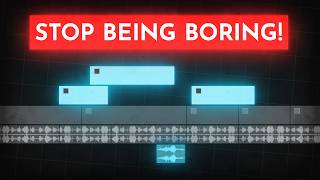
14:32
How to edit SO good your viewers get addic...
Learn By Leo
3,564,780 views

18:19
10 Underrated Motion Design Techniques I LOVE
Ben Marriott
65,446 views
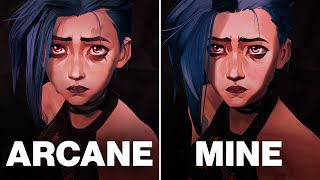
15:01
I Recreated Arcane With $0
Noggi
2,926,050 views