6 Mistakes That Could Ruin Your PC Build!
46.29k views1940 WordsCopy TextShare

The Mysterious Tech
Try Opera for free today! : https://opr.as/09-Opera-browser-themysterioustech
Hi, I am The Mysterio...
Video Transcript:
the first mistake you should avoid when building a PC is choosing Intel's 13th and 14th generation processors if you're going to select these processors when choosing PC components you need to be very careful because these processors are a very risky bet last year users who use these processors started experiencing crashes in games and programs they gave feedback to the developers because they thought it was caused by the program or game they were using however there was no problem with the game or program when the developers did research they noticed this most of the users who
had crashes and gave feedback were using 13th or 14th generation Intel processors moreover it wasn't just crashes some users processors suffered permanent damage and became unusable when the game developers identified the issue they stated that it was not caused by the game but by the processors they were using and these statements gained a lot of attention in the recent months following this Intel announced that the issue was caused by a micro code that led to high operating voltage in the processors unfortunately if you own one of these processors I'm sorry to say that your processor
has been running with this faulty micro code all this time if you haven't experienced any issues so far consider yourself lucky anyway as a result Intel announced that they would extend the warranty by 2 years for all processor models running with the faulty micro code additionally mother Motherboard BIOS updates have started to be released of course these updates do not fix the processors affected by the faulty micro code but they do prevent CPUs that haven't been affected yet from encountering problems the second mistake you should avoid when building a PC is prioritizing the processor over
the graphics card nowadays most programs have started to rely more on the graphics card than the processor in other words many tasks that we used to perform with the CPU can now be done with the GPU for example 3D rendering 3D rendering which we used to perform with the CPU cores can now be done much faster using the GPU cores additionally programs like Premiere Pro and after effects can now achieve much faster renders by utilizing the graphics card so in conclusion we significantly benefit from the graphics card in many tasks from scientific data processing to
AI learning my suggestion to you is that if you're not doing tasks that require a lot of CPU power try to get a high-end graphics card instead of a high-end CPU of course make sure there is no bottleneck between them as long as there isn't a bottleneck between these two components you can allocate more of your budget to the graphics card op for models with more Cuda cores and vram this way you will build a much more powerful PC before we move on to the third mistake I want to talk to you about a topic
I've used a lot of web browsers over the years and as you know finding the perfect one is really hard but I have a suggestion for you Opera if you work with multiple tabs and find yourself overwhelmed by them Opera's tab Islands feature can be a game changer with tab Islands you can group your tabs hide the ones you're not using and keep your workspace much more organized and if grouping tabs isn't enough you can even add emojis to them I really love using this feature to differentiate my tabs with personalized emojis but that's not
all Opera also comes with a built-in AI called Arya with Arya you can summarize any web page P this is probably the feature I use the most generate the images I use this feature a lot when making thumbnails for my YouTube videos and even analyze any image to get more information plus you can enjoy a lot of other features like the built-in ad blocker built-in VPN and music player all for free you can download Opera from the link in the description now let's move on to the third mistake you should avoid when building a PC
the third mistake you should avoid when building a PC is applying liquid metal without experience first let me explain what liquid metal is liquid metal is a new type of thermal compound that you've probably been hearing about frequently in recent years for example let's say you have a desktop or a laptop this device uses one of the new generation Intel or AMD processors you know that new generation processors Now operate at very high temperatures if your laptop or desktop's cooling system isn't sufficient these temperatures can lead to crashes or performance loss at this point if
you're using a desktop there are many things you can do for instance if you're using air cooling you could switch to a liquid cooler to lower the temperatures even further however the options are much more limited with a laptop if you've already replaced your thermal paste you can try undervolting the CPU and GPU if that doesn't work you don't have many options left similarly if you're using liquid cooling in a desktop PC but temperatures are still very high the only thing you can do is apply liquid metal liquid metal has significant advantages over regular paste
it performs better in terms of heat transfer compared to traditional thermal pastes the reason behind this lies in the composition of the liquid metal liquid metal consists of metal alloys such as gallium indium and tin and has a higher thermal conductivity than thermal paste which allows liquid metal to reduce temperatures more effectively than regular pastes however applying liquid metal is very risky just as they excel in thermal conduct ac ity they are also excellent electrical conductors therefore improper application can lead to issues like short circuits and many people have made these mistakes when using liquid
metal you need to apply a very small amount ensuring it doesn't spill over the edges of the CPU block additionally insulating the components around the CPU block is a good precaution furthermore if your PC has an aluminum cooler instead of copper you cannot use Liquid Metal this is because liquid metal tends to corrode aluminum surfaces if applied to an aluminum surface it will gradually corrode it and the liquid metal will become ineffective I've talked a lot so let's take a break you've bought the CPU selected the graphics card and taking precautions for the liquid metal
now I want to share a detail that you might Overlook pay attention to the release dates of the CPU and motherboard the reason is that the CPU might not work if the motherboard's BIOS version is is outdated the motherboard coordinates components like the CPU RAM and graphics card through its bios however if the motherboard was released before the CPU the BIOS might not recognize the newer CPU I think you'll understand better if I give you an example from my own experience a few years ago I decided to build a PC my build included an x370
motherboard and a ryzen 7 2700x processor after building the PC I couldn't get any response from the monitor it stayed black these two components were actually compatible so there should have been no reason for it not to boot however the motherboard while compatible was actually designed for first generation ryzen processors and was released before the ryzen 2700x therefore it didn't recognize the processor I needed to update its bios to recognize the CPU but since there was no response in PC I couldn't update the BIOS normally motherboards have a feature for situations like this the flashback
BIOS button this button allows you to update the bi bios without needing a screen by copying the latest bios update files on a USB drive and connecting it to the PC you can update the BIOS with this button even without a screen but there was a problem my motherboard didn't have the flashback BIOS button so there was only one solution left can you guess what it was I had to install a first generation ryzen processor which the motherboard recognized to get a display on the monitor after that I updated the BIOS and then removed the
first generation processor and reinstalled the 2700x this way I was able to use the computer without any issues that resolved the problem now let's move on to the fifth mistake to avoid when building a PC there are some things to consider when choosing components other than the graphics card and CPU first you need to determine the amount of ram you need based on your usage for example if you're only gaming or doing basic video and photo editing 16 GB of dual Channel Ram will be sufficient dual 8 GB sticks are twice as fast as a
sing s Le 16 GB stick so they're a better option therefore try to avoid using a single Ram stick whenever possible keep this in mind similarly when buying an nvme SSD make sure it has a dram module you might be wondering what a dam module is dram like the cache in the CPU is a component that stores temporary data it speeds up data transfer by dividing the store data into blocks additionally it prevents drops and fluctuations in transfer speeds during file transfers most SS SD models released in the last 6 to 7 years come with
this feature in ssds without Dam temporary data is stored directly on the Nan chips which leads to more frequent drops in file transfer speeds and shorter lifespans as a result my recommendation is to definitely choose an NVM SSD with Dam especially if you plan to use it as your system disc finally the sixth mistake to avoid when building a PC is buying a power supply from an unknown brand you need a PSU that can provide sufficient and stable power to your PC when researching psus check if the product is 80 plus certified you may have
heard of certifications like 80 plus gold or platinum in short the 80 plus certification indicates how efficient the PSU is across different Power Ranges with higher ranges being better When selecting a PSU always choose products from reputable brands that have a history of producing reliable products brands that engage in substandard production might produce products that either lack proper certification or don't fully represent the certification they claim when making a choice you can consult Tech forums and social media Pages where other users share their experiences this often helps in finding more reliable PSU models finally here's
a bonus tip this might seem simple but it could be useful for newbies after building your PC pay attention to your connections for example don't accidentally plug your monitor's HDMI cable into the HDMI port on the motherboard this would use the cpu's weak integrated GPU instead of the dedicated graphics card meaning you wouldn't be using your GPU at all this will result in lower performance in games and programs therefore always make sure to connect the HDMI cable to the dedicated graphics card if your monitor supports High refresh rates and high resolutions you can use display
port instead of HDMI all right let's finish the video slowly if you like the video don't forget to hit the like button if not feel free to dislike stay mysterious until the next video take care and bye [Music]
Related Videos

9:14
Avoid These PC Build Mistakes
optimum
1,075,119 views

4:11
Top G Andrew Tate penetrated by LGBT hackers
Fireship
803,184 views

10:28
Why Monitor Brands Are Lying to You?
The Mysterious Tech
114,887 views

9:30
Programming Is Cooked
ThePrimeTime
234,362 views

16:24
I Went Too Fast
SuperfastMatt
311,104 views

14:57
Why is everyone 'Home Labbing'???
Raid Owl
31,311 views

17:43
Top 5 ways you're WASTING money on with yo...
JayzTwoCents
1,618,302 views

16:47
The Sight Unused in Games
Civilian Use Only
139,939 views

9:44
How Games are HACKING Color Theory
Ai Angel
94,739 views

19:26
NEVER install these programs on your PC......
JayzTwoCents
4,095,374 views

14:49
Tech Basics Part: 2 CPU RAM
Afzal Jasani
2 views
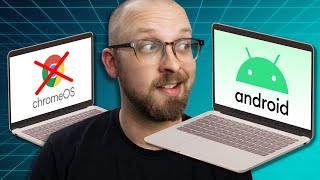
9:04
Google to ditch ChromeOS for Android!
The Friday Checkout
121,383 views

17:01
Buying a Brand New PC is Dumb...
Linus Tech Tips
1,931,186 views

15:17
DON'T Buy a New Phone Without Watching Thi...
The Mysterious Tech
1,000,460 views

12:55
Remember Ageia PhysX before Nvidia bought ...
PhilsComputerLab
11,921 views

15:36
Could TIME Really Be an Illusion?
Arvin Ash
94,355 views

22:18
The Slow and Deserved Downfall of Intel
Vex
232,444 views

12:18
Watch This BEFORE You Buy a Monitor!
The Mysterious Tech
1,003,507 views

4:21
What happens if you use the WRONG amount o...
mryeester
2,436,418 views

19:32
ZEN 5 has a 3D V-Cache Secret
High Yield
142,811 views