How to Create TRENDING Motion Graphic Shorts in CapCut | Free Tutorial
464.91k views1098 WordsCopy TextShare

EditsPro
Subscribe for a dollar 💵: https://www.youtube.com/channel/UCMPNR2FbLbHQ9p2G3Jw4HZw?sub_confirmation...
Video Transcript:
I'm pretty sure you've seen a lot of videos like [Music] these well those are [Music] mine in today's video we will learn how to animate those types of videos we will learn how to combine canva elements using just caput and much more not only that you will also learn how to animate the main elements of those videos with capet of course for free let's get started this is the main key to animating these types of videos so pay attention to learn a lot first of all we need capcut we will edit in a 9116 format
because most of the videos I've seen are shorts but you can apply the technique to every type of video we need a grid background and you can create one pretty fast in caner [Music] go now we will import our background and adjust it so the animation can appear as the main part of the video Let's modify the background a bit we will reduce the opacity by 50% and apply the effect black noise after that adjust the brightness by 20% % as I do now you can import your two elements or you can also import letters
graphs or [Music] images then import default text type in Dash as many times as you want turn the line 90° and click on character minus 3 now you can make the line even bigger to make the line larger you can go to scale and turn off the uniform scale you can make the line larger or thicker by playing with the height now let's add some glow you can make it the way you like make a compound clip from the line go to mask horizonal and then turn itus [Music] 180° increase the Feather by 5% now
make sure you are at the beginning of the video make a key frame on position then move forward to the end of the video make another key frame on position now drag the line almost to the end we got it guys if you want the line to move faster move the key frame if you want the line shorter then move the mask do not forget to optimize the key frames by choosing Auto [Music] curve goir go let's dive into the next tutorial for this one you can make the most progress and the best videos we
will combine canva elements to create motion Clips first of all search in canva for a jumping ball choose a green background and then export the [Music] video for the column I will choose a square transform [Music] it now let's dive into cap cut insert the background do the same adjustments as me go insert the bul video and go to chroma key choose the green color and remove it now increase the size of the ball and place it somewhere to the left look for where the ball lands and leave a bit of space for the column
now add the column under where the ball lands like I do animate the column with the slide up animation now it looks like the ball never falls down because of the column now click on the ball and go to where the slide up animation ends add a key frame on position let the ball jump one more time and stop when the ball is at the lowest point move move the ball to the right be sure the Y position Remains the Same just copy it from the first key frame now copy the column video and move
the column also to the right be sure the Y position Remains the [Music] Same now it looks like the ball is jumping to the right and lands on the column split the column video and choose slide down animation move the video a bit forward until we get to the highest point of the ball go to the top video where the slide up animation ends and add a key frame on position now go to the point where the ball is at its highest point and move the column to the left once move the lower video where
the upper video ends move it to the right by copying the position of the upper video at this point the process begins to [Music] repeat [Music] go to make the video really professional go to the background where the first bul frame animation ends add a key frame on position go to the end of the video add a key frame on position adjust the X position by typing minus the number you [Music] want here we go guys let's talk about the last element the circle animation first insert the background and insert default text and type in
dot increase the scale and change the color to [Music] Green add stroke and reduce its thickness change the [Music] color create a compound clip go to chroma key and choose green remove the color completely copy the video by holding alt and dragging it disable the lower one by pressing B choose the top one and go to mask horizontal rotate it by 90° enable the lower clip go to mask horizontal and rotate it byus [Music] 90° disable the lower clip go to the beginning of the first clip and add a key frame on rotation go to
the end of the video and type in for 150° enable the lower video and go to the middle of the video cut it out and delete the scene insert default text and type the letter O make sure the letter covers the [Music] animation now we will need a green screen screen for the background you can get one from Google or canver choose the default text go to color and copy the same color as the green screen create a compound clip insert it below once again mask and rotate it by [Music] 90° replace the background with
the green screen now export the video import the video again choose chroma key and and the green color remove it all click on reverse and we are done thank you so much for watching if you enjoyed this video don't forget to give it a thumbs up and hit that subscribe button for more content feel free to leave your thoughts or questions in the comments below I love hearing from you and of course stay tuned for the next video Until then take care and I'll catch you in the next one bye for now [Music]
Related Videos

15:52
How to Create TRENDING Motion Graphics in ...
AIVisualBlend
52,399 views

10:51
How to Create TRENDING Motion Graphic Shor...
EditsPro
42,243 views
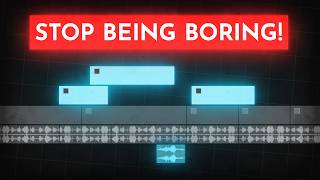
14:32
How to edit SO good your viewers get addic...
Learn By Leo
2,523,424 views

16:02
How to Create VIRAL Motion Graphic Shorts ...
DigiNudge-Dalila
728 views

19:06
How I create Viral Motion Graphic Reels (D...
Kimi
18,890 views
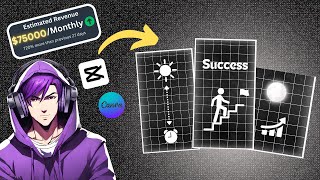
9:16
Create TRENDING Motion Graphic Shorts in C...
TubeCashFlow
40,518 views

13:30
The ULTIMATE Guide To Typography For Begin...
DesignSpo
213,439 views

8:50
Create Cartoon Animations with Vectors on ...
Incyte Feedbacks
220,594 views

19:43
Creating High-Quality YouTube Shorts in Ca...
Validation
550,914 views

8:19
Make Viral Motion Graphics Animations with...
SocialTimer
62,935 views

14:47
🎬 BEST CapCut Video Editing Tips and Tricks
Kevin Stratvert
5,843,633 views

9:51
Make $20K with Viral Motion Graphic Videos...
AI Maskman
21,040 views

11:43
10 Amazing Masking Effects In Capcut (Capc...
Fusion Frames
12,272 views

14:19
Make Cartoons With CapCut and AI for FREE
Trevor Jones
17,360 views

5:57
CAPCUT EDITORS IN A NUTSHELL
Fantasy Reverb
619,873 views

8:05
Edit with CapCut SO good, they can’t look ...
Davinci
122,354 views

13:03
How to create VIRAL Motion Graphic Animati...
Grow with Alex
250,701 views

41:51
How to Make Videos Like Isaac In Capcut //...
Noflex
23,042 views

17:31
How To Edit A Dan Koe Motion Graphics Vide...
Zyck Wealth
13,633 views