Curso Word #09 - Marcas de Tabulação
248.67k views1609 WordsCopy TextShare

Curso em Vídeo
Usar marcas de tabulação no Word pode solucionar vários problemas de alinhamento que a maioria das p...
Video Transcript:
♫ ♫ Introduction Hello little grasshopper, welcome to another class of your Word Course. My name is Gustavo Guanabara. I'm your teacher.
And this time we will start working with the ruler and tab stops. This tip is very important to users who are a little more advanced do not end up using tab stops. Sometimes you have even heard or even learned to use.
But forgets to use. And tab stops are very important to avoid that confusion. Especially when you print your document.
So let's stop chat, open Word and get the job. Go here open Word. Remembering that I am using the version (Word) 2016 tool.
I will create a blank document here. The first thing we have to make visible are the rules Then you have a ruler up here and a ruler here side How am I going to show this rule? First I have to go on display, and you remember?
I taught you to use the Rainbow remember? you press the Alt will direct, without taking the keyboard hand Oh go without mouse, Grandpa press the Alt, pressed, display're in the right k Then k, ruler and R r already display the ruler and that the first step Usually I leave the rule always visible It is useful mainly because I use quite tab stops Then I generate here, come will generate in Lorem, I showed that in previous videos right Will generate five paragraphs of one sentence each Then he generated, there I'll give a decreased in some of these phrases I'll delete a few words here Oh! Phrase has no sense then do not even worry too much Give a diminished here, beauty Are short sentences, decrease this one a little more, beauty You have phrases here and I'll want to put numbers right, floating here on my screen One example is the construction of indexes Of course, this here is not a technique to build indexes there is a much better technique Much more practical, much more .
. . You will see later on.
But what I'm talking about here are tab stop Tabulation is when you press the Tab key So demand is showing up here in the video, not right? Search Tab, your Tab key on the keyboard it's here under the Left The Left is the first key on the keyboard . .
. a path down so You will find the Tab, a key writing Tab or simbolozinho two little arrows reversing so At the time you press Tab He jumps to the next tab stop Let's see how it works, I'll put random numbers here. ohh 1 2 3 After that here ohhh I used the down arrow will hit the Tab 2 2 I will come here at the end of this You can go to the end Pressing the End key How is showing up there on the screen End key I go to the end If I'm here, oh, I will press End He came here I will press Tab again 7 You see the space he gave here is different from that given here, this is different than given here This is because there is no brand already defined by me tab Then it will use the number of characters If you notice here oh The 7 is aligned exactly with the number 6 3 2 1, also with the number 6 The 22 is aligned with the number 5, then it will create right brands these numbers But agent can define custom tags For example From this point here, the closest mark is 5, then when tightening Tab It will stop on the line of 5 Let's get here 9 8 7 6 And the last the nearest brand is the second to hit the straight here 1 OK!
So I did the tab stop and it got a little messy This initial mess it is totally understandable Let us now understand how agent creates tab stops Let's go to the first paragraph and we will put a tab stop there If you come here in the first paragraph can click anywhere it You realize that the 3 2 1 is aligned With the number 6 How do you create a tab stop? The first thing you have to look at is It's up here ohh You have a brand Aligned to the left, you see? It is straight on the left And lying on the right, and then it is a tab stop left aligned So what I will do here is this I'll just click on 10 and it will make this line I'm holding the mouse And it will create this vertical line I can drag to the side And the number is following my tab stop releasing the mouse He is just standing in the place that I set So oh, I can fiddle with the tab stop you realize When I stop mouse over he writes left Is left-aligned I go here ohh align I can move For any of the positions Quiet But the most interesting here is that the tab stops can be made together Let's undo what we did here, we will undo this tab stop That agent created So let's tighten up here to undo, or press Ctrl Z once Up to the mark disappears The brand has not disappeared Ctrl Z again Now I have no more tab stops I will do the following I will select all text With all numbers And I will create a tab stop here in 11 Oh !
! ! Let all the numbers go up to 11 Valuable it right ?
? ? And you can move the tab stop just as you did earlier As long as you keep the selected paragraph.
So come on ! ! !
Can I move here ohh, looked left I can move to any point my rule As long as if I extrapolate . . .
ohhh He will break to the next line So to take care of it there Then we have the tab stops acting So after each paragraph, I have only one tab And the tab stop makes it aligns To the left But there are other types of tab stop Let's take Ctrl Z again Let's dispel all these brands I will return . . .
until it remove the marks With it selected I can click up here. See that is aligned tab stop left. I can click And now I have a centralized tab stop click again I have tab stop aligned right Again I have the decimal tab stop Which is the point I have here oh The next It is the bar tab stop The next It is the first line indent tab mark You already have here Oh, a first line indent And it has other brands, let's put here Aligned right for example is here So by the time I create a tab stop For example At 14 you realize that the text is fully aligned to the right of it This valuable tip.
Huh? And you can change the characteristic of a brand tab then even if you created it. Let's see how you do it Keeping still selected I have the right tab stop So For on the mark Double click and it will open the tab window Pays close attention grasshopper, because it can open another table Want to see I'll click elsewhere to show you Cancel here Sometimes you know that this targeting here but I will double-click Appeared this one to set page Actually it is not that screen I want to show The tip here is the following OH Starts to drag So you know exactly What position, Double-clicking appearing right, do your tests there You have to show up this tab window We have the tab 14 cm You can modify it to left to right To centered, decimal, bar, whatever you want Let's get here, it's on the right We will modify to the left Clicking ok Now it is aligned to the left We will modify for centralized, we come here the mark of 14, centered OK Now the text is centered Hey, here exactly the tab stop You realize that here was an upside down Tezinho Showing that he has the centralized tab stop But always keep the text selection And you can delete tab stop simply Look how does Try to drag it to the side Beauty?
She is dragging to the side I will drag it down Once I picked up the tab stop can drag down, I see it some ohh Oh, she is cinzinha When she turns gray I loose, and it eliminates tab stop So I'll do another example here I do not know Putting real numbers 88. 5 Tab 127. 932 here 1,333 here 99.
1 and here Here 77. 321 right ? ?
? So I have a phrase, a tab stop A number, another tab stop You realize that when I click here I name OH He did not let me enter in the middle It has a tab stop here You can view the tab stops here on the home page Clicking on this button Then you will see the little arrows, I'm seeing here oh tab stop, paragraph mark If you see this little button here, to show all If you like you can press Ctrl * * Ctrl also makes this display So what matters to me here is the following Leave visible marks, so I have a tab stop. I will create here two tab stops left-aligned.
So come on . . .
Let's create the first tab stop . . .
Related Videos

9:40
Curso Word #10 - Configurações na Página
Curso em Vídeo
313,049 views
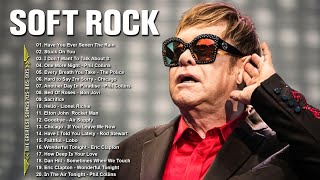
1:21:55
Elton John, Lionel Richie, Phil Collins, B...
Soft Rock Songs
4,717,212 views

3:21:34
New York Coffee Shop Ambience - Sweet Boss...
Jazz Radio Channel
4,718,448 views
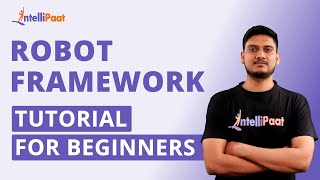
3:56:36
Robot Framework Tutorial For Beginners | R...
Intellipaat
430,269 views

1:56:02
The Best of Mozart
HALIDONMUSIC
264,647,257 views

1:24:33
Phil Collins, Clapton, Elton John, Billy J...
cassette music hits
480,487 views

20:41
Curso Word #06 - Digitação e Formatação Bá...
Curso em Vídeo
554,491 views

10:47
Curso Word #11 - Texto em Colunas
Curso em Vídeo
314,610 views

17:50
Curso Word #04 - Salvando Documentos Locai...
Curso em Vídeo
413,169 views
![Excel to Power BI [Full Course] 📊](https://img.youtube.com/vi/gjnnqsdvAc0/mqdefault.jpg)
2:57:36
Excel to Power BI [Full Course] 📊
Pragmatic Works
621,255 views

15:48
Microsoft PowerPoint - Tutorial pas cu pas...
Aidu
120,247 views

3:49:50
Build a Realtime Chat App in React Native ...
notJust․dev
1,880,972 views

19:34
Microsoft Excel - Tutorial pas cu pas pent...
Aidu
95,796 views

3:53:06
ELK Stack Tutorial For Beginners | Elastic...
Intellipaat
410,561 views

12:34
Curso Word #07 - Formatações Baseadas em E...
Curso em Vídeo
327,272 views

20:16
Word Aula #07 - Como criar tabulação no Word
Treinando Softwares
17,747 views

3:50:19
Data Analytics for Beginners | Data Analyt...
Intellipaat
1,953,972 views

3:59:26
What is Sharepoint | Microsoft Sharepoint ...
Intellipaat
310,132 views

15:21
Curso Word #02 - 10 Dicas para Word 2016
Curso em Vídeo
954,943 views