Edit "Like" MagnatesMedia in Capcut: You Need to Start Using this Toolbox
141.84k views2335 WordsCopy TextShare

Incyte Feedbacks
MagnatesMedia is today a reference in video editing on Youtube.
But is it possible for us, Capcut us...
Video Transcript:
Today Magnets Media is THE reference in video production, on YouTube. and although that's on another level for us, CapCut beginners, is it even possible to produce something close to it in CapCut? I spent 2 weeks analyzing these amazing videos trying to figure out the method for CapCut and I think I found quite a toolbox to start editing like Magnates .
Of course, no tutorial can ever make someone magically start editing like that, especially considering that we're talking about dedicated teams for editing, narration, and data research. And these creators use some advanced tools that have way more features than CapCut and most importantly talent and creativity. we can definitely take inspiration from those editing methods but instead of going into a tutorial that would try to "reproduce" a Magnates video I prefer dissecting the magnates method and deliver it in the form of a set of tools, that you can use progressively in your videos.
let's get into it so when you analyze those videos, you quickly realize that there is a set of techniques that are often used. there's a lot of stuff we can look at, starting with some cool techniques to reveal, underline, or emphasize on a text. he also uses for his scenes some recurring layouts like putting his scenes into layers and parrallax, camera movement, and what I call masked scenes.
and some very rich visual effects that he stacks in a very smart way: VFX ,motion graphics, and screen overlays. we'll look at each of these techniques and break down how to execute them individually. but before I want to insist on something that magnates is very good at: creating an artistic environment for each episode starting with the colors you'll have a red theme for the Coca Cola episode a blue theme for the Pepsi episode a yellow theme for the banana episode, and so on.
magnates also has a very special set of sound effects and music library, as well as stock footage. okay so let's start here before you even open CapCut you should build a rich library the built in audio and music library is "okay", to start with. but external sources have way better quality and options.
so I suggest you head up straight to Pixabay and take a day or two to build your audio library in sound effects search for these keywords in Music, you can go for these keywords. and give it a personal touch and don't forget to organize them in good fashion: with folders and clear names. when you download your files, also pay attention to this small icon.
And try to avoid them It's a Content ID Fingerprint, and they say it has no impact on the channel, but I prefer to stay on the safe side. also search for some stock footage try to anticipate the footage you'll need: people in motion, business, sports, and so on. this will really depend on your content and the most important touch to do that when you import your footage into CapCut make sure to adjust the colours depending on your colour theme head to the adjustment tab and adjust the color settings as you wish.
also nice to know :that you can keyframe these settings. set a keyframe, then another one with different settings and they give this nice colour transition. okay now we can start looking at some advanced text stuff a cool thing that he often does is text reveal: first highlight an underlined text: simple.
go to any photo library and search for an old paper texture or any colored rectangle place it exactly on the shape you want to highlight. you can deactivate this to control the size as you wish. animate your text for a horizontal reveal, then place the timeline at the beginning of the animation set a horizontal mask and a mask keyframe then go forward until the text is visible, then apply another mask keyframe.
To underline, use the same technique. go and search for a good underlining texture and apply the mask keyframes in the same way. for a smoother effect you can do as many keyframes as you want.
and align the mask with the revealed text. magnate also puts his texts into layers, for example: you can take an image duplicate it. on the top layer remove the background.
on the second layer, put your text. it has to be either an image or compound clip, standard text won't work. and on the bottom layer, put the original image.
if your image doesn't contain people, you can always go for the mask technique. in this example we use the same principle: on the top layer: image of earth with a circle mask on the planet. on the second layer, the text in clip or image.
and on the bottom layer, the original image. you can also play with keyframes to reveal the text from behind the front object. but that's not it.
magnate almost never uses the standard built in texts. you can do the same thing and head to any text editor, for example Canva. there you can find various text styles that don't exist in CapCut.
as well as many cool effects. create your text there, and download it as a transparent PNG image. and you can work with it in CapCut in the same way: using layers and mask keyframes.
you can do this for any multi layer scene, as long as your text is in clip or PNG. another thing that he does and that I liked a lot, is motion inside a text. and I want to show you how to do this cool wave inside a text.
you can either go and search for a wave animation, but I prefer to make it myself. download a wave image or vector file, and put a wave or two into CapCut in PNG format. place them and give them an opposite lateral movement, using keyframes one wave going left and the other to the right.
for the wavy effect, you can stack a couple of effects. use rebound swing and ripple distortion. place them on each wave with different settings and make sure to reduce the strength of the effect so that you don't have any glitch in your animation once you feel it's wavy enough go to the adjustment tab and adjust the Luma curve bring it like this until you make the wave completely white then create a compound clip and put it aside.
now create your text and give it a flashy color, we will use it for the chroma key. put a white stroke on the text, and don't make it too thick. and place a black background behind your text.
select the text and the black background, and create a compound clip now you can bring your wave back in the timeline. go to remove background, select the chroma key on the color of your text. Adjust intensity and shadow to make a clean cut.
and place the text on the top layer. you can also play with the wave position using keyframes to give it an up and down movement. adjust everything and export.
and there is your wavy text okay I think you get it possibilities with text are just unlimited let's move on now to another cool thing about Magnate's videos the scenes they seem to come straight out of Hollywood. but when you look closely we can start to see how these scenes are laid out. in the Rockefeller episode we can see this cool parallax done with layers.
the main character is in a separate layer, the factory is also in a separate layer, and so is this dark foreground and this black tree. also the background is a cloud footage and the text. all these objects blend in perfectly in the color theme of the video.
and are revealed in a very cinematic parrallax animation let's see how it can be done (in CapCut). okay first thing to know there's a feature called 3D camera that does not exist in CapCut this feature plays an important role in this example but we'll just have to do without it for my example I took a scene composed of a blue sky footage, a big snowy mountain a house in a meadows and a poor little kid. each of these images can be either downloaded from sites like Pixabay or Freepik, or they can be generated with Leonardo AI once you have your assets put them into Capcut, and layer them properly.
to do that you have two options: either download them with no background or use a mask at the limits as well as some feathers to make it blend well apply a filter or an effect to make them all have the same tone of color. and we can start animating go to the start of your timeline, and set keyframes on all of them. go and place them in their initial position in your animation.
in our example we want a camera moving forward effect go towards the end of your timeline and set keyframes for the final position. once you adjust the heights and scales, we get to the most important part: keyframe animation. And I have to admit: this is the least fun part in each layer, you'll need to open the Keyframe Animation panel, for each property : Scale X and y, you have to select each keyframe, 1 by 1, and select "Auto Curve".
and you have to do this FOR EACH keyframe. in every attribute, in every layer and once you're done you can see that you have a better result. but we can still finetune it let's say I want the camera to start moving fast, then slows down.
go back to the animation panel and change the curve position. you can either choose one of these presets ease in, ease out, or adjust it manually. do this for all of them.
and don't forget any keyframe! and here is the result: as we wanted. of course this doesn't compare to Magnate's video, but, considering we're not experts, we can definitely use this technique in some of our scenes.
moving on to another cool thing magnate often uses what I call camera movement. it gives this feel that everything is part of just one scene. instead of considering multiple scenes individually, and transition between them like we would normally do.
you can merge them all in the same scene. consider it as one big scene and you use a camera movement to transition between the scenes. I guess a good way to look at it is like a detective board.
prepare all your scenes on a single screen, zoomed out. select everything and create a compound clip. now you can zoom in and zoom out along with your script.
but the result is not yet what we expect. like the previous example, head on to those keyframes and activate the auto curve. test out your animation and adjust the speed of the curves to better go with the script.
when you're done add a soft rebound swing effect. it goes along well with these kind of movements, and keeps everything moving. so play with everything here until you get the right feel for the movement that you want.
moving on to our next technique: magnate does this cool trick to reveal a masked scene, or a scene inside a scene. and it's actually rather simple to do in CapCut. all you need to do is choose a different background, one that would stand out and place your elements.
let's put a motion graphic. choose the right blend mode to make it nice and pretty. let's also add our wavy text, select everything and create a compound clip.
now go back to your main scene and select a mask keyframe. one to close, it and another one to open it. play with the opening and closing as you wish.
and, as you know by now, adding an effect is always good. go for the "rippled distortion" and give it a soft strength. and here is the result a very cool trick and very easy to do in CapCut.
now the artistic touch. it is seamless, but magnate uses tons of effects overlays. and motion graphics to illustrate his sequences.
there is nothing better than examples here we have a bunch of things going on: there is this thunder effect over here, and a storm VFX in the background, you also have fire in motion graphics, each of the chimneys and flying debris VFX, on this one you have a bunch of explosions in VFX. some fire (also in VFX) and a very soft mist effect. another example : here you have a coloured background a flying money VFX and 2 flat icons.
and over here you have another clock VFX used as a transition. I already made a video introducing the use of VFX, and it's actually very simple to use. import it and select the right blend mode.
the hard part is in building the VFX and overlays library and have the right touch in how to use them. Browsing in FootageCrate will give you plenty of ideas. you can look for the fire category, you'll find there plenty of VFX that can go well with any video.
also look for the Magic Powers category, the texture and overlays category and there is no special tip here, except to combine all the techniques that we covered. pick effects that go along with your script and story, keep them soft and subtle and follow your instinct. it can only get better.
I want to thank all of you who supported this channel the community is growing plenty of cool stuff about vectors and AI voice over coming up. if you're not subscribed yet, hit that button, and leave us a comment down below. cheers.
Related Videos

8:27
Edit Like MagnatesMedia to Go Viral
Trevor Jones
76,233 views

1:11:21
YouTube Is A Game, These Are The Cheat Codes
MagnatesMedia
651,726 views

10:49
10 Powerful Capcut Hacks & Tips (Video & A...
Incyte Feedbacks
24,948 views

32:24
Edit Like Magnates Media | Episode 1 | Aft...
Motion Street
188,698 views

9:25
How To Edit Like MAGNATES MEDIA in Capcut ...
The Freelancer
4,419 views
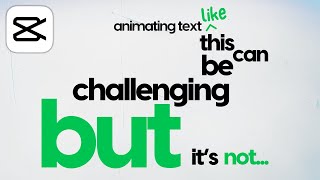
12:47
Typography Motion Graphics Animation in Ca...
Matt Loui
119,667 views

8:05
Edit with CapCut SO good, they can’t look ...
Davinci
122,354 views
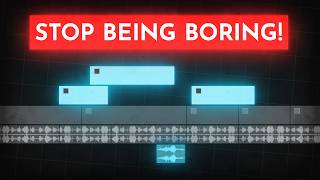
14:32
How to edit SO good your viewers get addic...
Learn By Leo
2,523,424 views

36:28
The Complete Guide to Editing like Iman Gh...
Joseph | Video Editing
52,362 views

14:00
Cartoon Animations using Only Capcut: Step...
Incyte Feedbacks
302,761 views

8:56
Why It Sucks To Not Know How To Animate?
Mastering Canva
299 views

21:43
How to Edit Like Magnates Media for FREE? ...
Mattan | Video Editing
80,454 views

13:56
Editing Like a Professional YouTuber in Ca...
Validation
331,169 views

6:44
5 Graphic Animation Tricks in CapCut | Vid...
Deny King
159,989 views

6:41
How I Used CapCut to Create a Masterpiece ...
Davinci
199,631 views

11:43
10 Amazing Masking Effects In Capcut (Capc...
Fusion Frames
12,272 views

15:24
Unlocking Magnates Media style in Capcut |...
Pedram Derakhshan
26,223 views

9:12
3 AMAZING Graphic Animations For Level UP ...
Rene Mlekuz
435,058 views

5:30
Edit like magnet media on Mobile📱
withRUH
5,089 views

7:33
7 CapCut Edits That Will Make Everyone Ask...
wizidea
233 views