Edit with CapCut SO good, they can’t look away!
122.35k views1520 WordsCopy TextShare

Davinci
As I promised, we made this video for Team CapCut! If you’re new to our channel, make sure to subscr...
Video Transcript:
just imagine how amazing it would be to create Pro level edits in cap cut despite its limitations that look like they came straight from After Effects and even though the editing world revolves around professional apps you could still find a way to fit in and become part of it I'm going to break down every single technique showing the exact way to create jaw-dropping videos The Secret Sauce of easing to make you become a master the master of editing what makes a video truly stand out as well edited if you take a look at those famous
videos on YouTube the first thing you'll notice is the smooth transitions between key frames picture a scene moving from point A to B at a constant speed like a song where you can predict each note it feels flat and your brain quickly loses interest but what if we add a curve or key frame easing to that movement this subtle adjustment triggers a small dopamine boost keeping viewers engaged and craving more of that delightful unpredictability in cap cut if we add an object to the timeline and create a key frame at 100% scale about 1 second
after the beginning of the clip and then go back to the start and create a second key frame at the minimum scale we can create a zoom in effect now if we leave it like this the movement will feel plain and boring if I rightclick on the clip and go to key frame animation we'll see a graph where we can make the adjustments we need it has two lines the Y axis shows value and the x-axis represents time but what does that mean if we move a key frame along the Y AIS it changes the
value in our case the scale value while the x-axis shows the time between key frames what we're going to do is create a smooth curve along the path which will add easing and make the motion feel more natural click on the key frame and choose one of the two options to activate the beier handle for the selected key frame grab the dot and move it slight ly up and to the left for the first key frame move the handles dot to the right to create an ease out effect you may want to adjust the key
frames position on the x-axis and fine-tune the handles to ensure the movement has the perfect speed now I'm going to add a third key frame to make the movement even smoother this time I move the key frame slightly down on the y- AIS and create a delicate Arc in the path and just like that we have a smooth zoom in and we can replace the object with whatever image we want now let's talk about the bounce effect this effect is one of the best techniques you can easily apply to your videos although I briefly explained
it in a previous video I want to break down one of my scenes and show you how to build it in cap cut to better explain this effect we need four ingredients a background an avatar a Podium or desk and a plate start by adding the background to the timeline then scale it up until it fits perfectly next apply a BL blur effect to the background from the effects section set the blur to 20 to create a bit of depth in the scene add the podium to the timeline and position it as shown in the
video place the Avatar between the background and the podium finally add the plate resizing and positioning it until it matches the seam we're going to add a position key frame for the plate about 10 to 20 frames after the start of the clip then go back to the beginning of the clip move the plate along the Y AIS so it exits the screen and add a second position key frame in this part we're going to make a graph that looks like an L well a humbled L open the key frame graph and activate the handles
for the Y position key frames move the first handle down into the left and adjust the other handle down into the right to form that shape you can tweak the time between the key frames as needed you still might not feel the bounce in the plate to enhance it we'll create a graph for the podium as well just before the plate hits the podium a couple of frames before the second key frame add a position key frame when the plate Rises and stabilizes add another key frame open the graph and delete the xais key frames
since we won't be needing them now adjust the podium graph to create a slight upward Arc it should be a very subtle curve and with a few key frames you've got a bounce effect to spice up your visuals now let's create match Cuts while match Cuts come in many forms like objects or subjects I'll focus on motion based ones using elements or text let's say I want a text to come in from the left and Midway through its movement to the right it changes into another text first add a text layer to the timeline place
it in the middle of the screen and change its font to rubic scale it down slightly then move the playhead forward 10 to 20 frames and add a position key frame go back to the beginning of the clip move the text to the right to the screen and add a second key frame then right click on the clip and enable key frame animation enable the Bas a handles for both key frames we're going to create a path like this shape meaning the text moves slowly at first and speeds up as it reaches the middle of
the screen now add a second text layer and adjusted scale and font to match the first text align the start of the second layer with where the first text's movement ends then trim the first layer at that point we'll create a position key frame for the second layer here then move 10 to 20 frames forward and shift the text to the right to create another key frame just like with the first layer we'll adjust the graph but this time the text will start fast and slow down as it reaches the end of the movement so
we need to create a rotated version of the previous shape to achieve this movement and as you can see the movement is incredibly smooth I also like to add a touch of color and glow blue for the cold text and red for the hot one you can easily adjust the glow color in the glow settings and that's how you create a smooth match cut what if I told you that you could create videos like mine with just a few simple clicks while I used after effects to make these videos we've made it super easy for
you just log into Auto AE customize the pre-made templates and you're done Auto AE offers tons of templates including blueprint Styles character animations 3D screen movements and so much more I'll pin the link in the comments so you can try it for free now let's talk about color correction imagine you have four elements each with different colors and adjustments and you want to align them with consistent temperature color or a specific look if you simply add an adjustment layer to the timeline and start tweaking it can turn into a mess no matter what you do
it might not give you a clean cohesive Color Vibe to fix this after adding all your elements to the timeline select them all and create a compound clip then go to the adjustment section choose curves and adjust the Luma graph as shown in the video now add an adjustment layer to the timeline above the compound clip ensuring it covers the entire length what I usually do is slightly decrease saturation exposure blacks and shadows while increasing contrast whites and highlights adding sharpening and a vignette effect can also make your Clips look Bolder in the hsl options
you can tweak specific parts of your video's color by changing the tint of selected colors here's the difference between the two clips you can clearly see see the improved quality and cohesiveness in the corrected version okay we're done just I've included all the assets used in this video in the link in the description so you can follow along and practice while watching you can create stunning videos with cap cut all it takes is knowledge and patience remember a good editor can achieve professional results regardless of the app they use we all started somewhere and now
we can adapt to any editing app because we understand the art of editing because we are editors a [Applause]
Related Videos
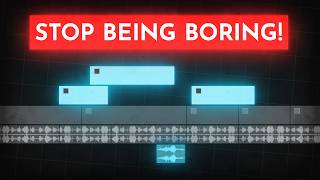
14:32
How to edit SO good your viewers get addic...
Learn By Leo
2,523,424 views

8:01
CapCut Just Dropped 5 Game-Changing Features
Trevor Jones
57,648 views

4:58
I Created This Stunning Video in 1 Hour WI...
Davinci
5,936 views

10:49
11 CapCut Effects You Didn't Know Existed
Guidie
71,852 views

5:38
Top 3 Tricky Aftereffects Animations You C...
wizidea
9,045 views

5:57
CAPCUT EDITORS IN A NUTSHELL
Fantasy Reverb
619,873 views

6:18
CapCut Exposed: The Best Tricks They Don’t...
Davinci
23,887 views

12:08
YouTube is now on EASY Mode (Anyone Can Bl...
Jason Lee
523,082 views

9:10
I Made "Espresso" by Sabrina Carpenter Wit...
EdTalenti
658,089 views

6:41
How I Used CapCut to Create a Masterpiece ...
Davinci
199,631 views

19:32
Small Channels: Do THIS and the Algorithm ...
Marcus Jones
173,220 views

12:32
Capcut Hacks: 10 Features You’ll Wish You ...
Fusion Frames
694 views

12:30
10 INSANE Capcut Editing Tricks 🤯
Trevor Jones
937,390 views
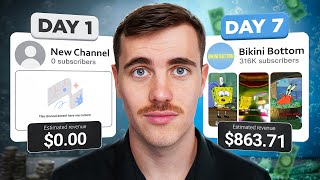
13:23
I BLEW UP a YouTube Channel in 7 Days to P...
Jack Craig
194,503 views

10:12
17 CapCut Effects You Didn't Know Existed
Joan Jankovikj
336,120 views

15:48
I Edited The Same Video on Every FREE Soft...
finzar
583,590 views

10:34
Give Me 10 Minutes, I'll Improve Your Vide...
Davekot
35,807 views

26:39
How To Sound Design ANYTHING.
Skymography
224,242 views

15:38
How To Edit Gaming Videos Like a Pro Using...
MidnightMan
528,706 views

11:43
10 Amazing Masking Effects In Capcut (Capc...
Fusion Frames
12,272 views