15 Signs Someone Is TRACKING Your iPhone & How To Stop It
4.12M views4674 WordsCopy TextShare
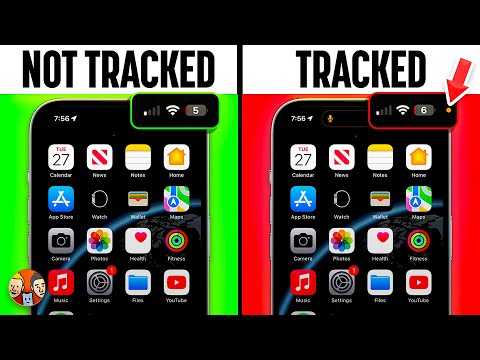
Payette Forward
Is someone tracking your iPhone right now? If they are, your privacy, data, and — most importantly —...
Video Transcript:
is someone tracking your iPhone right now if they are your privacy your data and most importantly your personal safety are at risk they could be recording your screen spying on you through the camera or using Bluetooth devices that sound like something out of a James Bond movie from jealous lovers to overzealous companies we'll talk about the real ways iPhones get tracked and how to shut that down for good first let's talk about people who may be tracking you using iPhone features that are designed to share your location the first one share my location open settings scroll down and tap privacy and security then tap location services then tap share my location make sure there isn't anyone here who doesn't need access to your location to stop sharing your location with someone tap on their name and then tap stop sharing my location next up the find my app which has a feature that can notify other people when your location changes let's close out of settings open find my and tap on the me tab in the lower right hand corner of the screen then look for a notifications about you section if you don't see this section on your iPhone don't worry about it you're not setting your location to anyone if you do see notifications about you you can tap in the person's name to see more about what's being shared with them and we bet you didn't know this to prevent theft your iPhone remains findable through the find my network up to 24 hours after it's powered off when you turn off find my you think you'd be safe but there is a way to turn it off immediately if you need to when you go to turn off your iPhone so I will press and hold the side button and the volume down button tap on iPhone findable after power off underneath the power slider okay and then it says iPhone remains findable after power off and you can choose temporarily turn off finding it's also possible somebody is tracking you through the maps app using ETA sharing let's close out of find my and open the maps app then a swipe up and tap on the more button next to recents and then tap on the information button next to one of your your favorites and here you'll see share ETA and there'll be a list of people who can see your ETA when you're going to one of your favorites you might not even know these features exist as part of researching this video I learned a bunch I don't use Apple Maps because I think it sucks I use Google Maps and it's also possible somebody is tracking you in that app let's close out of Maps open Google Maps and tap on your account icon in the upper right hand corner of the screen then tap on location sharing and if you're sharing your location with people they'll show up here before we talk about the signs that someone is tracking you without your knowledge give this video a thumbs up it helps us out a lot one of the first big signs is increased data usage because they're collecting data on your iPhone and sending it somewhere else to check the data usage on your iPhone let's close out of Google Maps open up settings then tap cellular and look at the cellular data usage during this current period the current period doesn't correspond to anything except for the last time you reset these statistics so if you scroll all the way to the bottom of this menu there is a reset statistics button if you want to you can reset the statistics and then track your data usage from there another sign someone is tracking you is increased battery usage there could be an app on your iPhone that's draining all of your battery life to check let's head back to the main page of settings scroll down and tap battery and then take a look at your usage over the last 10 days are there any unexpected spikes in your battery usage if there are or you see an app up here like spy on my spouse then that's a red flag yeah you can scroll down and just take a look at which apps are using the most battery life if your iPhone is heating up even when you're not using it that's another red flag it's normal for your iPhone to heat up when you're playing a 3D game for instance but if it's happening all the time that means that there's some process running in the background and that process could be tracking you the next is screenshots on your phone that you didn't take as possible somebody's recording your screen taking those screenshots and sending them off somewhere else to check let's close out of settings open photos and then scroll down and tap on the screenshots album and you'll see a list of all your screenshots look for anything out of the ordinary the other place to check is in the screen recordings folder people could be recording your screen too let's tap back upper left hand corner of the screen tap on screen recordings and look for anything out of the ordinary and if you see a bunch of screenshots of the clock or your home screen just join the rest of us and know that you're accidentally taking them in your pocket a couple other signs but your phone is just waking up and randomly making noise when you're not doing anything or it's turning off and back on on its own both of which and a lot of these can be signs of software issues not necessarily that you're being tracked the next red flag is that the camera or microphone are in use even when you're using apps that don't require the camera or microphone fortunately Apple built in a really cool way to see if they're being used right now so as you can see in the upper right hand corner of my phone right now I've got that nice orange dot because we're doing the screen recording and the microphone is in use if you see one of these dots you can open control center by swiping down from the upper right hand corner of the screen and tapping on the microphone at the top of the screen right now it says the system is using my microphone we know why but if you don't know why then that could be a major red flag another red flag is hearing weird noises on phone calls that's a sign that your phone might be being tapped it happened in the crown and it happens today too the next red flag is if screen time and content privacy restrictions are enabled on your iPhone without your knowledge and if they are that can inhibit your ability to change some of the settings we're going to talk about later in this video Let's head back into the settings app tap back to the main page of settings then tap on screen time tap content and privacy restrictions and look at the switch next to content and privacy restrictions this is great for kids but if this is on without your consent turn the switch off I'll tap the switch to turn it off and I have to enter my screen time passcode this passcode might not be the same as the passcode of your iPhone if you don't know what it is and you don't know who set it up huge red flag and before we talk about the settings you need to change there's one more red flag check the list of apps that are installed on your iPhone and look to see if there's anything nefarious yeah let's tap back to the main page of settings and then scroll down to your list of apps just take a look through here make sure there's nothing in here you don't want like spouse spire 2. 0 2. 0 let's talk about some of the settings to check and change the first is email forwarding this is a feature that is offered by pretty much every email provider how do you know your emails aren't being forwarded without your knowledge we can't walk you through every single email provider in this video but we are going to talk about the two most popular ones on an iPhone so we'll start with Gmail and then we'll do iCloud we're going to use a computer for this because it's easier on a website than it is on your phone I'm on gmail.
com I'm going to click the settings gear in the upper right hand corner of the screen and then click see all settings then I'll tap forwarding and pop slash IMAP and if you see the Ford copy of this email to anything is there that you don't expect just choose disable forwarding here and then at the bottom choose save changes next up iCloud I'll tap on mail and then in the upper left hand corner of the screen I'll tap that settings gear and then tap preferences and then right here in the middle is the forwarding section if you see forward my email too and then an email address that you don't recognize uncheck that box tap done in the upper right hand corner of the screen next let's talk about text messenger I message forwarding somebody could be tracking You by having your iMessages and text messages sent to a device you weren't aware of in the settings app scroll down and tap on messages then scroll down and tap text message forwarding to make sure only the devices that are selected are ones that you want your messages being forwarded to and you have to be careful of regular text messages and MMS messages too because those often appear on a phone bill and they can be accessed through your carrier next up is red receipts this lets people know when you've read their text message to turn them off tap back in the upper left hand corner of the screen one below text message forwarding is send red receipts turn that switch off and if you're enjoying this video please subscribe to our Channel it helps us out a lot just like with text we want to make sure our phone calls aren't showing up on other devices let's check back to the main page of settings one above messages is phone tap on that then tap calls on other devices and just look at this list of devices make sure your calls aren't forwarding anywhere you don't want them to be and while we're here in settings we need to make sure that your calls aren't being forwarded to a number that you don't control let's tap back to phone and let's look in this list for call forwarding that's why we've brought this phone in here in the center it's a different carrier so different settings can show up in these menus this one's on Tango open settings and I'll scroll down to the phone app tap on that and then I have call forwarding here I'll tap on that and I have a switch here that I could turn on if it was not on your phone then you could turn off that switch but even if you don't see call forwarding that doesn't mean that call forwarding isn't enabled with your cell phone carrier fortunately there's an easy way to turn it off that works on at T and Verizon and T-Mobile and a slew of other carriers let's close out of settings open the phone app go to the keypad and dial Star 73 then press call [Music] Verizon says that even if you just hear a tone which is what we've heard don't worry about it it still means that call forwarding has been disabled but don't be don't be afraid to call your wireless carrier just to make really sure your calls aren't forwarding because some carriers have unique features like the ability to forward individual phone numbers to other phone numbers not just every phone number and that's different than the star 73 thing so you know the only way to really be sure is to call next let's talk about airdrop if everyone or contacts only our selected airdrop Can Be an Effective tool to see who's around to check your airdrop settings open control center swipe down in the upper right hand corner of the screen press into this box in the upper left and then tap on the airdrop icon you can just begin receiving off contacts only or everyone for 10 minutes and with iOS 16. 2 Apple really shut down your ability to be tracked because everyone became everyone for 10 minutes this doesn't mean you can't airdrop things to other devices it means that other people can't airdrop things to you and can't see your phone on their phone when they go to airdrop something next let's talk about keeping your history safe in Safari and maps you can clear are all the browsing data on your iPhone in settings tap back to the main page of settings then tap Safari scroll down and tap clear history and website data then tap clear history and data to confirm the process for clearing your recent destinations and Maps is a little bit different yep let's close out of settings open up the maps app and then swipe up here you'll see your recents tab you can tap on more and then swipe right to left to remove anything you don't want then just tap delete you can do the same with favorite locations let's tap out of recents tap the more button next to favorites and then swipe right to left on any favorites you no longer need the next way to stay safe online is to use a private browsing tab in Safari let's close out of Maps open Safari and tap on the tabs button in the lower right hand corner of the screen then tap on 10 tabs at the bottom and tap on private now you are in private browsing mode no history no website data no nothing is going to be saved after you close this tab next we need to talk about air tags and unfortunately they have been used as a stocking device Apple has built in some safeguards now after some of the controversy but there are some things you need to know first off there's a pop-up that appears to let you know when an air tag that doesn't belong to you is found near you to disable that unknown air tag that might be tracking you tap instructions to disable when the pop-up appears on your iPhone next you should go into the find my app and see if there are any items that are being detected with you so if I close out of safari open find my and then tap on the items tab make sure there aren't any items here that you don't recognize if there are you can delete them by swiping right to left and then tapping on the trash can all these Apple security precautions are great but they only work on iPhone they don't work on Android smartphones so Apple built an app called tracker detect that detects air tags around you but it's kind of a pain in the butt to have to use it but it does work next let's talk about Apple ID settings one of the first things you might want to consider doing if you think you're being tracked is change your password and the easiest way to do it is on a computer let's go to Apple id. apple.
Related Videos
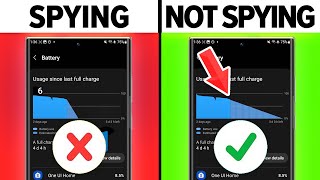
16:26
Stop Your Android From SPYING On You!
Payette Forward
5,678,613 views
![Turn Off These iPhone SYSTEM SERVICES Now! [Ultimate Guide]](https://img.youtube.com/vi/XpcpUga_Zu8/mqdefault.jpg)
15:40
Turn Off These iPhone SYSTEM SERVICES Now!...
Payette Forward
1,154,768 views

5:20
How To Check If Someone Is Tracking Your i...
Trevor Nace
26,692 views

9:47
iPhone Thief Explains How He Breaks Into Y...
The Wall Street Journal
3,170,587 views

3:08
How Much Time Do You *Really* Spend on You...
Devise & Conquer: Productivity, Technology, ADHD
26 views

8:59
Your iPhone Has a Secret Button + 4 Tips t...
BRIGHT SIDE
2,994,603 views
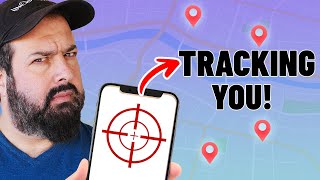
12:39
Tracking a phone and reading their message...
Liron Segev
1,574,095 views

57:11
2023 iPhone Settings Recap: Every Tip You ...
Payette Forward
231,700 views

33:14
Elon Musk: "I am releasing My New Water En...
Voyager
129,331 views

15:55
Are YOU charging your iPhone correctly?
Proper Honest Tech
4,280,236 views

10:30
Whoever invented this construction machine...
TECH HUB
12,685 views

1:21:06
Essential Privacy: Mobile Phone & SIM Cards
All Things Secured
89,268 views
![STOP Hackers Spying on your iPhone!! [step by step]](https://img.youtube.com/vi/tMscmvjZsRc/mqdefault.jpg)
27:53
STOP Hackers Spying on your iPhone!! [step...
Tech With Emilio
70,708 views

16:15
9 Signs Your Phone Has Been Tapped & What ...
Payette Forward
1,127,567 views

19:26
NEVER install these programs on your PC......
JayzTwoCents
3,201,663 views

44:06
66 Most Useful Websites Everyone Should Know!
Brett In Tech
1,286,436 views

7:10
How to remove a hacker from your phone? EA...
CyberNews
474,658 views
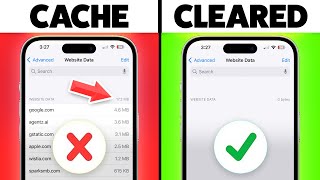
9:42
How To Clear The Cache On iPhone (9 Hacks)
Payette Forward
924,988 views

10:50
Secret Codes That Unlock Hidden Phone Feat...
Payette Forward
1,232,421 views

13:24
NEW iPhone Scams In 2024 & How To Stop Them!
Payette Forward
154,143 views