How to start a faceless YouTube channel from A - Z ( Full Course)
9.86k views6067 WordsCopy TextShare

Grow With Kaz
How to start a faceless YouTube channel from A - Z ( Full Course)
In this video, I will show you how...
Video Transcript:
YouTube automation is making people richer every day and it's the easiest way to become the first millionaire in your family but the problem is no one will teach you the correct way at the end of every video about YouTube automation It All Leads to a course that costs more than $1,000 I just want to say don't worry guys I'm not trying to sell you anything in this video this is going to be 100% free and this is the only video that you need to start YouTube Automation and this is going to be the first step
to the path to become a millionaire you might ask Cass can we actually become successful with YouTube Automation and make tons of money the simple answer to that question is yes you can but you have to follow all the steps that I'm going to show you in this video without skipping anything these are the steps that we are going to follow in this video I'm going to go through this blueprint and show you how to do every process in the correct way now I want you to start your computer or laptop and do this process
with me if not there is no point of watching this video Chapter 1 finding a niche Niche is the main factor that will determine how fast you can achieve your goal there are good niches and bad niches when it comes to selecting a niche we need to look at several factors competition RPM of that Niche how easy it is to produce content so if you need to become a millionaire with YouTube automation you need to select a killer Niche what is a killer Niche It's a combination of all the three main factors which are low
competitive high RPM and easy to produce so let me show you how to find such a niche this process is very simple I'm sure that you have noticed that your YouTube homepage is filled with suggested videos almost all those videos have a few things in common you like to watch those videos basically the YouTube algorithm is so Advanced that it can understand your desires and interests once the algorithm understands your interests it starts to push the videos that have the same information to your homepage so if we can find out what videos the YouTube algorithm
pushes to the homepage of the viewers we can easily understand and find out upcoming trending niches and channels now now I want you to follow these exact steps first you need to go to your browser you can use any browser it does not matter I'm going to use Google Chrome now you need to open an incognito tab if you go to YouTube through this incognito tab YouTube will not have any previous data about your interests or niches now you can find good niches without any bias if you go to this trending tab you will be
able to find all the trending videos from the past few days once you find a good video that is related to an interesting Niche you can check their Channel if that channel has a small subscriber count compared to the Views that they are getting that means the YouTube algorithm likes that video it is pushing that video to several audience groups and that's why that video is going viral so what you need to do is find such a video and find out what its Niche is as you can see here this video has 290,000 views but
this channel only has around 4,000 subscribers so this video is probably going viral this Niche is a subcategory of the human nature Niche I'm going to check this Channel's page as you can see here this is a very small Channel but that specific video about psychological facts is going viral so I did some research and found this video in the same category this video has 1 million views but the channel has only 84,000 subscribers let's check this channel as well now if you go to the videos and click this popular videos tab you will be
able to see all the viral videos from this channel as you can see here all the top eight videos are going viral now this is going to be a good Niche to start let's be honest this channel is not that attractive their thumbnails are not even eye-catching but their videos are getting millions of views due to the low competition we are going to make a similar channel to this but 10 times better than this then you can search for that nich on YouTube and watch several videos you need to watch at least five videos after
that you need to come back to the homepage now you will be able to see that your homepage is filled with suggested videos now using these suggested videos you can find trending video ideas for your low competitive Niche the niche I'm going to do today is psychology the first step of our course is completed now you know how to find the best Niche for your new channel now let's move on to the next steps finding a name I have heard a lot of people say the name of a channel is not important actually it is
important consider it as a brand your channel should be aand brand and it should represent your Niche and it should be something that is easy to remember now for this Niche that we selected which is psychology the name of this channel should be unique and it should give the same Vibe as the niche we can use chat GPT for this process this is not going to take more than a minute I created a unique prompt to generate names for any niche in any category what you need to do is copy this prompt and change these
psychology facts psychology human nature and phrases according to your niche if you are doing the same niche as me you don't need to change this prompt in this case I'm going to use a madeup name that doesn't have any meaning but still represent our Niche so let's copy this to chat GPT and see what the results are as you can see here all 20 names are generated all of these names are amazing but there are two names that caught my eye in an instance those two names are braith and snapsy both of these names are
good and I think I will go with this one which is snapsy now we need to create a description as well I'm going to use this simple PRP for that just like we did before you can copy it add the details about your Niche and generate the description we have an amazing short description for this channel the next step is we need to find suitable tags for this channel tags are basically the keywords that represent what your channel is about I'm going to ask chat GPT to do that as well you can use the same
prompt for that now we can use these 20 tags on our new channel let's move on to the next step which is creating a logo and a banner for this process you don't need to hire a graphic designer or design the logo logo yourself we can use chat GPT for that when it comes to creating a logo for this channel this process should not be complicated a simple logo that can represent this Niche would be enough for that you need to have a good prompt I have created a unique prompt to generate a logo for
any Niche using this prompt you can generate a logo with an initial letter in this prompt I have included the colors black and white if you want different colors just change these two colors also I have asked it to add some smoke effect to the logo you can add any other effects for that as well the name of our channel is scapy therefore I have used its initial letter capital S as the logo you can change this letter according to the name of your channel and finally at the end I have included some keywords related
to this Niche if your channel is not about psychology make sure to change this part as well and let's copy this to chat GPT and generate the logo as you can see here Chad GPT has generated an amazing logo for this channel I think this is perfect for this niche now let's create the banner as well for this Banner I'm going to use this prompt in this prompt I have used the same color combination as the logo apart from that I have added a slogan as well so let's generate the banner as well as you
can see here this is good if you see any spelling mistake in the slogan ask it to correct it by giving the correct slogan sometimes chat GPT makes mistakes when it comes to adding slogans and with that the banner creation part is completed now let's move on to the next part which is creating the content plan for this Niche now you might think why do we need a Content plan if you want to create a successful YouTube channel you must maintain your consistency if you don't make a Content plan or if you don't treat this
YouTube channel as your business eventually you will start to lose interest and when that happens you can't maintain the consistency and we all know most of the time our first videos are not going to go viral it takes time to get views and subscribers so when you have a clear content plan you can maintain your consistency that's why we are going to make a Content plan follow these steps first let's go back to the channel we found earlier now I want you to go to the videos and select this popular option now you will be
able to see all the videos that have the highest number of views I want you to copy the title of that video to an Excel document and then copy the link to that specific video as well now we have this one column with the title of the video and the other column with the link to that video you can find other trending videos for other channels and add those to this list make sure to add at least 20 videos to this list I also have added a new column named new topics reason for that is
that we are not going to steal these videos and their titles what we are going to do is make a better version of these videos for that let's go to chat GPT and convert these trending topics to Unique titles without changing their meaning for that I'm going to use this prompt all you need to do is copy this prompt and replace the title of the video Let's cover this topic with a new title using this prompt okay great great as you can see here we have our own unique title for this video Let's copy this
to the Excel document as well just like this you need to convert all the topics we selected to the new titles and with that our content plan is ready now let's move on to the next part which is creating a good video script if you check the viral videos I selected from those channels those videos are actually not that interesting or good but people still watch those videos so it's up to us to make better videos and dominate this Niche when it comes to creating a good video the first important thing is the video script
the script should be engaging and interesting how can you do that there are several things that you must consider when creating a good video script it should not be boring the script should be natural and easy to understand and based on your Niche you must add some humor to it as well because our plan is to hook the viewer till the end without getting bored I'm going to show you an easy way to make such a script within 2 minutes just follow these steps for the next step of this video I'm going to use an
AI tool called dup duub this is the only AI tool that you need to create videos for this channel it's a multi-functional AI tool that you can use to do everything the cool thing is that they have a 3-day free trial period I'm going to show you two methods to create a script for this Niche let's start with the first method first select one of the trending videos from your content list and copy its URL now I want you to go to dup duub Ai and select this AI transcription feature with this feature you can
convert any video to its script I'm going to select YouTube from this top menu and let's paste the URL here then select the English as the language then click this transcriber button within several seconds this tool will transcribe that whole video as you can see here we have the whole script of that video but remember you are not allowed to use this script because it's someone else's script that's why we are going to completely change this script and create a 10 times better version of it first you need to copy the script and for that
click this copy text option now go to chat GPT and use this prompt which is act as a YouTube script writer convert the following script to a new and unique script without changing its content make it more engaging and interesting if you have any questions make sure to ask those before proceeding and then copy the script we just copied to here and let's generate a new script this is the first method to make a script for your video now let me show you the second method in this case I'm going to use dup duub AI
to generate the whole script from scratch go to this AI writing feature now select this and select the YouTube script writing option like this I have created a prompt to generate this script I'm going to paste it here you can copy this prompt and change the topic of the video to use this for your videos let's generate the video okay this is perfect now you can read this whole script and change or edit it according to your preferences it's up to you let's let's move on to the next step which is creating voiceovers for this
video we can use dubdub AI for that as well let's say you want to clone your voice with this tool you can easily do that just go to this instant voice cloning feature you can give your voice a name here and then you need to upload a voice record of your voice the duration of this voice record should be higher than 1 minute if you have a microphone you can record it as well through this option then you need to add this information such as accent age and gender then you can create an AI clone
of your voice and use it on your videos for this example video I'm not going to clone my voice I'm going to go with a default AI voice for that go to this AI voiceover feature here is where all the magic happens if you click this more voiceovers option you will be able to access all the AI voices as you can see here we have 716 AI voices now here they have categorized all the voices into suitable niches such as motivational history reviews and more you can select your category and then select a voice that
is is going to fit your videos now I'm going to select this voice I think it's suitable for this video Once Upon a Time in a small village there lived a young girl yeah this is perfect now let's copy the script we created to here part by part and see how to edit the voiceovers after that click this button to generate the voice imagine this your thoughts aren't your own your decisions are carefully influenced right now someone might be using these dark psychology tricks on you now if you think the voice is too fast or
too slow you can edit it using using the speed option let's increase the speed a little bit and see the result imagine this your thoughts aren't your own your decisions are carefully influenced right now someone might be using these dark psychology tricks on you cool that speed is enough now if you want to add pauses in between sentences you can do that as well select the place where you want to add the pauses and click this add pause option now you need to select the duration for that pause and that's all just like this edit
your voiceovers and Export them then make sure to add all the voiceovers to one folder and rename those in the correct order now we can move on to the video creation part I'm going to create a 10 times better video than the videos that we found as the first step we need to create an AI avatar for this video for that let's go to chat GPT I'm going to ask chat GPT to write a prompt let me show you a cool way to do it first I'm going to give this command to chat GPT act
as a prompt engineer review the following prompt for me and optimize it to make it better and ask me any question you have before proceeding then I have added all the details I needed to this prompt as you can see here chat GPT has asked us several questions about this prompt let's answer these questions and submit now we have a detailed prompt for this image let's go to Leonardo Ai and generate an image using this prompt let's copy the prompt to here and make sure to select 16 to ratio as the size of the image
and let's generate this I think this person is too old let's add 27 as the age to this prompt so just like this you can edit this prompt and try several times until you get the best AI Avatar image I think this one would be good for this I'm going to use it as the AI avatar for this video let's go back to dup dub Ai and animate this image now go to this AI Avatar feature you need to upload the image you generated here after that click this upload option and upload the voiceover part
you need then we are all set click this generate button to create your talking AI Avatar it will take several minutes to complete this and let's see the output imagine this your thoughts aren't your own your decisions are carefully influenced right now someone might be using these dark psychology tricks on you the scariest part these tactics are perfectly legal but should they be now this is perfect exactly as I expected let's download it you don't need to create this talking avatar for the whole video just for the parts that are necessary are enough let's go
to the next step which is finding suitable stock videos and background music for this part you need to read your whole script and understand it then you can use a website like pixels.com to download suitable stock videos you need to read your script and find suitable stock videos to fill those parts for example in this part we're talking about scary tactics and I would like to have a dark and scary video part for this using this website you can search that and select a good video that fits the description so just like this you need
to to download videos to represent the whole script another thing that we can do is we can combine these videos with AI generated images and videos we can generate images for some scenarios and convert them to videos as an example there is a part in our script imagine a charity worker asks you to sign a petition we can create an AI image for this just like we did before you can create a prompt using chat GPT this is the prompt I created for that and let's go to Leonardo Ai and create the image this is
good now we need to convert this to a video for that go back to the main menu and select this motion option select this image option and go to your generation now you need to select the image that you want to convert into a video then you can play with this motion strength bar and create the video so just like this you can create AI videos as well now we need to find background music to our video the best way to do that is by using the YouTube audio library you can find any sort of
music from this the most important part is that you don't have to face any copyright problems if you use music from the YouTube Library so make sure to download all the necessary background music for your video finally you can use a website called pixabay.com to download suitable sound effects for your video don't forget to add sound effects to your videos because it is one of the important elements that will increase the quality and engagement in your videos and guys with that we have all the materials to create the final video for this process I'm going
to use cap cut video editor so let's let's make our video first you need to start a new project make sure to select a 16 to9 ratio then import all the materials we downloaded first I'm going to edit the intro part let's add the talking Avatar part to the timeline and let's add some video effects to it if you go to these effects from the top menu you will be able to access a lot of effects I think this one would be suitable for this black background this will give you this cool blue color outline
effect on the talking Avatar now we need to add some stock videos for this as well if not the video will get boring I'm going to add this clip to this place now we should match this clip to the vibe of this Niche therefore let's add a video effect to this as well I think this vintage camera effect would fit this clip what do you think yeah it's better now we need to add some cool transitions between these two clips if you go to this transition from the top menu you can get a lot of
transition effects I think these glitch transitions are good for this video so let's add these and make the this video look more interesting we are done with that part now let's add the next voice over to the timeline now this part starts with one of the steps that we are talking about in the video so I downloaded this grid background and let's add it to the timeline then go to this text and add a default text layer on top of this layer and let's rename this according to the topic now using this side menu you
can edit this text let's make it all capital and add a new font to it I think this font F would be suitable for this one and now if you go to these effects panel you will be able to see a lot of text effects I'm going to select this red color text effect for this topic and I'm going to add some sliding animations to it as well so go to the animations from this top menu and add suitable animation and guys again make sure to add transition effects to this part as well then you
can add all the suitable videos and AI images to match the script so this process will take several minutes after you add all the Clips make sure to add transitions to those as well after that go to this adjustment option from this top menu select this custom adjustment layer and place it on top of the timeline you can expand this layer to fit the whole timeline Now using this side menu you will be able to edit the color tone of the whole video using these colored bars you can increase the RGB color tones like this
and most importantly using these options you can play with overall brightness and contrast of the video so you need to play with these options and make your video better and this color tone should represent your Niche and it should have the same Vibe as your Niche so basically it's completely up to you to play with these options and edit the color tone of your video so I have edited the color tone to fit this Niche now let's add subtitles to this video go to this text option and select this autoc caption feature then click this
generate button to generate all the captions automatically once it's done you need to edit these captions just like we did before let's make it a little bit bigger and place it around here now you need to select a cool font for this part honestly there are a lot of font variations are available I'm going to go with this one now you need to select a suitable text effect for your video after that make sure to add some cool caption animations for this video go to the animations and select this caption option select a good one
from this list then you need to add suitable sound effects and background music to this video when you are adding background music don't use boring sounds make sure to use some thing that has the same Vibe as the niche and guys with that the video creation process is done let's check the final video imagine this your thoughts aren't your own your decisions are carefully influenced right now someone might be using these dark psychology tricks on you the scariest part these tactics are perfectly legal but should they be here are 10 of the most manipulative and
downright Sinister psychological tricks that make you question how safe your mind really is stick around because the last one will make your jaw drop the foot in the door technique this technique relies on one simple principle once you say yes to something small you're more likely to say yes to something bigger for example imagine a charity worker asks you to sign a petition it's harmless right but moments later they ask for a donation since you've already agreed to support their cause saying no feels awkward this trick exploits our desire to be consistent and avoid confrontation
with that the editing process C is done now let's start the thumbnail creation process for this process I'm going to use Adobe Photoshop if you have any other image editor you can use that if you don't know how to use Photoshop don't worry after watching this part you will be able to learn the basics and create a thumbnail first we need to find several materials for this process I'm going to use this free pick website to download a grid background image this is a free website you can download any graphic designing materials from this one
as you can see here there are a lot of grid background Ops ions and all of these images are free you can easily download these with one click I'm going to go with this one after that we need a smokey background as well let's search for it this one looks cool let's download this as well now I'm going to add some famous anime characters to this thumbnail you can download these from Google and it's up to you to select a suitable character or you can use an AI generated character as well then open Photoshop and
create a new project make sure to use 1920 pixels as the width and 1080 height for this thumbnail first you need to add the grid background to here it's really simple just drag and drop it on this surface and make sure to adjust its size to match the surface area I'm going to rename this layer to background I think you can see this small icon right click on it and select this solid color layer and make sure to select black as the background color then click this opacity option and reduce it a little bit now
this background color tone is perfect now I want you to drag the anime character to here as you can see here we need to remove the background of this image for that you need to select this tool called the magic wand tool add then you will be able to see this option in the top menu if you click this option this tool will select the character from this image then you need to click this select feature from the top menu and click this inverse option now if you carefully check this image layer there is this
little folder icon if you have that you can't edit the images so right click on this layer and select this rasterize layer option now you can edit this image if you click the delete button it will delete this background part there are still some white areas left so select the magic wand tool again and select these white parts and delete those by pressing the delete button if you want to resize this image press control+ T to select this image layer now you can move it around and resize it like this now right click on this
small icon again and select a black and white layer and make sure to right click on this layer and select this clipping mask option now this black and white layer will only affect the layer underneath it now you need to doubleclick this character layer now we have several effects here you need to select his outer glow effect you can play with these bars and edit this outer glow effect you can increase opacity spread area and its tone as well and I'm going to select a red glowing effect instead of the white so play with these
options options to make it better then you need to select this stroke feature as well it will add an outline effect around this image and you can change the size of this Outline by increasing or decreasing this number now I'm going to add a circle so select this Eclipse tool and let's draw a circle on this character's eye and using this side menu you can edit its colors I'm going to remove the outline and add the red color to it just like we did before double click on this layer and select the outer glow option
to add this red glowing effect now this look perfect and guys I downloaded this lightning image from free and I'm going to add it near this circle and you can select this layer by pressing ctrl+ T then you can rotate this and place it like this and again double click on this layer and select color overlay option and I'm going to select red color and make sure to add the red glowing effect to this lightning as well now select this text option and add a text layer I'm going to rename it to dark and let's
add another text layer and let's rename it to psychology if you want you can change its font using this side menu but I'm okay with this font and I'm going to change its color to red and guys again make sure to add this outer glow effect to this text and for the next text layer I'm going to keep it white and let's add a white outer glow effect to it as well and I'm going to add another text layer and rename it like this for this text layer I'm going to use a different font and
after that click this rectangle tool and draw a box like this underneath this third text layer and let's make it red as well and I'm going to add this outer glow effect to this box as well finally click this third text layer and double click on it and select this drop shadow option to add Shadow to that text like this and with that our thumbnail is done then go to this files and select this export option and then select this jpeg format and Export the final design now we can move on to the final step
of this course which is SE and uploading for this process you need to use vid IQ you can use the link in the description and get vid IQ for just $1 after that you need to install the vid IQ extension to your browser once you go to your vid IQ account you will come to this page now go to this keyword section and search your main keyword in this case it's going to be psychology as you can see here we have the search volume of this keyword and the competition now this keyword has a very
high competition and let's search dark psychology this keyword has lower competition than the previous one now if you go to this related keywords option you can get all the related keywords to this main keywords so make sure to copy all the related keywords and if you go to this matching keywords you will be able to get all the matching keywords as well so now I want you to select around five keywords and make a natural description using those another cool thing is that if you scroll down to the bottom you will be able to see
recently uploaded videos related to this specific keyword and you can even see what keywords they are using now I have added the title of the video like this and I have also created a description including those keywords that we found as you can see here they have also suggested some title ideas but I'm going to stick with this one now let's scroll down to the tags we have some suggested tags related to this Niche and I'm going to add this one and make sure to add the keywords that you used for the description to hear
now now click this keyword inspector option and search your main keyword as you can see here you will be able to see all the matching and related keywords you can add these keywords by clicking this plus icon so add all the necessary keywords now you will be able to see this actionable SEO score we have 50 score out of 50 which means we have perfectly optimized the keywords for this video now you can upload this video and with that our full course is completed to be honest if you follow this exact method there is nothing
that will stop you from becoming a full-time YouTuber and guys I hope I didn't waste your time and if you learned some valuable lessons from this video and if you want more content like this drop a comment and don't hesitate to contact me keep me updated with your YouTube progress I wish you the best of luck I will see you in the next video
Related Videos
![How to start a faceless YouTube channel with AI [1 HOUR COURSE]](https://img.youtube.com/vi/FI9lM_5xhzA/mqdefault.jpg)
54:17
How to start a faceless YouTube channel wi...
howtoai
38,876 views

19:54
I Make $250,000/Month with 3 Faceless YouT...
Charlie Chang
104,384 views
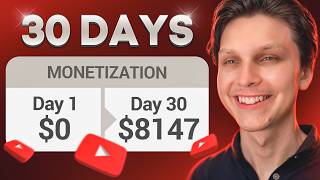
15:57
I Monetized a Faceless YouTube Channel in ...
Make Money Matt
426,284 views

19:43
The NEW Way to Win On Social Media in 2024
Kallaway
62,678 views

58:54
Beginners Guide to YouTube Ads in 2024
Ryan Scibelli
31,314 views

30:59
How To Make ORIGINAL AI Shorts (YouTube Au...
howtoai
61,272 views

16:14
The Best Niche for YouTube | YouTube Autom...
Grow With Kaz
6,331 views

46:36
13 Years of YouTube Knowledge in 46 Minutes
Colin and Samir
435,638 views

49:42
In Depth CapCut Video Editing Tutorial - M...
Content Creators
1,064,376 views

21:45
How I Make Money On Football Videos
Football Creator
111,743 views

1:11:21
YouTube Is A Game, These Are The Cheat Codes
MagnatesMedia
593,489 views
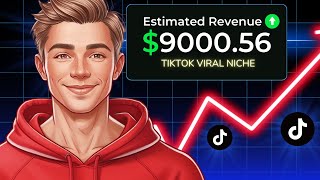
10:55
Best tiktok niches to make money online in...
Skills Tuber
362 views

28:08
the Rise and Fall of Adobe
Jazza
627,673 views

24:46
Make.com Automation Tutorial for Beginners
Kevin Stratvert
198,025 views

54:19
How to Make High Quality Videos in 54 min,...
The Studio
726,970 views

57:23
Master Midjourney - Updated Beginner to Ad...
Futurepedia
163,006 views

2:03:36
177 Best Faceless YouTube Automation Niches
AI Guy
30,534 views

16:43
🔥 How I Create Faceless AI Podcast Channe...
AI Maskman
12,523 views

19:32
Small Channels: Do THIS and the Algorithm ...
Marcus Jones
62,179 views

1:28:17
Full YouTube Script Writing Course (1+ Hour)
Bryan Ng
134,395 views