How to Build a WhatsApp Chatbot for Free (in Minutes)
801 views3214 WordsCopy TextShare

Joren Wouters
In this video, I explain how to build a WhatsApp Bot for free, in minutes.
And we will create this A...
Video Transcript:
in this video we will create an AI chatbot on WhatsApp and this chatbot will be trained on a custom knowledge based document and can automatically answer questions from your customers and at the end I will even give you the template for free so that you can copy and paste it and in order to create our WhatsApp chatbot we will be using bpress which is also the sponsor of this video and I'm basically using bpress because of three reasons the first reason is that they have a lot of built-in AI tools so you can build your AI knowledge base you can have automatic translation you can understand images and you can also determine what AI model you want to use so you can choose between open AI you can use cloud and they even have more options the second reason is that they have a very good free plan so you can just get started for free and then pay as you go and the last reason is that they have a oneclick WhatsApp integration so this allows you to connect your bull press chatot to Whatsapp in less than one minute so to get started with this you can just go to chadis. com slbp and this will bring you directly to the bpress website and then here you can just click on sign up and then you can create your own bpress account I already have a bpress account so I will just click on login and then here I am inside my bpress workspace and then here you need to click on new bot and once you do that bpress will automatically create a new bot for you so now my bot has been created and then we can just click on open in studio and then here you're going to choose whether you want to use a template or whether you want to start from scratch in this video I just want to show you how you can build this from scratch so we are going to choose for start from scratch and then click on use template and now my bot has been successfully created so in this video we will create an AI chatbot that will be trained on a custom knowledge based document and once it has been trained on that it can automatically answer questions about your business so the first thing that we will do is that we will create a knowledge base inside Bob press then after that we will create the chatbot flow that will automatically answer questions from your customers so here in B press here you can click on default knowledge base and then here you can add information to your knowledge base so you can add your website tables Rich Text documents like all of that stuff and here I have a custom knowledge based document of an e-commerce business and I would just be using e-commerce business as an example but this will actually work for any type of business you can just change the content of this document to your specific business and then it can automatically answer questions about your business as well so this document contains general information about returns it contains information about delivery about warranty like the default stuff for an e-commerce business so what you can do is you can go to BU press click on documents and then just upload that document here and then click on confirm and then Bob press will train itself on the contents of this document so that's basically the first thing that we will do and the second thing that we will do is we will add some rich text so with Rich text text I often add custom instructions for the chatbot and in this case I want to add how the chatbot should respond when someone is greeting the chatbot so I'll just copy this from my second screen but here we say if someone greets the chatbot please respond with hey I'm the chap out of e-commerce Biz how can I help you today please type in your question below so that's currently done and you can also see that b press has already trained itself on the document so now our AI knowledge base should be working correctly so we can move over to create our chapot flow so to create our chapot flow in bu press you can just click to Main and then inside the main flow uh already a lot of stuff is added so we can just delete all of this and then we basically have the start node and we have the end Noe well the start node basically triggers every time someone sends a message to your B press chatbot and what you want to do is that every time someone sends a message we send it to the knowledge base and then if the knowledge base has an answer to their question then we send the answer back if it doesn't have the answer to the question then we say sorry but I cannot help you please send an email so what we can do over here is you can drag this and then click on standard notes and then click on ADD card and then here you need to scroll down until you see the query the knowledge base and inside the knowledge base now we can basically query like send the question to the knowledge base and here's the query is basically the thing that we are sending to it and here you want to send them message that someone has sent so in order to do that you can just type in two brackets and then event. payload do text and event.
payload doextra the message that someone has sent to your bpress jot so that's the first thing and then the second thing is that we need to store the answer of the knowledge base inside the variable so to do that we first should create a variable so here if you go to all variables then you can click on the plus here and then we will set the scope to workflow the type to string and we will call this knowledge base response and then click on ADD and then here we can use that variable so we can just click on this so what this will do is that will send a question to the knowledge base and if it has an answer uh then it will uh put the answer inside this variable and then you also need to determine in what knowledge bases you want to search so in this case we only have one but here you can just click on select all so the next thing that we should do is that we should check whether the knowledge base has an answer so in order to do that we can add a expression so you can click on ADD card here and then here you can choose for expression and then inside the expression you can determine uh what you want to check so you can basically do an if then check like if this is true then do this if this is not true then do something else and this is pretty technical in bpress and bpress knows this so you can basically just type in what you want to check and then B press will create the condition for for you so in this case we can say check if workflow. knowledgebase response has any value and then we can hit enter once we do that b press creates the condition for us and I know that this is not entirely true like this is not the correct condition so uh we should change this to check if workflow do knowledge based response has any value n is not null n is not undefined so then we have all the options then we hit enter again and then it gives all the options so it checks whether it's not n it checks whether it's not undefined and it checks whether it doesn't have any value so that's what it does uh so if it has any value then we want to provide the answer to the customer but if it doesn't have a value so we don't know the answer then we say sorry but I don't know the answer to your question so in order to do that we can just add a text here and this text will say sorry but I don't know the answer to your question please send an email to info e-commerce Biz and someone from our team can answer it for you so that's basically how that works and then if it does know the answer there are basically two options so we can add a card here and there are basically two options either the user is sending a greeting and says hey how are you doing and then the Bots should respond with hey I'm the chat of e-commerce b or a customer is asking a question and we should give the answer to that question like those are the two options so the first thing that we should do is we should check whether someone is greeting us or whether he's asking a question so in order to do that again we can add an expression here and I will get this one and then inside this expression we should check the answer from the knowledge based response so here we can say check if workflow. knowledgebase response contains and then we should check whether it contains like the greeting of our chatbot so we can check this uh inside uh the default knowledge base here so if it contains hey I'm the chot of e-commerce Bas then we know that that it is about a greeting so if it contains this and hit enter so now we check workflow.
knowledge based response includes and then if it includes that what we then want to do we only want to send basically the greeting so what we do here we add a standard note with a text and then we say workflow. knowledgebase response so then it basically says this text that we set over here basically says hey I'm the CH of e-commerce base how can I help you yeah the other option is that it knows the answer to a question so in that case you basically want to give the answer to the question and you want to ask if it answered their question because you always want to ensure a good cust customer experience so that's what we do over here we add another card and this is basically the same so we can add workflow. knowledge based response and then we can add a question so then we should ask a question with hey Does this answer your question and in order to do that you can scroll down and then here we have capture information and we have the raw input so we can ask Does this answer your question and then we can add two buttons so you can click on a fance configuration and then click on Choice and then here we can add two items we can add yes it does or we can add no I need help like those are the two options if someone replies with yes it does then we can say I just copy this from my second screen great if you have any more questions feel free to ask them here that's it if they say no I need help then we send them another text then we say please send an email to info@ eCommerce base and we are happy to help so that's basically how that works and then we also need to connect this small thing to the first thing so what now happens is that it gives the response and then it asks the question okay Does this answer your question but people can choose one of these two buttons but they can also choose to just ask another question and when that happens it needs to be set to this standard note one to send again to the query knowledge base so that's basically how it works so basically we send each message to the knowledge base if it has an answer we send the answer if it is a greeting then we send the greeting and if it doesn't know the answer then we say sorry but I don't know the answer to your question there's just one thing that we need to add it now can happen that if you have a question it gives the response but if you ask the second question and it doesn't the answer to that question the knowledge based response variable is still filled with the answer to the first question so we should actually empty the knowledge based response variable on each message and in bu press you can do that by using codes so here you can click on ADD card and then here you have uh execute code and I also don't like coding that much but with bpress is so great because you can just ask bpress AI to create the code so here you can say empty the workflow.
Related Videos

31:03
No BS Advice to Make $20k Selling AI Autom...
Eugene Kadzin
1,113 views
![Accepting payments on Telegram (TG API/Stripe) [Demo]](https://img.youtube.com/vi/q-FArmes_Bs/mqdefault.jpg)
0:43
Accepting payments on Telegram (TG API/Str...
Williams | CSharp Walkthroughs
1,082 views
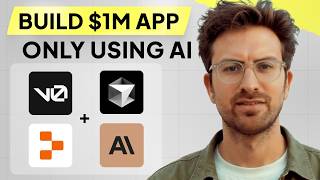
1:07:40
I can't believe we coded an app with AI in...
Greg Isenberg
322,459 views

29:22
12 INSANE Use Cases for NEW ChatGPT Advanc...
AI Foundations
46,131 views

27:09
6 Best AI Chatbot Tools for Beginners in 2024
Joren Wouters
1,503 views

23:05
$0,00 AI Tools That Can Make You Money
WeAreNoCode
178,308 views

19:20
Connect AI (ChatGPT) to Manychat Bot (+ ma...
Dmytro Norik
685 views

26:10
How To Create an AI Chatbot For Free in 20...
Joren Wouters
22,902 views

6:23
New Free AI Chatbot Might Be the Only Chat...
Skill Leap AI
79,055 views

27:22
How To Create a GPT-4 Vision Chatbot For a...
Joren Wouters
2,201 views

17:55
Unlock the Secret to a Faster Freelance We...
andrea egli
993 views

20:19
Run ALL Your AI Locally in Minutes (LLMs, ...
Cole Medin
114,467 views

27:57
How an AI automation expert ACTUALLY uses ...
Vendasta
3,191 views

36:35
Full 3500$ WhatsApp Chatbot Build 2024
Frank Nillard | AI Studio
33,698 views

59:51
Build a SaaS in 60 Minutes (Softr, Airtabl...
Stephen G. Pope
98,819 views

21:03
How to Create AI Instagram Chatbot in 2024...
Joren Wouters
6,249 views

20:49
How to Use Manychat in 2024 (Manychat Begi...
Joren Wouters
13,221 views

11:43
How To Build Website AI Chatbots for FREE ...
AI Andy
10,513 views

17:39
These NEW Manychat AI Features Will Blow Y...
Joren Wouters
11,092 views

25:02
How to Create an AI WhatsApp Chatbot, With...
Joren Wouters
64,490 views