Make and monetize relaxation music videos with canva
49.05k views2555 WordsCopy TextShare

Erasmus Quillfeather
You can learn how to make relaxation, focus or study music video using canva.
Learn how to use and ...
Video Transcript:
in today's video I'm going to show you how you can make Ambient sound videos for YouTube various examples of these videos ranging from nature sounds piano sounds River sounds sounds of birds the themes vary and they use relaxation for sleep for Focus for study these videos are very easy to make and I'll show you how you can easily make start making your videos on on canva and if you qualify you can monetize them without any copyright strikes the two things you are going to need are royalty-free music that you play in the videos you need
to make sure they're royalty free otherwise you might get a strike on your YouTube channel especially if you are monetized and also you don't you don't want the owners of the songs um having them pulled from your um videos uh you also will need video clips to go along with the songs especially video clips that align with the kind of theme you're going for first let's open canva and since we're creating a video Let's click video so let's open the page here we go now you have to decide what kind of video you're trying to
make or seeing what you're going for are you trying to make nature sounds added to a piano music are you trying to make um cricket sounds to simulate nighttime to Aid sleep depends on what scene you're going for so I want to make um rain water um getting the ground you know the sound of the rain um may be added to piano music so let's try that okay so let us all you need to do is especially if you have um a canva pro account there's a lot more um things for you to play with
in terms of images and videos um and there's a lot of free ones too so you don't necessarily have to have a pro account so all you need to do is go to elements um type in rain water and then click videos so let's start with the videos so you have a lot of videos um of rain let's click this first one okay I'm choosing that one adjust add another page choose another Rain video so let me go uh maybe one more I'm not gonna make this video longer just just for the purposes of this
I just want to have the sound so what I do is make the sound and then adjust to cover the page now that's uh all we're going to be choosing for this video now if you can't find the videos you're looking for you can go on pixabay.com typing whatever it is you're looking for so ring rain water and choose videos so you you'll be able to download any of these videos for free even without attribution so I'll choose this I'll download and then just drag into canva so let's do that download and then once that's
downloaded I just download and drag into canva here it is correct and when you drag it into canva just click the new page and then add to the page and it's free to use so there you go that's all the videos we're going to use for this tutorial now that we have the video but we don't have sounds you can go on canva type in whatever sounds you're looking for and then say for example I'm looking for piano sounds type it in click audio and then you have a lot of songs sounds for you sound
effects as well if you don't find what you're looking for in canva you can find royalty-free music free on pixabay again so type in say piano sounds or see let's try something else nature sounds type it in and then drop down click sound effects so let's see so those are rain sounds you can click forest or small bird River Birds drifting water so you can find all sorts of sound effects you can find all sorts of sound effects on pixabay and it's all free without attribution uh your third option is uh websites like epidemic sounds
uh you can have a free trial on here and then download any song that you can use in your videos again without attribution the beautiful thing about epidemic sounds is you can link your YouTube channel so you wouldn't have any kind of strikes um on there so you can browse the moods or themes so let's try moods if you're looking for something dreamy [Music] depending on the scene you have also some help um so yeah so you can either try um on canva on pixabay or use royalty-free music on epidemic sounds so um let's stick
to camera for now so piano sounds um let's try nostalgic yes it is slow enough so I'm good so let's see what this looks looks like [Music] okay so um I did say I wanted to have a little bit of the sound of the rain now I'm going to go maybe picks a day type in brain sounds effects let's see what it gives okay so we have soft rain ambient let's try maybe hold up no Mr aggressive light rain yeah I think I like this one so I'll download again it's free so I'm downloading that
and I'm just going to just gonna drag it into canva sign of the way I'll drag it in here and then put it like just directly on the the piano sounds I've dragged but sounds the piano sound and the Rain Sound if you if I need to adjust all I need to do adjust for the volume that is all I need to do is click on say the light ring sound and then adjust the volume over here maybe reduce the volume a bit and then for the piano also increase the volume um it goes at
the end of the day we just want something soothing and calming uh so I'm just gonna play for you and see what it sounds like I hear what it sounds like [Music] okay so I think that sounds okay when in the video I might decide that I'm done and upload directly to YouTube or I could live stream now in order to upload directly to YouTube I might decide I want to make this video uh longer if you look to the top right corner it says one minute seven that is the duration of the video so
in order to make it longer you can add a few more videos or you could duplicate uh which makes it longer because I didn't at the end of the day it's basically um you know repeated images depending on how long the videos are so I could just click add more page add more page add more page um and then just copy and paste to these pages but for the purposes of this tutorial I'm just going to leave it as it is and show you how to live stream using OBS and then Loop the video or
to upload to Youtube so now that I'm done with the video I'm just going to Click Share and download um yep click download okay so when your video is ready you might decide you want to upload directly to YouTube and that's fine um but you've seen I'm sure you've seen videos where um it says 11 hours or 12 hours or even 24 7 videos uh live stream if you've ever wondered how they get to do that I'm just going to show you so you can either post your video directly to YouTube when it's ready or
you could decide to live stream your videos so in order to do that you will need to download a free software called OBS open broadcaster software so if you use window download the windows version or Mac Linux so I have this downloaded on my MacBook so I'm just going to open so this is what it looks like just need to um do a few things go straight to settings click settings um leave everything as it is on the general go on the Stream [Music] choose YouTube and then connect your YouTube channel this is recommended so
to do that just click connect accounts and to bring up um to bring up your YouTube login so I'm just going to connect mine connect best side act and then continue and then it connects your YouTube account to the streaming software which makes it very very easy from now on and go on to Output leave everything as it is audio make sure the mic auxiliary audio is disabled video everything as it is so you don't need to do anything and then just click ok take that off okay so now that you're ready um go on
to um sources click the plus button and it will give you a few options since a ready-made video is what we want to stream I'm just going to click media source [Music] so media source and then click ok now click browse in order to import the the video in question that we're going to stream okay so I'm going to downloads and here is the video and then open so I've imported the video uh now the very important thing you must do is Click Loop because if you don't click Loop what it's going to do is
it's going to play the video and then in the Stream but if you click Loop it will keep showing the video until you end the live stream [Music] so there we go so that's our video but I cannot hear anything because if you can't hear anything right now it's just going to keep playing the video on the live stream without you without your viewers um hearing anything so what I'm going to do is go on to click here actually there's three buttons and where it says properties oh sorry um Advanced properties click Advanced Audio properties
click that um I can't hear anything that's because here it says monitor off so I'm going to choose the third option that says Monitor and output [Music] that I need to set up a broadcast before I can start streaming so I'll close and make sure you open Google Chrome because this works on Google Chrome then click create and then go live so I'm gonna go live now I'm going to okay so click stream so this is the default information nice on there so I'm going to go and click edit I'm going to click edit and
then enter the details of the video so I'm going to type in piano rain sounds and typing um the description maybe relax with some relax with piano music and rain sounds so something simple um it's gonna be public are there any restrictions categories you choose and then the thumbnail now the thumbnail is quite important to number two you know at least make sure he's arresting when people see um the video on YouTube so you could quickly go on canva and make a simple thumbnail thumbnail YouTube thumbnails and then you should have a lot of templates
that will come on but no I'm going to click blank thumbnail so um so go again go to elements and since we are talking about rain and how soothing it's supposed to be so uh again I'll type in rain and let's see what comes up on the pictures because around the photos so maybe something like this it could be good or even this yeah oh that's raindrops um yeah I'll go with the one with the flowers so so if you like you can leave that as it is but I'll just want to type in maybe
a few texts so piano music piano music rain sounds or piano rain sounds piano music with the rain sounds okay change the font a bit and let's see go with effects and then highlight the background something light yellow and then change the text of the color color of the text and something like this would be nice and then just download it's just a simple mock-up download and then so we have our thumbnail so I'm just going to upload thumbnail so that's what people will see when your video comes up and and then just type I'm
going to write in a few tags so maybe piano music with rain sounds relaxing piano sounds and come up with any other attacks that you think may be appropriate and then customization just leave it as it is if you're monetized you know choose that so I'm gonna choose on uh and that's it so I'm gonna click save so as you can see the details have changed now so now I'm going to go back to obs um so the video is already there so I'm going to click Start streaming now that I've entered all the details
I'll click Start streaming so again it tells me the same thing but this time I click manage broadcast so do I don't want to create a new broadcast or select existing existing broadcast so I'll click existing as you can see the piano rain sounds you know pops up because I've already done it on YouTube it picks it up so I'm going to select that and then select broadcast and start streaming but before I do that I have to make sure that um the audio on the video is on because I currently um have it on
mute so let me come to that and then on mute so again start streaming select broadcast piano rain and then select broadcast and start streaming so we're live so if I now go on to final go on to YouTube [Music] um here we go we're live foreign that's it so because I chose to Loop the video remember the video was one minute and seven seconds because I've chosen to Loop the video it can play as long as I want it to so that's how those um YouTube channels usually have videos of seven hours eight hours
ten hours even um on on there in five minutes now um so you can let it go as long as you want and when you're ready all you need to do a sort of when you're ready to end the string all you need to do is click and stream here and then go on to stop streaming edit in studio click and you'd have a video ready to go so if you need to add more details to the video like more description more tags and add it to playlists whatever it is you want to do all
you need to do is adjust and then simply simply click save and you have a video YouTube turns your live stream into a video that is searchable and can be re-watched so that's it um I hope this has been helpful if you have any questions leave in the comments um thanks for watching
Related Videos

21:09
How to Make Money on YouTube With Simple M...
Make Money Matt
60,033 views

18:28
How To Create Relaxing Music Videos For Yo...
Dreamcloud
78,534 views

3:05:48
Relaxing Zen Music with Water Sounds • Pea...
Soothing Relaxation
65,405,586 views
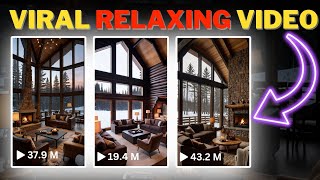
8:15
How to Create Monetizable Relaxing Snow OR...
Ai Lockup
16,915 views

29:14
🎬 Full Tutorial: Faceless AI Music Video ...
Dynamic AI Tech
1,337 views
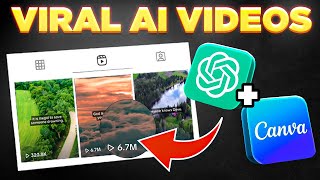
13:14
Bulk Create 1000 MONETIZABLE YouTube Short...
howtoai
2,152,562 views

12:14
How To Make Relaxing Sound Videos For YouT...
Studio Hacks
34,727 views

20:20
Make $470 PER DAY Posting Affirmations Vid...
SuperHumans Life
65,875 views

13:29
How to Create Animated Videos Using Canva ...
Makes It With AI
313,483 views

15:18
Make $5,000 Per Day Posting Ambient Videos...
Joshua Mayo
591,619 views

17:01
How To Create Ambient Sounds/Relaxing Musi...
Dreamcloud
92,822 views

29:35
How To Create Relaxing Music Videos For Yo...
Dreamcloud
87,995 views

15:13
Get Paid $4900/Month To Reupload Videos On...
Journey With The Hintons
157,522 views

10:30
How to Make Relaxing Music Videos For YouT...
The Social Guide
92,271 views

12:17
Create Monetizable LoFi Live Stream Channe...
Ai Lockup
34,283 views

19:35
Make $2,066 a week creating relaxation vid...
Kimberly Mitchell
312,437 views

53:53
Creating VIDEOS with Canva | The Ultimate ...
Design with Canva
348,933 views

3:00:09
3 Hours of Amazing Nature Scenery & Relaxi...
Cat Trumpet
25,341,878 views

18:54
I Started A Faceless YouTube Channel Using...
Jon Ryan
270,437 views

19:24
How To Create Relaxing Music Videos For Yo...
Dreamcloud
215,347 views