How to Use Hootsuite in 4 Minutes!
262.86k views702 WordsCopy TextShare

Hootsuite
Get Your Free 60 Day Hootsuite Trial HERE!: http://ow.ly/LRLT105Gw42
Pssst... want to get a 50% dis...
Video Transcript:
Hey there, I’m Maddy from the Hootsuite Academy Team, and in the next few minutes, I am going to show you everything you need to know to get started with Hootsuite. Buckle up. If you haven’t already you’re going to need to connect some networks to use Hootsuite’s features.
And you can easily do that from the Homepage at any time. The Homepage has everything I need to start my day. With a cup of coffee, I can check how my posts are doing, review my drafted content, and, when the caffeine kicks in, start working on a brand-new post.
Or if I am not feeling particularly inspired, I can check what's trending on social and have a post automatically drafted for me. I can Search topic ideas to see if there are any trends I can hop on, or use OwlyWriter, our friendly caption-writing assistant, to help me create a brand new post in seconds. You can find the rest of Hootsuite’s powerful social tools in the nav bar.
Let's start with Create, Here I can build posts to share across multiple networks or multiple posts to share across one network, saving me time from moving between apps. For example, I have a post here & I want to share variations of it on Facebook, Instagram and LinkedIn. I just select my networks, and then cycle between them to adjust the copy and media included.
Here I can add media from my computer, the media library or Canva. Now I have three unique posts, for three different platforms. Before you publish, check out the AI Hashtag suggestions.
I like to get OwlyWriter to spellcheck my work, and even give some tips on how to make it stronger. Now that my post is good and ready, I can immediately share my content on my selected networks or schedule it for later based on a recommended time when my audience will most likely be on. Looks like this time is the winner.
Now, let's head to Plan, where you'll see your released and scheduled content across all your networks, helping you see what’s ahead and find gaps in your content calendar. I spot one here, so I'm gonna just quickly drag and drop an existing post, but we can also create a new post right here. Change your calendar view, or filter by things like post status.
It’s also worth playing around with your Plan settings to find the setup that works best for you. Now that my content is planned, I’m ready to check my inbox. Inbox shows you all of your private and public social messages in one place - like, all of the messages… we’re talking Instagram DMs, public comments, public story mentions, you name it.
I see I have some messages in my queue, so I am going to reply now. And, oh, here’s a message that I am not really sure how to answer, so I am going to assign it to one of my colleagues to take care of. To keep track of any shifts in my numbers, I use Analytics.
Here, you can stay up-to-date on the changing numbers that impact your overall account performance, and check out how your brand is doing on social. All of the best times to publish data that I mentioned earlier are housed here, so I can check in on what’s working best and adjust my strategy. And to prove my strategy is working, the report templates help me break down the data so my leaders can understand it.
Finally, when it’s time to advertise, I go to…. well, Ads Here is where I manage & publish ad campaigns and I can boost old top-performing posts to get more eyeballs on them, or I can make ads from scratch in Create, like you would do natively, but with the extra bonus of being directly connected too Hootsuite, so I can use it’s advanced tools like Owlywriter. I’ll finish my ad and -BAM- it’s already in your calendar, ready to be tracked in analytics alongside your other content.
That’s it for now! If you need more help, check out Hootsuite help centre, and swoop over to Hootsuite Academy anytime to learn more.
Related Videos

1:23
Welcome to Hootsuite's Platform Training C...
Hootsuite
3,485 views

17:23
Best Social Media Management Tools 2025? M...
Efficient App (Alex & Andra)
54,610 views
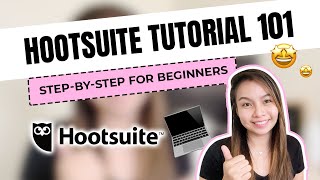
17:40
HOOTSUITE TUTORIAL 101 | Step-by-Step For ...
Britx Sui
13,261 views

8:16
‘WILL NEVER FORGIVE ME’: Comedian ‘regrets...
Fox News
190,202 views

30:33
Which is THE BEST "All-in-One" Social Medi...
Modern Millie
182,706 views

5:33
What is HubSpot? The all-in-one platform e...
Thalita Milan - Marketing Tips
7,538 views

5:16:34
How to Start SMMA For Beginners - Full FRE...
Jordan Platten
35,066 views

10:26
Hootsuite Tutorial For Beginners 2025 (Ste...
Tutorials by Manizha & Ryan
14,932 views

16:29
9 incredible AI apps that changed my life ...
Silicon Valley Girl
422,653 views
![Complete ChatGPT Tutorial - [Become A Power User in 30 Minutes]](https://img.youtube.com/vi/jHv63Uvk5VA/mqdefault.jpg)
27:32
Complete ChatGPT Tutorial - [Become A Powe...
Santrel Media
2,730,575 views

12:43
Calendly Tutorial For Beginners (How To Us...
Krause Tutorials
3,027 views

53:53
Unbounce Complete 2024 Tutorial (Step-By-S...
Ivan Mana
5,260 views

11:02
Watch this before you start a podcast | Po...
Jade Beason
3,442 views

1:20:43
Confluence for Beginners Tutorial (FREE Co...
Alvin the PM - Become a Certified Project Manager
38,943 views

8:55
How To Use Hootsuite in 8 Minutes 2025 (Be...
Tech Express
8,410 views
![Semrush Tutorial for Beginners: Step-by-Step Guide to Using Semrush for Keyword Research [2024]](https://img.youtube.com/vi/xHu5pFhbHn4/mqdefault.jpg)
12:34
Semrush Tutorial for Beginners: Step-by-St...
Semrush
15,708 views
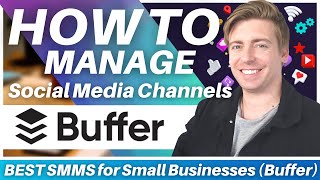
18:19
How To Use Buffer | Best Social Media Mana...
Stewart Gauld
57,900 views

25:33
Hootsuite Tutorial with Bonus Tips and Tricks
Tech Talk America
161,212 views

27:51
ChatGPT Tutorial: How to Use Chat GPT For ...
Charlie Chang
3,545,089 views

16:20
7 Mind-Blowing NEW Use Cases For ChatGPT i...
Wes McDowell
217,284 views