Creating in Flow | How to use Google’s new AI Filmmaking Tool
328.76k views558 WordsCopy TextShare

Google
Built with and for creatives, Flow is the only AI filmmaking tool custom designed for Google DeepMin...
Video Transcript:
Hi, I'm Noah from the Flow team. I'm going to give you a quick walkthrough of what Flow is and how it works. Flow is a generative video tool co-created with filmmakers to help them create better clips and scenes using AI.
The entire tool is a combination of Google DeepMind's most advanced models Veo, Imagen, and Gemini. So let's jump right in. This is the project view where all of your projects live.
It's really easy to scroll and look through everything you're working on. When you click into a project or start a new one, all of your generations for this project will appear as you make them. Let's focus here on the prompt box.
By default, it is set to text to video. You can type something in and you'll get a video back. You'll see there's a dropdown menu where you can switch between different modes.
Let's explore frames to video. In each mode, you'll see these little chips that give you specific options for that mode. You have the option to use the first frame, a last frame, or both.
This chip opens your ingredients drawer, which is a collection of previously used frames that you can select to reuse. You can also either upload or generate an image to use as a frame. Another chip here is where you'll find camera controls.
You can select the camera icon and add a camera move into your generation without having to describe it in the prompt. You also get a little preview of what that camera move is. Now let's take a look at ingredients to video mode.
This is similar to frames to video, but instead of using the image as your first or last frame, you can select a few ingredients to combine in one scene and add a prompt of how you want them to interact in the clip. As you continue to use the same ingredients, you'll see how easy it is to achieve character, location, and object consistency across shots. Now that we have a clip that we like, let's bring it over to Scenebuilder and make a little sequence.
You can hover over the clip to see the button that says "Add to Scene", and that automatically moves you into the Scenebuilder. Here we are in the Scenebuilder where you can put multiple clips together to create a scene. Let's take a look at some of the ways you can do that.
This feature is called Jump To. It uses the power of Gemini to understand how your previous clip ended. to seamlessly generate the next one in the sequence guided by your prompt.
You can use these handles here to trim the clips in your scene. Use this plus button and select "extend" and add a prompt to extend the clip that you are working with to make longer scenes. There's another plus button here above the playhead, which allows you to save a frame for later in case you want to generate more clips starting or ending with that frame.
Once you have all of your clips generated, you can also rearrange them in the sequence with this button. Then you click here and download your scene. So that is your quick introduction to getting started with Flow.
We're incredibly excited to see what you create.
Related Videos
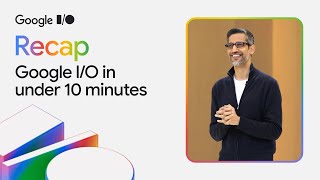
10:00
I/O '25 in under 10 minutes
Google
10,748,046 views

18:25
Operation Aurora | HACKING GOOGLE | Docume...
Google
6,639,039 views

1:45
Introducing Flow | Google’s New AI Filmmak...
Google
428,861 views

1:12
Meet Veo 3, our latest video generation model
Google
10,490 views

4:39
The Hidden Worlds of the National Parks 36...
Google
1,557,198 views

1:56:36
Google I/O '25 Keynote
Google
6,710,348 views

3:49
Google — 25 Years in Search: The Most Sear...
Google
355,946,165 views

4:32
Project Astra | Exploring the future capab...
Google
511,617 views

2:09
Unlocking Imagination with Google DeepMind...
Google
47,260 views

26:38
Gemini App and Generative Media | I/O 2025...
Google
28,077 views

2:24
Google Earth Hero: Save The Elephants
Google
8,986,486 views
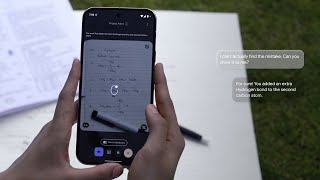
2:17
Project Astra | Exploring the Future of Le...
Google
148,603 views

1:23
Opening Film Created with Veo 3 | I/O 2025
Google
202,820 views

1:34
NotebookLM launches Audio Overviews in ove...
Google
119,979 views

1:30
Flow | Built with and for creatives
Google
41,649 views

6:20
Shankar Mahadevan x Music AI | Google Lab ...
Google
93,161 views

1:57
Project Astra | Exploring the Capabilities...
Google
128,840 views

1:46
Amy’s Imagination Come to Life with Veo | ...
Google
20,761 views

58:11
A Google documentary | Trillions of questi...
Google
93,078,961 views

1:06
Build with Google Gemini 2.5
Google
94,608 views