How to Automate ANYTHING with n8n! (ai agent framework)
12.12k views8546 WordsCopy TextShare

AI Foundations
n8n is the best tool for creating AI agents. This video shows why.
👉🏼Master AI Agents: https://www...
Video Transcript:
AI agents are taking over right now so in this video I'm going to show you how you can automate anything using n I'm going to be showing you a couple of examples of how you can add tools to an AI agent have a conversation with a bot using telegram which is an app you can use on your computer on your phone on the go and this is multimodal so I could type into it I could speak into it whether I'm on my phone on my desktop and I could give it requests like it's my personal
assistant and it can go out and do things for me let me show you a couple examples of how this actually works because as you can see I have a bunch of things connected I have Google Calendar I have air table I have Gmail things are all over the place but this AI agent can manage your tools and then decide which one to use on its own so you give it basic natural language queries and it comes back after using all your tools with all of your info and it actually gives you a good response
schedules things for you can email people update your CRM search your CRM do so many things now this is just the tip of the iceberg if I go to my Google Calendar as you can see tomorrow I have discussion with Jamie and AI brainstorming discussion with Jamie is 2:3 AI brainstorming 8 to9 if I ask telegram something like what's on the schedule for tomorrow and I could send that off use very natural small language because uh AI is really good at interpreting that and understanding that what it's going to do is return that schedule that
I just showed you in a matter of seconds as you can see here's your schedule for tomorrow morning routine discussion with Jamie AI brainstorming we go to my calendar this is exactly what I've got tomorrow morning routine discussion with Jamie AI brainstorming I could now add an event or something like that I could be on the go remember I could just use my voice I could say can you add an event around 11:00 p.m. to 11:30 p.m. that goes over over AI agent discussions with Carter you know horrible I'm talking even horrible into it and
it's going to parse that transcribe the recording and then create an event for me tomorrow after I gave my schedule in a matter of seconds guys so it says 11: to 11:30 p.m. AI agent discussions with Carter tomorrow scheduled go down here boom AI agent discussions with Carter scheduled I could then ask it questions about certain people so maybe Carter's in my CRM I could say return info about Carter to me from my CRM and I could you know have it do multiple things for me so now I'm even going deeper down the rabbit hole
events been created and then I asked for information about Carter and now it's giving me things like his name his email his company name notes about him so now with his email I could even you know use my emailing tool in order to email him the event details so things are moving very quickly I created this thing in 45 minutes but it might be more difficult for you so that's why I'm here in order to teach you and in this video you're going to learn lessons that are much greater than just you know putting together
a template that you forget about you're going to be learning things like how to set up a telegram trigger how to craft amazing instructions like this and look watching a video of me building all this it's going to help you you're going to learn some stuff but if you want to learn in a more structured way you want just a full guide so that you can whip things up like this in 45 minutes for any use case that you desire then I highly highly recommend joining our AI foundations Community this network is hyper focused on
building AI agents right now and we've also just released a full course on agent building with in n8n and this course literally takes you from beginner to Pro in nadn literally setting up your workspace all the way to crafting agentic systems like the one that I'm about to build you today now it's important to have the knowledge in order to do this on your own and in order to thrive in a world full of Agents you're going to want to know how to build these so that's why we made this in-depth course for you to
actually learn the tactics of building agents rather than just relying on other people giving you tutorials and templates we want to give you the actual way to build them and that's what this course offers we go in-depth on so many different topics and also the community the network the live calls everything you get in here is just going to excel your AI agent building abilities so I'll leave a link in the top end comment and the description below if you'd like to join us and become a master building AI agents within n8n but without further
Ado let's jump right into this video now I just want you to keep in mind what we're about to build today is just one example of literally thousands out there so take what I'm showing you today and apply bit bits and pieces of it into your own workflows maybe you want to build something like this that's cool too but you can literally automate anything by using a similar setup to this all you're doing is changing out tools so let me start from scratch and uh this is where we need to add our first step we're
in my workflow right here I can even give it a name I can call it the Google Calendar Legend I can save it kind of a long name I need to add my first step anytime you start a workflow you need a trigger you know what's going to start your automation is it a schedule is it a form is it web hook data is it an application like WhatsApp telegram slack you need to decide what's going to start your automation for this automation I want to start it with telegram so I'm going to create a
telegram bot that can both take in Voice and text as you saw in the demo in order to do that I need to hit add first step and there are multiple different triggers like I said but I want to hit on app event and I can search up Telegram and then we want to do on message because when we receive a message then we want this automation to run now we need to connect a credential I've got a lot of different telegram credentials in here from recording course content but I need to hit create new
credential and now I need an access token and the way you get this access token is by contacting the bot father within your telegram account so I'm going to leave this bot father Link in the description for you to click on I'm just going to click botf father and what it's going to do is ask you to open up Telegram on your desktop I will say yes and here you now have the bot father within your telegram account if you've uh logged into Telegram and right now what we need to do is we need to
create a bot to communicate with so what we can do is type in Slash new bot and then we can give it a name so I'll just call this Google Calendar Legend and then after we send this off now it's going to ask us to uh choose a username so I can just copy our name and then I can just add bot to the end of it it just wants you to add bot to the end of it as your username and I'll send that off and then it creates your custom bot that you can
then click and go to using this link up top but first we need the access token and we can use this access token this HTTP API right here as our access token so if we click that and paste it in and we hit save boom credential successfully created and connection tested successfully when we go back to Telegram and we click our link to our Google Calendar bot what you can see is when we hit start we now have a nice conversation thread that we can then chat with so this is like your chat interface I
could contact this thing on my iPhone while I'm on the go asking it about my Google Calendar creating events Etc so this is where my automation is going to start when I send a chat that's beautiful that we have that all set up what we can do is actually hit test workflow and then we can go send a test message to this telegram trigger hey and then as you can see it grabbed the data from the telegram trigger so now we need to set up the function fun ality so that it works with text and
voice we can easily do that by doing some data transformation here because we need these fields to be coming in the same so I'm going to uh do an edit Fields module and I'm going to actually map these fields manually the name we can just set that to text and then value we can map in the message so the text right here this is going to change the name of this expression tojson output text I'll show you why that's important a little bit later but next what we want to do is we want to have
the option for voice within this as well so in order to do that we need to get a file from Telegram and then actually transcribe the recording of that file so pretty simple we just want to type in Telegram and we want to look for get a file because what happens is when you record your voice it comes in the form of a file a voice audio file so we need to get that file and we need to map in the file ID and we'll do that eventually but what we want to do is actually
disconnect it from edit field and map it to the telegram trigger so just like that now the telegram trigger has two different routes that it's going and this is going to get the audio file for us once we map it right here and download it beautiful so we need to pull in test data in order to get this file ID but the automation won't run unless we have something in here so I'll just type out some random letters right here and then I will go test my workflow and now I will get the voice data
in here hello testing beautiful as you can you can see it didn't run because we didn't have the proper file ID but now that we've actually pulled in a file a test uh Voice output what we can do is map that file ID so I'm going to take file ID and drag it under the file ID field and it should switch to an expression for us so that no matter what voice ID comes in here it will be getting all of that and then downloading it as well so now we need to transcribe that recording
so what we can do is type in open AI beautiful and we want to transcribe or recording this you can leave the same you're going to need to connect it to an open AI API key that's a very simple process in the platform of open AI so if I come in here and hit test workflow what we can do is send some test voice data to make sure that it's working okay testing one two three and it should transcribe that audio into text that quickly when I click in here as you can see it has
what I said over here in the right so we've taken that audio file and transcribed it into text so now I can add the AI agent node where all of the magic is going to happen I can click add an app Advanced Ai and then I want to add in the AI agent we can leave it on tools agent for now and then we can actually just Define this below and what we want to do is we want to add an expression first we've got to wire this thing up so we can wire it up
to both routes and then we can map it to the json. text field so in an expression what we want to do is we want to come over to the schema and under opening AI or edit Fields what we can do is just drag the text field in now as you can see it says json. text that's why we had to map this initial text trigger to this field right here because we were setting the value to be json. text so that the AI agent would just either way take json. text no matter which route
it came from whether it came from a regular text route or a voice recording but this is beautiful the AI agent is now accepting our telegram input so now we need to actually power this AI agent this little brain here and we can do that by adding a chat model so I'll just use another open AI account and set it to GPT 40 and then I can click off so now this thing is being powered and now in order to get messages back to our telegram chat what we want to do is we want to
select this hit action in an app and then type in telegram again and now we want to actually have it send a chat to us so we can go right here and we can do send a text message and then we just need to map the chat ID to our agent and also map the text output of the AI agent so that it can actually respond to us so I'll execute previous node see if it can pull in anything and as you can see we have some test data here so we want to map the
telegram trigger chat ID to this chat ID right here we can do an expression or we can do fixed either way uh if you're going to be using multiple Bots then you're going to want to use an expression but underneath chat and the telegram trigger I'm going to pull in and map that ID and where it says text what I want to do is map the agent output so I'm going to take the AI agent output and this is what it's going to be responding back to us in the telegram chat with so now we
could use it just like a regular you know AI agent so this could be like our chat gbt prompt bar in a way right here I could say get me three facts about England in 1820 I could send that off and it should return a response if I hit test workflow now it should return a response hopefully it still captured that data it looks like it did capture that and then it brings back three facts about England in 1820 so that's kind of how this is working now but in order to give it memory so
that it remembers what we talked about in this same chat thread what we want to do is we want to add memory to this AI agent these are kind of all the preliminary things you need to do in order to actually start using the fun tools and stuff you need a system to talk to this in you could also just use on a chat message and you could chat with naden locally uh within the actual editor UI but for now we're going to just use telegram so I can add a quick memory buffer and I'm
just going to select window memory buffer context window length of five for mapping what we want to do is we want to Define it below for the session ID and we want to give a key expression so that key is going to be the chat ID once again so I'm just going to select chat ID and drag it over to the key and so what this is saying is with this chat ID it's going to be able to see five messages back so you can kind of have that five context window of conversation next what
we need to do is we're getting an error down here and that's because we didn't uh filter out which type of input it was before we send it off so what we can do real quick in order to fix this error is we can add a switch module and I can throw in switch right here as you can see it added it right here and what we actually want to do is just disconnect these two and then connect them to the switch but in order to connect them to the switch we need the switch to
properly route which way it's going so this telegram trigger needs to give us a few variables to determine which route is it so in order to do this we can call this one the text route so we can say if chat text right here and then we can just change this to exist then we will call this text and that will be the route that it goes down if we message it with text so as you can see if we zoom in here we can now connect a route to this if the telegram trigger is
text so I can connect that to that upper field now everything will run just the same now we need to add one for this so I can send in a quick test voice note real quick just so we can have the proper fields for mapping testing once again beautiful now it did not go through the text as you can see because it was a voice module so what we need to do is add a route for voice I can do that by clicking into switch and then adding another route outing Rule and here I want
to add if file ID exists then we're going to rename that to voice so the only time a file ID will come in is if we actually create an instance of it on Telegram and the only way that happens is if we speak using that voice functionality so now I can connect this and now we shouldn't get any errors because what's going to happen is this switch will determine which route we need to go it's not going to automatically send it down both but this is the telegram trigger input so now that we have the
trigger input and we can actually communicate with this agent in the form of just basic text and voice we can start adding our tools and instructions so let's start with our instructions we already have our query mapping in from telegram so that's good we can leave that alone but what we need to do is we need to instruct this tools agent how to act so we can do that by using something called XML instructions you could type out basic instructions but I recommend using X ML and Json together especially if you want to get those
structured consistent outputs so that's what I'm going to craft now but this is where you really need to think about what you want to do so two things we teach within AI foundations are crafting XML instructions and then crafting structured Json outputs within your instructions as well these are two really in-depth topics that are huge unlocks for people so what I'm going to be doing is using one of our prompting templates because when you know the terminology it just becomes a thing of speed and you just want craft instructions with speed and you can do
so when you know the right questions to ask and when you know the right structure to provide in order to get awesome amazing consistent instructions every single time so I'm going to grab this template and go over to chat gbt and I'm going to paste it in and now I can leave this template at the bottom this is like a a structure for our instructions right we have agent instructions start agent instructions end it's like the contents within a box so we have roll goal and then we're going to have multiple instructions in here but
first I need to give it some context into what it's creating instructions about so I'm going to enter down about six times and then I'm going to type out a prompt here and remember I'm building that Google Calendar agent that I showed you in the beginning of this video where it has functionality to search Google Calendar update Google Calendar create Google calendar events for my calendar right here so that's what I'm going to show you is how to craft instructions for a specific use case using Ai and one of my prompting templates along with it
so I've listed out all of my instructions above the prompting template down here at the bottom and what I say is I need help creating simple and concise instructions for my event manager agent within nadn I say this agent will have access to my Google Calendar account and needs to be able to do a couple of different things right now again we're creating a system message so this agent knows how to operate and use all of our tools before we start adding in a bunch of fancy tools so I say it needs to be able
to do a couple of different things fetch calendar events create events and then also so update events and then I walk it through an example flow of me having a conversation with the agent and how I would want it to go me can I schedule a meeting with John Smith at 4 P p.m on Tuesday agent checks availability it looks like you've already booked for that time you have a meeting with Carter scheduled here's your availability that day list availability what works best for you me lists time would work could you book the event and
then it kind of goes into more conversation I say I would want the structuring to be cleaner and the verbiage obviously but this is the idea of the agent I want created and then I get into something called Date functionality because if you're working with Google Calendar you need to understand things like how to structure your dates in order to search for specific events or create certain events as well so I say if the user requests a single date for example what do I have on Monday I want the dates formatted like this and then
I give the exact date format for start date and the exact date format for end date and then here I get a little specific I'm going to name each one of my tools that's a common practice is name your tools and defining them with a good description so you want to be specific about which tools your agent has access to because ideally chat gbt is going to list all of the tools that your agent has access to within your agent instructions template down here I say these are all the instructions and rules I can think
of include any you deem necessary for my request use this XML instructions template to create as concise and clear instructions as possible and remember this is the instructions template using XML the reason we're using XML is because humans can read it and understand it and you know within 20 minutes of practice or like one module of teaching it uh people can understand how to write it and programs and machines really love reading it it's a very structured format single source of Truth so this is a good way to craft excellent consistent concise instructions every time
but here we have it a prompt helping us create our system message when you know how to ask questions you can get things done faster for you I'm going to send this off in chat gb1 in a matter of seconds well about 5 minutes for me creating all of these it's going to craft my instructions for me as you can see it's giving my agent instructions name event manager agent a description beautiful it's adding in this current date variable so that your AI agent understands what date it is right now down to the second before
it starts trying to create events and search events so if I say something like find me my event from yesterday it can reference this now feature right here this now expression and go okay today is this time so yesterday must be this time but then we get into a primary goal and then it lists some instructions gives the tools available the general behavior and then instructions for single date request range request and then event management steps as well so this is awesome I'm going to copy this we can tweak these as we need but now
I'm going to go back to the system message and this is like the brain of this AI agent right this is how it's going to be acting if you hover over a system message it says this is the message that will be sent to the agent before the conversation ever starts so I'm going to switch it to expression and paste it in and now we have this beautiful looking instruction list right here that's going to work very well we even if you see this right here we have the expression of now saying that this is
the current date and if we look over here it gives the exact date down to the second I love it I love it so this is like preliminary before you even start wanting to add tools you need to plan out your workflow that's what we teach in the AI foundations course is like no you don't just jump into a workflow you actually have like detailed planning so that you don't just get upset and get angry and wonder why things aren't working like when you map it out it's funny how much it actually how much better
it actually works but now that we have our system message in here we can close out of this and now this thing is ready to start adding some of those fun tools that you saw in the beginning and we can test them each as they come so I'm going to select this plus button on tool and this is where you give your AI agent access to anything again this doesn't just have to be Google Calendar you can give it access to Vector stores you can give it access to air table G email Google Docs you
can make HTTP requests so that pretty much unlocks any other tool you can call nadn workflows use code guys it's beautiful so I'm going to type in Google Calendar though and I'm going to connect my Google Calendar which it should already be connected so if you don't you're just going to have to sign in real quick it's actually not hard to connect Google Calendar at all now for Tool description we want to be pretty specific so I'm going to hit set manually and instead of consume Google Calendar API what we're going to do is we
want this first tool to be able to get many records from the event calendar so that's what this description is going to have to be is going to be searches Google calendar events beautiful that's all we have to put for that and this is a small accurate description of what this tool does exactly now we can select the calendar because we've already selected our operation I'm going to select my test calendar that I have right here you can turn on a limiter if you'd like now you need to select an app after and a before
date so these are the dates that Google Calendar is going to search from and if you remember in my event manager instructions up here I said I want the dates formatted like this and then I gave a little label start date and then also another label end date that was for this before and after field I want to be able to call that uh for after and before within this Google Calendar tool because my instructions up here are already mentioning that so it's not going to be any non-familiar naming convention I'm just using what I've
already used in my instructions in order to ensure consistent output I can click in this Google Calendar tool again that's searching events for us and we can actually have ai determine this for us by using this from AI expression that they left for us up top so if I paste that in here what we're going to be able to do is add a key value pair so we can give a key description type and default value in here key and description in my opinion absolutely necessary key is required but but here you're just describing what
you want in this field what you want AI to get for you uh for this field so I can just say start time beautiful and you don't have to label this in your instructions AI is actually pretty good at finding out what you need just by providing a key in a description even if you don't have that big of instructions or that grand of instructions but then you put a comma and you can put two more apostrophes just like that and now you can describe what this is the start time and day of events being
searched beautiful now I can copy this expression but just replace uh everything with end so instead of start time we can do end and then the end time in day of events being searched beautiful so now ai is going to find that start time and end time for us if we use this expression so we have our first tool created we can rename this if we'd like out here we can hit rename and then we can name it search it is Google Calendar and then hit rename now we can test if this is actually working
we can just take it one tool at a time so I can test this workflow out then I can open up telegram so let's go first manually look at my Google Calendar and let's see what we have so we can ask the AI questions about it let's ask it about my schedule for Friday I have a morning routine a gentic Frameworks with Carter meeting with JN and a dinner with girlfriend these are all arbitrary events just wanted to throw them in there for the sake of tutorial but I can open up my Telegram and ask
it what's my schedule like on Friday from dawn to dusk okay you can just use natural language and with the instructions that we provided in the search as Google Calendar tool it's going to give us all of our instructions from dawn to dusk on Friday back returned to the telegram chat morning routine agentic Frameworks meeting with John dinner with girlfriend beautiful so now that we have one tool working the process is very similar for all other tools we can just keep on going and pretty much using the same structure we'll be able to add our
other tools in here so creating an updating Google calendar events I can just select add a tool going to type in Google Calendar now and this is just an example of how many things you can automate in the tools so if I go to tools I mean like I showed you earlier the tools are endless you can even access Wolfram Alpha for computational intelligence which is just absolutely mad I'm going to now after Google calendar add my create event tool so I'm going to open this up going to connect to my Google Calendar account I'm
going to give it a tool description manually and I'll say create Google calendar events and then operation is already on create that's perfect I'll select my calendar and then for start and end you're going to want to add that same expression that we added and the search as Google Calendar tools so I'm just going to go back and copy that and I'm going to paste it in for start just like that and then we have start time so this will be the start time in day of the events being not searched but created and we
can do the same for end so I can paste that in and again we'll just do end and the end time and day of events being created now when you're creating events in Google Calendar using this tools element in order to add a name to the event what you want to do is you want to hit add field and then you want to add a summary this summary is going to be uh what actually gives your event a name so here we can just create a new expression from Ai and instead of start time and
the start time and day of the event being created what we want to do is just give it a key value pair so give it a key so we can call this thing like event name and then we can just say the name of the event being created so now anytime an event is created we're asking AI to give it a name okay this is what this is doing we don't even have this in our instructions we're just telling AI within the tool like hey give this an event name this is the name of the
event being created and if there's not a name you better make one quick so now we have this complete I can rename it out here to create Google calendar events and then hit rename I can save this Automation and now we can actually test out this workflow so I'm going to open up telegram once again I'm going to bring this over here and now now we could just ask it multiple questions and use all of our tools with each other so since I got this I could say could I create an event on Friday from
900 p.m. to 11 p.m. for a stretching and red light reading session maybe I'm going to read hit the red light and stretch from 9 to 11 and so I'll send this off and let's see if our tool actually works it's creating a Google Calendar event right now which is beautiful and it says your event for stretching in Red Light reading session has been successfully created for Friday uh January 31st 9 to 11: p.m. so if I go to my calendar now as you can see it created that event for us which is just awesome
so that event is working that tool is working now it's the same process for updating events and we can use these tools together too you know we can message telegram to say search my events and find find a day that works to do x y Z but let's add this update event tool real quick I'm going to add a new tool again I'm going to type in Google Calendar and then what I'm going to do is pretty much the same thing I'm going to go to my tool description I'm going to set manually and then
I'm just going to say updates Google calendar events and then for operation instead of create I can put update and then we're going to get some new Fields here so for my calendar obviously select that right off the bat you're going to notice we have an event I ID field you might be wondering what do we do with event ID well event ID each event in Google Calendar has an ID attached to it and in order to update an event you're going to need the ID same with Gmail same with air table records notion every
page every record every email everything usually has an ID attached to it within the URL so that's what we need in order to actually update the event it can't update an event it can't see so what we can do is actually fetch that event ID with AI placeholders so I could just use this from AI placeholder and just do event ID and right here what I could do is the ID of the event needing updated so now before it updates the event it's going to have to find that event ID and we can actually mention
that in the instructions so if we go to our instructions right here and we open them up something we might want to do within the event management steps or one of these steps in here under the instructions is to tell it before you actually update an event find the event ID first so I could completely add a new instruction here actually for this instruction maybe I want to say before updating Google calendar events search Google calendar events first in order to find a matching and then I can give that title that I just gave it
within that from AI key uh placeholder I can say event ID and now it's going to already understand the logic behind that placeholder much better so just one simple line can fix a lot of problems within your instructions that's why we stress instructions so much at AI foundations because that's what you need it's the foundation of everything right it's like the bottom of a pyramid you know you have to have a huge foundation in order to go really high in the sky so prompting is that Foundation of AI did not mean to even rhyme there
that was sick but so we have a ID I'm going to continue with this and now you need to add the fields that you want to update so maybe I want to update things like the summary which is the name of the event I could make that an expression maybe I want to update things like the start of the event maybe I want to update the start time of the event maybe I also want to update the end of the event I could update the end maybe I also want to UPG update the description I
could do all these things right so now I just need to do a from AI placeholder and Define all of these things for what I want AI to do in each of these fields if I have to update an event so I'm just going to grab this placeholder and then I'm going to make these all expressions and then Define them so I went ahead and created all these expressions in here in order to tell our AI agent node what we want to do with each of these fields so we have event description the new event
description event end the new event end date and time then we have the start field that could be updated event start the new event start date and time AI doesn't have to use all of these fields at once it's going to decide based on my request what of these actually needs updated maybe I just want to update the event description then it won't touch these fields then we have summary event name the new event name beautiful so this is our update Google Calendar tool I can rename this and then we can test it out I
don't even have to be saying Google Calendar that's quite obvious but now we have these three tools working together so what we could do is we could go look for an event maybe I want to update the discussion with Jamie tomorrow to push it an hour forward I could just say natural language queries like that and it would understand what I'm talking about so I'm going to get my telegram set up I'm going to open that well first I'm going to hit test workflow and then I'm going to open up Telegram and I'll say I'll
just use all my tools right I'm going to use my search Google Calendar tool I'll say what events I got tomorrow question mark and then I'll send that off it'll pull the events in the thread let's see how this is working looks like it used the tool all good gives everything I've got so now I know within my thread like dang I've got a discussion with Jamie but I know my morning routine is going to run into that maybe I want to move this forward while I can hit test workflow and I could say could
you push my meeting with Jamie an hour back tomorrow and then I could send that off right and so now it's going to understand it's searching the Google calendar events first like what meeting with with Jamie and then it's going in and updating the fields that it needs to so now it's pushing in that hour back instead of from 1 to two what it did was it moved it from 2 to 3 so these are the kind of workflows that you get in you can do this from your phone as well which is just awesome
if I go to my Google Calendar as you can see it actually moved that event discussion with Jamie all right so we did the Google Calendar stuff but off camera I added a couple more tools and I just wanted to show you how we might update instructions in order to incorporate these other cool tools that are outside the Google ecosystem now you would really want to set this up like this every time for every agent that you're building because we're starting to develop a lot of tasks and you want to start getting into nested classifier
agents and actually sending tasks off to agents they can perform the job much better than one agent can but for now this will work and I just want to show you the capability of these AI agents what I've added is a search CRM tool so I wanted to be able to search my fake database my fake CRM in air table here and then pull back certain things like emails so if I create events with people in my CRM what I want it to be able to do is email them about the event details so that's
why I created this send emails tool as well and it's a very similar process setting these tools up as well what we're doing is we're just you know creating a search operation with an air table and then we're just mapping some email Fields just as we did in the update events tool but we need to make sure our instructions understand this so what we can do in order to update our instructions is go back to that chat thread where we created our original instructions I said I've added two new tools to my agent search CRM
and air table and send emails and then I listed the main purpose of these tools down here I told it to tie it into the main purpose of this agent as well and I can send this off and now we're going to get modified instructions in order to add functionality to these tools within the system message so as you can see it's actually added it to my tools available and it's kept everything else the same beautiful they're done crafting I can hit copy I can go back to our AI agent and then I can paste
in those instructions just like like this I'll delete everything that was working paste in the new thing that's going to work better now I can test this out right so what I'll do is I'll activate this just so we don't have to keep hitting test I'll go to my telegram bot and now I can have a conversation with it I can say something like what's on the schedule for Thursday I can send it off it's going to know what I'm talking about it's going to know since it has the current date field which Thursday I'm
talking about and so it just came back with a response morning routine dentist appointment meeting with John Smith I'll say at a meeting with Drake srirat and sent him an email with the details telling him we are going to discuss AI agents at 2:00 p.m. for 3 hours straight keep in mind I could be all do I could be doing this with my voice when I'm on the go really whatever so I give a lot of information here I say add a meeting with Rick srirat so we're going to need to create an event first
and then I say and send him an email and it doesn't know my email yet so it's going to have to search my CRM and find my support AI Foundation email and it's going to have to add that to the calendar send me an email search my CRM and then list it at 2m for 3 hours straight so a lot of just you know natural language that we're using that's the beauty of it I can send this off and let's see if it actually works has to do a lot of thinking here it says the
meeting with Drake sarach to discuss AI agents has been scheduled you can view the event here the email is also been sent to Drake with the meeting details so we can check everything out right now let's go from 2: to 5:00 p.m. on Thursday January 30th it did schedule that event let me go check my email now so it didn't actually send that email I tested it out and I think it's because I didn't have a sender name in here so let me try that again I'm going to open up Telegram and say send an
email to Drake letting him know about our meeting on Thursday I can try sending that off and let's hit test workflow and see if it can run through this so going to the chat model processing my response creating an event uh searching my CRM sending emails and then it says an email has been successfully sent to Drake letting them know about the meeting Thursday if there's anything else you need feel free to ask so it does look like I got an email up here and if I click into here as you can see it says
hi Drake I hope this message find you finds you well I wanted to let you know that we have a meeting scheduled on Thursday January 30th from 2: p.m. to 5:00 p.m. to discuss agents looking forward to our discussion best regards and then I could put my name in there now that's all I have for this build if you want to learn how to truly build these AI agent flows in like 45 minutes like I just did with you live then you need to understand the fundamentals and that's why we have a full course on
nadn within the AI foundation's Community too many people are just selling templates and then people just start relying on who can make the best template but the reality is you need to learn these hard skills so you can go out and build these things in 30 to 45 minutes alone so any custom use case you have any idea you have you can turn it into an AI agent in order to save you time make you more productive and even save you money heck even make you money so again that's why we have the AI foundations
Community with this build AI agents with nadn course we're going over everything in here from you know just introduction setting up workflow Essentials these modules are hours of in-depth training for you guys crafting instructions communication mediums so I just showed you one of those like hooking up telegram but you can hook up things like slack WhatsApp open web UI and so much more and then we also go into rag within the community as well and understanding it just more than just you know basic level like this is detailed overviews and how you can actually implement
this stuff so we get very beginner but we also move to very Advanced topics so that you can progress within your AI agent building we're even doing things like live builds we're going all in on agents so if you love building AI agents you want to be around a community of people who love doing it too and you want to start interacting and networking with others in order to learn how to build better agents then AI foundations is the spot you need to be I'll leave a link to join in the topend comment and the
description below just so you don't miss it but if you enjoyed this video then please drop a like And subscribe I would highly appreciate it and with that being said welcome to the world of AI agents I will see you in the next video
Related Videos

31:43
N8N Full Tutorial: Building AI Agents in 2...
AI Foundations
538 views

24:27
How to Build Effective AI Agents (without ...
Dave Ebbelaar
171,169 views

14:12
If I had to re-learn AI, I would do this.....
AI Foundations
17,653 views

31:31
10 Insane AI Automation Use Cases for 2025...
AI Foundations
41,119 views

32:48
Automate Your Entire Sales Funnel with AI ...
Eric lundberg
66 views

27:22
AI Is Making You An Illiterate Programmer
ThePrimeTime
184,027 views

12:26
These 7 AI Skills Made Me $400,000+ in 202...
AI Foundations
12,974 views

16:41
Claude's NEW Data Analysis Update! (Insane...
AI Foundations
17,832 views

17:30
These 13 AI Tools Will Save You 1,000 Hour...
Futurepedia
23,355 views

35:41
THIS automation framework will save DAYS o...
AI Foundations
15,384 views

Time to Rise Summit Day 2: The Power of Id...
Tony Robbins
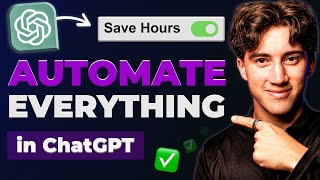
26:56
Automate ANY task using ChatGPT! (with GPT...
AI Foundations
321,250 views

53:46
Automate ANYTHING with ChatGPT & Make! (Fu...
AI Foundations
12,700 views

15:53
DEEPSEEK Vs CHATGPT There Is A Clear Winn...
Rick Aqua
14,543 views

6:26
China’s Artificial Sun Creates Nuclear Fus...
Firstpost
300,712 views

24:56
THESE prompts make NEW ChatGPT o1 UNSTOPPA...
AI Foundations
70,610 views

1:03:03
NVIDIA CEO Jensen Huang's Vision for the F...
Cleo Abram
519,725 views

27:40
Using ChatGPT Canvas for 10x blogging effi...
AI Foundations
10,026 views