NOT HAPPY With Your Video Editing? 8 SIMPLE Editing Techniques and Concepts To Make BETTER Videos!
907.53k views2387 WordsCopy TextShare
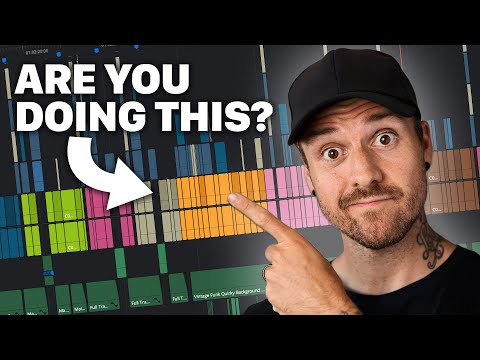
Dunna Did It
Could your video editing be better? In this video, we take a look at 8 things that you could be doin...
Video Transcript:
all right i've got a question for you is your video editing absolutely as effective as it could be if your answer was no this video could help but it might not be in the way that you think often when we think about getting better as video editors we think we need to learn a bunch of super fancy and complicated tricks to get there but what really makes great edits is a firm understanding of some pretty simple basic editing concept and then of course practice practice practice so in this video we're gonna go over eight super
easy editing techniques and concepts that you can use to become a better video editor today with one extra little bonus at the end once you've watched through the whole video head down to the comment section and tell me which of the tips you didn't already know about if you can honestly say that you knew all of them you'll win a little something special so secure the cup and let's dive in at its most fundamental video editing is taking a bunch of clips cutting them and putting them together but how do you know when to cut
them and where to attach them together well one option and our first editing technique is to cut on the action if you have two matching clips of the same action with different angles you can combine those clips together seamlessly by cutting during the action in each shot for example if you have a wide angle shot and then a close-up you can show the beginning of the action in the wide angle and then in the middle of the movement cut to the close-up to finish that action as long as the movements in both takes are convincingly
similar cutting on the action rather than before or after it can subconsciously hide the cut from the viewer so they feel like they legitimately watch the same action happening from two different angles but beyond just making the cut smooth it can also intensify the end of the action for things like punches in a fight scene if you make the cut right before the big hit is about to happen it gives a certain importance to the punch line of that action pun intended similar to cutting on the action our next concept is to cut to the
beat [Music] if we have music in our scene we can use that to our advantage by making some of our edits fall on the beat of that music this technique doesn't necessarily hide the edit since you could be cutting between anything but it does help to make the edit feel purposeful if an edit doesn't feel like it has a purpose it can distract the viewer from what they're watching and make them aware of the editing most of the time we want to avoid that at all costs leaving the viewer in their happy little audience bubble
and not thinking wow look at that edit like cutting on the action cutting to the beat can also emphasize the cuts in a way that gives them importance using builds and big hits in your music as points to show important subjects or actions can make them really hit home now editing isn't just about how you place the video clips but also what you do with the audio and that brings us to the j cut [Music] this edit is named after the way that it looks in a video editing software let's say we've got clip a
and clip b instead of just butting them both up directly against each other we would extend the audio of clip b earlier to overlap the end of the visuals from clip a basically the audio of the clip that you're cutting to comes in before you actually see the video from that clip [Music] this works great as a way to transition between scenes and i guarantee you've seen it a million times in movies and tv but this also works the other way as well and we call that the l cut as you can probably guess it
looks like an l in the editor the audio from clip a gets extended at the end of the clip so that it keeps going while we're seeing the video from clip b it has a similar effect to adding a bit of an extra transition between the two clips but it might be used in slightly different ways one common way to use this edit is during dialogue scenes where character a is talking and before the end of their line you cut to the reaction from character b while still hearing the audio of character a underneath in
conjunction the j cut and l cut can be used to help make a scene full of cuts feel a little bit less choppy real quick i want to say a huge thank you to envato elements for sponsoring this video envato elements is a service that offers an absolutely staggering amount of different asset downloads to make your life easier they've got stock footage and motion graphics video templates for all the major editing platforms music sound effects graphics fonts luts titles transitions they've even got presets and other assets for photographers and things like email templates to build
your business this is actually a one-stop shop for everything you could possibly need and the best part is it's all under one affordable subscription and you get unlimited downloads of their library of millions of options so instead of getting a subscription service for every single type of asset that you might need you can find everything in one place saving you a ton of money in the process and you never have to worry about licensing either a lot of licensing services only provide assets for personal use and if you want to use them for commercial purposes
you have to pay extra but with envato elements you can be sure that everything you download is covered for personal and commercial use both during and even after your subscription ends for the projects that you made while you were a subscriber so if you think having access to millions of useful assets at your fingertips sounds like something that would be good for you head to the link in the description and check out envato elements today huge thank you to them for sponsoring this video the next concept is more about choosing the clips that you're going
to use rather than it is about what to do with them once you've already chosen them and it's called itrace [Music] basically itrace is guiding the viewer's eye through the frame so that they don't have to be searching the entire frame to figure out what they should be looking at so for example if the main focal point of shot a is on the right side near the top you might want for your next clip shot b to have a focal point in a similar place rather than on the other side of the frame this way
the viewer's eye is already looking there when the second shot comes up if it's something like an action sequence or a fight scene where there's a lot of movement and the clips are sometimes less than a second long each using eye trace to our advantage can sometimes make things more enjoyable for the viewer if you do need to switch the placement of where the viewer is looking holding on a shot just a little bit longer to give them the time to visually sort it out can be helpful but if you've got two shots that are
close but not quite right you can consider reframing one by zooming in a bit and then moving to match it better and speaking of making things match better our next technique is called the match cut [Music] this is when we go from one clip to another where something matches in both clips connecting the two together it can be visual it can be audio or it could be movement for example a visual match cut might be that in clip a we might have a specific shape in our scene that we could match to the beginning of
clip b an audio match cut might be something that happens at the end of clip a that also works together with whatever is happening at the start of clip b and a movement match cut would have some kind of matched movement in your clips like someone running through the frame in the same direction in both clips the power of the match cut is that it creates a stronger connection between two clips that might not have had an inherent connection to start with staying on the topic of matching the next tool is to match camera movements
between clips if your shots have camera movement in them choosing clips that move in the same direction can help to meld that edit together and be easier to follow if in clip a the camera was moving to the left and then in clip b the camera was moving to the right the transition between them can be a little bit jarring and cause the cut to be more obvious than we'd like it to be this is one of those things where you may be limited by the clips that you have to choose from so hopefully the
direction of the camera movement was thought out beforehand but there are a couple of things that you can do to finesse this into your edits as well if your clip is of a generally static object or location and the camera movement is in the wrong direction you may be able to get away with actually reversing the clip and moving it in the opposite way however if your clip has anything in it that would be obvious if it were going backwards like moving water cars or people walking then it won't work alternatively for left to right
movements you can horizontally flip the image to create the right direction for your camera movement as long as there isn't any text or imagery that would be obvious if it were mirrored you should be fine camera movement can be used for all sorts of different reasons in a shot but what happens if you get to the editing phase and realize that a shot without camera movement would be better if it had some this is where as an editor we can add fake camera movement using the zoom and position tools in conjunction with something called keyframes
we can add camera movements in the editing phase let's say we want to gently push in on a character to add importance to the emotion that they're feeling at that time by adding a keyframe at the beginning of a clip with zoom set to normal and then another one at the point where we want the zoom to be at its maximum our software will create a smooth movement between the two keyframes or if we wanted to mimic the camera trucking to the left or right we could do the same technique with the position but remember
that if you do this you're also going to have to zoom in to give yourself the space to actually move and if you don't just want a linear move with your keyframes you can add something called easing to make them gradually start and stop the way that you might want them to and one of my favorite ways to add camera movement as someone who regularly films themselves using a tripod is by adding a fake handheld look in davinci resolve this is super easy because they have a plugin that you can add onto your clip but
if you do a quick youtube search for fake handheld movement and your editing software there are lots of tutorials out there showing different ways to achieve this now i promised you a bonus idea so here it is don't cut just stay on that shot for a little bit longer it can be really tempting when you're editing a video to be cutting things down as much as possible we're used to trying to make things move quickly make things as short as possible for our ever shrinking attention spans but in the midst of all that holding for
a little bit longer on a specific shot can give it an immense amount of importance so if you have a shot that you really want to draw emphasis on don't cut just hold a little bit longer getting the feel for this is a matter of practice and experience but it can be a great way to draw the viewer's attention to a specific shot or moment one super big thing that i want to make sure i mention is that knowing when to use these techniques is important but knowing when not to use them can also be
super important most of the tips that i shared here were to make your edit feel less distracting and to make things easier on the viewer but if the goal of the scene is to make the viewer feel uncomfortable and off balance then not using these can be as effective as using them it all depends on what you're hoping to accomplish and on top of that none of these are rules necessarily when you watch back your video whether you've used these or not if it looks good if you're happy with the way that it turned out
then you did it right now time for the audience participation part head down to the comments and let me know which of these tips you already knew and more importantly which ones you didn't and on your way down there make sure to hit that like and subscribe button hit the bell notification so you don't miss out on future videos huge thank you to envato elements for sponsoring this video huge thank you to you for watching and i'll see you next time [Music] you
Related Videos

11:10
3 Editing Secrets I Wish I Knew Earlier
HillierSmith
274,091 views

35:12
How to Edit A YouTube Video in DaVinci Res...
Think Media
75,722 views

14:33
Tips For HOW TO FILM YOURSELF - Immediatel...
Dunna Did It
1,489,853 views

5:21
9 Cuts Every Video Editor Should Know | Fi...
Shutterstock Tutorials
4,268,730 views

7:20
10 Quick Tips for Beginners in Premiere Pr...
Saint Saxon Creative
4,367 views

10:38
6 FREE Davinci Resolve Effects I Use On EV...
Dunna Did It
218,423 views
![6 Ways to Edit Any Scene — Essential Film & Video Editing Techniques Explained [Shot List Ep. 10]](https://img.youtube.com/vi/FVR8zz8ci2k/mqdefault.jpg)
18:48
6 Ways to Edit Any Scene — Essential Film ...
StudioBinder
1,193,518 views

11:28
Editing Hacks YouTubers Use To Hook You
Film Booth
844,010 views

7:15
7 Video Editing Tips to Get 1,000,000+ Vie...
Joris Hermans
348,541 views

18:12
Become a Freelance Video Editor in ONE YEA...
Colleen Cavolo
44,695 views

5:51
5 MORE Editing Mistakes YouTubers Do That ...
HillierSmith
1,752,001 views

25:08
Beginner Video Editor? Here's 12 Skills Yo...
Colleen Cavolo
3,230 views

7:50
The PERFECT Match Cut Transition (Tutorial)
Karl Shakur
617,827 views
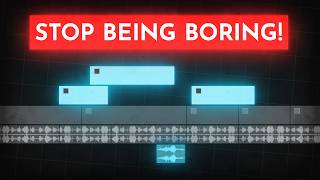
14:32
How to edit SO good your viewers get addic...
Learn By Leo
1,596,189 views

8:02
how to edit vlogs
Lila
79,054 views

13:45
12 Most Used CUTS & Transitions in Hollywood
Full Time Filmmaker
1,207,759 views
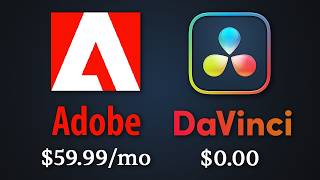
45:17
Adobe is horrible. So I tried DaVinci Resolve
Bog
259,269 views

18:15
how to edit *aEsTHetic* vlogs (FULL workfl...
tapiocapress
188,756 views

6:07
Pro Editor Uses CAPCUT For A Day...
Nicolas Grant
1,819,118 views

22:30
Tips From a Professional Editor | DaVinci ...
Andyax
114,805 views