How To Build an AI WhatsApp Chatbot With No-code!
15.52k views2473 WordsCopy TextShare

WorldofAI
Today, I am going to showcase how you can create and deploy an AI chatbot into WhatsApp. It sounds q...
Video Transcript:
[Music] we are back again with another practical use case video today I'm going to be showcasing how you can create and deploy an AI chatbot within WhatsApp it sounds quite intimidating but rest assure it's easier than anything you may be wondering what's the point of implementing AI into WhatsApp particularly well there's actually a lot to it many businesses operate their customer service solely through WhatsApp not just customer service but many different business operations and then you have a lot of regular users who just utilize WhatsApp for regular chatting and this is where AI could be
implemented to enhance many of the chat components but basically for the business aspect by creating a 24/7 support service with the help of AI we can provide fully autonomous support to various functionalities one main reason why an AI chap about within WhatsApp can streamline business operations is that you can utilize it for booking appointments or tracking Emil transactions as well as troubleshooting which would free up human employees from mundane task in in essence it's basically implementing AI to enhance and automate many areas which is going to reduce costs it's going to increase efficiency and it's
going to improve productivity to help us accomplish this goal we're going to be utilizing an AI automation an AI chapot creation tool called Vector shift Vector shift is an amazing easy to ouse AI automation platform that requires no code at all it has a drag and drop UI to help you basically build out AI Solutions such as AI search engines AI assistants AI agents chat Bots as well as various other AI automations I've made multiple videos on this in the past where I automated my emails slack channels and various business operations definitely check out those
links in description below cuz there's full-on tutorials which showcase how you can automate almost anything but with that do guys let's get straight into the video and showcase how you can Implement AI into WhatsApp now before we get started I definitely recommend that you take a look at the patreon page so that you can access the new subscriptions that will be releasing this week if you would like to book a consultant call with me you can do so with the link in the description below I'd like to introduce world of AI Solutions this is a
really big update that has been launched for my channel and this is where I have compiled team of software Engineers we have machine learning experts AI consultants and this is basically a team we're going to be providing AI solutions for businesses as well as personal use cases where AI Solutions can be implemented to automate certain things or to help business operations now if you're interested take a look at the ti form Link in the description below so what I want you guys to do is head over to the vector shift. website which I'll leave a
link to in the description below and I want you guys to click on this get started button over here once you do so it'll prompt open this page page where you're going to be requested to create an account with Google or with GitHub or with your email address so do what's best and then we can proceed with the tutorial this will take you to the main dashboard of vector shift this is the pipeline page where you can manage all your different automations you can see I have a lot in which I automated you have a
Marketplace in which you can access pre-built different types of automations that have been created by the community as well as the vector shift team you can track various sorts of valuations you can upload your own knowledge base different file types and you can manage all your automations and chat Bots here this is a great endtoend platform that can help you deploy and create your automations now what we're going to be doing is clicking on this addition sign and we're going to be creating a pipeline from scratch so click on this create new button you're going
to also see all of these other prompt templates that have been already created for example these automations have been created by the templates that have been provided by the vector shift team or by the community itself you can automate your Gmail with this template or you can automate Google Drive flows as well as many of these different Integrations but for now we're going to be creating a pipeline from scratch so click on this addition sign and then this will proceed us to the drag and drop UI which we're going to be basically placing in various
sorts of notes from large Dage model notes the knowledge base all the way to chat to basically create our AI WhatsApp chatbot so let's get started first things first head over to the general Tab and place in an input node and an output node this is quite foundational for any workflow to be operational you need an input node so that queries can be processed and then an output node so that they could be output it to a chat bot or any sort of automation so now now that we have this foundational Loop set in we
need to head over to the large Nish model node and choose a provider you can choose open source providers from hugging face all the way to open AI large language model node which is the one that we're going to be utilizing in this case next you want to head over to the knowledge base Tab and you want to place in a knowledge based node now what is the purpose of this AI chatbot well what I'm going to be building is a generic chatbot that's going to be answering questions about my YouTube channel and this is
where you can access it with the help of vector shift on WhatsApp so that way I'm going to be pasting in my different sorts of knowledge or like my files and integrating it within this knowledge based reader node so that it's going to be able to process and provide whoever is inquiring about my channel through this knowledge based node and it's going to be able to provide the most relevant information back towards person who is asking for it to create a knowledge base you want to Simply click on create a new knowledge base and then
you want to name it whatever you want so in this case I going just name it world of AI and then create once that is done I'm going to be uploading and scraping URLs from my YouTube channel to my Twitter page to my patreon so I'm going to be providing my URL and this is where it's going to be recursively scraping it now that we have our knowledge base figured out we can then go head back and configure the large NE model node so I have went along and I gave my large language model node
a very very basic prompt system prompt and this is where I stated that answer questions based off the context and now what we're going to be doing is basically connecting all these nodes together so the response will be connected to the output but but now we got to connect these two and to do so you want to click on insert variable this is where we're going to name it uh firstly the question itself which is going to be the input node so now that I have question assigned I can then now create our knowledge based
variables this is where I can just name it memory and then I can then press on this variable button which is going to insert this variable and then I can rename it to memory as well this way I can then connect all of these different variables and nodes together so now that we have this connected with the input node it's going to be able to process the knowledge base that we have integrated throughout this whole process and it's going to be able to have the large language model process it with the ability to utilize NLP
once your automation is ready you want to click on deploy changes once that is done you want to click run Pipeline and this is the great thing about Vector shift you can test this out before you export it so see if it's operational in this case I want to ask what is world of AI and then we're going to send it in from this you can just simply click on the Run button and we're going to be able to get an output based off the knowledge based reader files that we have uploaded and it's going
to be basically utilizing the open AI large languish model node to process it with the help of NLP and there you go you have our answer so now that we have this functional what we can do is click on the export pipeline button you can have this as an automation or as a chat bot in this case it's going to be a chat bot so we're going to name it WhatsApp world of AI and then create this chatbot now the great thing about Vector shift is that you can edit your vector shift chatot component meaning
that you can change the logo and the styling and you can basically do this within Vector shift's automation platform you can change the styling the different types of size of the components and so much more but in this case we're just going to leave it as this and then what we're going to do is click on export now the next thing is is working with twillow so now you're going to need to basically create an account with toow it's completely for free this is a Communications API platform that you can access right now and I'll
leave a link to this in the description below so that we can basically connect it with WhatsApp so once you have created an account we can then proceed forward so after you create an account it will then sent over to this dashboard at too you're going to be able to see your account information which is going to show the Sid and the authorization token which you're going to need so copy this ID go back into Vector shift and and paste it in for your a token go back into toow copy it and then do the
exact same and paste it in now go back into toow and I want you guys to click on messaging now what you can do is you can try it out and click on send a WhatsApp message once you do so we're going to be then acknowledging and agreeing based off of the uh terms and condition do it at your own discretion and then you want to click confirm next up is having WhatsApp web or the application itself on your computer opened up so you want to make sure that you have it opened up by simply
testing it out and then you want to head over to sandbox setting now what you're going to do is get back into Vector shift itself the main dashboard and what you're going to be doing is connecting the API to this URL that we see over here we're just going to be placing it in over here so to do so you want to head back into Vector ship's dashboard you want to click on the drop down menu and you want to click on usage this is where you can head over to the API keys and you
can basically generate your own AP API key so after you copy your API key you want to head back over to this tab within Vector shift and you want to paste it within this area so you want to make sure that you remove the brackets as well and then you want to paste in that API key and then after you want to copy this overall key and you want to go back into toow and paste it within this section over here and then you want to click save and that's basic glit now you have an
AI WhatsApp chatbot and you're going to basically have it so so that it can provide relevant answers based off the context that I gave it so what is World of AI is an example promp I'm going to send in and within a couple seconds we should get an answer back within WhatsApp which is just amazing and there you go you have this answer which says world of AI is a platform dedicated to the exploration and the discussion of AI and that's as easy as that guys another thing I definitely recommend that you check out is
the vector shift documentation cuz it is going to Showcase how you can export your chatbot further detail as well as customizing it meaning that you can fill out this form over here to have it so that you can connect your chat bot to an official business profile meaning that it will have a business Outlook it won't be the basic pillow Outlook with that logo it would be based off your own logo as well as your own preference and styling and that's basically it for today's video guys I hope you enjoyed it and you got some
sort of value this is how you can easily integrate AI within WhatsApp and this is just the Baseline of it there's so much more to it you can add automations within what uh WhatsApp you can add appointment senders you can have automations that can fulfill tasks within WhatsApp with the help of vector shift so I definitely recommend that you explore this even further so that you get a better idea but that's basically it for today's video I definitely recommend that you try Vector shift cuz this is an amazing platform that has automated so many things
for me so with that thought guys guys thank you guys so much for watching make sure you follow me on the patreon make sure you follow me on Twitter as well as subscribing to the YouTube channel so that you can access the best content on AI on a daily basis so with that thought guys have an amazing day spread positivity and I'll see you guys fairly shortly peace out fellas
Related Videos

21:52
$10k AI Chatbot for the Hospitality Niche ...
Bo Sar
8,742 views

18:39
How to Add Custom GPTs to Whatsapp (OpenAI...
Liam Ottley
191,815 views

11:33
This May Retire You - How To Make $780 / D...
SuperHumans Life
77,438 views

18:54
La forma Más FÁCIL... Añade IA a Whatsapp ...
Alejavi Rivera
30,873 views

7:43
Google Sheet Integration with WhatsApp Cha...
Libromi
9,485 views
![I Replaced ALL my ADOBE APPS with these [free or cheaper] Alternatives!](https://img.youtube.com/vi/5EfqHg49kMk/mqdefault.jpg)
10:18
I Replaced ALL my ADOBE APPS with these [f...
Joris Hermans
457,655 views

6:23
New Free AI Chatbot Might Be the Only Chat...
Skill Leap AI
38,392 views
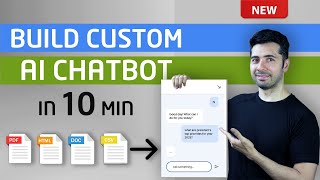
10:46
How to Build AI ChatBot with Custom Knowle...
Coding Money
43,465 views

11:24
The Only WhatsApp Business Tutorial You Wi...
Masters in Marketing
41,033 views

28:48
INSANE OpenAI News: GPT-4o and your own AI...
AI Search
891,431 views

20:36
This Open Source Scraper CHANGES the Game!!!
Reda Marzouk
59,887 views

3:16:28
How to Build Chatbots | Complete AI Chatbo...
Liam Ottley
489,505 views

12:29
Vast AI: Run ANY LLM Using Cloud GPU and O...
WorldofAI
2,702 views

26:42
Easiest Way to Connect AI Chatbots to What...
Dave Ebbelaar
36,323 views
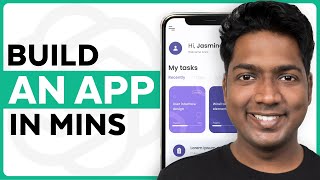
8:28
How ChatGPT Built My App in Minutes 🤯
Website Learners
2,450,871 views

27:51
ChatGPT Tutorial: How to Use Chat GPT For ...
Charlie Chang
3,192,411 views

46:56
Build an AI Agent Team That Does EVERYTHIN...
Ben AI
22,575 views

48:16
How to build AI Customer Service Chatbot (...
Sandeep Kaistha | Flipbytes
15,291 views
![How I make ORIGINAL faceless YouTube channels with AI [YOUTUBE AUTOMATION COURSE]](https://img.youtube.com/vi/WXX7g304xNY/mqdefault.jpg)
16:29
How I make ORIGINAL faceless YouTube chann...
howtoai
44,587 views

12:29
What are AI Agents?
IBM Technology
350,813 views