Create 3 Apps in Minutes with Drag and Drop UI - DIFY AI ( Connect To Any LLM)
6.28k views2360 WordsCopy TextShare
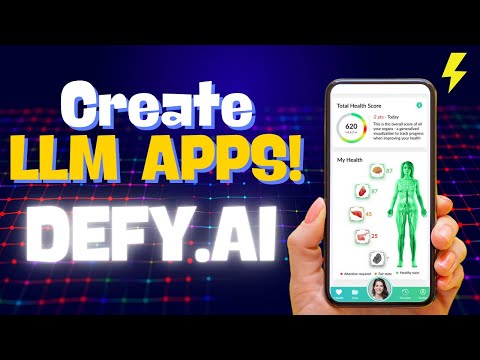
SkillCurb
Its the next-gen development platform - Easily build and operate generative AI applications using Di...
Video Transcript:
in defy AI you can actually use different llms and create your very own AI web apps like chat boards and workflows and you can even publish them in this video what we're going to do is we're going to be creating three different apps or workflows the first one is going to be a code converter where we convert code from one language to another language using this app the second one is going to be about a Deboer that we create for a specific language in our case will be Python and the last one would be another
workflow where we convert our natural language prompt into database specific cues like a q for postgress SQL or snowflake so let's get started and actually build this generative AI applications without any coding so we are here at the defy AI website as always we're going to go with the pricing first they have the sandbox plan which means that you can actually use this for free or you can go with the professional plan the team plan or the Enterprise plan now if you note here the free plan you're going to get some restrictions like only 200
messages credit and you can only use models from OPI anthropic llama to Azure a few model from huging face and replicate and you can't have more than one member on your team and the maximum number of apps that you can build is only 10 so keep that in mind while you're working on defy Ai and I think this plan is pretty good if you're just testing this out and of course if you really like this to why not just go to any of these subscriptions so with that said let's actually get started with the free
plan here so I'm going to go and sign up I'm going to use my Google account here so once you're done signing up it's going to land you to the studios dashboard here and here you can see all the projects that you've been working on the chat B the agents and the workflows whichever project you're working on if you go to the explore tab you can see different templates if you go to the knowledge tab here you can create your own knowledge base which you can later on use and in the tools tab you can
authorize different Integrations like you can authorize your Google search you can authorize Bing uh you can add the integration of your YouTube like the video Statics and one more thing you can actually create your own custom tool here all you have to do is fill in the details here the parameters the tools name description and the me Etc and then you can actually create your very own custom tool here but the focus of this video is going to be about how you can actually create apps using defy AI so I'm going to go and create
three different apps using defy AI so the first one is going to be a workflow which I'm going to go and create from black in this workflow what we're going to do is we're going to actually create a code converter so first things first let's select workflow here after that let's just give this a name so it's going to be let's say uh code converter and then uh what you can do is you you can add the description so I'm going to say this converts code into different languages so I've added this description here and
let's just click on create here and with that your code converter is now ready now you can actually start working on it so now the first thing that we need in our converter is going to be an llm so I'm going to go and add an llm Here and Now what we need to do is configure the ADM but another thing that we have to do is just click on start here and we need to add a few variables so the first variable that I want is to have a drop- down list so for that
I'm going to go and select this select option here and here I'm going to go and enter the variable name so it's going to be the target code and as for the label let's say it's just going to be the programming language so I'm going to go and say it's the programming language that we selected so after adding the label what we need to do is we need to add options in the top down list so I'm going to go and add names of different languages real quick here so I have added a few options
although you can add more options but for the sake of this video I think this much is enough so let's go and click on Save here and after that now what we can do is we can add another variable which is going to be the input code that the user is going to input so let's go to paragraph here because the code can be more than one lines so let's go with input code here or input data so as for the label is going to be the input and for the Max L I think this
should be an undefined length because we don't know how long the code is going to be so I leave this as undefined after that let's click on Save here and now all the variables are set so we can finally configure our llm here so in the system prompt I've already composed a prompt I'm just going to go and paste that here and explain how it works so this is the system prompt which says that providing translation capabilities in multiple programming languages translating the users input code into the programming language they need so it says that
this is the target code language that we want the code to be converted in and this is the default value or the input code snippet I'm going to provide this in the description so you don't need to worry about that and with that I think everything is said about the llm and one more thing to note here is that the output variables they are set by default it's going to be a string with name text so that's what's going out of this llm now after we're done with the LM what we need to do is
we need to add an end module here and here we can finally get the output variable so let's go and add that output variable here and let's add the name so it's going to be output of course and for the variable is going to be the variable that's coming out of the LM which is this text here so with that or work flow is complete now what we can do is we can try to run this out and check whether it works or not so I'm going to go and select programming language so I want
my code to be in JavaScript and as for the input code I'm going to provide a python code so let's go and paste our python code here so there you have it a python function to find the factorial of a number so let's go and test this out as you can see the results are out and yes it converted the code into JavaScript here and it did a pretty good job at doing that I'm really impressed so with this workflow you can convert any code into any of these languages which is really mind-blowing and later
on what you can do is you can actually publish it just by clicking here so it's already published and saved now that was just one workflow that we created let's move to the next two workflows now that you have the basic knowledge of how things go here I'm going to go and speed up the process so let's get started with the second workflow that we're going to create so the second one is going to be a chatboard that we're creating and I want the chatboard to solve the bugs in my python code so I'm going
to go and create from blank here yes it's going to be a chatboard it's going to be python Debo so let's go with that and you can actually leave the description as it is and let's go and create this now what we need to do here is really simple all you have to do is add an llm here then you have to configure the llm so I'm going to go and BAS in the prompt that I've already composed for this chatboard so there goes the prompt and don't worry I will provide these prompts in the
description and after that all you have to do is just toggle the memory option here and then you will get this user input here where you actually getting the system cury which comes from the start here so with that your llm is now set up after this all you have to do is just add the answer module here and here you will output the string that is coming from the L so I'm going to go and add that here so it's going to be this text here and with that your chatboard is now ready all
you have to do is just go and publish this after you're done publishing it you can actually run this out so let's click on run and actually test this out so there you have it your python debuger let's click on start chat here and now you can actually input your python code here and then debug it so I'm going to go and paste in a faulty code here so let's go and do that and after that I'm going to go and hit enter and there you go it started generating all the report about my code
so it says that there are too many issues with the original code it describes the issues and then it gives you the corrected version of the code which is mindblowing now I don't have to go to chbd or to any other AI to debug my code I have my own personalized python debugger rule right here available for me so back at the studio what I'm going to do is I'm going to create another workflow here which is going to be about creating SQL queries so I'm going to say just SQL this time and let's go
and create this now in this workflow what we're going to do is we're going to have an option of databases and we're going to have a prompt and then we're going to generate accurity for that database specifically to that prompt so let's get started so the first variable we need is of course the database type so I'm going to go and select the select option here and it's going to be let's say type of database and for the label is going to be DB type so for the option I'm going to add a few options
real quick here so I have added three of the mainstream database types here let's click on save so another variable that we need is going to be the default value over the input value that the user enters so I'm going to go with input here and the level should be input and I don't want the max length here so let's save that and with that our start modu is all set now let's add our l m here so I'm going to go and add an llm after that let's configure this llm so for the system
prompt as always I've already composed a prompt so I'm going to go and paste that here after that we don't need to do much all we have to do is add an end module here so I'm going to go and add an end module and the output variable is going to be output and we're going to send this variables to the text that is coming out of the L and just like that your workflow is ready it is as simple as that to create really really productive apps using defy AI so let's actually go and
run this out so I want my code to be in post Bas SQL and as for the input let's say I want to create a table which has four columns so let's go with that and the column names should be like name father name phone and address so let's go and do that and I wanted to allocate them the right data types and with that our prompt is all set so let's actually test this out and there you go it has created the whole C for us through which we can create a table which is
going to be person is going to have a name a father name phone and address and all of these has the right data type and there's even explanation about how this Q works this was how easy it is to actually create your own Sill gener either your python deburger or your code converted using def Ai and of course you can create really much more complex workflows if you want to but for this video my goal was to show you the potential that def AI actually has and I hope I was successful at doing that if
you found this video insightful hit the like button share your thoughts or experiences in the comments below ring that notification Bell to never miss out on our daily updates thanks for watching and we'll see you in our next video we will continue to curb your skills with the latest T deck till then stay curious and keep exploring
Related Videos

13:50
Is Dify the easiest way to build AI Applic...
Matt Williams
25,141 views

20:17
Google's 9 Hour AI Prompt Engineering Cour...
Tina Huang
71,342 views

14:50
How To Create Killer Viral Content With AI...
Hasan Aboul Hasan
20,595 views

15:19
Coding a FULL App with AI (You Won't Belie...
Creator Magic
338,234 views

17:05
9 Underrated AI Tools You’ll Wish You Foun...
Skill Leap AI
32,990 views

22:44
This is how I scrape 99% websites via LLM
AI Jason
191,799 views

14:58
This Llama 3 is powerful and uncensored, l...
David Ondrej
183,585 views

35:53
This ChatGPT SECRET Automates Nearly Every...
Jono Catliff
162,021 views

16:10
8 AI Tools I Wish I Tried Sooner
Futurepedia
151,303 views

12:58
Build No-Code AI Applications with Dify Dr...
Developers Digest
5,911 views

22:01
Pickaxe Review: Build & Monetize AI Tools ...
Dave Swift
6,062 views

46:41
Build Anything with Replit Agent, Here's How
David Ondrej
46,609 views

14:09
7 New AI Tools You Won't Believe Exist
Skill Leap AI
255,280 views

21:46
Dify + Ollama: Setup and Run Open Source L...
AI Anytime
3,264 views

9:56
The EASIEST Way To Build Your Mobile App I...
Christian Peverelli - WeAreNoCode
212,505 views

13:04
Hands on with the Vercel AI SDK 3.1
Vercel
39,137 views

13:52
Flowise vs Langflow vs Dify vs Vectorshift...
FuturMinds
9,565 views

14:17
Why & When You Should be Using Claude over...
The AI Advantage
140,305 views

15:53
Dify: Free Open-source LLM AI Chatbots Bui...
Elestio
8,013 views

14:18
How to Build AI-Powered Apps with OpenAI &...
Adrian Ching
79,100 views