Simple And Easy YouTube Shorts And TikTok Videos: Make Money with Faceless YouTube Channel
1.94k views1076 WordsCopy TextShare

Gentleman Income
Welcome to this tutorial where we will show you how to create simple and easy YouTube Shorts and Tik...
Video Transcript:
so I recently came across this channel called Outlander Chronicles which makes videos about tribal Warriors or Warriors from different cultures and every video he posts goes viral bringing in millions of views and this is one of his [Music] videos so today I will reveal how you can create videos that produce similar results even if you have no editing skills I will give you two levels of creating these videos and don't worry I will also show you how to create these images and give you the prompt as you can see this channel makes videos about tribal
Warriors like Vikings African Warriors mayori Warriors and so on and some videos are made with pickle ABS but the most popular ones are simply a sequence of images assembled with transitions that are easy to reproduce in capcut so the first thing you need to do is create these images and let me tell you how I came up with these beautiful images first I opened one of his videos and took a screenshot of his Warriors then I went to Leonardo Ai and went to image creation here I clicked on the three little stars next to the
generate button then went to describe with AI I uploaded the screenshot selected it and clicked confirm Leonardo gave me a picture prompt but that wasn't enough I had to change many things in it and with the help of chat GPT and after many changes I came up with two perfect prompts that give results like these [Music] but to automate the process I had to make another prompt that will generate 10 prompts of Warriors from different cultures and tribe so all you have to do is copy this prompt paste it into chat GPT and you'll get
prompts to generate images of 10 different Warriors from different cultures such as Mongolian horseback Warrior Spartan warrior Siberian Warrior and so on now all I had to do was copy The Prompt paste it into the box select Cinema Kino choose low contrast pick a 9x6 aspect ratio and click generate within seconds I have these pictures now that you know how to generate images I will show you how to create these videos in two ways so you can choose which editing style to you so let's start with the first Way open cap cut and import your
images and background music start by placing the background music on the timeline and then add your first photo then listen to the music and identify where the Rhythm changes once identified adjust the size of the photo next we need to add animation to the image so click on the image go to the right side and select animation then go to where it says combo and scroll to find the fall right animation click on it to apply it to the photo you can preview the animation to see how it looks next add a second photo listen
to the tempo of the music and adjust the photo size to match the drum beats now place a third photo on the timeline and repeat the process adjusting its size to the Rhythm then select the second image go to animations and select the zoom 2 animation for the third image apply the fall right animation again continue doing this throughout the video we're not done yet but let's see how it looks so [Music] far okay looks great but now let's apply color correction and effects to the video so go to effects click on body effects and
here we will use the Phantom effect just place it on the timeline and stretch it to cover the entire video adjust the effects parameters as desired for example I will set them to 30% finally go to adjustment and place it on the timeline here I added a color adjustment layer to tweak the brightness and add a bit of contrast before I show you the result of this video let me remind you that there is another way to create these videos now let's see the result of this [Music] video now let me show you how to
create this more advanced animation style so for this style we will need immers AI an AI tool called cling Ai and once again and cap cut so head to imersity Ai and click the upload button to add your photo once your photo is uploaded you'll find various animation Types on the right choose one you like and preview the animation once you're happy with the animation click the export button choose the MP4 format and click next leave the default settings and click next again click export and wait for Merced AI to render your video then download
the animation repeat this process for all the photos you want to animate now for cing AI it is very important to have an image of two warriors fighting and don't worry you will have a prompt in the description on how to generate those images so we click on AI video then image to video we upload the picture with a fight and set this prompt which you will also find in the description finally we click generate and download the video the only thing left now is to import everything into cap cut just like before import all
your animations and audio files place the music on the timeline to analyze the beat then add the first video sequence in cap Cuts options click on the effect tab then in the search bar type beat and apply the pulse effect to the video sequence just drag and drop it onto the timeline change how long the effect lasts so it matches the Beat of the Music now add the second video clip and adjust its length to fit the rhythm of the music then apply a transition between the two clips so click on transition scroll to to
find vertical blur and drag it between the two clips to apply it next place the third clip on the timeline adjust its length to the music and apply a mixed transition doing all of this completes the video editing process repeat this process with the remaining Clips at the end of the video I added a cling animation since the final music was too epic and here's the finished video oh [Music] [Music] oh [Music]
Related Videos
![How to start a faceless YouTube channel with AI [1 HOUR COURSE]](https://img.youtube.com/vi/FI9lM_5xhzA/mqdefault.jpg)
54:17
How to start a faceless YouTube channel wi...
howtoai
31,785 views
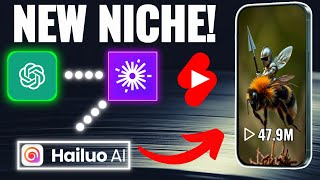
7:03
Start This New YouTube & TikTok Niche – Cr...
Gentleman Income
19,829 views

15:13
Get Paid $4900/Month To Reupload Videos On...
Journey With The Hintons
179,349 views

15:00
8 AI Websites you won't believe that are FREE
Simply Digital
115,564 views

7:20
Make Money With AI Youtube Automation With...
Earn Cash with Dash
10,347 views

5:08
Fast, Easy And Profitable YouTube Shorts A...
Gentleman Income
25,972 views

17:00
How to Create Faceless Long Videos in Canv...
3z Visuals
30,799 views

16:43
🔥 How I Create Faceless AI Podcast Channe...
AI Maskman
12,102 views

19:11
100K Views In 3 Days Using AI – Make $1,00...
Odetta Rockhead-Kerr
47,767 views

15:58
How I Make Faceless BIBLE ANIMATED Story V...
MonsGuide
29,694 views

14:31
Make AMAZING AI Animal Fusions in 15 Minut...
zapiwala ai
11,101 views

7:44
TRENDING 🚀 GYM 🗿 REEL VIDEO EDITING || C...
Ashish Editz
73 views

19:00
Earn $997/DAY Creating Children Animation ...
Mr Reis
185,861 views
![How To Make ORIGINAL TikToks & Reels With AI [TikTok Creativity Program Beta Course]](https://img.youtube.com/vi/VIZwu9g8KPs/mqdefault.jpg)
22:01
How To Make ORIGINAL TikToks & Reels With ...
howtoai
32,458 views

18:03
I Made 700 Monetizable YouTube Shorts for ...
AI Genesis
4,356,279 views
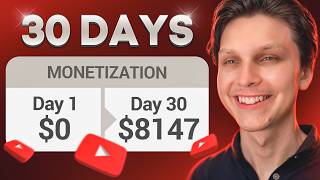
15:57
I Monetized a Faceless YouTube Channel in ...
Make Money Matt
423,380 views

26:13
How I Create Hybrid Animal Shorts With An ...
Mr Lemon
34,645 views

18:04
How To Make Faceless YouTube Videos Using ...
Thomas Garetz
74,542 views

7:12
How to Make $5000 With Viral AI Generated ...
MistrAI
8,329 views

14:59
How I Make Faceless YouTube Videos in 10 M...
Buildapreneur
654,505 views