The AI-Powered YouTube Scraper (100% Automated)
23.85k ยอดวิว5080 คำคัดลอกข้อความแชร์

Jack Roberts
🔥 Try my Skool FREE for 7 Days (ALL Resources & Support): http://bit.ly/4eBiuBn
🔮 Make* make.co...
บทถอดความวิดีโอ:
in this video I'm going to show you exactly how to scrape an entire YouTube video with no code have that video summarized into key takeaways and then how you can use unique GPT agents to take that summary and craft it into some unique content trained on your own personal expertise and that will go out to Instagram Facebook LinkedIn X whatever you want if you want to summarize a YouTube video automatically you normally either have to do that manually or potentially pay thousands just to get some automation software but I've got you back after hours i
b basically was able to create this system where you just enter a URL onto a Google doc and then the entire automation runs by itself and all the prompts the resources and agents in this video are all available Down Below in my school Community you can even grab the template for this automation so you don't even have to build it on and with that in mind let's grab a coffee and jump straight in so I thought it' be helpful just to show you briefly how this automation actually works so it all starts with the Google
she uh this one here and all we ever all you're ever going to do in this video is enter URL here and that is it now once you've entered that URL into the sheet here's what happens that then sends it to this GPT agent that has some really unique code and a prompt which then runs and sends it to this zero code kit which is essentially a no code like code Runner so this then runs a python script completely automatically and once that codee's run it then goes over to this other GPT agent which is
one of the YouTube formatted GPT and what this GPT agent will do is send it up here here first of all to this Google doc and what is in the Google Doc you may ask well the summary from the video and let's say you're watching the content from your favorite Creator and you just don't have the time you can get these 5 key takeaways from that entire thing and then a detailed summary about what the video is about without having to read the literal hard transcript and let me tell you some of them are very
very long now that goes into Google do and that might just be what you want you may just want to be kept up to date from your favorite creators you just don't have the time to read it that automation W perfectly for you if you then want to take it to the next level let's say for example I post this video and I think great I've built this YouTube video but I really want to share it with my audiences on different platforms Well normally I would either have to chop this content up into text form
and write it myself but what this whole system here will do is transform that into something completely unique and this is where the magic happens right this LinkedIn bot is trained on all of what is working is viral currently in LinkedIn so it's been trained in all the post it's got really Specific Instructions into the word count the hashtag to formatting it was a laborous process to create it but it's there and it's already pre-programmed and ready to go so that LinkedIn brain then is used with the entire summary once that then happens it goes
over to this automation here which is going to create a unique image for LinkedIn and the cool thing here when you're creating images you can use this handy doy 3 prompt blueprint that I've made it has all the aspect ratios for all the different platforms LinkedIn X Instagram Facebook and it's just basically got every kind of style that you want impressionism and a template prom but Rock cubism so you basically scroll down pick the one that you want you copy the prompt come back over and that's all set up so you can pick your own
particular style and then once that's done it will then fire over to Google do where I can review it and post it if I want to and by we'll update this prompt blueprint often then you can grab that down below in the school Community now to build this automation you only need four things the first one as you might have guessed is make.com I've got a link Down Below in the description you can click that sign up and then get ready and with me.com you can run quite a few automations for free so you don't
even need to pay to get started after that we're getting need an API from open a um you can basically SL to chat gbt plus that is $20 a month and then essentially you're going to deposit some money in there you can deposit like $5 and it really really is super cheap to run automations unless you go and B on this but honestly I've run loads and it's not really cost me much at all and then you want a Google account so we can do Google Sheets we can do Google Docs I'm sure you've already
got that that one's super straightforward and then finally you just want to create an account with this website here and this is going to be the coding magic for us so I've got I got the links down below so I don't have to read up this like a million letter URL and you see this page and the cool thing about this is you get 25 runs of it completely free without even need to pay for anything and so let's get started by building Automation and I will just say very very quickly one of the things
I'm going to include in the next video is this whole process here where it will pour everything into a Google dark post into LinkedIn post into x Facebook Instagram and then we can actually come down here and click approve or retry if we click approve it will post automatically if we click retry that will then go back through the system and do it completely again because a a different text if for some reason we're not happy with what that looks like so I didn't want to make this video 50 minutes long so just to let
you know that one's coming next and if you want to see that automation um don't forget to hit subscribe and the Bell so you don't miss out on on that video so we're going to start by hicking up our Google sheet so we hit this big plush button here we're going to look for Google Sheets and again this is a trigger that I'm using but this could be anything you want any trigger that you could possibly imagine and what we're looking for here is watches new rows so what this will basically do is every time
a new row is added to this Google sheet it'll go hey hang on a minute I R been added I need to do something about that so we come down to spreadsheet ID here we click this one just to make it easy I've got one Google spreadsheet YouTube automations perfect so what you want to do first I should say is yeah you want to create this um this template so that you've got something to to link it to and when you set it up at the top here you have the connection so you just connect
that click agree in a new tab and then you'll be all set up now what happens there so sheet name come down sheet one U that's good if you got different sheets and you're doing different kinds of automations it's a little bit more complicated but you don't need to worry about that right now then we come down and we'll set the limit to 20 and then we click okay and just before we get started let's see how often we want to run this automation so for example I might say you know what I want to
run this automation every so say you want to run this automation every day to keep it more cost effective but if you're in the kind of space where you want to get out quickly you can run it automatically or change that as you like excellent now that's done now we want to add an our GPT agent so we click add new module we're going to come down to chat GPT excellent and then we're going to come down and we're going to find this wonderful message and assistant superb now this was the most difficult part of
this automation to create and I honestly when I actually cracked it I was so excited CU like I finally done it so what is going to happen here we're going to give it some python code right with a URL and what we're telling this assistant is say hey I'm going to give you a URL the only thing I want you to do is replace this URL with that URL and then run the python code for us automatically so that essentially this is an in between agent that understands code that will take our put add the
URL to it and then send it over to our coding software so if we come back over to our assistant we can see we've got URL coding bot we've got all the instructions and then we've got all this code down here essentially this is the python script that we're going to use so then we're going to come back over here we're going to select our coding bot if we haven't done that already come down to assistant so to create a new bot all you do is you hit this shiny create new bot button at the
top like this we're going to give it a name and let's just say we call this one YouTube formatter and then we enter the instructions in the code you come down to the model at the bottom and the model that I want you to use in this one is gp4 Turbo it could be the case that these other ones work as well I guess I'm just speaking from experience about what I found works well and GPT for Turbo has not let me down and literally once you've done that it's created it's literally that simple these
assistants are a stroke of Genius they're so so so good so we come down we're going to find our assistant and then we come over here and then we select YouTube formatter and then what's the message the message is going to be output from the Google Sheets row so let's try one of my own videos I'm going to put put my name on the line and we're going to try my own videos so let's go for this one chat gbt explained beginner crash course and then we're going to to our YouTube checklist here and what
we're going to do all we're going to do is come here we going hit enter bam we've got the YouTube link and then we going to come back over to our Automation and then we're going to say hey uh we want this Google sheet one to run run this module only and if we see this little one that's good news it means that it's work and it's not red or flashing and stuff and it's got all these cool URLs perfect so we'll come back we'll trigger it again with a new URL and now we've come
back we click on this one here and we need to give it the message and the reason I want to give message first is run the parts and the module individually CU then it will also make it so much easier to find the thing that you're looking for and then we decide which assistant we want to use which is going to be YouTube summarizer so that's fine and then we're going to click on the message wanted to use so if we come here we click message and you can see here we've got YouTube url a
and the brilliant thing about this guys is that once you just select a you don't need to go and select all the individual columns it will just keep on running automatically which is excellent we to come over here and then we're going to run the entire module once so run that module once excellent Google Sheets has done that and then our coding box is working in the background to take that URL and transpose it into the python script and the beautiful thing about this guys is you don't need to think about python it's already done
for you to it just run into its own thing fantastic and that's then completed and we come down here we can see we're going to go down to the content we bring this over here to the left so you can get a good view of it content plus one text value and there we go go you see this is the exact code that we wanted perfect that is music to my ears so right let me grab a quick drink of this so the next thing we're looking for is zero code kit verified excellent so what
we're going to do is click on this beautiful one here and essentially we're going to type in Python and all you're going to click is run python code Ace and now we've got the connection set up and then we've got the python python code so we get rid of all this and then what's the input that we want we want the input from the previous assistant right so we come over let me zoom out a tiny bit just so you can see okay excellent as you can see when we're hovering over the message this pulse
is on the left so we know what it pertains to in particular and all we're going to click guys is result here so we click that perfect and that is it and how do know if it works or not well let's go back to Google Sheets and test it so come up copy paste the URL come back over to INR let's run the whole operation and by if if your screen ever gets complicated with a millions of automations you're running you can actually come down here and click Auto align and it brings it back into
a good flow even if they're all over the place so it's Ace so what we're going to do is hit run once Gil Cheeks is found it automatically which is fantastic and one of the cool use cases of this imagine you're running a wine related business I had a conversation with the J who was doing exactly the same kind of thing in the wine space let's just say there's some news in the wine industry right and you want to take that and show your own unique thoughts well you can run it through this process get
an output and once you've got the output you can add your own unique aspects to it so we've got the output here so we click the plus one This Is The Moment of Truth the reason this is running twice by the way is because I've added multiple fields to it so we come down let's have a look this is the question has it worked has this actually summarized a YouTube video well we'll know in a second click plus there we go look at this the entire transcript the entire transcript is exactly there it's done it
it's completely done it and all we ever had to do is enter uro and we got the full transcript but the match isn't sto there so we figured out how to get from a single URL to full YouTube transcript now we kind of want to summarize it right so what we're going to do is add a new module so click plus let's find those trusty chat GPT assistants once again message an assistant what assistant are we going to message this time so we come over to our YouTube summarizer bot so I'm through what this bot's
going to do so you'll be provided with the full transcript text for a video using only this information please generate the following output using Google Docs compatible formatting key takeaways provide a bullet the list with five of the most important insights conclusions or pieces of actionable advice from the video use concise bullet points that focus on the central ideas include one relevant emergy at the beginning of each bullet point apply the following format into the list key takeaways prefix each bullet with a hyphen add a blank line between the heading of this bullet point and
then write a summary so write a comprehensive summary of the video in approximately a th words expand on key takeaways include relevant supporting details and examples organize for summary into logical paragraphs with clear transitions a to cover all the main ideas whilst remaining concise if the video is less than 10 minutes long adjust the word count and it goes on and just adds a little bit more information about leing basically spaces and so that we can have the right kind of formatting and that everything makes sense so what we do is from this document we
come up going to copy the whole YouTube summarizer but click correctly but at the top come down to instructions enter it come down click gbt 4 Turbo call it YouTube summarizer and that's it and we basically created the entire YouTube summarizing b for us so we come down we're going to click on assistant the assistant that we want is a YouTube summarizer Bo and then we're looking for the message and the message and this is really really fun this is why I love this zero code whoever developed it like massive kudos to you is we're
going to click on result and that's it that's literally it we're done let's test it again so again come back over and I know this can seem a little bit repetitive but I just want you to bear in mind that like it's so good just to test these regularly regularly as we go so you don't build a million step Automation and it all kind of comes uh crashing down hit run once again this then starts to run through the whole process and guys I just realized I gave this guy the wrong but so I gave
it the YouTube summarizer we actually want to give her the YouTube format okay cool perfect and this is why it's good to run through so many times and like I want this to be a channel where I show you like live run throughs of things that go right things that go wrong so you can get like a a good sense of like what it'll be like when you're doing it yourself um great so we clip run ones it's come up nothing's happened because nothing's been in the Google Sheets so come back grab this come down
enter excellent of Google Sheets is found the record then goes through to open AI again and we're running through the full process so the question here is it's F URL it's then converting it into python code the python code runs does the script grabs the URL then it's going to send it to the assistant and the assistant is going to reformat it in a great easy to digest way that we can summarize the video and then be on with those and just think how much time it's going to save you've got this CRA with like
50 minute videos like dude I just need the Bare Bones of it this will just run the background and sort everything else out for us excellent so that's worked this is the moment approve click the one over here we it come down to Content come down to plus one come down to text value and look at this key takeaways all the five key takeaways utilize chat GPT to re time of business operations Alan teams focus on more value adding activities access and inct with chat gbt Levering summarizing abilities be coaches limitations and play chat gbt's
extensive capabilities blah blah BL blah and then it goes down explains everything that we had here for example all the basically the fullon demo that I gave so now I've got a fully summarized version of my own video what do we do next well we're going to add in a router uh and this will just basically mean that if you want to finish the automation here you can do router perfect rout one is going to be Doc so Google Docs show more and what we want to do is scroll down and we're going to insert
a paragraph to a document perfect what document are we going to be using for that let's come over here so you can get good luck click on new document ID and we want it to be YouTube summarizer perfect and what is the appended text well it's going to be the result here can you see that result key takeaways perfect done and then we click okay and that's it and that's literally it so I'm going to run the entire automation one more time amazing and Google Docs is done it perfect we come down here let's see
what the output is then if we come to the YouTube summarizer we can see key takeaways uh and summary so it's done it and then basically that doc will just keep on adding up more and more content as you go when you put the URL in and it's dope this automation is working good and I'm going to show you how now you can take it to another level to automate the social media part of it so what do we do at this stage then now I'll show you just for the sake of the video out
of respect for your time one social media like link and then you can know you can do the exact same process for all of them so the next thing I want to do is send to a GPT agent come down here we go down again message an assistant and here we're going to use our autonomous LinkedIn agent I went over a lot of detail this my last video about to social media but as you can see it's got all the different things that we need here you basically specify the industry and it gives you all
this incredible stuff correct and prompt and it's got example two three four five all on good best practices so what we do we copy all of this we come back we then head over to our new gbt playground click create um again this one would call it linked in bot then past instructions come down GPT 4 Turbo and you've created it and look it's put all this stuff over with examples so we're sort of ready to go so then when we come back we're going to click on assistant and then we come down to LinkedIn
bot gb4 turbo and the message is basically what we're going to do is grab the message from this thing here on the left hand side so the result can you see right there at the top result and you can see it pulsing on the left cuz the way this LinkedIn bot works it's programmed in a way that basically you just give it the result and it will just create the LinkedIn post for you so it's like perfect but that's good but you know what we don't just want the text we want images right we need
some images in this so let me c plus we're going to come back down here again to this we're going to go for let's find this now generate an image excellent now for this we're going to use Dolly 3 it's most powerful model and then we need a prompt right so let's come over to our Dolly 3 prompt blueprint what we fancy maybe we go for a little bit of cubism maybe surrealism expressionism you know what I'm going to go for I'm going to go for Cub cubism so what we do copy this template prompt
then we come back over we paste The Prompt in cool and then we come down and then we're just going to say using this data now what data do we want to use here the key takeaways again you got it put that one down there and then what we need to do is specify the aspect ratio right so come back over to our Dolly guide come to the top let's look for LinkedIn what do we want well we're going to be posting a post image so we'll go for a square on this but obviously based
on the kind of image you want you can change that if you like okay great aspect ratio Perfect Look at that okay great let me bring that I'm always conscious with you guys we can see with this okay cool aspect ratio perfect great done click okay that's what we like to see the next thing I'm going to do then is export that to a Google doc so click another option Google doc let's click on insert a paragraph into a document uh click on to choose file and let's do this for LinkedIn content again basically what
you would do is just create this document called LinkedIn content or whatever you want if you want to go down the Google Doc automation way of doing that come back over to our page wonderful uh LinkedIn content selected then what we're going to do is we're going to unlink this and then we're going to clone come down here and then what we want to get is a router so come down router click on this guy here and then uh let's get rid of its predetermined ones and then we're going to cast those two together perfect
cool now let's the whole automation again just so we can get the perfect part so come down chat GPT for beginners deactivate that for a second okay just while we're running this automation then we click run once and again it starts running it's all processed in the background and you can see the automations get longer and longer longer as we go and by the way this video was a suggestion from a member of the community a subscriber to the channel so if you've got ideas for automations that you'd like to see let me know down
below and who knows it may just be in the next video actually guys as I've been just running this automation it came back with a failure um the point of failure was basically what was happening is this something i' never seen before so I don't want to just share with you because I think it's important is that the prompt for the image generator from this module here was over 4,000 characters which is beyond it so what I actually think it's a better way to do it now that I'm looking at it is to use this
data here instead so essentially what we do is we give it the LinkedIn version rather than the full huge 20 million paragraph summary just so this won't fail for you ever again so that's all included in that as well so I've clicked that one again click okay excellent so these all working in the background it's good so now it's going through to the whisper to create our image and then we'll be able to see what this actually physically looks like when it pops in the Google Document and then once we run the automation we come
over to what it's produced and this is the image that it's given us based on what we're discussing and the style that we like we come down here for example and it's gotten all the all the text which I just formatted briefly here so we can actually make sense of what it is but fundamentally guys this is insane and look at this it's even included all the hashtags relevant completely included for you so if you were like you know what yeah that sounds good copy it paste it straight into LinkedIn unless you go for the
other Automation and all you do is copy and then you're ready to basically post on LinkedIn and it'll do the same thing for Twitter um it can do it for Instagram Facebook any social media platform that you like and another CR inspired me to try this approval system so what we'll do is we'll basically have the YouTube url here the summary here and then all these bespoke post pointing in here that we can approve or send through for a new Automation and that's the whole thing so every time I post a YouTube video now I
can get transposed into all the different short form content for my social media and I don't need to worry about that and I can get all content summarized for me if I just don't have the time let me know down below if what your thoughts are on this and what you'd like to see automated next UFC 300 tonight for those MMA fans out there so guys have a wonderful weekend and I will see you next time
วิดีโอที่เกี่ยวข้อง

52:24
This AI System Will Write Shorts (100% Aut...
Jack Roberts
19,233 views

18:08
100X Your Instagram Using AI-Powered RSS F...
Jack Roberts
51,309 views

19:22
This AI Scraper Update Changes EVERYTHING!!
Reda Marzouk
23,050 views

1:01:32
100% Automated Content System (with AI, Ma...
Stephen G. Pope
40,591 views

47:42
AI Image to Video Generator (100% Automate...
AI Automations powered by 247 Closers
646 views

1:33:11
The Definitive Make.com Iterator & Aggrega...
Nick Saraev
7,935 views

19:39
This Social Media AI System Creates Unique...
Helena Liu
762,023 views

53:51
Train AI on Your Data... In 3 Levels
Jack Roberts
10,088 views

1:09:48
Build an AI Agent That Scrapes ANYTHING (N...
Ben AI
61,055 views

41:18
Replit CEO Builds an App with 100% AI in 2...
Greg Isenberg
107,740 views

24:01
"All In" - Elon Musk's BRUTALLY Honest Int...
Visionary
5,445,045 views

1:06:53
This AI Finds Viral Reels Then Makes Them ...
Jack Roberts
10,286 views

15:19
Coding a FULL App with AI (You Won't Belie...
Creator Magic
126,155 views

1:13:52
How to Build an AI SaaS… that prints money
Jack Roberts
15,347 views

58:03
Steal This AI-Powered Researcher (100% Aut...
Jack Roberts
11,975 views

37:12
How to Make 1,000+ Videos by Scraping ANY ...
Jack Roberts
17,127 views
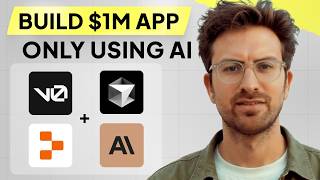
1:07:40
I can't believe we coded an app with AI in...
Greg Isenberg
464,428 views

14:54
The ultimate AI SCRAPER is Finally COMPLETE!!
Reda Marzouk
8,783 views

26:19
This AI System Creates UNIQUE Lead Magnets...
Jack Roberts
1,599 views

1:39:57
FACELESS Videos 100% Automated (Make, Chat...
Stephen G. Pope
191,927 views