Print on Demand FULL Course - Beginner to EXPERT!
34.59k views83938 WordsCopy TextShare

Shimmy Morris
To access all video resources and links, please head to the free community: https://www.skool.com/po...
Video Transcript:
welcome to the full print on demand course this is something that has been in the making for a very very long time and it's the most detailed stepbystep course I have ever made on YouTube for print on demand grab a pen and maybe a notebook maybe a cup of coffee or two and let's get cracking on with this insane video as you can see this is an incredibly long and detailed video and I've tried to give you everything that you could possibly need to get started and build your first profitable print on demand store there
are checkpoints down below so don't worry you won't lose your place you can come back and find out exactly where you are up to to start with my name is shimmy Morris and I've been in the print on demand space since 2013 I've built up this YouTube channel dedicated to mentoring others building their own print OnDemand businesses I have had a lot of success in this industry and with my training and my communities my students have had their own fair share of success too I run a pretty awesome Community dedicated to helping people build print
OnDemand businesses get validation on their designs stores and ads and get all the support they could possibly need plus you get to join a family like Community where everyone is there to help everyone just before we get started into this insane video let me tell you a couple of things that you get with the paid Community when you join so if you are interested in getting the support that you need for this business definitely check out the community to keep this video as organized and easy to follow as possible I split it into 8 weeks
2 months 60 days this is a very realistic time frame for building this business of course you can go faster you can go slower go at whatever Pace that you need to it's not a Sprint it's a marathon splitting it up into weeks like this just made it much easier for you to follow and gives you a good goal of where to aim to be in what period of time here's an overview of this entire YouTube print on demand course first we'll go over the overview of the business then we'll go over mindset and expectations
then we'll discuss the product and then we get into the weeks so week one is Niche research week two and three is design creation week four is building a brand week five is choosing a printing partner and week six is setting up the Shopify store week seven is setting up your first Facebook ad and week eight is scaling once we've done all of that we can discuss what to do next next as you can see this is an incredibly detailed course for free so definitely watch the entire thing this is the entire structure for this
video This is how we're going to go through every aspect I hope this helps as I said this took months and months and months and months so I really really hope this helps you build your own print on demand business let's get started with the vital things you need to know before get get to week one what is print on demand print on demand is a simple concept it's merely just a fulfillment type whereby when a customer makes an order a print on demand company makes that item on demand then they ship that out to
the customer so here's an example you create a design for a t-shirt like this rather than getting it printed in India or China laying out 10 of thousands of dollarss for inventory for shipping for storage then uploading the products to your website hoping to sell them what you can do is upload your designs to a print OnDemand company's website add the product to your own website then when an order comes in the print on demand company that you have picked does everything they can print your design on a t-shirt they can package it and they
can can send it off to the customer just that oneof design and this saves you a huge amount of money because at the beginning we might not know what designs sell so it's a little bit silly to buy a whole bunch of designs in bulk with route one because we don't know what's going to sell but going down the print on demand route we can test a whole bunch of different designs without having to lay out thousands and thousands of dollars now you aren't a print on demand company you are the brand brand you partner
with print on demand companies who print package and ship your items out to customers if and when they make an order each item is more expensive than you buying in bulk but it mitigates nearly all the risk what is our aim with this business well we are aiming to build a brand a popular successful brand utilizing the Fulfillment method known as print on Demand by building a brand we are creating real scalable viable businesses that we can own we can sell it we can keep it we can do whatever we want it's our business and
it's totally real what platforms can you sell your products on well there's three types of platforms one where there's an integrated Marketplace and a print on demand company is baked in two where there's an integrated Marketplace but there's no print on demand company baked in like Etsy and number three one without a Marketplace and without a print on demand company baked in like Shopify each option comes with its own benefits and drawbacks as our aim here is to build a scalable viable brand utilizing print on demand we're going to be going for option three Shopify
this comes with the most Freedom the most potential and and it's the most serious choice for someone looking to start print on demand and do this properly this is going to be our framework in a nutshell I've tried to keep it as simple to follow as possible as I really don't want to confuse anyone or over complicate this so who is this for you could be a designer maybe just someone looking for a way out of their 9 to5 or someone that wants time or location or and location for Freedom there isn't really a set
person for this business anyone can do it for any reason if you're not a designer that's totally okay if you've never built a website before that also doesn't matter that's why you're watching this stepbystep video what I will say is if you do want to do this get your mindset straight set achievable and realistic goals fully commit to the business and give it all you've got this isn't and I reiterate this isn't a getrich quick scheme this is a real business that you can be super proud of how much money do you need to start
this business well you're in luck because you don't need 10 grand for inventory Storage Shop fees and other fees that come with building a business because we're utilizing print on demand it costs but a fraction of that we recommend people start with $1,000 that's not me saying it's going to cost you $11,000 to do this it's me saying having that money available should you need it will be incredibly useful things like paying for platforms paying for tools domain names will cost less than $100 a month the bulk of the budget will be used for advertising
because we need to send our own traffic to our website to get customers again I'm not suggesting that you SN $900 into Facebook ads and for sales no there is a method to all of this madness don't worry we're going to cover exactly how to use as little money as possible in the most effective way how much time will this take well here's the truth this isn't quick this isn't passive so if that's what you're looking for well I suggest heading over to the lottery and buying a few tickets I've broken this down into weeks
for you but above each element I will also be putting a number number of hours the task should take so that you can get a good understanding of how much time you need to dedicate to this business simply put the more time and the more effort you put in the more reward this will be the more you'll get out it's really as simple as that now if you have a full 9 to5 and can only dedicate 2 hours to this that's no problem if you're going to go all in and you can dedicate I don't
know 12 hours a day into this awesome both can work they will just take different amounts of time again remember this is a marathon not a Sprint so well you might be asking what is the ideal outcome if I watch this entire video and this is very subjective as everyone will want to earn a different amount of money for some it might just be an extra $33,000 a month for others they might want $10,000 a month or $50,000 a month the ideal outcome is is that we have a profitable brand making money every single month
not only that but also growing every single month with the potential to one day sell the brand if you tell me your goal is $10,000 a month that's amazing work towards that when you hit it and you will hit it increase the bar a little aim for 15,000 or 20,000 a month if you're happy then just sustain the business at that $10,000 a month and be proud of what you have accomplished at the end of the day it's all about what you want to get out of this business anything is possible it depends on your
goals and the amount of time and effort that you put in there are people making $50 a month there are people making $50,000 a month there is a huge huge range of what is possible with building a brand utilizing print on demand as I mentioned a little earlier mind set is everything with this business in fact with every business and if you think it's irrelevant you are setting yourself up for failure I want to take a few minutes here to really ensure everyone has the right mindset going into this business because I want everyone to
succeed here I want you to succeed that's my ultimate goal with this video and I know if you have the right mindset going into this the chances of success go through the roof it's important to know what you're getting yourself into here this is not a getrich quick scheme this is not easy this is not fast this is not passive you won't be making money next week this is a real real business real businesses take time to set up and become profitable I'm not talking years no I'm just saying it won't be days or weeks
before you become profitable you need to stay strong you will have hiccups and extremely difficult times you've got to think of your why and break through these tough times it's always easier to give up and try something else but if you have that mentality chances are you'll stop the next thing you do as well it's time to break that mentality and start a fresh with this business and with this video make sure to have a really really strong why why are you doing this why do you want to be successful in business is it to
have time freedom is it to spend time with your family and friends is it to have location freedom to be able to work from anywhere in the entire world is it to just have Financial Freedom to really and truly feel free maybe you want to retire your parents support your family buy a house whatever it is take a note of what it is stick it on your wall put it front and center in your life and whenever you contemplate giving up look at your poster look at your wise and let that be your reason to
continue going it's also important you set realistic goals one that are achievable and ones that will motivate you at every step don't set a goal of making 10,000 every month even though that might be our ideal outcome there's so many little things that you need to achieve before you can hit that $10,000 a month goal goal here's some example goals when starting out picking a niche creating your first five designs filling out your design ideation board don't worry I'll explain what these things are later on but you get my point right set a goal that
you're in control of you're not in control of how much money you make that is an external Factor you're in control of how many designs you can put out there so ensure the goals that you set are one that can actually be achieved by you if you can find a mentor that will massively help with motivation and mindset on top of that a mentor will also keep you accountable I think everyone should have one I've never in my life met a successful businessman that didn't have a mentor I'd love to be that Mentor if you
wanted and that's one of the main reasons I created the print on demand Hub which is our community it allows me to help everyone and keep everyone accountable able and really ensure that you get all the support that you need from what I've seen most people feel discouraged at two points in this business one is making designs and two is running ads because we know this we can be prepared and do our best to counter it with designs people think they're design Wizards and won't accept if a design doesn't get a sale I spend a
huge portion of this video on design because they are the most important the single most important element of this business and no don't be discouraged if you're not a designer that's more than okay I have taken that into account once you realize designs are actually really hard even for designers and you get over that hurdle I guarantee you I guarantee you everything else will feel like a walk in the park breaking through this massive area is one of the biggest achievements in this business so let's do it let's get you pumped if you think you
can do this you can you must believe it however cliche or cheesy this sounds it's true you can do this building a business is hard succeeding is hard making money is hard but everyone has the ability to do it so let's stay focused you've got this Feel Free by the way to pause this video and play All I Do Is Win by DJ khed on full volume it is a terrible song but it's insanely motivating well it's actually not a terrible song but it's insanely motivating and it really can get you pumped up so I
just want you to realize I want you to see I want you to know that you can do this okay hopefully you did that little task and you played that song on full volume and you really annoyed your neighbors hopefully now you are more pumped than than ever before let's crack into this training it's time to pick a product to sell luckily I have you covered it's simple we're going to be selling T-shirts why well a few reasons t-shirts are the most popular item of clothing one buys I'm not including underwear here I'm just talking
about outside clothing t-shirts are also the most affordable they're cheaper than trousers hoodies sweaters coats jackets shirts and most importantly they are customizable with our designs as you can see got designs got designs on the back of these t-shirts or the front now on top of that two billion shirts are sold a year globally the largest shirt manufacturer is Gilden and the graphic shirt Market is expected to grow by 5.7% from 21 to 2027 so far in 2024 the T-shirt Market has amounted to 45 billion and from 2024 to 2029 there's a projected annual growth
of 3% it's projected that there will be over 8 billion t-shirts sold annually in 2029 t-shirts aren't going anywhere it's not oversaturated it's not dying out and last I checked we're always going to need to buy T-shirts unless well unless of course we turn to some nudist population but I don't see that happening another huge reason for selling T-shirts is people buy a lot of them it's not like buying two posters or a few mugs or maybe one jacket people buy 10 20 30 t-shirts a year it's pretty mad and another reason why I like
print on demand so much because they're made on demand and not in bulk it saves a lot of waste just yesterday we got an order from One customer of six T-shirts if we were selling posters or maybe hoodies well we are selling hoodies but if we were selling like posters or mugs or jackets or shoes they're not going to buy Six in one go that's what we love people buy so many t-shirts in one go and they'll come back and buy more t-shirts if they like them either way have I made my point do you
see why we sell t-shirts yes okay but just out of curiosity what if you do want to sell something else posters mugs pillows signs anything like that honestly you can sell whatever you want I am merely just teaching what I have done and what I'm currently doing as it works and what all of our current students are doing as well I could tell you to sell mugs but honestly that would be disingenuous of me because I don't sell mugs and I don't want to be that person down the line as we start scaling our store
and adding new products we'll add hoodies we'll add tank tops We'll add other items like um I don't know sweaters and all that kind of stuff we're keeping it super simple at the beginning and we're just selling t-shirt because we don't want to put a huge amount of effort in until we actually find a bunch of designs and a niche that we know will actually work I'll get to what t-shirt and where we're going to Source it from later on in this training so by now you should know exactly why you're here watching this video
your mind should be locked in and fired up ready to go and if it's not play that song again and you should also know exactly what product we are aiming to sell I think you might just be ready to get started with week one finding a profitable Niche what do you think are you ready I think you're ready let's do this a niche refers to a specific Market segment for your T-shirt by choosing a niche it allows you to Target a specific individual if you've previously sold on Amazon or Etsy you might not think the
niche is so important and well you'd be right with those platforms it's not so important following top selling trendy designs is important but we're not selling on those platforms we're taking this business far more seriously with this business model we need a singular Niche we're aiming to send traffic from Facebook to our Shopify store and we want people to come to our website and buy multiple items we want Facebook to learn who our audience is and optimize our ads for those people if we have random designs it means we have a random audience which is
a lot harder and more expensive to advertise picking a niche is not a lengthly process it should take no more than four hours again this is a simple time frame to help you plan and figure out how many days or weeks or even months this will take you if you dedicate 30 minutes a day to this task it should take you around a week when picking a niche it's important you don't get confused with niches and Design styles for example a lot of people that came into our paid Community had the mindset on going into
the human Niche or the sarcastic Niche or even the Vinted Niche these aren't really niches these are Styles every Niche you pick could have designs that are funny sarcastic or vintage so don't make that mistake here's a list of Niche examples for you you can see the classics dogs cats fishing yoga music nature and outdoor running history food working out and well it's a long long list and if you're worried about competition within a niche don't be we're selling on Shopify here we're not surrounded by competition like we would be if we were selling on
Etsy or Amazon on top of that there are more than 330 million people in America just to put one of the niches in perspective for you 66% of households own a pet in America with a dog being the most popular pet that's over 60 million people with a dog are you really really worried about competition no of course not there's so many people that could be buying are designed and this was just one example be it a little bit extreme but I'm telling you you don't have to worry when it comes to picking a niche
there are a few things to consider one do you like it or at least have some sort of interest in it two are there Proven Winners in this Niche three is there enough variability with the designs in this Niche four could this work all year round and five would people wear t-shirts with this specific Niche on it so the reason you should have some interest in the niche is just to make this business more enjoyable for yourself if you're sitting there designing hundreds and hundreds of designs in the coffee Niche but you couldn't care less
about coffee you will quickly find yourself questioning your entire existence I'm not kidding I've been there so enjoying the niche is definitely a start you also want to ensure there are proven winners and we can easily find this out without using any tools just using Etsy and Amazon and I'll show you exactly how to do that later on but just so you know you can go to Etsy and you can search for your Niche and then you can put the word t-shirt in so dog t-shirt and we can see a whole bunch of designs and
we can click on a design and see if it got any reviews A good rule of thumb is one review equals 100 sales with print on demand it's a little bit less than that but basically reviews equals sales that we can get guarantee another thing you can do is organize the search on Etsy by star seller in the filters section and don't worry I will show you exactly how to do that you can then browse the star Sellers and when you're done you can go to the URL and change star to the word best and
then you can see all the bestsellers again don't worry I will show you a step by step on exactly how to do this if you can find a good portion of different designs this is a really good sign this shows that there is a huge amount of variability within a niche the next thing to do would be to go over and repeat this process on Amazon look for High reviews and best sellers sometimes you'll see the same designs over and over and over again and this isn't a good sign this shows there isn't much variability
in the niche and when you come to design your 100 designs you might struggle to get inspiration we sort of answered the number three question with the previous task but making sure there is enough variability within a niche is super important when I create designs I usually create three unique brand new designs for every 10 designs I make meaning seven designs are inspired from phrases and Graphics that have proven to work on other platforms like Etsy Amazon Redbubble or just you know other shops this really illustrates how important is to be able to find lots
of different designs that you can eventually screenshot and add to your research more on that in the design part of this course could this Niche work all year round usually the answer is yes but say you went for the skiing Niche you might struggle to get sales in the summer months or say you went for the spring theme you would struggle to get sales in the majority of the year most niches would work all year round but it's still important to consider this as a factor and the last point is will people wear t-shirts in
this Niche I know that sounds silly everyone will wear t-shirts however there are very few niches out there where t-shirts aren't really the thing people care about for example interior design could be a niche for some it's a hobby for others it's a job but I don't think you'll see many interior design graphic t-shirts out there this is another Nuance as most niches will work with t-shirt but it's always important to consider everything hopefully by now you should have your short list of Niche ideas another thing we can do is gather a good list of
keywords to help describe that Niche and this is going to be useful later on for when we're doing design research for example if you're in the book Niche other keywords you could use to find designs could be reading t-shirts book t-shirts novel t-shirts you get the idea being able to research a niche in many different ways opens you up to way more design opportunities again I will show you how to do this in a minute when picking your Niche make sure you don't get too specific or too broad we touched on this earlier but let's
go into a little bit more detail here is a really good chart to help illustrate the point you can see the scale that we've built T's are incredibly broad that's basically everything and SI cat teas for women is way too specific the audience size for this is going to be tiny and you're probably not going to find very many designs you want to try and find that sweet spot in the middle and in this case it would be cat teas it's now time to pick one of your niches and hopefully you pick something that you
enjoy but also shows good potential don't pick something you enjoy that has no potential and maybe maybe think twice before picking a niche you hate that has high potential you want something in the middle the niche I've decided to pick for this training is cycling I want to go through this entire business as I'm teaching it to you so you can see how it works and what I do firsthand and what it will be like researching The Niche finding designs creating them building a store setting up ads all of it for now let me just
show you how to conduct Niche research and actually find that Niche that you want to do and re search that Niche if you happen to have picked one of the niches off the list I gave earlier before we're going to go through Etsy we're going to go through Amazon we're going to look at everything with the computer I'm now going to show you how we actually conduct Niche research with our computer a little step by step here for you so first we're going to go to Etsy and we're going to put in one of the
niches that we've come up with whether it's I know dogs cats cycling well it doesn't matter what it is look at your list of niches that you want to potentially go into and put it here into Etsy and just use the keyword t-shirt so let's just say you know let's just hit dogs um so we'll put like a funny dogs t-shirt I put funny in because I tend to find that funny sells really well but don't get this confused with design research we're just doing Niche research here just to kind of get an understanding if
there is uh enough variability and enough designs in the niche for us to actually succeed in so there's a couple of things that you can do we spoke about um sorting by where is it star Celler which is there we go Star Celler and now we can see all the ones that are Star sellers so firstly what we're looking for here is design variability we're looking for okay that's one that's two that's three that's four five six these are all different designs seven eight this is amazing this is absolutely perfect this is great these are
some really good designs as well and bear in mind this is just one major keyword funny dog dog t-shirt there's probably lots of keywords that we can use and we're going to get onto that a little bit later now as well as the star sellers we can also look at best sellers so if you come up here into the URL at the top you can't actually search by best seller anymore but if you just do a little trick and you change the word star to the word best you can see what I've done here I'll
highlight that for you there best and click enter you can now actually see all the best sellers so some of them you'll find are star Sellers and best sellers but you can see here best seller popular now best seller best seller best seller okay and we've got some that didn't show up before like this one dog trovert over here childless dog lady childless dog lady for Cala um okay we got a couple more a lot going on at the moment got another one here so this is like a custom one this the Halloween one that's
really good so we're starting to see there's a lot of potential here now again this is just one Niche so you want to pick the niche that you're going to go into so I think the niche we're going to go into is cycling I like cycling I just need to make sure I can validate it to see if it's a popular good Niche to go into so let's change the word dogs to cycling okay right now we've got funny cycling t-shirts these are just all the designs but what we're going to do is we're going
to add that filter uh where is it gone star seller let's show results Okay so we've got one so we're looking for variability here so this is 1 2 3 4 5 6 7 8 9 10 11 12 there's plenty PL of variability that I can see here a lot of good designs I love that that is fantastic design um okay they see me rolling they hating brilliant okay so there's a lot of potential designs with the cycling Niche so the next thing I want to do is just look at the best sellers again this
isn't to be confused with design research when it comes to the design research portion we're going to actually be taking screenshots and doing all of that okay so there aren't actually very many bestsellers this is this is interesting so this is a bestseller your name racing okay and then wow let me get rid of the word funny and just have best seller again okay so there's a couple more but not really cycling this is interesting this is making me a little bit nervous to go into cycling Niche because I can't seem to find any best
sellers however I can see there's a lot of star sell and there's a lot of variability so if I get rid of bestseller I can see there's a lot of variability there's a lot of different designs which is what I'm looking for when I say variability and there is a lot of star sellers which is just you know the star over here okay this is cool the next thing we would want to do is go and duplicate This research on Amazon so if we go to Amazon so you want to be on amazon.com so let
me just go to amazon.com Now That We're on Amazon we can do the same thing we can search for cycling t-shirts okay doesn't even shop all the way down there okay now we've got a whole bunch of different cycling t-shirts we've got that cranky one again we've got this one which we didn't see on Etsy that's cool we didn't see this on Etsy either so we've got quite a few results here okay now what you can do with Amazon is just sort by Best Sellers this is brilliant because now well funny enough we probably not
going to find many cycling because we've got the keyword t-shirt in there so we'll see a lot of plain t-shirts however we've got you know this one here we might have to scroll for a little bit an oldan a bicycle okay so 31 reviews 100 bought in the last month that is amazing that is amazing that's what we want to see okay um and just if you can see that you've got got 100 bought in the past month that's amazing awesome okay keep going down we've got biker really okay there isn't much any idiot can
ride a bicycle but it takes special to ride 100 miles that's cool one review so not a crazy amount of reviews um and then you know we can keep going through so 81 review psychologist that's very very cool I like that a lot 339 reviews that's awesome the reviews are showing us that there is actual sales and I'll show you on Etsy as well but typically when something has one review that could equal to 100 sales however in print on demand it's slightly different but what we can guarantee is if there are reviews there has
been sales okay so that's one thing that we can be sure of okay so I'm seeing not as much on Amazon as I am on Etsy but that makes sense because Amazon sells all sorts of stuff got another psychologist there um we got this one over here 65 reviews that's awesome okay and to have a look at reviews on Etsy if we go over to Etsy and we see let's see this cranky one so you can see 4.9 Stars 4,800 reviews okay so they've got a lot of reviews however does this item have any reviews
so there we go here we go so if you scroll down you can see reviews for this shop 4794 that's a lot reviews for this item 283 this tells me that this item has sold thousands and thousands and thousands of times for it to have 283 reviews that is a crazy number of reviews forget about what they're selling it for forget about all of that kind of stuff we're not selling on Etsy so we don't have to worry about Etsy being competition this is just good to see that this is a huge winner this will
probably do really really well now when we come to the design portion I'll actually show you how you can see if you can sell a similar design with a Google reverse image search and spoiler alert so many people are selling this exact same design so it wouldn't be any issues if you wanted to as well so that's how you would do uh some Niche research on Etsy and on Amazon the next thing that we might want to do is actually come up with other keyword for example um we put in over here cycling t-shirt but
maybe you know we've exhausted all of our options here and now we want to try bike t-shirt or maybe we want to try pedal t-shirt or maybe we want to buy try cyclist uh cyclist t-shirt right spell that wrong okay so you you see what my point is here you want lots of different keywords to make searching for designs down the line a little bit easier these keywords aren't necessarily that important when it comes to SEO which is search engine optimization and that's because we're not really focusing on SEO with our store we're going to
be running a Shopify store with Facebook ads so we don't have to even consider SEO a lot of people like to distract themselves with it but really don't worry so the benefit of having all of these different keywords is just so that when we are searching for more designs we have more options open to us and to find these keywords you can go you can go to chat GPT and you can ask it for similar keywords in your Niche that would be great but you can also use the Keyword Planner from Google so if you
create a Google ads account which is free you can go to the Keyword Planner and click discover new keyword right here okay if we click discover new keyword we can put in cycling and we want to get rid of United Kingdom the whole world and then we can just click get results and now we don't have to worry about you know competition top of page beard any of this what we're looking for is just average monthly searches so the keyword is cycling 100K to a million then you got all the different keywords Electric Bikes mountain
bike AO Moun cycling t-shirt that's a good one Bike Shop bicycle Echelon bike best electric okay so one thing that you have to be wary of here is we are trying to sell t-shirts right t-shirts is the product so we have to bear in mind that when we are using keywords we want to make sure that t-shirt is being used there so we could put in uh cycle t-shirt we can spell t-shirt in different ways but let's just do that or I wouldn't even put uh I can put in cycling graphic T's as well and
let's just get some results okay so cycling t-shirt one to 10K that's brilliant that's kind of like the aim we're looking for cycling graphic t-shirt stretches out a little bit 10 to 100 okay so we can sort by average monthly searches cycling shirts men that's a keyword we didn't consider bike shirt that's a keyword mountain bike shirt that's another one biking shirt bike bike shirt men's custom cycling shirt mountain bike t-shirts so what we're doing here is we're Gathering a whole bunch of different keywords that we can now go and use so if we put
in custom cycling shirts custom uh cycle t-shirt or I think it just had the word shirt it gives us some different options um okay so cycl adult later we haven't seen that one that's a really cool one that's a specific actual cycling t-shirt this is cool you can actually customize this so it can be their name or their state or something this is a custom one here um best cycling dad so this is custom cuz obviously it'll be the the year that Dad was born or the year they became a dad um okay this is
awesome so what we're seeing here is we've got tons of variability tons of different designs what looks like a lot of these designs would be fine to use as well and what we're seeing is there's tons of different keywords to base our research on so when it comes to actually picking this Niche I'm quite happy with the cycling Niche now I'm not suggesting you go and pick the cycling Niche but you have a whole bunch of niches that you can choose from and this is the kind of research that you want to be doing to
ensure that that Niche has potential now I'm not saying the niche is going to 100% succeed no one can ever guarantee that so just be wary of someone telling you do this because it will 100% work no one can say that but what we can do is try and uh tip the scales in our favor by doing all of this research so now that we've done that you should be armed with your Niche let's head to the next step which is design creation well done for getting this far picking your KNE was definitely a big
hurdle and you got over it I'm really really excited to now show you designs that is definitely the most important element and it's vital you watch every step of it because it will really really help determine whether or not you succeed in this business a huge congrats if you've made it this far we're now up to the most exciting part of this journey this is where the business and the brand really comes alive and I can't wait for this section don't get me wrong this is also the hardest part of the journey but if you
can get through this part you can literally do anything there will be many low points where you just want to pull your hair out but keep persevering that's why I'm here I'm here to motivate you I'm here to ensure you've got this so if you feel like you're struggling just be really proud of how far you've Ready Come and let's move on to designs in terms of time frame I've labeled this as week two and week three because it's very normal for a task like this to take 2 weeks in terms of hours it's impossible
to say because everyone designs at different speeds and everyone will be at a different level I would aim for two weeks and that's maybe 2 to three hours a day at 2 weeks so if you're putting in less time than this it will obviously take longer if you're putting in more time expect it to maybe take a little bit quicker for you but again give yourself two weeks let's start at the very beginning of designs determining what a good design is this is absolutely vital if you can't tell the difference between a good design and
a bad design we have a problem but don't worry we're going to dedicate a good portion of this video or this training to understanding what makes a good design and what makes a bad design so before we get started with the specific tasks involved in design research and design creation let's go over the principles so we can ensure you know exactly what to look for now we're going to really talk about design the principles good designs bad designs what to look out for and most importantly how you can identify good designs versus bad designs so
I've got my iPad here I'm going to be zooming in now I'm going to be drawing all about over the iPad and breaking down each of these what 11 what is it two four five yeah 11 designs there are some good ones here there are some bad ones here and we're going to talk about what makes them good what makes them bad and principles you should consider when looking for designs and creating designs for that matter so to start with we're going to just write down the principles that we're going to talk about in this
video so that you can have them on the screen and you can see exactly what I'm referencing so let's start by adding some text okay these are the principles that we're going to be talking about in this video placement size of Design Graphic of design fonts complexity matching fonts with the theme and the graphic the hierarchy of design this is this is a big one over here that's a big one and then simplify the design and is there em Motion in the design so let's start with the first design and this first design is actually
a fantastic design if we have a look at it we've got a good phrase so the phrase is ticked we whiskey you a Merry Christmas that is brilliant you know it's very very good it speaks directly to people who like whiskey and it's a good Christmas related design now on top of that you've got the grunge that you can see over here following through with the grunge that you can see in the whiskey bottle and on top for both of that that font that they've used here matches the grunge style theme that they've got going
on here so this kind of font really matches um the the grunge that you've got here the grunge here even the grunge that they the overlay that they put in the um leaves and stuff that all matches right now in terms of placement of the design it's quite a solid rectangle the only thing I'd say is you've got some negative space over there but that's about it you don't want to you know you don't want to over comp um complicate a design and that's where we come and we have a look at simplify right this
is really important so if they were to add anything to this section it would probably actually make it a little too complicated cuz it's already a little bit of a busy design but it really really works the the text is really easy to see and if we just go through the placement is brilliant Brant the size of the design is brilliant the graphic is great it's a whiskey and a tumbler the fonts the fonts really go it looks like a custom font and it really goes with the overall Vibe is it too complex it's a
little complex but it's actually fine because this person is clearly a professional designer does the Font match the theme and the graphic 100% it does and we're going to talk about the hierarchy in a second um can it be simplified honestly I don't think it needs to be simplified maybe if there wasn't any of this stuff right but it doesn't really need to be simplified like if there wasn't any of this um but honestly that does help add to the Christmas theme and then finally is there em Motion in it uh yeah it's funny right
and that's what we're going for here now quickly let me just tell you about the hierarchy of a design cuz the hierarchy of a design is actually really really important you've got a couple things to consider when it comes to design you've got the graphic you've got the text and then you've got stuff like colors and fonts excuse my very very uh level three handwriting anyways these are various things that you've got with a design now if a design has no graphic well put it this way the most important element of a design is usually
the the text and when I say text I mean to say phrase so at one we're going to put phrase phrase is the most important part of a design unless there is no text at all phrase is always the most important part of a design I when I say that I mean the phrase that you're using so like this I'm not old I'm a classic you know this is my dog walking shirt um Size Matters phrase is really really really important and to show you the flip side of that this is one t-shirt that I
show that that I've added thank you for supporting my huge my small gigantic humorous business this is a terrible terrible phrase what even is it right it makes no sense so if you have text on a shirt it is the most important thing and that's because text can sell a shirt on its own without any graphic and a lot of the time what you'll see is and what you'll actually sell our designs with no graphic at all just with text and they sell like absolute hot cakes but you have to make sure the phrase is
good and what I see a lot of what people do is they make up a phrase or um they try and replicate or copy someone on Etsy that's also made up a terrible phrase what you want to try and do is you want to find winning phrases and designs that are good with catchy phrases like this you know size Matters that's great we whisk you a Merry Christmas that's great dink responsibly right this is for pickle ball and you know to play on drink responsibly you know um I'm not old I'm classic these are excellent
phrases Papa right that's not really a phrase but these are excellent excellent phrases and it's important to know that phrase really is everything if you're going to have it so if you have phrase It's the number one most important thing now the next important thing is the graphic right now if you have a phrase and then you add a graphic to it you have got to make sure that the phrase matches the graphic you don't want to have something like this right where you've got a phrase and then you've got this graphic none of this
goes right there's so much wrong with this design from from the color of here the green the irrelevant lines there this fish that looks like it's crying um the amount of well let me just go back and I'll show you the amount of negative space over here and here to let's say turn this into a rectangle it this is going to be like the belly button about here so this is going to be so far down it doesn't make any sense right so what what this person's done wrong besides the phrase is also the graphic
the graphic does not match the phrase whereas here we've got a phrase We Whiskey A Merry Christmas so here we've got a lovely Whiskey Bottle here we've got a nice uh tumbler um with whiskey in the phrase matches the graphic perfectly so hierarchy one phrase two graphic now three is going to be a combination of font and color okay so as well as having a good phrase and matching with a good graphic so let's say your phrase has some grunge over it you want to make sure like here you want to make sure that the
graphic has grunge as well but on top of that you also need to make sure the font matches and the color matches I know this is quite a lot to think about but let me give you an example so um okay this font it very much matches the vibe of the design okay likewise with this one this very much matches the word size is Big right that was done on purpose the grunge that you're seeing over here and and and on the lady is being shown through on the font so it matches the color right
the design is only one color so they didn't really have to do any matching with that but one color designs do really really well what they have done is very well is they've matched the color to the T-shirt now I know it's the same blue but what they've done is they've gone for that look where it's a different a different Hue of blue and it actually looks really really nice if anything it looks a little bit better than if this was on just a black T-shirt or a white T-shirt so one thing important to note
here is if a design doesn't have a phrase then the graphic becomes the number one thing not the font or the color the graphic so for example you've got a graphic only design here the graphic here is the most important thing then the color then the font but there's obviously no font so what's wrong with this graphic there's a lot wrong with this graphic but we're going to get to that in a minute but what I'm saying is because this doesn't have any text here or here or down the side here the graphic becomes the
default most important thing to consider now let's go through all of them and I'll tell you what's actually wrong with them okay so you've got let me just let me just rub away this okay we've done we've done this one this one is a perfect Perfect Design let's give it a nice tick everything it just it's just done everything well the phrase which is the most important thing here because there's a phrase on it is perfect the phrase matches the graphic which you've got going on here and then on top of that the font matches
perfectly and because they haven't added any color so they gone for white that's very easy to do what I like to say is if you are a really really good designer then okay maybe add some more colors some more Graphics if you are not an amazing designer don't add more colors and more Graphics the more you add the more you have to match and pair and the harder it gets you're trying to make this a little bit easier for yourself so keep it simple right so what they've done here is they have gone for um
just a text so no graphic which is okay text only does work however there's a couple things here what is this phrase thank you for supporting my huge crossed out small uh gigantic humongous business this isn't a thing so phrase has already got a big X because like who's wearing that okay that's the first thing the second thing is the you have to then go to font and color right so the font that they've used this is very much a font that you would find in a book you know it's kind of like a Times
New Roman kind of font it's not a display font it's not a font that you find on t-shirts and I do have a whole list of fonts that you can download in our free community um so the font again is a big no no right and then lastly the colors why have they added red like they've got black and it was just black but then some words are red and the words are my huge gigantic humongous so all the words that are like describing how big is in red but it doesn't make sense what would
have made sense was if they had like thank you you know uh for supporting like curly whirly and then like in big you know like my huge right like get rid of small um gigantic right and then humongous ah business now this is a terrible design and it cannot be fixed so don't even look at this but my point is they could have done so much more with this design but yeah colors also big no no in terms of placement I mean you've got like a little rectangle here it's not so bad the thing that
is uh a little bit annoying is you've got all of this right so if this is making up the the rectangle this is all just negative space and that's all happening because of the words my huge and gigantic if I get rid of my huge and gigantic let's get rid of that and I'll show you what it could look like right if you get rid of that and that it now becomes a design that's kind of like a better rectangle does it not so if you put in thanks for supporting my huge whatever my gigantic
humongous business that already would look a little bit better so their placement is a little bit off as well okay let's move on to this one so now this design actually has a lot of potential they've got really good placement here right it's a nice rectangle um they've lowered it when I say placement the placement of the design they actually it's a little bit too low from the top here you can see you want it to be maybe like up here starting over there now a couple things they've done wrong is I don't know why
they've got red red is I have like a rule and it's just something I've seen over the last 10 years but bright red bright yellow bright green any neon like kind of colors I know this is not neon but any close to neon colors does not look good on a t-shirt ever like literally ever and this is an incredibly like bright bright red like a bit like the red that I'm using here and it just doesn't it doesn't look good on a t-shirt so that's the first thing I don't know why they've gone for that
color now they have no text so the graphic is the most important thing here now what I find weird about this graphic is this doesn't look like it's been edited properly so the grunge doesn't like like you see this section over here and this section over here and this fade out over here it doesn't look like it's been done properly it looks like they tried to blend it into the T-shirt but they haven't haven't done a good job of that and what I would say is if this didn't exist if there was no deer you
can't really see what I'm doing because it's red on red but if there was no deer and this gun was all the way down to the top to the bottom to match the stripes that would make a lot more sense so this design would turn into something that look like this so you've got the Stars and then you've got all the stripes right and then this stripe would be gun and you got the next stripe that is what this design should look like and if you do any Research into this design and you see other
people selling it this is what you'll see you will not see people selling this ever you will see people selling that cuz that is what the design is meant to look like so just bear that in mind when you're creating a design with this one what you need to look for is the color it's the placement a little bit you want to be up a little bit more and it's the over complex Graphics right let's just get rid of all of that so I can show you what I mean right you don't need to have
a deer and a gun the gun Alone says it all you know clearly they are into hunting and the name of the T-shirt will probably be something like dear hun hunting t-shirt so people are going to know what they're buying right what we got going on here so this has uh phrase this has a graphic this has color this has font this has all of it so this is a perfect example of what not to do Coastal chill fishing thrill what like is if I I mean I have looked into the fishing Niche a lot
in the last couple of years and I've never come across this saying so I don't know where this saying has come from is it AI is it just from their mind that's fine whatever one thing to note here is a lot of the time you'll want to make up phrases and you'll think they're great phrases when you are first starting out with your first 100 designs find phrases that have already worked then what you can do is either if that phrase has been used by lots of people you can use it as well or you
find a phrase that has already worked and then you tweak it and you try and create similar phrases but to completely make up a phrase is so flipping difficult so phrase big X okay the next thing after the phrase you have to look at is the graphic so again they've gone for like a neon blue it's really bright blue is I feel like this is going to be a piranha but I don't know why they've gone for this graphic so graphic is going to be a no now in terms of placement you've got huge spacing
right really this design should be more like this and then what they could have done is they have the fish here and they have text curved around the fish and if you have a look at any of the um later on the video we give you a whole bunch of templates placement templates this is actually one of the popular ones so it's a it's like a a circle kind of thing and then you've got the text right like that that's what it should have looked like okay so in terms of the the text very very
small text as well so you'd want the text to be you know a little bit bigger and they could have even done like text around like that kind of make it go around the fish or something and then lastly you got font and you got color so why are there three colors 1 2 3 one thing I try to tell people is to stick to two maybe three colors if it could work and if you can go for one one color will always be king and then if you can you know put two colors in
and it makes sense and it worked and you've paired the colors well then go for it when you put three colors in it gets a little bit harder and then from four onwards don't attempt it unless you really know what you're doing or unless you're creating a vintage Sunset one where you have you know you know the sunset where you got all all of these are different colors right all the lines are different colors um so I don't know why they've gone for three colors and on top of that the actual graphic and text you
know the this grungy kind of graphic actually matches the they match each other right the graphic matches the text which is good um but one thing I'll say is the text is far too small you know to see it it's going to be even smaller on the t-shirt and I don't know why they've gone for a purple and orange and like a blue this all could have been one color this design could have been similar to this design you know they definitely could have gone for that kind of vibe so that's a couple things to
consider with this if you see this kind of design run right we've then got this design this design is great so it's got you know obviously a phrase which is Papa it's got some graphics it's got a font it's got no color which is fine in terms of placement the placement is absolutely perfect it's just on the chest so if you imagine a person's chest is going to be like this right we're being very generous here with their sixpack right if if the chest is going to be like this you don't want a design so
let me just let me draw that out for you a bit more so if the chest is like this right and then you've got the ABS over here you don't want a design showing up over here because these are like the nipples and it just looks a little bit weird right you don't want it showing up too high on the neckline what you do is you want to have it showing up right in the center of the chest right I don't use this as an example cuz this is placed absolutely terribly um and what they've
done here is they've actually placed it perfectly in the center like this placement is beyond perfect um so that's a big tick placement is a big tick the next is the phrase Papa yeah perfect we know that works it gets lots of sales lots of people do it now the the graphics that they've used do they match yes it's actually really cool because the graphics they're using as making up the um making up the the actual font and it's subtly hinting towards fishing so they've really put a lot of thought into this design and made
it make a lot of sense and I like how the two PS are actually different and then lastly you've got the actual font now the font matches this perfectly it's like a grungy kind of font it goes with the niche it goes with the audience which is going to be like a Dad buying this it just works you know it's like a the grunge works with this Niche really really well so they've just done absolutely everything perfect here and then they've got one color you know white and that's all they need let's have a look
at this one so the first thing what can you see that's wrong with this design the first thing the color now I know that wasn't in in a level of importance the most important thing is phrase but because the color is bright green it just stands out to me so the next thing let's start with the most important element here phrase what is this phrase keep it Coastal keep it real actually it's kind of a cool phrase I think that could work um so I'm going to give the phrase a little tick here I haven't
seen this phase before but it does it is quite cute in terms of the placement well what do you think about this placement bear in mind this is the chest right so think about where this design is it's kind of like floating below their chest it looks a little bit weird right and they've got all this negative space up here with just a long thin pointy fishing rod right it doesn't make any sense so what they could have done was potentially have the text like oops have the text up here they could have even gone
for a design like this right the graphic like that that and then they have the bottom text here so this is saying keep it real this is saying keep it Coastal and then they have some form of not this graphic some form of graphic there right similar to this design it could have worked now what is wrong with this graphic this graphic is you have different types of Graphics you know you've got your AI kind of Graphics you've got clip art graphics F you've got real life photos and it's very hard knowing what to put
on a design so something like this is a clip art that You' pretty much find in a PowerPoint presentation you do not want this on a t-shirt no one wants this on a t-shirt look at the difference between this graphic and this graphic right two very very different styles this graphic is brilliant likewise with this two very different styles but you you don't want to go for like these kind of clip art style graphics on t-shirts clip art style graphics never look good on top of that I don't know why they've gone for one color
one color this is two colors this is three colors and I believe this could even be four colors the shadow of the fish or the puddle of the fish way too many colors right this whole thing could have been one color right maybe maybe maybe maybe two colors and it could have looked a whole lot better I'm not even going to address the bright green because we all know how bad bright green looks okay just having a look at all the different things here you know we've got complexity this is too complex I wouldn't say
it's too complex but there's definitely too much going on could it be simplified 100% yes it could be simplified is there any emotion in it h it's kind of funny but like not really um the font the font is actually not bad the font is okay you know they they they haven't picked a terrible font they've just placed it terribly so placement is terrible size of the design is terrible terrible graphic of the design terrible font it's okay complex complexity I wouldn't say it's complex I would just say it's a mess does the Font match
the theme and the graphics the font matches the theme which is fishing kind of like cuz this is like a grungy kind of font but it does not match the graphics could it be simplified 100% is there emotion in it yeah there's a little bit of emotion in it right and then we got this design we've spoken about this design already but it's just perfect you know they've got the the phrase is funny it's relatable everyone gets it it's a nice play on words it's just good it's a very very famous phrase and they've related
it to fishing so phrase gets a big tick the the way they've done the placement so this is a nice perfect rectangle but not only that they've done a nice big um word size cuz obviously size is Big so that's huge it's really good and then matters a little bit smaller less important and it doesn't be as much significance and then of course they've put the fish there so people realize that they're talking about fishing but not only that they've put a woman fishing there right which is kind of like a subtle thing of like
women would say size matters now I'm not saying they would say that um and with fishing you tend to find very very rude designs and this is just one of them um but the but just the way they've done this the grunge in the in the text is perfect the grunge matches the grunge on the woman graphic the the placement of the woman in the middle is absolutely perfect this is perfect from uh placement of this from above and from the sides right that's all perfect and then the the overall coloring the font the font
matches the graphic it's just great well this is actually one of the designs that is in our templates and then we got this one this one has no graphic well except for this it has no graphic but it's just text it's a phrase so the most important thing about this is the phase this is my dog walking shirt brilliant phrase perfect right it just ticks all the boxes this is a proven seller great now now in terms of their placement they've got really really good placement going on here really really perfect the spacing here and
here and here is also perfect and what they've done here is they've added subtle touches to this design to make it match the niche even more so theyve got this over here theyve got this over here got this over here and all these subtle touches are call out to do owners so you've got the walk the the leash the lead I should say the porw print the the tail even over here the fonts so they've got two fonts here so important those two fonts match one font two font do they match yes why do they
match various reasons why they match the thickness of this font is the exact same thickness of this font that's the first thing the grunge that you see in this front is the exact same grunge that you are seeing in this front Okay and because of that it makes them almost look like the same font but obviously we know they're not now on top of that the placement they've done here so you can see the curvature around the D matches the curvature around the this the curvature here matches my you've got this nice line here to
match the shirt you've got the line here to oppose that line there so they've really made sure that they have designed this well right the placement everything about this is perfect could it be more simple no I don't think it needs to be more simple could it be more complex yes so don't make it more complex you don't want design to be overly complex does this say everything it needs to say yes 1,000% you know this is for dog owners you know this is people that you know like walking their dog it's just perfect it's
just perfect in every single way and then again they've gone for one color which is just always easier to go for one color then you got this one this is I think the most popular design on Amazon it's well if not it is one in the top 10 of most popular designs on Amazon and if we look at the placement so you got the placement here so this is perfect there's no negative space anywhere anywhere the curvature comes around the curvature of the car over here the curvature Here Comes Around the curvature of the car
over here right so the placement is absolutely perfect the the grunge in the text matches the grunge in the car and based on who this design is for right it's going to to probably be for a dad of some sort the font that they've gone for matches perfectly with the audience with the overall design so they've ticked every single box there this one so this one is a big no no all they've done is they've plunked a picture on it and what this means is firstly there's way to many colors like there's probably millions of
colors in here because it's a picture right way too many colors on top of that you've got these harsh edges right now unless you are a company like supreme or some other very very popular famous street wear brand post putting a picture on a t-shirt never looks good it's these edges are so unbelievably harsh and on top of that when you put a t-shirt when when you put this design on a t-shirt because it's such a thick Rich design it's going to feel like this plastic thickness on your chest and it does not feel nice
right so in terms of that so there's no phrase here right so the next most important thing is the graphic this isn't a graphic it's a photo and I would never recommend putting photos on a t-shirt it just never looks good so if you take nothing away from this entire six seven hours however long this video is just take away that don't put a picture on a t-shirt please please and then lastly dink responsibly so phrase this is a massive massive tick this is you know play on drink responsibly perfect for pickle ball players so
dink that's just what it's called dink um dink responsibly the whole Graphics so the placement right is is pretty much spot on you've got this nice curvature there's a little bit of negative space here but I think that works because of the whole idea of the ball being hit and it's going over the word Dink the two um fonts you got two very different fonts here but they match because you got like nice thickness here same with a nice thickness there you've got the very subtle grunge matching the very very subtle grunge and that subtle
grunge is being passed onto here and passed on over to the ball so there's grunge over this whole design which makes it all match like I said the phrase is a big tick the graphics match the phrase the graphics match print on demand as a whole as well they're not like realistic graphics they're not clip art Graphics they just work perfectly could it be more simple I don't think it needs to be I think this is really really really good and that's what I would say and these are the designs that I've spoken about here
I've done this a lot with you know these kind of designs more designs over here there's just I've I I do these design walkthroughs quite a lot so for example if we just take a look at this one you've got here the freeze this one is perfect example of freeze graphic and font this the frease was perfect just one more chapter that is a brilliant phas it does really really well the graphic is a big no no and the font and the color is a big no no we have a look at some examples just
placement here is perfect chapter here is perfect on top of that you've got the perfect kind of grunge font that matches the grunge of the skeleton the graphic the colors you got one color across the whole thing whereas here you've got there's going to be hundreds of colors in this person right so that is just spot on right likewise with here this you've got a lot more colors you've got you know one color two color you got a whole bunch of colors but this person is clearly a professional designer you can just tell based on
the way this R looks the way this J comes down and like fits in the little Nook here of the books right you've got this chapter here in a in a different font but grunge makes it match the same match the main font and then the color here this is the same color as the color here so it all brings it together so sometimes it's okay to bring in colors bring in different fonts that really look different if you can make sure you make them look the same so like I said here two very different
fonts but the person has made them look the same based on the color and the grunge that he's added to both of them and then also just the placement of this is so flipping good so that is what I would say when it comes to looking for designs when you now go and look for your designs to add to your mood board you want to find designs like this designs like this like this like this like this like this you do not want to go for designs like this or this or this and to make
your life a lot easier later on I'm going to give you a whole bunch of templates and you can use your research you can use those templates for your research so when you are looking for designs you can try and emulate the designs in that infographic CU all the designs in the infographic are proven winning designs and they are all fantastic designs so that should hopefully help you out quite a lot anyways for now I hope this video helped you I hope you look at this and this is what you have to focus on this
is what's important and then in terms of hierarchy you've got the hierarchy here so remember phrase is always the most important if there's going to be text on the design and then graphic and placement and all of that kind of stuff and then font and color and by the way placement isn't really in the top three placement is just always God TI you've always got to make sure placement is good no matter what phrase you do or what graphic you do or what anything you do the placement is always got to work so just reserve
a little special thing above number one for placement placement is always going to be super important because you can see here bad placement good placement placement does a lot okay so just remember this and then if there's no phrase if it's just just a graphic only design then the the graphic becomes the next most important thing again obviously after placement anyway I hope that helped if you haven't already realized there's a lot to consider when looking at designs hopefully that helped with you determining what to be looking for and I promise you it does get
easier it might seem like a mountain of information to keep in your head whilst looking for designs but before long you'll be able to got a good design in a second or two you'll find yourself darting around the internet pinpointing good and bad designs like anything you get better the more you do it so the more you look for designs and identify good ones the easier and faster it will become okay well with that all done I think we're ready to build our design mood board our ideation board this is where it gets fun this
is a super important step and will make your life so much easier so please don't skip it what is a mood board a mood board is a collection of images our mood board is going to be super organized and I'm going to show you exactly how to make it and on top of that you can actually just download my exact template that will hopefully save you some time but still I want to show you how to make it so you understand the fundamentals of the mood board we use an app called figma it's free to
use and they do have a paid version but that's for more corporate use we don't need it so don't start paying for figma now let me go onto the computer and actually show you how to create this custom mood board again you can download the template all the downloads for this entire video will be available to you they'll be down below so don't worry but let don't get distracted right now let's focus on our mood board and going through what makes our mood board so flipping good I now want to take you through each section
of the mood board that we have created so I have created this template for you and in order to install the template once you've downloaded the Fig Jam file all you need to do is go to the home page here on figma once you've obviously installed figma which is a free app that you can just download on Google so once you've downloaded figma you click create new import and then sorry you're going to be importing a figma file cuz it does figma and fig Jam so basically it will be a DOT fig file and all
the all the downloads will be available so don't worry the links down below and I'll show you how to get to them you know later on but all the downloads will be available for you but all you need to do is just do that import your your fig mood Bard that I created the template and you will get something that looks like this so let's just quickly walk through this so let's start with you've got all these different boxes okay and by the way to create a box like this you just have to go here
and you got frame section or slice so this is a section you can just drag a new section and then you can title this as demo right and the difference between a section and a frame is a frame looks more like this so I know that they're very similar but it's nice to the sections are much more clearer and you put frames in sections okay so let me get rid the demo so we've got Etsy research so all the screenshots and by the way the idea of this move board is to take tons and tons
of screenshots hundreds and hundred the screenshots and add them uh to this figma file to keep ourselves really really organized so we've got the Etsy research all the screenshots from Etsy will go here all the red bubble ones will go here anything from Google that isn't a t-shirt will go here so let's say you want to just come up with good design so you search for let's just use the cycling Niche um cycling posters or um cycling mugs or cycling birthday card and you find quick sayings and quips and um whatever it may be from
Google those screenshot dots will go here the fonts will go here which is autop populated because I've added them for you and by the way all of these are clickable pop culture reference and gray area any designs that you know are pop culture references or gray area and I've spoken about this uh already in the video but that's what we'll go here we then got Amazon research so obviously anything on Amazon Google research so this is now t-shirts on Google um competition website so if we find other Shopify stores then that can go here the
phras Genie we're going to talk about very soon but that will go here your own made up phrases can go here personalized designs go here so designs that you know are going to be personalized with people's names maybe location or dates and then designs that you find with creative Fabrica with vexels or creative market and then you have the review and the done and the way this works is we are going to add all of our designs to these ones we're going to just just blast it with designs right and that will be the first
task the second task will be deciding which of them we want to create first so we will drag designs and I I'll show you how to do all of this but we'll drag designs into the review so let's say you know there's four in Etsy research that we like and 10 in Amazon we don't copy them like copy and paste them we take the design and I'll show you how to do this but we'll drag it into this review section once we have a 100 designs cuz that's our aim here to make a 100 designs
once we have 100 in the review section we then start creating them once we've created a design well that can go we we'll organize that later but what we tend to do is we create Pages here so this page would be called mood board and then we'd have a page called uh final designs and we even split up our designs into their categories so for example if we have um personalized final designs or whatever like we we we split up we don't have to so then all your designs go here your final ones and once
you've created a design you move it from the review over to the done there you go bing bang Bosch it's all organized and that is how you should try and stay for the entirety of this business the more organized you stay the easier it will be to create more designs and stay focused with what's important having a mood board with hundreds and hundreds of research designs will really help us with this business ongoing coming up with new design ideas can be so tough especially as this is ongoing and we're always always going to be adding
new ideas but by having an organized mood board of inspiration we can quickly find ideas to make and whenever we spot a good idea online in a shop we can quickly add a screenshot or a photo to our mood board to be reviewed later on so let's fill up this mood board now I recommend finding at least 200 designs but if you can do 300 or 400 then you'll be an absolute Legend oh and you'll be making your life way way infinitely easier okay we are now up to actually finding designs and adding them to
our Mo board so let me show you exactly how to do that using Etsy Amazon Redbubble and Google and you can follow along if you want with me the idea here is we are literally going to do our research take the screenshot and add them over to um figma all in real time so if we start with cycling t-shirt and I assume you've watched in order so you know how to identify a good design you know how to use your mood board so when you're doing this portion of the of the work you should know
how to identify a good design so for example you will pick something like this but you might not pick something like this or something like I don't know let's let's go to page five right you might not pick something along the lines of um this right um or hopefully not this but that's what my point here or yeah okay here's a perfect example you hopefully if you've watched a bit on the iPad where I've gone through the design principles what to look for and all that kind of stuff hopefully when you come across a design
like this you'll immediately be like no don't want that design that is a bad design let's move on okay and that's what we're looking for here so we're not just taking screenshots of um best sellers or Star sellers we are obviously taking screenshots of bestsellers and star sellers but we are also taking screenshots of just designs that we think are good that tick all the principles that we want to potentially give a try so let's go through starting with uh um I love that one we can also open so they can zoom a little bit
more but that that's fine this is a good one that's good for Christmas so I'm just taking all these screenshots I don't like that one well I like that one but I think we can make a better design so let me this is cool this is great this is cool as well don't like that one I guess it's kind of cool though maybe we'll see it's a cool idea this one's cool sometimes I wonder if my bike is think about me too that's for a back design interesting okay so we'll we'll try and get some
of the front design there as well that's a great design so you can see what we're doing here we're just taking a lot of I don't really like that to be honest but maybe it can be improved we've got that one already this one's super cool got that one already this one's a cool custom one that's a great design but I don't know if you'll be able to use the word straa so we'll have to look at that a little bit later um ride that's a sick design that's cool um it's hard to read there
but it's kind of cool psychology yep it's a super popular phrase never underestimate it's a very popular phrase as well psychopath very popular retirement plan awesome uh life is beautiful is a beautiful ride that's cute that could be cool that's very clever I like that as well hard to see though but we can make it better that's kind of cool that's really cool that's brilliant that's funny okay uh did that one already don't like that one at all not a fan so is my therapy this is awesome don't like that I'm not a regular Grandpa
I'm a p second Grandpa that's cool but I would make it better cool okay that's a sick design uh that's good for Christmas okay now that's just a a small portion of what we got here with Etsy now what we need to do is actually go to our figma mood board which is over here we need to open up our finder and drag all of them in you see we got all of these designs here let's just drag them in to Etsy research bam there you go right now we've got them all here right this
is not very many we're going to get a lot more oops we want this to be completely full we want this to be completely full now we can make it a little bit bigger so it's easy to read if you want um but you can see we barely scratched the service with Etsy we need this to be completely full and bear in mind if we decide to let's say Design This one and this goes in the review stage it goes down here right and when it's in the review stage maybe you can make it a
little bit bigger but once it's in the review stage it's now left here which means when this starts depleting we need to add more and again remember this was just one keyword I'll put this back in for now this was just one keyword this was just I think it was just cycling t-shirt or funny cycling t-shirt what was it just cycling t-shirt so there's so many more keywords that we can use here so that's Etsy now let's do some on Amazon I I'm expecting you to beef out your mood board a lot more than I
have shown here I want this to be completely full and I will beef this out but I don't need to do the whole thing on camera because you'll just get slightly bored watching me do that um but okay let's go through here we can again sort by Best Sellers if we wanted to but I'm actually just happy not to I like this design I'm happy just to kind of pick designs like this and if you're on a Mac I'm doing command Shift 4 to take these screenshots um this is a cool design I know we've
got this one already but I actually prefer the look of this one life better on a bike that's a cool design that's interesting can't see what it says so let's zoom in so we can make sure we see what it says that that's really cool I like that a lot it's my bik That's a classic my therapist That's a classic Wonder too also a classic I know I've got this one already I would not do that um but moving on psychologist this is cool I like the um I like the Retro Sunset Vibe okay anything
else psychologist noun Bigfoot okay then let's put Bigfoot in life Behind Bars that's cool um that's a cool reflection like a Pelon of some sort um oh I like that is my bike okay because of the skid mark That's much cooler that's also really cool that's definitely like some sort of AI um oh that's sick this is great uh I don't think needs this bike bit I cycle to burn off the crazy that's cool today's schedule amazing uh that's for ebikes I like that that's interesting um that's cool okay that's cool as well it's a
classic style bolic oh that's cool I like that so you can see I'm picking the designs that I think are actually good designs um well not necessarily good designs but have good potential like I would change this up a little bit like I I wouldn't use this exact design cuz I don't actually think it's very good but I can see see it has potential this on the other hand is just a fantastic design and we'll probably find that on Creative Fabrica later on cycling down like a regular but cooler American flag why not oh shift
that is amazing okay see that's terrible design I'm not even going to beother taking it I don't need to take a screenshot of terrible designs um done that one already okay we can go on to the next page right now let's add all of those to our mood board so we got the Amazon section here let's add where did Amazon start Amazon started over here let's just add all of this okay amazing right we've got Amazon let's just lock the layer um if you lock the layer it stops when you want to select all of
them you see how the layer just moves so if we lock this um frame just do that and there we go now we can select them all and move them awesome okay Amazon research you can see we've got a lot more research to be doing on Amazon the next is red bubble so going over to red bubble now with red bubble you're going to find a lot more rubbish designs um bike t-shirt for example I I mean I don't probably don't even need to tell you what's a bad design and what's a good design so
instead of sorting by cuz I know let me just say on the Etsy and the Amazon I didn't really sort by bestell sellers or Star sellers or anything like that because the majority of the designs are quite good on red bubble it's known for having really terrible designs so what I like to do when I'm doing some research on red bubble is I will sort by um trending or bestseller and then you can start to see the quality of design picks up slightly well I say that but maybe I'm wrong um what is going on
here okay ah this Cottage this Cottage core designs are really good um so I need to prob zoom in a little bit here to I can that's kind of cute that's kind of cute uh I don't know why but I'm going to take a screenshot of that um that's cool not a fan of that no no no that's cool but we can make it a lot better I don't know what the placement is so far down so at the belly button um okay okay this is kind of cool done that one done that one that's
like a Star Wars TIE fighter yeah TIE fighter handlebars I wouldn't do that um ET this would be the gray area uh pop uh culture reference design if you see me collapse please hit pause on my Garin okay thing do my spare time so we're getting a lot of um motorbike stuff as well um that is a great great design that would be good for motorbikes not necessarily cycling but that is such a funny design that's going to say Kawasaki if no one knows the brand name um quick as FY that's very good okay um
awesome right so we haven't got that many from Red Rubble we can do maybe cycling as well it'll come with better t-shirts uh most relevant let's go we can also go trending as well to have a look um what's trending now bike now adult later that's cool I still like best sellers um because they tend to do better this is a cool one okay I'm getting a lot of the similar designs with cycling oh psychopath I haven't done that with a definition yet I've lost it though there it is let's zoom in and take that
add that to our mood board and I also saw something that I liked that's cool that's cool only Gams uh I saw another one that I liked uh that's kind of cool don't like the gradient though it doesn't print very well when you do gradients that's kind of cool like bibs but we can make something much better just as an idea um that's kind of cool um bike just fix it that's kind of cool I that's going to be gray area that's got to be gray area even though it was taken on red bubble we
we willon keep so for example what I'm saying is here is even if you take a screenshot and it goes in Amazon or it goes in Etsy some screenshots need to go in pop culture references SL gray area some will have to go straight to personalize so these are like the overall categories Etsy red bubble Amazon Google but Within These you might actually want to move them straight to pop culture personalized and it's pretty much just those two okay um let's add those red Rubble ones so red bubble started with that one gosh I need
to add a lot more designs than this okay the last place that we will search for this first FA phase of design research is Google so if we go over to Google and we type in cycling t-shirt we need to go over to either images or shopping both will work um and then with Google what tends to work well as well is doing graphic cycling graphic cycling t-shirt and then you start getting more graphic style things and then we can screenshot so that's a cool one that's another cool sunset that's a cool one with a
fox the outdoors works best cycling cycling cycling okay um weapon of stress reduction that's cool the best is I'll spent behind bars so that's another bars one but um with a slightly different Twist on the wording so I'm going to take that wording as well um that's interesting this is cool you can have like people's different cities and you can do like a city collection um or we can do a city collection that's quite cool it's just a hill get over it nice Cy Nostalgia okay right this is cool [Music] um that's cool as well
so another thing we I forgot to mention is the Google research here is for t-shirts but the Google search here where it says not t-shirts you can see how it says not t-shirts is for other things so let me show you that first I'm going to just quickly add the Google ones that I've just found just so we can keep organized I can delete them from my desktop otherwise this turns into a mess right they're all there so let me just put that here now if we're going to do Google search that isn't t-shirt we
could put in um funny cycling birthday cards now we can either go shopping or we can go images um you know there'll be a whole bunch but what we can do with this information here is we can actually see if we can relate them or or change them to work for t-shirts so if we go shopping has disappeared here let me just search that again there we go shopping okay so a cyclist okay so a cyclist birthday plans so we can just say a cyclist plans and then that um that's a cool one and we
can even make that a custom one with people's names if we wanted to Legend in lra we can definitely do something with that I got our breath took a few tumbles pull the leg muscle and that was just getting my shorts on that could be potentially used again there's going to be a lot more text on these so we have to be careful not to find ideas that would just simply be too too difficult too much text on a t-shirt cuz be in mind it's not a it's not a birthday card R your okay that's
cool right and then we can maybe put in posters see if there's any posters that come up that are Co bolic that could be cool um it's if it's not on stra it didn't happen that's cool good is something you do not something you talk about okay so we can easily relate that to cycling okay and then there's one more thing we can do here well there's actually lots more we can do here but there's one more thing I'm going to tell you about which is um finding designs based on another Niche and seeing how
you can relate it back so if we have like really exhausted our cycling ideas and we're like just running out what we can do is running funny running t-shirt okay and now if I Collapse please pause my watch that works perfectly for cycling right so obviously you would just change that to a person cycling running socks so cycling sock uh sorry running socks cycling socks thought it said socks um okay let's find out running is my cardio cycling is my cardio bam there you go running now pretty much the greatest thing in the world uh
exclusive reserved for the highly intelligent and impossibly good-looking and you just make cycling over here right you can see how you can easily um take something from the running Niche and very easily relate it back to the cycling Niche if I Collapse pleas watch yeah that's a World's okayest cycler right if I Collapse pleas watch that's another one um good things come to those who sweat that works I run better than our government I cycle better than our government okay so that one doesn't work so well because you know it's like this one is like
I run the Govern like the government is is run right so it's just a play on words there um but yeah eat pasta run faster uh so you can do eat pasta cycle faster uh no balance that works as well but that's gray area so what we're doing here like I said we are finding other niches and seeing how we can relate them back to our cycling again this is just to really broaden the potential of ideas that we have okay so hopefully once you've done this exercise you'll have full Etsy research full Amazon full
Google full red bubble and full Google not t-shirt we want to see these completely beefed out don't skip this step don't uh uh go easy on this step really go hard with this step and fill out your mood board trust me it's going to make your life 10 million times easier okay now we're talking look at how beefed out this mood board is looking hopefully you're learning as I'm filling out this mood board there's a couple of areas we haven't yet looked at so let's take a quick look at those then I'll share two free
resources that we built for you that are absolutely epic creating designs isn't everyone's cup of tea so now we're going to look at how we can find readymade designs on Creative Fabrica and creative market and also on Etsy now I've got vexels here as well but we're going to leave that one out for the mean metime so on Creative Fabrica this by the way is just a brilliant brilliant platform to download SVG files and it's super affordable I mean in the UK it's £47 for 12 months I know it says additional months but that's because
I've already got an account but £47 for 12 months is probably one of the cheapest places to get graphics and fonts and just by the way they haven't sponsored this video or anything but like if you have a look there are how many fonts are there there there are okay sorry tens of thousands 18 88,000 fonts that's M mad okay so basically a lot of stuff so and that's fonts Graphics all of it so if we put in cycling oh cycling t-shirt let's see what comes up Okay so we've got and bear in mind just
because a design is on Creative Fabrica it doesn't actually mean it's good for example this is not a good design it's awful there's so much negative space it just isn't a very good design this one however we could probably download that and use it as it is so what we would do is we would copy link we would go over to creative Fabrica we'd grab a text file start a text and you can see we've got the link in there we can make it like a little bit bigger though can't we so let's just make
it a little bit bigger right now we've got that link there we can download that whenever we need to another way of doing it is just to take a screenshot but then the annoying thing with a screenshot is you then got to go and find it when you do come to potentially buy it or alternatively what you could just do if you do have a subscription is straight up download it and then just add the final downloaded file here it's up to you how you want to play it but for now we're just doing a
little bit of research so this is cool let's add this link I would change the colors but the link is fine so again copy that link go here add the next link let's just make this bit bigger all the way down there you go now I've got tons of space um just a girl who loves bicycles and psychiatrist that's just a weird design um is my bike okay so I would just get rid of this guy and just keep here and a lot of the time you're downloading are a lot of the downloads you're getting
are svgs so um you can actually just quickly manipulate it however you want we go next one that's interesting copy link address and then this is a cool one potentially but it's not so good as it um okay it has okay ones but a lot of them are a bit crap um we saw that one earlier and we've got a screenshot of it already so anything else that one's [Music] cool some of these you've actually um got up here but but this obviously just saves us having to create them if we can just download them
um because obviously we like to try and be as efficient with our time as possible that's cool you can see a you can get the AI file the SVG file or the PNG file so we're just going to get you get all of them but we'll probably end up using the SVG file okay burn fat off your happy okay so that is creative Fabrica that's how you would use it and again you would try lots of different keywords you would try lots of different things that is how you would use it the next one is
creative Market this is quite a bit more expensive but you get some really cool designs so if I put in cycling t-shirt I find the artwork on here is a lot better so you'll get a lot of this kind of stuff because this is not just a graphic kind of place so you might have to um search quite a a little bit more to find and if it doesn't have it doesn't have I mean so be it it doesn't always have everything so here we go let have a look at this one open the new
tab um okay so we got that first one there's this one as well 15 cycling so you can see this just looks a lot better doesn't it okay anything else that we can see oh 153 t-shirt bundle I don't know if it's recycling but we can have a look at that that looks cool um that's obviously C AI okay so let's have a look so we've got this one I'm not saying these are all related to cycling but they're surfing Hawaii so you can do cycling Hawaii with a cycle a bike um and the way
that this works is you've got a member or regular prices so regular prices are full price members usually have some sort of discount so 25% off up to 25% off for members okay you have to obviously go for the commercial not just the personal I don't think you need to go for extended commercial and then what you need to do is well you can add to car now a little trick here but before I say that little trick let me just quickly show you these are the other ones very cool okay and then these the
other one probably nothing to do with cycling though okay so there's two ways we can obviously buy this without a membership or with a membership now with a membership this is the best way to do this so if we click um subscribe and download you can see they've got various different prices here they've got a um first you can do build monthly and by the way they haven't sponsored this is just a little trick to save some money if you're going to use creative market so you have a build monthly and a build annually um
never do the build annually even though you get slightly better percentage off the entire site it's not worth it and I'll tell you why so what you're doing is you are paying for credits and those credits are being used to buy the design okay so this is going to cost you $792 so basically 792 credits okay and the reason why I find this a bit dumb that their layout out is because when you spend $29.95 you're not getting any like extra credits you are literally just getting 2,995 credits likewise $99.95 you're getting 9,995 credits equivalent
to $99 so the best thing to do here is to go through creative Fabrica and add everything that you want to add to your cart so let's say we add that to the cart we add that to the cart and we add that to the cart we can see that our cart is now let's view our full cart okay and our car is $48 okay now I try and stick to various pricing things so here we go subscribe and save so if I do subscribe and save it goes down to $42 and I'll show you
why because my cart cost $48 meaning I would probably get this one so I'd pay $29.95 and then the remaining I'd have to just pay extra so I'd have to pay another what is that $30 I have to pay another $18 on top of this in order to afford it okay and then I'll get 12% off all assets now the thing that I find really stupid here is because with 9.95 a month you get 5% off $ 29.95 a month you get 12% but 99 you get 20% off so what I try and do is
I try and fill my C with at least $99.95 so $100 worth of stuff that way I can subscribe to this one get 20% off so get the highest discount subscribe for one month so pay the $99.95 um immediately download the $99.95 worth of items obviously with the discount and then just cancel right that way I've still paid the same amount of money paying I've basically paid $99.95 I've just done it through signing up to a monthly membership right and then as soon as I've got my downloads I just cancel I'm still downloading with Comm
licensing and all that kind of stuff so that's absolutely fine and it just means I get the largest discount so if your basket is only $20 worth of stuff then maybe add one more item and get 12% off but if you think you can get your basket to $100 then that makes the most sense because you'll get the biggest discount and then obviously like I said cancel it don't pay this every single month because it makes absolutely no sense to pay for just under 10,000 credits if you're not going to use them so when I
do my design research my design a binge of adding new designs I will you know do the $99.95 I would buy a whole bunch of designs and then I would cancel and that's how I would use creative market now the last place to find ready well not the last place another place to find readymade designs is Etsy so if we type in cycling t-shirt but not just do cycling t-shirt adding the word SVG at the end you'll see that you're not just going to get cycling t-shirts like this you might also get here like this
actual downloadable svgs so this is going to cost $160 and we can download all of this and you can see free commercial license for physical products and no credit needed bam again over here Etsy is a great place to find ready made designs tons of designs here again they're not all amazing but they're not like bad either a lot of them are good for $230 I'm sure we can find maybe three or four decent designs here um gosh I don't what it's doing there we can find maybe three or four good designs here and use
them again this one as well will also be um probably commercially free as well you want to obviously check that but usually it is um and there's so many you got all of this this this um more here so this is good I'll get rid of that bik guy though that's silly um so another whole bundle here so what what what what you're seeing here is tons of SVG ready files and SVG files are files that you are able to manipulate edit change the color change the shapes zoom in a million times and never gets
pixelated because an SVG file is just a series of shapes on top of each other that's how SVG files work so working with SVG files tend to be the best for t-shirts CU you never have to worry about pixelation oh I love that design hey that's that design that we saw um I love this design I love this design here we go $560 for this t-shirt bundle this one we would uh crank uhbe I won't sell all of these but we sell a good portion of these um for 42 files a transparent background so these
I don't think SVG yet these are PNG files that you're getting which are also okay it just means you can't edit them as much watermarks will be removed ideal for t-shirts digital files are easy resizable terms of use uh all products are licensed for commercial use you can use on physical products if you wish amazing this is not an SVG file and will not become an SVG file okay so you're not for this one you're not buying the SVG file so there's less that you can do with it but you can convert a PNG to
an SVG it's just a little bit more complicated and we'll talk about that later on I don't want to confuse you but that is how you can use Etsy to download or buy readymade designs so with all of that we'll be able to populate creative Market here I guess there should also be a um we can just change this to Etc SVG files if you want a uh a vexels one you can literally just hold down option copy this over and then just make a vexel one now it doesn't look nice in my box so
maybe vexils can look like that don't ask me why I'm doing this I like things to look neat and I'm a weirdo because of that okay there you go uh that's not in line annoy my OCD there you go cool right that is what our mood board now looks like we've got the SVG file section the creative Market section cre fabric section the vexo section and hopefully now yours should be pretty beefed out if not you know what work you have to do okay it's looking better right there's one section we haven't yet filled out
and that's the AI phrases remember how important I said phrases are most madeup phrases I see are terrible they don't make sense or resonate with the audience at all so if you're going to go down the phrases route you want to get it right and this is what led me and my brother to building the phrase Genie AI we built this epic AI based on chat gpt's model and it's been taught based on hundreds of top selling print on demand phrases we're constantly teaching it more it's flipping insane and we've had a ton of sales
from phases it has actually given us and the phase Genie has had a ton of good feedback many people told us to charge for it but I wanted to keep this Resource as a free resource for you so now let's fill out the phrase portion of this mood board with results that we can get from the phrase Genie that my brother and I have built now let's add more design phrases to the phrase Genie GPT section basically my brother and I built an AI tool to help come up with t-shirt phrases now whether or not
you use those t-shirt phrases with Graphics or as text only designs both can work really well and we've actually sold a whole load of designs with phrases that we have got from our phrase Genie GPT that we've built the link to this podhub phrase Genie will be amongst all the other links that I'm referencing in this video the the free downloads the infographics the phase Genie the printify and Shopify and all the various links they will all be together in the free Community which I will show you how to access I'll show you how to
get access to all of these links and these downloads for now all you need to know is this is completely free this podhub phase geni is free you do not need a paid um chat GPT subscription to be able to access using this phrase Genie so all you have to do is once you've added it once you sorry once you've clicked it you've come to this page you then need to just put in your Niche so in our case we're going to put in cycling so if I put in cycling Niche what it will do
is it will say searching my knowledge and then it will build a um like a chart um here you can see you can see exactly what it's doing it will build a chart based on general terms jargon puns idioms related words sarcastic and funny and once it's built out this whole research database it will then be able to come up with cool ideas now I just have to add here this whole AI tool has been built from firstly weeks and weeks worth of work and data that's been put into it but the data that we've
gathered in order to build this specific uh AI bot within chat gbt is based on literally tons and tons and tons of successful proven successful design phrases so the problem with chat gbt normally is it can sometimes give you a load of crap like literally just rubbish the whole point of this is that you get Act good ideas that you can use so now you can see all of this this is the research it's done would you like to receive a list of cycling related phrases yet yes please give me a list based on these
based on This research now it will start giving a list now sometimes it can act a little bit funny and here you can see so here it's going to just give 10 ideas here are some related phrases based on the research and it just gives 10 ideas this isn't very much what we want it to actually be doing is giving us ideas for each of the categories so if I say please give us give ideas for each of the categories in your research you'll actually break down the ideas by its category so general terms over
here general terms and it would give 10 ideas and then under general terms jargon Jon over here and you can see exactly what it's doing and it's it's just so flipping cool I mean we got jargon puns idioms and it will keep going and the idea here is to try and get a huge list of phrases not to say they're all going to work but once you've built out your let me show you once you built out your um all of these your your Etsy research your red research or Amazon research your Google research all
of that stuff and then you know added it all to review if you want even more design that's where you can start using the phrase Genie and like I said it really is absolutely epic so like for example general terms life is better whil with biking cycling is my happy place cool jargon Cadence is key crank it Upp a notch um riding the arrow life this is really cool these are words that if you're not like really inter cycling or you know an expert of the niche or something you might not be able to uh
uh you you well you probably won't know all of these jargon words and then You' got puns whe awesome ride break the cycle handle it like a pro idiom shift gears and keep going related words sarcastic funny and then if we wanted to we can say give me 20 more funny and it will go just go straight into the funny and it will give me 20 more funny and then I can say uh you know give me what else did we like um puns give me five more puns I'll wait for this to be finished
cool now give me five more puns and it will just give me five more puns it's really really cool I mean honestly this tool took us a while to perfect but a lot of people in our community now use it and they think it's amazing it's got tons of feedback tons of users and you should definitely get on board using it as well again it's free so why not now the next thing you want to do is you want to copy all of this over so let's just copy all of this not not all of
it just a little bit of it but there you go copy all of that go back over to your um figma mood board put text in here and then copy that paste it there you go bam and if we wanted to we could also copy over the extra ones that I've asked for so like just copy that over here and then we can do the same thing so let me just make that a bit smaller and then we can do the same thing over here so just copy this one over as well nice cool right
and what we've basically done now is we have literally beefed out this thing I mean I want your yours to be a lot bigger than this but we've got research from all these different websites we've got research from um creative Fabrica and creative Market all of that and now we also have a huge huge list of potential phrases like I said that we can make text only design designs or we can make textt and graphic designs whatever you want and if you specifically like one of the phrases you can ask it so obsessed with cycling
you can ask it for well maybe not so much this one but you can ask chat gbt what Graphics could go well with this phrase and that's how you can get some like good ideas of what Graphics to pair with what phrase but that is how you would use the chat GPT phrase Genie the podhub phrase Genie that uh me and my brother created again this will be free and don't worry at the end of this video I'll show you how to access all of these templates these infographics the downloads the links everything so do
not worry you're going to be able to get all of this stuff let's move on pretty insane right there's one frame we haven't done anything with and it's actually where you will find a lot of your sales come from it's called the pop culture references slash gray area now I don't want you to get confused with trademark copyright infringement or anything like that we are not looking to get sued here or more realistically we're not looking to get a cease and desist note to take the designs down that's not what this section is for this
section is for ideas that are allowed to be used while still using elements of Pop Culture music movies and such for example in the rowing Niche you could have a design that looks like this I'm sexy and I row it this is based off the song from lmf Foo this should be totally fine to use and it ticks the funny box it ticks the recognizable box and it ticks the subtle reference box it's a great design now I have to add if you're feeling a little bit nervous then feel free to reach out to a
lawyer to get more professional advice on the matter I am no lawyer I just do what I think is fine based on Research that I have done into that design okay the mood board is is now looking really really good and before you think it's done I've got bad news for you this is something that never truly gets done because you'll always be making new designs you'll also be constantly adding designs to your mood board you'll constantly be beefing it out making it bigger and better and that's totally okay the more you add the more
inspiration you had and that's the beauty of this business it never really ends and it's a amazing fun you're constantly finding and creating new designs now there are some areas of the move board I've missed out but are self-explanatory so feel free to find designs that fit in those frames and add those screenshots vexels for example is another website like creative Fabrica where you can find pre-made designs but I left out doing a tutorial on it because it can be very expensive so I didn't want to do a tutorial in this video as many people
simply won't be able to afford it along with everything else this takes us to the final stages of our mood board the review box and the done box what we need to do now is go over all the designs that we have added to our mood board and move 100 of them into the review box these 100 designs now in the review box are going to be the best of the best designs that we could find and the first designs that we can create if you're questioning what you can make based on these 100 designs
many of them will be massade designs so you can simply put the screenshot into Google reverse image search and if you find it replicated all over the place is probably okay to use if you happen to find a design that isn't anywhere it's truly unique think twice before designing a replica instead change it up and take inspiration from it see the graphics that they use the phrase that they use the font that they use but again most of the time the designs that you find are going to be Mass made and designs that are mass
used by everyone seems fine because you might just be the 51st person making that design that's a lot better than being the second person to make the design if you're getting worried about competition over saturation of a design remember we're selling on Shopify here competition isn't such a worry for us people don't see the competition's designs they just see our designs on our websit now to make your life even easier I have a second free resource for you this is honestly a game Cher why am I giving this away I don't know but you know
it's really really helpful and it's flipping awesome and I just want to share it with you because I know it's going to help you so much with your designs this is the design template there are over 100 design templates with examples now 30 of those I'm giving away for free here on this video and you'll be able to download them the remaining are in the community the print on demand Hub we made 100 plus templates because that's the number of designs that we recommend starting out with when building your store with these templates you are
all set you don't even have to think it's all there for you we've also made sure to include examples for every single template to really help illustrate what it could look like because I know for a lot of people they might not be able to see what it would look like for a design this alone took 3 weeks to make and to research it's so flipping awesome let me show you how to use this template what you could do with it and of course most importantly how you can access this template so you can download
this infographic for yourself these design templates have be made specifically so that you can create designs even if you don't feel like you've got any design bone in your body the the thing that we did here is we gathered lots of successful designs both our designs and other people's successful designs and we turned them into templates so when it comes to creating designs you don't need to think about what looks good where the text should go where the graphics should go where anything should go because you have have this now I know a lot of
them are blurred out we have a 100 templates and the reason we well just over a 100 templates I should say and the reason why we did over 100 templates is because we tell people to have 100 designs to Kickstart their Shopify store so we thought if we give you all 100 templates there's really no reason why you can't be successful with your first 100 designs um however in this free training I'm going to be unlocking 30 templates so 10 from the text design templates 10 from the graphic SL text templates and 10 from the
Silhouettes and other styles access to all of these are in the print on demand Hub which is our paid Community now I know a lot of people will look at these and just be like what on Earth is going on what is this I don't understand and likewise I mean even that one what on Earth is that one so what we've made sure to do is not just create templates but also give you examples for each template so again if we go over here you can see this one where it has the Box the black
the two dots uh that's what it will look like right that's the idea now you could obviously input your own text in there and also it's important to mention not all of these will work with every single design or Niche um sorry every single Niche or phrase I should say but what is important to know is this one let's say for example this one here awesome like my daughter right this layout isn't just one you could make five or six designs with this layout just with different text likewise with this or with this you could
have a whole bunch of different designs just using this layout with different text now if we go to a more complicated one like this one right we were like what on Earth is that well here's an example for you right this looks like a fishing t-shirt that says Size Matters and you can see how the graphic is over a little bit now again like I said this won't work for every single phrase and Niche but it would work for quite a few and you can always adapt it slightly so these are the templates now the
download will be available with all the other downloads but in order to use this template firstly um well like I said you go to home you click create new import and you'll be able to import thefig file and with that file you can do various things so let's say you want want to recreate this one right so you got to click it a few times because this whole if you click it once you're selecting the layer like this blue you can see I've selected that click it double click it again now you selected this double
click it again and now you selected this and you can see now I can move that around so what you want to do is you want to hold option if you're on a Mac and you can duplicate that and now I've got this over here now the benefit of doing this isn't really a crazy benefit but it just allows us to you know write some text so hello let me just make this a little bit bigger right and I can kind of be like right so let me just change the color of this text to
White just so I can see it right so let's just imagine that this look like this okay cool right and then I'll put the next text on and then once that's all done I'll just move this out the way and I'll have my nice design here so you're literally using is like tracing paper and you are imprinting Your Design onto the layout and then removing the layout and then you could either delete the layout or whatever just make sure you copied it um and not drag the official thing because once you do that if you
delete this then it's gone you don't want to do that so that's why you want to copy it and you can copy it with a contrl c and a control+ v as well however you want but that is how you would use these design templates and really with these design templates you shouldn't struggle at all when it comes to to design ideation which without a doubt is the hardest part of this business it's it's harder than ads it's harder than thumbnails it's harder than setting up your shop even though it might feel like these other
elements are so much harder creating designs is the single hardest thing and it's the most important thing cuz bad designs will not sell no matter how good your store is or how good your marketing is but good designs really really good designs should sell regardless of how good your store or your Market is so You' really got to make sure that you're getting your designs absolutely perfect and hopefully with this resource it should be a little bit easier for you when creating designs I tend to follow a 7 to3 rule meaning for every 10 designs
I make three are totally original and seven are based on other winners the reason I do it this way is because it makes making a new design faster when the majority aren't unique or handdrawn and on top of that what I have found was when creat creating those seven designs my mind would tend to wonder and would naturally think up those extra three funny witty unique phrases or design ideas this is how I stumbled onto the 73 rule that I've been sharing with others to their success too if you just create UniQue Ideas this process
will take you months and months and it's very very hard and on top of that none of those ideas will be validated you'll be totally re inventing the wheel rather than doing something that has already been done and has been proven to work a lot of the designs you might end up with could be fully made SVG files from creative Fabrica Etsy or creative market and this is totally fine some of the best selling designs are ones that we found on Creative Fabrica and yes so many others are selling the exact same thing but it
hasn't affected us at all so now it's time to actually create designs and for that I have a super awesome tutorial for you this tutorial is taken directly from our paid community and I really ummed an OD with putting something like this in the video but ultimately I think it will help you so much so it just made sense to also put it in this video this is a full tutorial on making designs on Affinity designer made by my wife and business partner Lauren she's an absolute genius at designing and now makes a huge portion
of our designs for our store that get many many many sales not only does she do that she also creates a lot of design tutorials in our PID Community she does a lot of design orientated things in our community so it made sense for her to make this design tutorial for you you she is the resident expert in Affinity designer the reason we design on Affinity designer is because it's truly the god tier of design tools for print on demand it's a tool that has a one-time cost that is incredibly affordable and it's much quicker
and easier to learn than illustrator don't get me wrong it still takes practice but once you get the hang of it it's insanely powerful and it feels like it is literally made for print on the demand designs so here's how to actually make designs using Affinity Designer 2 there's also an Associated worksheet that you can use and download to follow along today we're going to be going over some very simple features of affinity designer some features or some use cases that I think are a bit more like print on demand specific and then at the
end of this we're going to be designing four like fully print on mind ready designs in the cycling Niche so starting with the simple features so the way I thought this could work is I've got on the left hand side of each of my artboards a like readymade thing and then on the right hand side we're going to recreate that showing you how to do it so let's start with fill and stroke this is probably the simplest part of affinity designer but let's just grab a rectangle tool um as in when I click on things
I'll also try and remember to reference the shortcuts if there are like the keyboard shortcuts so it's m on the the keyboard for a shortcut so to start with we need to just navigate up here to this um like fill and stroke symbol it's also down here but we'll just use it up here so let's start with setting the stroke the stroke is the nonfilled in circle and the fill is the um one that is filled in so if you want to set it to nothing like to transparent for both of them it's this white
circle with a line through it so we're going to set our stroke to a black and we'll leave our fill as um transparent for now so let's just draw a simple rectangle so we can just drag and hold like that if we wanted to draw a square we would hold down shift to keep the constraints within each other like to keep the width and the height the same um just matching up with what we've got on the left here if we want to change the stroke we can use I have Phil selected let's put that
back to transparent click on the stroke and we can use this Color Picker here to change the stroke color or color um in this case it's the stroke so I'm just going to navigate around to this red it's quite an intuitive um hsl color chart Color Picker thing here so we'll change that to red and then let's navigate down to this circle to try a different shape out and here we've got a circle so you'll see it picks up the um like the fill and stroke from the from whatever you've done previously so let's put
no stroke on that and we'll change the fill to a nice black and then let's do another Circle and we'll hold it on shift this time to keep it as a circle not an oval let's put the filter transparent put the stroke click on the stroke here and change that back to black and if we go to the stroke panel here we can also change the width of our stroke like so there's also different features over here for um like rectangles things with Corners so we could change our Corners to um you might not be
able to see it here because the stroke is so small but if we increase the width of our stroke there you go you can see now it's got different curvature on our join and over here we have the Align so this is just setting where that um stroke property is set so that's the center this is on the outside and this is on the inside um so let's just put that back down to one we've also got dotted lines here and another feature if we click on one that has a fill and go back to
the color um tab here if this is a Color Picker so if we click and hold this and drag it let's just see down to this purple here and release and then click on fill and then select this it will choose it will use the color that we just picked from this heart shape over here so that is a simple overview of fill and stroke moving on down to the shape section so on Affinity we have some inbuilt shapes some really cool shapes that we can use in our designs so it may look like we
only have a square a circle and a rounded a rectangle a circle and a rounded rectangle tool but if we click on this little arrow here opens up this section let me move this out the way opens up this section which has a load more different options of shapes so we're going to start with the star tool and let's just remove our stroke and we've got our purple fill so if I draw a star it looks like that the default is a five pointed star if if you hold down shift again it keeps it like
more of a regular star shape so let's draw that and I'm going to click off that click V to head back to our um just move tool so I'm going to do command J or crol J if you're on a Windows and drag down that star just so we can mess around with this other one because may look like this shape here is a completely different shape but it's actually based on a star so there's different elements of the star that we can change so if I double click into the star you'll notice these red
dots appear so they do different things so this is like the rounded Inner Circle value these are also reflected up here in these percentages if I pick that one that's the Outer Circle which kind of turns it into more of a flower kind of shape and this one is the inner radius so that is changing the look of the star like that so it literally looks like a completely different shape now we can also adjust the number of points in our shape so I can add more all the way up to I think it's 48
um so that now looks like a really cool flower um so let's just put that back down to five and that is our first shape we'll look at the next shape we're going to look at if I go back here is the cloud tool so let's just draw a random cloud and again you've got this value here which can change the shape of our cloud and if we let's also do command J just to get another one to mess around with it this value if I double click again can go all the way it kind
of makes like a star shape again similar to like this star I reckon you can manipulate either of these shapes to get something very similar um again we can change the number of our Bubbles getting all all the way up to like this many that looks a bit crazy um let's just put that back down to something like that um and the last shape we'll look at but again there is way more you can play around with these is a heart tool so if we draw our heart again if you hold shift it keeps what
it thinks are the constraints of a heart I think this looks a bit fat and like not long enough I prefer a heart looking more like that and that's our regular heart if we command J come down again double click we can adjust the um spread of our heart this is called so that kind of turns it into something it looks more like a petal or leaves of a flower I can imagine like a stem through here with loads of these going up it to make like a cool Leaf design so that is our shapes
the next tool we're going to look at is the pen tool so the pen tool is this one here and we can press p on our keyboard to get that and the first thing we're going to do is simp simple that's let's actually just add a line so to get a line we can do one click if you hold down shift it will keep it like within the N I think it's within the 45° angles so I'm just holding shift and moving my mouse around to get all these different shapes but let's just go for
a straight line another click and we'll have our line it's not going to look like a line cuz we don't have a stroke set yet so let's just change that to Black and regular um not dashed solid line and we'll just increase that to eight just so we can see it we click V and we go off it again we can move on to our next thing press P again p and we can do this zigzag line so to get these sort of sharp Corners we just want to be click click clicking our way there's
no holding or dragging we're just clicking to get a cool zigzag line obviously it doesn't have have to just be a zigzag it can be right angle Corners you get the idea with that one um moving on to our sort of curved line this one we start with clicking and we go to where we want our next point to be so let's just go for about here and we instead of like just one click we hold and drag to get that curve element so we can change the way that these curves the way that like
the curve angles afterwards so we'll just get a rough idea like that I've released it so now I can click to the next Point hold and drag it out again to get my next curve and so on released it click and hold click and hold and click and hold to get all like wavy line the next one we're going to do is similar to this curve except we're going to incorporate some like straight points they're not all going to be curved so if I to my pen tool again so let's start by making the first
one as a curve so I've held clicked once clicked again and held it before releasing to make my curve so if I was to just click again we'd end up with like another curve like that but instead of clicking another Point next to it I'm going to click on that node that we just made like so and then that will give me a straight line so again if I click and hold it will go back to a curvy line if I click that like so to make it straight so this square is like the symbol
for that point is like a straight one whereas this is a curved one so I've just done two where I click and drag and you'll see it's a circle so that is the next one so this penil obviously we can just use it to draw sometimes we'll just draw like quick lines in our designs or if you're really artistic and you want to draw an entire design or Trace something you can use the pen s to sort of mask a around a shape so the next bit we want to look at is um breaking up
our curve so let's say we want to put a break in our curve cuz we want to take one point somewhere else um so I'm just going to do command J to duplicate that and drag it down and if I double click we can see our old points like that so I'm just going to break our curve up here so I'm going to click on this node and go up to the action tools here and find the one that says break curve like that click it and there we go we can drag one point away
and if I was to click while I'm like in all the nodes so not like this where it's just like got the box around it but I'm actually in the design I can click on a point and press the P tool and it will follow along from where that point was so we can join them up like that or we can also I click out of that one and click into this one double click um let's say I want to join these two points back up I can click on both of those and press join
curves and it will join those back up like that so obviously it looks like it it's gone through that other curvy line cuz it just finds like the quickest way back to that point so we'll just do like a straight line um the last thing we're going to do is look at the line thickness so let's draw another random curvy line we'll just do a simple curve this time just with a few points and we're going to go to this width tool here stroke width tool so that's a w on the keyboard and once we've
got that selected if I zoom in a bit we can sort of pick points on the curve where we want to sort of make that width a different value so like that and then if I go here again I can make it smaller over here and if we want to make it wider I'm just clicking and dragging out like so you can get get some cool um designs with different like widths like that so that is all of our pen tools obviously there's a million other ways you can use the pencil but that's just a
quick overview of how I think you'd use it for your print onand designs so moving on to text we all know we love using text in our print on demand designs so let's go um so to start with we're just going to do some simple text click the T or this text box over here and press on your um artboard I'm just going to decrease that font size because it is currently huge so let's go to a 14 and we can just type this is text let's change this back to just a regular kind of
font for now we'll just go for aerial and we'll change it to Black like that let's just put it in our little section here okay to resize it we can use these arrows on the side if you hold down shift it will like come out of its constraint but if you want to keep it all in check it's like this the next thing we can do is look at adding a stroke to our text so we'll do command to just duplicate that down let's make it bold so we have a bit more space here if
we go to our um color panel here let's make the fill this like gray color click on the stroke and we can make it a red let's go back to our stroke panel just to make that a bit smaller so we can actually see it like that so that's another way to use text and then another way to use text is this is also quite common in print on demand designs sometimes you want to you want to type out your text but then you want to use the letters as if they are shapes not necessarily
text if we want to manipulate a specific letter um or things like that so let's do command J to duplicate this one down let's make it bold again just so we have a bit more space and if we right click and go to com convert to Curves that if we double click into it again this will put each letter as as like a shape rather than text so we can't actually edit this text so it's important if you are using the converted curves that you type out the text as you want it um because once
you convert it to Curves you can't actually go back and edit your text you can only change like the shapes so I don't know let's say we wanted to bring out this I over here to make it taller we could just highlight those two nodes and drag that one out like that or if we wanted to um I don't know make this s weird we can just drag out different points like that if we wanted to make one letter a lot bigger we're currently in the node tool but if we go back to the move
tool we can also edit the shape like as a hole so we can make this T this H taller we can rotate the T to make it on the side that kind of thing it just gives you a lot more options when it comes to editing text you obviously could draw out all of your text with the penil but it's good to start off as a baseline with like a regular font or spacing correct before you go in and edit your actual text um the last thing we can also do I'll just show you up
here we can skew our text these two arrows here that will just skew it on the Baseline like so okay moving on another really really common feature with impr print on demand is designs is using our text on a curve so the way we can do that is if we go to um let's just draw a circle so we'll draw a circle we can get rid of all of this fill and stroke it's going to get rid of it anyway so we'll just make it a bit smaller just for now and while you have your
circle selected if you go to the text tool or click on T you'll see that when you go to click on text it looks like this until you hover it over a curve that you've already made so on our Circle here this is like our um shape that we can draw our text on so you want to hover over it until you get the T with like a wiggly line underneath its symbol click that will remove the um the actual stroke from your curve and it's just using it as the outline shape to write your
text so if I just go example as you can see like I said it uses the last type of text that you've used so let's just put this back to oh highlighter even and put this back to just a regular black we'll make it a little bit smaller we'll say let see this is an example so we can use these sorry if we double click back in we can use these little like starting and finishing points to put our text where we want it and I have the text set to the center so it's automatically
sort of centered it if I go to the start it will start it right on that green arrow if I go to the end it will end it on the red one so I'm just going to put it back in center and if I press enter it will take me down to the bottom so let's do this is also an example and then we get this second set of green and reds sorry the this is the one from the bottom so if I put that also to the um sort of halfway line that will keep
it centered but it may look like as you can see that this top text is using the Baseline like it's on the outside of the circle but the Baseline of this bottom text is on the inside which is why it's appearing a bit more like squished up so if we highlight that um we can increase the Bas line like so and as you can see it's sort of brought out those letters a bit so you you need to go in and do a bit of manipulation so if you click on this a for the character
over here you'll have the value for like the distance between the letters so you can bring that down if I bring that down you see you can kind of make it match the one on top obviously there's another word so it looks a bit bigger um but I reckon that's about matching so let's close that down so that is how you would let's say you had like a a design in the middle here and you wanted some text above it or below it um that is how you would do it and obviously you can do
this for any shape so we could use a heart another quite popular one is an arch so how would we do an arch we would probably do a you'll see this in a little moment but if we do a rounded rectangle like that and sort of round that all the way I'm skipping ahead of myself here a bit but the bottom we want to change to non so now we've got this AR shape so if we go back to the text and click on the line we can type this is an exam po again and
if we move these around that's the the dark one is the like the darker green and the darker red is the one for at the top this is obviously if you wanted it at the bottom but we want at the top so we'll just use these ones um and our Baseline as our um tracking has followed through from this one so we want to obviously increase that back down to 50 to make it normal that's normal for this font so that would be like on the arch and again you can resize this and it will
follow through if you resize it sometimes it cuts it out um but you just need to click this I here here to see your text that would be on an arch if we had a I don't know some sort of arch design and the last one we can do is obviously using the like a general just a regular curve so if I go back to the penil click and let's just make a simple curve like that t for text and we can type on here this is an example like so that one also look a
bit squished so it's all it's all about like making the text like look good on each occasion there isn't really a right and a wrong answer so this one I think it's just the actual curve is a bit like this curve here is a bit um like if we go up too quickly the top of that P is obviously going to like rotate to be in line with that curve so if we click on the Node tool we can adjust this there we go that's made it a little better um yeah I'd say that's all
right so that is the text on a curve so the last sort of general area we're going to cover which we I kind of just previewed a little bit before with the arch is rounded Corners changing the types of Corners so these shapes all started out as simple rectangles so I'm going to click M on my keyboard and draw a regular rectangle let's put it to straight edges like that and then then what we can do from there is we just make a bit smaller we can adjust our Corners um to change the shape of
our rectangle so we have an option here for single radius that means when we change this to either rounded straight concave or cut out that changes all of the corners the same way and this button here um like the slider changes the amount which is also reflected in this percentage here if I was to click on this button here I now have four individual um sliders and four individual values up here so bottom right bottom left top right and top left so we can mix and match the amount that all Corners change we can also
let's say change top left to a rounded um Corner we can change our top sorry that was top right our top left to a straight Corner our bottom left to a cut out and our bottom right to I don't know a concave um and that is just different types of rectangles and what you could do with the corners to change your shapes I'd say the most common ones you would do is probably like an arch or maybe some sort of like Banner situation to put text in like if we change them all to like that
one or something and made this a bit longer a bit smaller that could be be like a popular kind of shape to put text in something like that so that is the rounded Corner section moving on to what I like to call more pod specific features so this is how how we can use Affinity to um create sort of pod specific designs so a very popular type of design in pod is sort of this grunge effect where we want to be erasing our grunge effect from our background so that when our design goes onto a
t-shirt the grunge is more of a cutout rather than a layer on top so let's say we had a white T-shirt and a rectangle on top of it um we let's say a red rectangle and we made our cut out and we changed the color of it to White because we're going to be on a white T-shirt we put it on top so like on the face of it it looks like that Grunge effect is cut out because we're just seeing white but let's say we also offer that t-shirt in a green color and the
customer goes to order in a green color when they receive their t-shirt what they're left with is their green t-shirt the rectangle on top let's say it's red like this and the cutout sort of grunge effect which will still be white because we've not actually cut it out from our rectangle we've just stuck it on top and when we were designing it on a white background it looked like it was cut out so we need to make sure that it's actually cut out so let's show you how to do that so I'm just going to
copy and paste this um this grunge effect I think it's from shutter stock if you Google shutter stock 53 grunge effect there's a package you can download that has licensing that you can use them in your designs so let's copy and paste this rectangle bring it over here we'll just copy and paste that as well so we've got our two elements we've got our red design and our grunge effects so we want to lay that on top and I've just done command and um like the square brackets bring it to the top and okay let's
position it as we want it so what we want to do is highlight both of these command G or Control G to put them in a group now on our layers panel over here we've got our group here so we want to click on the distress texture and over here we have these this like effect drop down so we want to go all the way to the bottom and Affinity designer makes this so simple this um Effect called arrays we literally cut out that design from our red square so now if I was to let's
say draw just another rectangle and we're going to make it purple let's do regular Corners um purple and we drag our design on top of this and bring it to the front you'll see that those like you can see especially when I like take it half on and half off those cutouts are literally cut out it's not a white texture on top top it's fully transparent beneath it so whatever color our t-shirt is let's say we have a green t-shirt you'll see that whatever we cut out of our design it will just be the color
of the t-shirt underneath it it will just be the actual t-shirt not even the color um so that is the like grunge cutout section we'll keep that there cuz we'll use it so let's say we wanted to create a rainbow effect cutout um like a sunset so we can create our rectangles like so click M and put this back to nine um let's go for a green command J and drag that down we'll have a red these colors are obviously really ugly command J drag down command J and let's change it to a blue and
a yellow this is really nice oh it's the primary color so let's just Center all of these over here um there's also this section up here there's a few more align features so let's drag our grunge effect again so copy and paste and we'll put it on top of this one just bring that to the top so we want to put all of this together in a group so I'm just going to select all of that by dragging over it command G open up our group go to the distress texture and again go down to
aase and that has now erased across all of our rectangles so whatever is below whatever is in your group below your erased texture the one that you've set the effect to erase it will be erased from so if I drag that one there let's change this to Black just so we can see it um we can now see that that is cut out across all four of our rectangles so that is how we would use it if we were making a sunset design okay next up we might want to erase a like graphic from our
design so in this case this bike um we can do this with svgs pngs different types of Graphics we can erase from our design so copy and paste that I'm also going to take this moment to just show you how I bring in my Graphics so I've got this folder here of Graphics I've been using for this tutorial these are all from creative Fabrica downloaded from there recommend a subscription to there it's great um so we're going to drag in that one onto our artboard we need to make sure it lands on our artboard and
not on like this gray section cuz that will open up a new file so we'll just drop it here I think this one is a PNG that I downloaded so we'll just make that smaller zoom in and place it on top like so another cool feature is over here we've got this like um Navigator panel so if you like ever lose where you are on your design I know I'm about here so I can just like zoom in and out from here and use the like viewfinder so I just thought that was cool to show
um so we've got this bike we've got our background so we want to put them in a group because that is how we use um the arras feature so select those command G open up our group and this is our bike here so we're just going to go down to array and you'll see that has erased the bike design from our rectangle and the last one we'll show you is erasing text so sometimes you might want to cut text out from your design so obviously that is following the same principle we'll just draw M for
a rectangle just make it green put the corner back um and we want to hit t for some text example make it bold so it just stands out a little bit more so let's put that over our square like that highlight both of them to select it command G you get the idea we go to the thing we want to cut out go from normal all the way down to arrays and that has now cut out our text from our background again you can see it by dragging over onto the black so that is sort
of erasing elements from our design really really popular feature of affinity when it comes to designing t-shirts for print on demand so let's move on to another popular feature which is is cutting text out like from the design but leaving a bit of like a bubbly border around it um not really sure what to call this one but I will show you how it's done um it uses similar Fe similar like properties to this um erasing elements um method but a slightly different so what we want to do is create a rectangle let's just make
it right and non-rounded um like so and let's create our text so T this is an example I find this works nicely with like bubbly fonts like this so we'll use the same font that was gaap yeah so any I need to highlight the text oh know there we go so any fonts within Affinity um they pull through from your computer so um when you download a font next time you open Infinity designer it will be in your font um section up there um so let's make our text a little bit [Music] bigger let's bring
that down so our text is a bit closer together uh and let's position it where we want it so we want it sort of halfway over our design to see the effects of this um effect like so okay so what we need to do is we need to create a second text layer that's going to act as our border and our background so we want to do command J to duplicate that and I find it easier when doing this to rename my layers so this can be um we'll call this one stroke and we'll call
this one text so we want to make sure our stroke layer is that is below our text layer for this one so click on our stroke layer and what we want to do to that layer is increase our stroke so let's first add a stroke so we can just add it as black and we want to actually we'll change it to White so we can see the difference um so what we want to do is increase our stroke so like this is kind like a preview of what the effect will look like so we want
to do it till we like what it looks like so let's say about there so it's also important that we keep our two text layers at the same like positioning um because as soon as we move let's say this text layer here it doesn't move the stroke and then it's all out of sync so undo that and make sure they stay in the same place so the next thing we want to do is it might look like it's done because it looks like the example one that I have here but if I I drag this
actually let's just draw a rectangle behind it and we need to change the color let's make it blue and change it to square and let's put that behind that like so it isn't actually like the effects not happened yet because you can see all we've done is created like this bubbly white border around our text so as soon as you put another color behind it you can see that it's not actually happened so I always recommend like change testing things out by putting colored squares behind things that aren't the same color as your background um
like a random color that a t-shirt would be just to see if your effect is actually taken effect um so how we want to actually remove this from our background it's similar to the arase feature now so we want to create our stroke and our rounded rectangle or just regular rectang angle um so we want to select both of those and put them in a group and this is where it's the same as the arrays feature we want to Aras this part from our design so if we go down like that you'll now see let's
change our text here to White like that um you'll now see that whatever is behind it is part of that so we can um with this group here we don't want to put our other text into that group um but we can create another group so that we keep our text all aligned because if we put our text into this original group it will do weird things so let's keep that separately so now we've got our group here what I also love about Affinity is you get like little previews of what's in your group um
there we go so now we can move this around and you can see that that is all part of that and if we change this color background to a different color T-shirt it will still be included like the the cutout will still be there like doesn't matter what color the t-shirt is it's cut out it's not a white bubble anymore and moving on to another feature this I've called embedded SVG so this happens a lot when using svgs let's say downloaded from creative Fabrica we want to edit those in Affinity once we drag them in
so let me just draw a rectangle to match that one on the left like so so for this design we've used this like man mandala um that we've downloaded from creative Fabrica so I'm going to drag that in it's this one here and let's just resize it and as you can see on this design these sections here are like white blobs so again if this was to be on a white T-shirt like if this wasn't here it might look like cool that's a great design but as soon as someone one buys that in green or
in our case this purpley color you'll see all these white blobs on their design and it just doesn't look good we want it to look more like this so the way we edit um svgs that we've imported into into um Affinity we you might think like you can do something here with the colors but nothing that you do here will actually change any any of the design that you've Dragged In you need to double click on it which will open it up in a new embedded file here so it's just like a new tab this
is our main tab this is our embedded tab so you can see I've got some already open here but you can close these and once you're done with them so on our design here any changes that we make to this design will be reflected back in our main design so I'll show you what that means so for our design here we want to be getting rid of all of these white um sections so a quick way to do that for this design obviously I could Click on each one and just delete them one by one
but a quick way to do that if we go click on one of them go to select select same fill color that will select everything that has the same fill color as the thing you selected so in our case all of our white shapes which is all of the ones we want to get rid of so I'm just going to press backspace now they're all selected and you can see that they have all now disappeared and if I go back to our main design they have all disappeared from that as well so that's quick a
quick simple um way to edit our svgs obviously we can make other changes let's say we wanted this one to be white it will get reflected or we just didn't want that one at all it gets reflected so we can edit our designs that way on Affinity our SVG files that we get from figma okay so that is our basic sort of overview of using Affinity designer to create t-shirts going over a lot of the effects and different tools that Affinity has to offer so I'm going to move on now to creating some full print
on demand t-shirt ready designs that you can export and upload onto Printery um for example that that will be ready to use so let's go so I've created these all in the cycling Niche cuz that is um in the print on demand Hub that's just the niche we picked for all of our like explanation videos we've created a full store full of designs um about cycling so here's a sneak peek of four of them um so all the members in the print on demand help have access to our Shopify store they can see what a
good Shopify store store setup looks like so let's go through creating these designs starting with this one okay so for our first design we've got this like retro Sunset situation with a distressed um background and a bike cut out of it so let's go to recreate this so the base of this design is these five rectangles so we're going to create those by by pressing M and dragging out just put these corner back to straight I don't know why this keeps changing back to rounded but that's annoying oh it's cuz I'm on this right if
I clicked on that one and the regular rectangle now it will do it okay so let's we'll use the exact same colors and we'll use this Color Picker just to reiterate how we use that so I clicked on the Color Picker dragged it over to our red and then if I just selected it will change the fill so I'm going to do command J and drag that one down command J to get five we want to distribute the um like the vertical spacing so if we go to layer ARR layer alignment distribute vertically that will
change our spacing so we're just going to change the colors of each of these so we'll give that one the orange the yellow and the green and finally the blue cool so now we want to put in our distress texture um like grunge background so I'm going to go to our um elements here and drag that in this is a really big file so we'll just resize it so that it fits over our design like so just squash it down a bit there we go so that's completely covering our design so now we want to
highlight everything in our design put it in a group and we want to erase this distress texture like we did before perfect and then we want our bike which was this [Music] one resize that and put it where we want it is like here a bit cropped off the bottom like so obviously it's not exactly the same but it's um using the same order of steps so we've already got our group here with our distress texture so we can just drag that into our group and we just need to change it to a raay as
well like that so that is our first design a really cool design if I was to just put a black rectangle around that and put it to the back not zoom in um put it to the back like that you can see it's erased out our designs and our grunge textures no matter what color this is it's all erased that is design number one the next design that we have is this also grunge sort of Sunset Vibe across the like width of a shirt and we want to have this bike sort of in the middle
of our design so like with this border around it so this is similar to the text effect that we did up here where we cut it out and like had this border around it that's the same kind of theory that we're going to be using so I'm just going to actually take the a few layers from here so we want the red the yellow and the orange copy those and I'll just put them on here we also want the distress texture which has already got the array function on it um so if we just we
just need to put this in a group cuz it's currently erasing it from the background because it isn't in a group so let's highlight everything and put that in a group and now it's just doing it from the background just trying to show you different ways to like work faster as well um so now we've got this group we want to sort of create two of them um so we'll put this one on the left and we'll call it left and command J to duplicator we'll call this one right CU we want to obviously have
this section in between that is not got any part of um the design so let's on the left we'll go to crop so we can crop it it out to leave space for the bike and the right we want to crop there we go um but obviously on that side so we can always adjust these if they're not quite the right um shape or size so let's drag in our bike so for this we want to actually well we need to change the color of our sug cuz these are black and we also need to
add the stroke to one of them so I've created two here because we want to have two different embedded files so we're going to drag these both in if they have the same name it sometimes gets a bit confused so let's drag those both in like so there they both are so we're going to put them in the same place so let's click on both of them and position it to be honest that's pretty good size cuz we want the wheel to kind of the Gap to kind of go around the wheel and then have
the top of this bike sticking out the top so I'm pretty happy with that so the next thing we want to do is put we need to edit these svgs as embedded files so I'm going to again rename these so I'll call this one stroke and I'll call this one bike cu the stroke we want beneath it so if we double click here this will open up our um embedded file so for the stroke one we want to literally increase the weight of our stroke like so let's just make it white for now if we
go back to our thing we can kind of see that that looks pretty good um and then we want our bike I've got lost of my layers here where is our bike where are we let me collapse some of his down it's somewhere here there we go yeah it's in this one so in our bike if we double click into that one we can just highlight it and change it to White like so okay let's um obviously we've got lost cuz we have a white background so if we click M and draw a black background
and just put that behind everything obviously our stroke is also white at the moment so that is why it looks a bit crazy um but we could just make that black for now just so we can get a better look at it like so so our design is going to end up looking something like this but at the moment our stroke of the bike at the back is black so if we were to change the color of our shirt it again it just looks like a black bubble around it so we'll keep it blue just
so we can see what we're doing but what we need to do is put our um our borders so we've got where's left and right gone there we go so we've got left and right over here um so we want to be putting that in a group with our stroke so select all of those and group them together and we want to erase our stroke from our design like so and now we have our bike which we can use this group and add our bike to that group as well by not add it but create
a new group um with our bike like so so now whatever color our background is I click on the correct thing um this rectangle here our bike has been cut out like that so that is how we would create a design similar to that or a design where you want to have a shape that cuts out of the background with a border um it would be something along those lines the next design that we have is I'm going to have to extend this artboard for space we've got this cool like ride um design which is
done with text um in this heart shape so instead of cutting out text into our shape we're kind of cutting our shape around our text if that makes sense so to do that one we didn't actually cover this up here so listen up for how to do this one so we want to start with our heart shape so so we're going to use affinity's readymade heart tool hold down shift um actually I don't like the shape of the shift heart I said that before um so I'm going to actually just make it freestyle it to
a shape that I like which is that kind of shape and then we want to add our text um so T click first T click and ride this is obviously white at the moment we want it to be much bigger and what was the font that I used it was a good font we use headline no it wasn't that one it has a bit more of a gap between it is it impact no was a good Funk it was quite condensed but nice and bold not which font it was that I used in the other
one oh we can go for recent um let's move this out the way recent font it was a lose that was it um so let's position our ride font over the heart and and then this is where we need to use our convert to Curves um feature because we want to sort of adapt this text so that it covers more of our heart I'm actually just going to make this red so we can see it a bit more clearly around the edges so what we want to do is we want to sort of manipulate our
font so it covers most of our heart like so and then we want to right click convert to Curves and that is now you can see each of these letters is completely separate now so we want to let's start with the eye cuz that's easy we just need to make sure that spans both sides of our heart so that when we cut out it will be um all there so let's do the same with our R so we just need to make sure again it's like covering the shape of this heart like so but we
want to also be able to tell it's an R um our D we just want to bring that up to about there and down to about there you don't want to like drag out really far cuz you still need to be able to tell what the letters are and our e this one if we drag it up there and drag it to there we can't like once this is cut out we won't really be able to tell it's an e it could be an e it could be an F cuz we're like cutting off the
whole of this bottom leg and most of that so it to be honest it would look more like an F because we've only got these top two so we need to do a little bit more manipulation there so if we double click in here and click on on these two points we're just going to reduce this Gap so if I hold down shift it will keep that in a straight line so I don't know let's go for about there and then obviously we need to decrease that so we'll try and keep it about the same
width as the top one and then these two will bring to about there so that we have the same distance between the two of them I'm obviously eyeballing this you could like measure it if you wanted and then the last two we don't need to bring that up cuz we do want that to we do want that to come all the way down to do that we do want that to come all the way down to the bottom of our rectangle and over slightly so it looks a bit crazy right now but once we have
this all like cut out it should look a bit more normal so the way we do that is we've got our ride here which is obviously all in a group because when you convert it to Curves it put each letter in a group to make the word so you can see you've got each letter here um so what we want to do is you want to click on the group and sort of drag it onto the heart you don't want to put it in the heart you don't want to make a group of the heart
you want to put it literally on top and you'll see it will like jump to the side and that's how you can see it's cut out properly um so now you can see we've got the word ride it's a bit hard to tell what it says it's always going to be a bit difficult when you've got like a word shape like a heart as opposed to a square um but you can get the idea especially once we put this bike in it sort of gives it away a bit more so let's find that bike which
was this SVG here that's also huge um let's click on the mouse and just drag that down size so we're going to cut out this guy like we have been doing for others I'm just going to double click it for now and make it white just so it it's easier to see on our design um okay so we'll just resize this guy to where we want him I'd say about there is good and then what we need to do is create a group and do our classic arrays it's got me lost again where am I
here I am okay so this is our first group that we have so we want to put our bik guy in a group so click on this to command G open that up and we want to go down from normal to array and again we can check that by just throwing a rectangle behind like so and it is working so whatever color our t-shirt will be like before our guy will be cut out of it cool so the last design we're going to make is this sort of cool Cog mounting we're going to look at
gradients and really adapting all svgs for this one cuz the Cog I found I kind of wanted it to it went all the way to the middle so I've like cut it off you'll see when we create it soon so I'm just going to put this guy up here make a bit smaller so we have space so this is probably our most complicated design um out of the four of them so what we're going to do is first drag in our elements like always so we have this mountain again these are all from creative Fabrica
and we have this Cog cool so we're just going to position position them sort of where we would want them to be we just move this out the way a bit more so we've got the Cog and I'm just going to command and square brackets to put it behind the mountain let's try and get this mountain fully on the page make it a tiny bit smaller and we're going to put our Cog where we want it so it's kind of like acting like a sunet in a way it's cool design so we're just going to
hold on shift and position that we want it to sort of go off like at this peak so about there and I guess I guess this like Valley over here we want it to be um covered up until so I'd say about there um you got to have a little bit of vision here while it's all um in the works so what we want to do is we want to adapt our the mountain is fine as it is that's great it's already cut out we can see because the like Cog is um like we can
see it in the gaps of the mountain so we just need to adapt our Cog and to do this we're going to double click to open it as our embedded file and which file is it oh we've moved on to oh it's on the left of me now okay um so we're also going to want to put our mounting in that embedded file so I'm just command C and command V except it opens huge again so let's just resize it and put it in the same places around about the same places where it was on
that other design which I think was no it was a bit smaller yeah it was about there so into that Valley here and just meeting that Valley over there um we need that just so we can reshape our Cog and know that it's in the right um spot so what we we want to do is Click double click on our Cog here and you'll be greeted with a load of nodes so we're just going to start by deleting all the ones below the design so like that I'm actually going to make this Cog a different
color so it's easier to see um Okay cool so you can see now the a lot more easily the bits we need to be getting rid of and we're going to sort of shorten these inside spokes to about here to um make the design a little bit more interesting as well so we're going to double click on our Cog again and what we want to do is like we want to join these points together on all of our um spokes so to do that we're going to first break our um points so we did this
before in the pen section of the um tutorial so we're going to click on each of these and click break and then you can sort of drag them away a little bit you can see it's broken because there's no Blue Line like the actual outline is still there but there's no blue line in the middle of each of them so we're going to break this one as [Music] well I accidentally join that back up there we go um so drag that one out the way and put that one back and then we're going to select
this one hold down shift select this one and click join which will join those together and fully get this one out the way so for now we can just ignore that let's move on to this one so click the node select break you'll see some like funky things happening as you do this but just ignore them as we go CU you'll see it will get fixed as we do each one um so let's break this [Music] one and then we want to select this node and this node and click join like I said it's going
back to normal now the same thing will happen here um so we want to click on this one and select break and drag that one out the way this one break drag that one out the way and then select that one and that one and join them back together and I think that's the last one we need to do because all the other ones are covered so the next thing we want to do is um we need to sort of Tidy it up here where we're where we don't want any more of the design so
we want our design to sort of follow this line here so if we hover it over the line and add a node here like so and then we want to click on the Node that we've just added and break it like that drag that out the way so that's now meeting that point there we want to do the same here create a new click it and drag that out the way and then we can join these up together by selecting them both and pressing join and then we just need to um click to create a
new node and it doesn't really matter where these end up as long as they don't end up in any of these white gaps so as long as it's behind the black we won't ever see it on the design so that's that one done you can see this is fully separate here so we just need to do this side so let's create a node we can use this one here so we're just going to break that drag the one we don't want out the way and the other one we'll need is I guess it's over here
so we all just follow it around to the other point where it's cutting off so break that one like so and now you see upon doing that we have first let's just join these back up together so select both of those and click join um upon doing that you'll see we've been left with like all these other bits that have separated out as fully independent shapes so we can just click on those to delete them and now we are only left with this Cog we just need to adapt this one to just bring it down
sorry click onto it and we can just use our little um tools here to make sure that none of it can be seen underneath our Mountain like so so if we go back to our tutorial um main document you'll see we just need to maybe adjust this down just a drop just a drop just to get that bit out the way over there um and now we've got our main Cog shape I'm also just gonna move it I got two of them oh I know why I've got two of them we need to get rid
of that from her design except now I've lost our actual Mountain there we go okay so we're just going to position that back into place position that back into place about there and then we just have this tiny little bit here that we need to pull in a bit so it's a bit play like playing around with it to get it just right perfect now we can't see any of the red over there so the last thing we wanted to do is just for a bit more detail I added like a circle in our design
here so to do that we're going to press the Circle tool and we're going to draw a little circle hold down shift and drag that over here and we just want to erase that we don't need to put it in a group for this one um we can do option to drag it to create another one and we'll just put them centrally in each of these little shorten spokes now um go back to our main one and there it is so let's just make this all black again just so it's all the same okay and
the last part is this like cool gradient situation going over it um obviously you could leave it white you could yeah have it white on all different color t-shirts but I'm going to show you how to do the gradient background so we need to create a rectangle so click on our rectangle and just cover up our design and to do a gradient you can use the gradient tool here or G and we're just going to draw a line across our rectangle like so and we want to use so let's I actually really like this gradient
that I made up here so I'm just going to copy it um so our first point will be green there's one in the middle that's like this purpley color one at the end is like an orangey color and then in between this one if we just click on the line you can drag for the bluey color and in the middle of here we have this I guess more of like a deeper orangey color like so actually it's more of this yellow there we go that's better so now we've got our radiant we're going to drag
this um rectangle nope that's our old one we're going to here we go this is our where's our group from our where's our Cog gone oh it's all the way down here okay let me just drag this up to there we go now we've got our mountain and our gear so I'm going to group those together so select them both in command G and uh where's our rectangle this is NOP that's our old rectangle our new rectangle is here it's getting confusing cuz I have two of every design on my um layers like on each
page um Okay so we've got our group which is our mounting and our Cog and we've got our rectangle behind so we're just going to drag our um mounting design similar to how we did our text and the heart shape going to drag it onto our rectangle with the gradient and there we have our design so that is the this one here um again looks the same as that one that one's slightly better centered but we can always change that by opening up our group and just well we can adjust our mounting but then we
will have to go into our Cog and adjust that as well um but we can do that quickly I think I went too far it's all like playing around with it just to see where no I didn't go too far cool um so yeah you get the idea of how to create a design like that so that concludes our Affinity designer tutorial I hope that was helpful um showing you again just some simple features some pod specific features and then going through how how I would create for fully ready print on demand designs that are
ready to upload to our printing provider I hope this tutorial was helpful I hope it showed you how you can use Affinity designer to create some awesome print on demand designs and who knows maybe I'll see you in the print on demand Hub very soon that was pretty epic right I told you she knew her stuff and by the way that's barely a snippet of what you get with the paid Community there are so many awesome tutorials on how to make specific designs it's truly an insane place to be it's incredible now let me give
you another another Golden Nugget this is a tutorial on how to use mid Journey AI to come up with designs for your t-shirts you've got to be careful when using AI it's so easy to just rely on the AI even though what it produces might totally break all the rules that we have discussed earlier and might even be infringing on certain copyrights and companies so here is how to properly use AI for print on demand again it's another snippet taken from the course just to show you the value that you would be getting inside this
community now a lot of people are I would say misusing AI these days where they create an AI image it's absolutely terrible they'll put it on and I'll just leave it as is um or they'll create an image and it looks amazing but it just isn't really print on demand so here I'm going to quickly show you how I use mid journey to come up with ideas and how I create elements graphical elements for my ideas so firstly if you've never used mid Journey you need to sign up here so just mid journey.com you can
click join the beta now once you've signed up you also need to go into Discord and create a Discord so this is this is so far all free now once it actually comes to creating a mid Journey account you'll have to pay $10 a month that's how you get access to various different things which I'm going to show you in this video so for now I'm going to open the Discord and I'm going to show you exactly what we will do so it can be a little bit confusing and if you're struggling with Discord feel
free to reach out um but basically what you want to do is this is what my Discord looks like as soon as you sign up for Mid journey and you connect it to your Discord you want to click this plus button over here and click add a server click create my own for for me and my friends let's name this um podhub Graphics okay and then you've got all these different things you can do so let's click add your first app check it out let's click search for Mid Journey click mid journey and click add
app once we do that we just have to tick all these things authorize y That's all good then we'll be ready to go so go to the Pod hubs Graphics this is it now I use a couple of plugins I'm not going to talk about them now we'll talk about them another time um the best plugin to probably use is the my designs plugin and when I do the my designs tutorial I'll show you that a bit more but basically on the left hand side here you've got uh text channels so you've got the general
one now you can create new channels or you can create these kind of like sub Channel things I don't really know what they're called so for example if we create a new one and we call this channel um let's go with the cycling cuz we're sticking with for our neede so let's just call this one mountain biking okay so that's a channel then we want to create an actual category so this is a category so if we put in create category we can put in biking there you go let's drag this into this one so
we've got mountain biking let's add another one we've got Road biking perfect so now we've got those two things we need to actually use mid Journey so to generate a prompt you have to just start with forward slash imagine and then you can ask it absolutely anything so um a silet of a bike um of a guy on a bike going up a mountain plain black with a white background there you go let's just click enter let's see what that does now this is not us usually how I would use AI specifically a mid Journey
but I just wanted to show you what it can do what I would actually do is I would go and start with forward SL describe I would then find graphics and find designs and find things that I like and let mid Journey describe them so let's put in for/ describe image and let's upload an image so I'm going to use this image which is the schematics of like a bicycle I thought it was quite cool so we can see what comes up when that is when we are searching for this let's have a look at
the graphics it made so a silou of guard a mountain bike blah BL blah okay fine so sick this is so cool okay so look for example that one there we go look at that we could very easily use that and because I said Put it on a white background removing this background is going to be incredibly easy for us to do likewise with this we can remove this background super easily this one as well this one as well so here you have a bunch of really really cool graphics that we can then go and
use so the next thing we would do is let's say we want to pick our favorit so for me this one is our favorite so it goes one 2 3 4 so we go upscale two let's see what comes up so now we've got the upscaled version really cool the only thing is his helmet is not really the silhouette but what I would then do is I would add this and this is where the my designs tutorial is going to come into it but I would add this into my designs I would vectorize it which
means it would kind of put it into specific colors I can expand and make it as big as possible make it as small as possible don't have to worry about pixelation or anything like that then I will adapt it slightly and put it on a t-shirt so I don't like this harsh Edge over here and over here but this design as a whole could be really cool so I could put text underneath it over here like cycling is my therapy and then get rid of all the black over over here and black over here in
fact I could just show you let me let me just show you okay so let me add this to um my designs so this is the my designs plugin okay so you've got in my designs basically you can create a bunch of folders so I have a bunch of different folders as you can see so I might even have a cycling one yeah I have a cycling one so let me put it in cycling and then I just need to then I just need to click this and let's go over to my designs so I'm
now here here in my designs and you can see I'm in the cycling so home and then cycling folder and here it is it pops up right there really really quickly really easy you can see all the previous cycling stuff I done a while back um this is when I created a bunch of cycling graphics and sent it out in an email in an email newsletter so what I would then do is I would click this I would go into all actions I would vectorize vectorize image yes vectorize I'll let it do its thing and
in the meantime go back into to Mid journey and you can have a look at what it's done here so this is when I asked it to describe this image you can see how it's really gone and done that T-shirt design cool white bicycle with a flat handlebar gearbox uh blueprint patch I don't know half the stuff is so what you kind of want to sometimes do here is edit it and make it make sense so like not all of this makes total sense but let's just put that in so we can either copy and
paste it or we can just click one and if we click one it's going to submit a t-shirt prompt so you can see how it just submits a prompt and we can have a look at what it does with that now let's have a look at this is done no this is still processing so once that is processed what I would do is I'd put it over take it over to figma and I would just start messing around with it I would crop it here we go so now it's a flat image you can see
his helmet started to work out it looks better okay so then click that go to download as zip just want to download the mockup not the main file download as Zip There you go right that's been downloaded now let's add it to figma let's add that design and I'll show you what I mean so this is the vector file and you can kind of see how I can make this as big as possible and it never gets pixelated it's just a vector file it's really really cool so what I want to do is I want
to create make it the right size and then you can see as well you see all the different vectors here it's crazy right so I can just select the white and the white disappears so let's delete the white now we've got ourselves just a vector here and with this one I can change the color to Red so now I can kind of see what isn't part of the vector so all these little bits here which I could delete if I wanted to but I I don't have to um but anyways let's just change it back
to to to um black and what I would do is I would actually kind of crop it a little bit so let's now now that I'm happy with that I'm going to make it into a flat image let's get to the top flatten right now it's just an image and now I would kind of crop it I would mess around with it i' add text so typically I don't use figma myself so much to create designs like this I'll I'll start out on figma just to mess around with the SVG file however Affinity designer is
a little bit better and and the reason I don't use figma is because I'm actually not that good at figma um Lauren is much much better at figma so she'll use figma and that's why she's making the figma tutorial I really like using Photoshop k um sometimes even canva but not really canva so much anymore but weirdly I know this is wrong but I love using Photoshop because I've been using it for what 15 more than 15 years like a long long long time like 20 years something crazy I've been using Photoshop since I was
in primary school so it wasn't even Photoshop yet had different names it's crazy but I so Lauren's going to actually give the tutorial here but let me just show you what I would mean so let me put in cycling is make that a little bit bigger so imagine something like this I'll probably have the text coming up a little bit a bit better cycling is and let's put in my therapy and then I would like kind of get rid of like this so I'd remove that again this is not how you do it this is
just me showing you what I would do um there is an official way to actually crop away an image but I am not a figma pro and then I would crop away the bottom as well so now the Design's a little bit smaller I would probably have I probably like kind of make a little bit better but I actually like that quite a lot like is my therapy cuz it also looks like it's a part of a map I would make this crop a little bit more like that I'll bring this over a little bit
down a little bit cycling is my therapy I'll bring it up a tiny little bit and there you go I I actually like that as a design that's really cool um you've got a lot going on here it's nice it's simple I would like change his helmet to Black you you can do all of this really really quickly and I'm going to let L tell you that but that has the design I think is great it's really cool and look at that I just used AI I added some text and it was that simple now
let's go back to Mid journey to see how that one did the schematics one so this is the the schematics I described basically the schematics picture um because I don't even know what prompt to use for that it's so complicated and this is the prompt it said and here are some of the designs these are flipping awesome I don't know how this would work for a t-shirt honestly I really don't but it's very very cool it's a bit you can see it AI messed up a little bit here and there but the bike is really
really cool I really like the bike so I like this is my favorite one with I would get rid of all this bottom stuff I would I would um vectorize just this bit and I would use just this bit um with the lines and like the the numbers and stuff I think that's really cool likewise with this is really cool so yeah I you can see the power of of AI you just need to kind of mess around with it so now another thing I like to do with mid journey is I'll do forward slash
imagine and then I would ask it to create me a series of Graphics that I can use so uh for example create um a bunch of bike parts in a graphic in a cute I'll say cute graphic uh form on a plain white background let's see what it comes up with and typically what this sometimes does is this creates a series of Graphics within one image and once I move that over to my designs and I vectorize it I'll then have a selection that I can quickly use all at once rather than having to create
individual things right here you go so if I click into this this isn't exactly what I was going for but let's just say that one oh actually no that one's good so let's say I upscale four so we can see it a little bit clearer you can see how it's clearly on a white background right very clearly on a white background this is actually perfect we've got a bike it's a little bit weird I don't understand why they put certain things in certain places um but you can see all of these kind of different Graphics
here and all these things we can use that in our designs just in areas like we can place them in areas or you know whatever we need but we have a whole bunch of graphics and all I need to do now is put this in my designs vectorize it remove the white and we're good to go so it's very very easy to use and that is how I would use mid journey in my mind it's well worth the $10 a month but Ju Ju Just like from something like this where this design could make me
a whole bunch of money um likewise with any of these designs I could there's so much here that you could do Silhouettes work really really well so that's how I would use mid Journey um I will create more tutorials on Mid Journey like down the line um but for now that is a very a very like basic understanding of how to use mid Journey if after all of that all of those tutorials and step by steps you're thinking shimmy this is all great but I really don't have much interest in making the designs myself what
should I do well that's a good question because as I said at the start of this training you don't need to be a designer that is completely okay in in fact if you don't want to design there are a few routes that you could take the first route is you could partner with someone who wants to make the designs and this will be a huge weight off of your shoulder and on top of that it would save you a ton of money hiring someone to make the designs that's kind of what I have going with
my wife Lauren I used to make all the designs myself and I do occasionally still make quite a few but when she decided to come into the business fulltime she slowly started taking over the design portion and it makes sense she has a huge design background she has a design engineering degree and like I said she's a genius when it comes to designs another option you could do would be to hire someone on upwork to design for you and this can get expensive but it will allow you to find pretty good talent that can be
repeat Talent so you can keep using it hopefully they can create designs for you on a regular basis another option you have is is going to Fiverr Fiverr is another great platform for one-off jobs it can also be expensive especially if you're aiming to stick to the 100 designs like I'm highly recommending but again with Fiverr you could hopefully find someone that could be ongoing for you that creates all of your designs it's important to note with Fiverr and upwork a lot of people these days will just use Ai and give you some crappy AI
generated results as your paid designed do not not let that happen if you are paying someone for a design make sure you're getting a good design also remember as well as Fiverr and upwork you always have the readymade designs that you can get from places like creative Market or creative Fabrica or even vexels these are pretty much ready to go sometimes you might want to change the color or manipulate something but nine times out of 10 they're pretty good to go now I fully understand you might might want to watch this entire video before taking
action and that's totally okay but when you are ready to take action be it finding a niche or completing this part and creating the mood board or creating your designs it's incredibly important that you don't get distracted put the blinders up and focus focus focus focus forget mockups forget ads forget building the store and building the brand is vital you create absolutely cracking designs and every single time you let your mind wander and you start worrying about Facebook ads or something else you have to somehow claw your way back into designing to put it really
simply and if you're a doctor or a scientist please don't shoot me when you are designing you are using the right part of your brain if we want to get technical it would be the fronto peral network and when when it comes to advertising and analytical work you would be using the left hand side of your brain again I didn't want it to be too technical but what I'm saying is when you are in that design trance that flow State the last thing you want to do is mess that up by focusing on another totally
irrelevant task that literally takes up another portion of your brain that is not for Designing so I mean this when I say it really put your head down set that time for as long as you can and focus on making those designs or focus on making that mood board or focus on finding that Niche okay this is really awesome you've all come so incredibly far if you're still watching I can't begin to stress how proud I am and how proud you should be of yourselves you are building a real business here this is incredible so
well done give yourself a massive pat on the back because getting to this stage most people people would have quit so if you're still here you are doing better than most now it's time to actually build mockups and there are many ways to do this there are many apps to do this but again I'm going to show you how I'm currently making mockups and what they look like and why I've made them look like this now before making the mockups we need to actually determine the color of the t-shirt that we are going to sell
we currently sell eight colors on our store white black Navy Royal green gray military green isella and sand isella and sand are two new colors for our shop but people clearly like them so we sell them it's also important to note that not all designs work on all colors a lot of our designs are white so don't work on the white T-shirt occasionally we'll create a black version of the design to put it on the white T-shirt and don't worry I will show you exactly how to do that later on but if a design doesn't
work for a color just don't include that color you don't need to have all eight colors on every product now that we have our colors we need to actually build our mockups so let me give you a step-by-step tutorial on how to do that let's build a mockup for your print on demand business now this mockup is specifically for Shopify this isn't a mockup for Etsy and the reason I say that is because it's somewhat different just a little bit and I want to focus mainly on Shopify in's video so let me record my screen
the idea behind these mock-ups is to try and automate it as much as possible and not maybe not automate it but uh systemize the process so that it's nice and quick because if you think about it we have five mockups or five yeah five mock-ups per design and if we have 100 designs on our website that's 500 mockups there needs to be a quick way to make those mockups because otherwise that's going to that's going to become a full-time job and we don't want that to happen so this is how we're going to be doing
it open up canva now if you don't have a paid canva I think you should be able to do this on the free one elements of it should be able to be done on the free one there are some things like removing the background of certain things which will be a little bit harder but that's fine we open canva and we are going to select the Instagram post so this is just a square and the Instagram post is a 1080 x 1080 Pixel picture so it's a square it's very important it needs to be a
square the next thing we want to do is well in our case we want to add all of our designs cuz there three elements to a mockup the T-shirt so the actual mockup of the T-shirt the design and then the accessories that go along with it so we have the brand pedal prints so our accessories are going to be related to cycling so what you want to do is you want to actually go to projects you want to go to folders and then you want to create a new folder and you can see I've already
done that accessory folder mockup folder design folder so if we click create a folder it will now to let's just do test click continue and then open that folder and we want to select files that go into it so obviously we've made the folders that we need so we don't we don't need to create a new folder so what we want to do is we want to start with a background now it's important that the background is somewhat contrasting but also not too distracting and just easy to look at a lot of people go with
the classic wooden background so if I go to background and I put in here there we go recently used like here's an example um here's another example here's another example I've seen people use all sorts of different backgrounds um you know if I put paper in that's an example people could have done so is that there's so many different things and a lot of it is dependent on the niche that you're in so for example with the pedal print we have like the the mountain heat map kind of thing this kind of background would be
cool for like a teacher you know if you're in the teaching Niche that could be quite cool or this if you're in the music Niche look at that that's an epic background you know that's pretty cool for now we're going to keep things simple and we're just going to pick wooden so let's just go to wooden and we're going to pick a nice wooden background we've also got a dark one here but we're just going to go for the light one for now once we have our background that's great the next thing we need to
do is actually add some uh uh well we need to add our t-shirt we need to add some accessories all that kind of stuff so if we go to projects well i' I've got mine over here saved so I'm just going to I've got my folders down the left hand side so you can see I've got the six colors that I plan to sell on my website and you can add more colors you can change the colors you can do whatever you want I got those colors on Etsy so let me show you if we
go to Etsy and we put in Gilden 64,000 mockup you'll see a whole bunch of different things come up and I bought this first one $659 not the end of the world or I could have bought this one I think it's the same to be honest yeah yeah it's pretty much the same and this basically has all the colors of the Gilden 64,000 you can see here are all the different colors and I believe they should even have the Heather colors yeah they've got the Heather colors as well which is very cool and again it's
super cheap so once I've done that I want to add it to the the picture so very importantly you need to make sure that the size is right I see a lot of people put mockups like this um put put mockups like this on their picture which isn't necessarily a bad thing but if you think about it we are trying to promote our design as much as possible this is the only thing someone is going to see before buying our t-shirt so we want it to be front and center we want to take up as
much real estate space as possible so we don't need the bottom that's a bit irrelevant right we then want to make sure this comes all the way to the top so you can see how it's touching the top you want to move it over so it's centered and we could probably make it even bigger so the arms go to the edge as well why not why not cuz if you have a look at this this kind of curve this this Smiley Fitness curve that you've got going over here the design is never going to go
below this so now we've got a nice big canvas for our design the next thing we need to do is add our either design or our accessories so let's go back and let's add a design so these are the designs I uploaded let's just say I add this design so very very big what we need to do is we need to actually change the spacing and what's important here is you need to make sure two things one the placement of the mockup is just like it is when you uploaded that design to printify and two
you need to make sure it looks good so for example you don't want it to be like up here not only does it looks silly they're not going to receive that product and if we have a look it's so close to the color it just doesn't look right we kind of want it to look right and and this is going to be something you kind of have to just gauge yourself depending on the design for example if it's this design it's slightly different you know it's a it's a bigger design you know you got to
really think about hm okay I need some space over here on the top I need some space on the side and I don't want to be too far down the bottom and if you have a look at that that looks like a good size right you've got to really kind of play each design on on its own so let's go back and change this right and I'm going to show you how I quickly did that change in a second but let's just say this is the mockup size I reckon that looks good right and it's
quite zoomed in very easy to see it's centered maybe it can be a little bit higher there you go bam nice the next thing we need to do is add our accessories so in our case let's go back to folders We have three accessories now it's very important that accessories are the least important thing here so the most important thing is the design is that clear to see is that obvious the next most important thing is the t-shirt is it obvious is the t-shirt is the color obvious is it big enough and then the third
and least important thing is the accessories the accessories are just there to spice up the image you know you don't want them to be the focal point so let's start with the helmet we have a helmet here this is an AI these are three AI images by the way I got them on Mid Journey but again very important with your accessories you want to make sure they are top down photos you can see this is a top down photo because the overall mockup is a flatlay mockup it will look so silly if let me let
me go here let me put in helmet let me delete this one it will look really really silly if that is the mockup you went with that's the accessory you went with right cuz you know you'd have it off the side a little bit that doesn't make any sense you've got a flat L t-shirt and like a a helmet that just doesn't fit so it's very hard to sometimes find top down so if I type in flatlay helmet I might not find what I'm looking for you can see I haven't really found what I'm looking
for there's there's this which is a couple of things and maybe I can kind of delete the background so if I remove the background you know it becomes this but then I'm like actually I don't want the gloves there so I want to crop it but it's hard to kind of crop this perfectly um you know if I kind of crop that then the the bottle's still over there a little bit so I'm left with this which which to me is not what I wanted right which is why I used AI because with AI I
was able just to search top down flatlay style of a bicycle helmet realistic picture and it was able to find me one very quickly so if I add this back I'm going to remove the background and this background remover is a pro feature in canva and there you go so background has been removed the next thing I want to do is make it a little bit smaller I like the fact that it's red that's another thing I asked um AI to make it red so that it kind of draws your attention when someone is scrolling
and scrolling and scrolling I want the red to stand out um so there's the helmet now remember the helmet is a secondary or third a third D it's not even a word um but it's it's not such an important feature so you want to make sure it's not like this you know a lot of people will put a mockup like that and be like cool that looks good no it doesn't you want your Mo you want your accessories to Hon that doesn't look so bad but no you want your accessories to to kind of be
out the way so that they are framing the design the design is the most important thing so there's the helmet next one we've got to do is shoes another one that I got on chat GPT not chat GPT sorry mid Journey right remove the background of the shoes Let's Twist them around let's make them a little bit bigger um that's much too big um let's go kind of good like that and you kind of want it to make sense so if a shoe's that big a helmet's that big that kind of makes makes sense um
you know you don't want the shoe to be like this cuz that looks silly they're just too small you want them to be big but you don't want them to be big like that you want them to kind of come off the screen you know and that's another by the way another top down image so let me just rotate this a little bit there you go now we have our shoes the last thing we have is a water bottle so let's just let the water bottle I think this actually was just a Google image if
I remember correctly and let's just put the water bottle over there right now if we have a look at this as an overall image we can see the accessories have been pushed to the side and they're framing the the um design now a lot of people like having something down here in this corner because this is where the the shop button is and it's where like the the call to action usually is um I I I don't mind you know it's fine I think if you want to do that you can do that but I
think what's important to focus on here is is the T-shirt big enough is the design the right size and are the accessories pushed to the side and are they a flatlay accessory that makes sense now the next thing you have to consider is the drop shadow so you can see I don't have any drop Shadows on my mockup and that is the reason for that is Imagine where light would be for this you got a flat lay and the light is coming straight down on it so the shadows will be very small if I had
the flat layer and the lights coming over here the Shadows are going to be all over here right I want the light to be direct directly on top of it so there shouldn't be very many shadows and if you add Shadows it can kind of start to look a little bit fake but if you want to add you know a few Shadows click on the accessory click on this button and then click shadows and now we can have a drop shadow you see the drop shadow showed up there so firstly let's make the blur amount
a little bit bigger angle it so it's like kind of just underneath distance you can have it really far really near and then intensity this is what you need to change you want to make the tens really low like really really really low just so that it's casting some like some something between the t-shirt and the shoes right bear in mind remember all of these numbers 48 52 24 20 and then you want to do the same thing so drop shadow and you want it to be exactly the same so angle was there blur amount
I I've forgotten the numbers already I'm terrible at this and distance not so far intensity a little bit more there you go and then the same thing for the the helmet right once that's done you're good this is what your mockup looks like now what you need to do is you need to create this same mockup for all five colors this design needs all five colors so what you'll do is you'll click this button over here duplicate page and you've got another one now what you need to do is you need to change the color
of the t-shirt and if you have a look if I add a if I just hover the white around it will automatically jump on things so if it like replaces the shoes it replaces the Lo the the design the bottle I want it to obviously replace the T-shirt color so you need to find where it is sometimes it's at the top there you go and it will just replace it with white and then again I want to make it black let's put it up here no I know that's what it's going to change black and
then again with blue there you go and then one more time with ice gray right we now have oh sorry I could add one more which would be pink and we now created the all six mockups for this design in what a couple of seconds once the original original mockup was made once this first template was made actually adding all the other ones took no time at all then the next thing you want to do is duplicate this one more time so now you've got uh well you've got the accessories here you've got the the
the design and the color let's make the color go black right it's always nice to start with black and now what do we need to change we need to change the actual design so if we go over to pedal print designs and I select this one I need to make sure I've put it over the design not over the helmet the the shoes the the the bottle or the T-shirt no I want it to go over the design bam centered perfectly good next thing I need to do is duplicate this page go back to the
colors and start replacing the colors right and you can see how quick and easy this is going to be right replace the colors and then you know when it comes to replacing the design again let's put another design in bam done and because you've centered that first design most of them should work 99% of the time the design comes on absolutely fine sometimes you need to kind of tweak it make it a little bit bigger and Center it and just make it perfect but I found of all the designs that I added I only had
to do it like once or twice like really 99% of the time it was absolutely fine and that is how you would create mockups in bulk very very quickly using canva just simply dragging and dropping yeah I mean it's it's that easy right just please remember all the the recommendations I'm making again nothing is an exact science we've had success with various different mockups with things without accessories with accessories various different things the reason I'm trying to kind of lay it out like this is so that it's easier for you to follow but again quick
rules simple background that is Niche specific sometimes wood is fine t-shirt the top one touch touching over here this one's a little bit not touching then all the way to the edge so if I just remove this for a second you can see the I just pointed but you can see the T-shirt comes all the way to the edge it's off there a bit and then the the design has been centered perfectly right and this is what you have to consider when making mockups an important aspect of designs is to stay organized one day you
might want to sell this business and even if you don't I guarantee your life will be forever better if you keep everything organized we have figma to stay organized in terms of what designs to make and even our final designs with our mood board and all of that but when we export our designs from figma and put them on our computer to upload to our printing partner and our website or when we make our mockups it's important to keep everything together numbered and named and organized so I'm going to let you into our organizational secrets
and share the exact template that we use to stay on top of all of these designs because I'm telling you it may only be 100 now but it will soon be 200 then 300 and before you know it you could have 600 designs so staying organized is key it's now super important that we actually keep everything really organized for ourselves for the future maybe when we sell the business whatever it could be let's stay organized so the best way to do that is we are on figma here you can see this is the figma board
of everything uh so we've got all the different boxes and everything like that and then I again I know mine isn't very filled out yours should hopefully be a lot more filled out than mine is and then I've created this extra page called final designs and basically it's just a few designs that I've made for this cycling Niche now in order to stay organized that starts with your naming system so each design and by the way this doesn't matter if I created the design in Affinity if I created the design in Photoshop if I made
the design on canva or k or I bought it outright they always end up here in my figma just to stay organized they don't have to for you um as long as you stick to the same naming system I will show you over here where all the designs should really end up so just to go over the naming system the naming system is very simple so this one will be our first design so double tap on the name so that's just the lines over here one dash um grunge road bikes and this is the name
that it will be on Shopify so on your store make sure it's the same name and the reason for that is down the line when we are you know searching for our product or trying to sync mockups and designs and all these things together you want to make sure they're all the same name so for example this is the name for the design one- road bikes however the mockups for this will say one- grunge road bikes Das um blue mockup and that way we can easily or blue t-shirt mockup whatever and that way we can
easily find all the mockups all the all the designs everything everything that we need the actual files the actual designs all of it the reason why that is so good is that you know in your Google Drive where you have everything organized you can add more designs you can delete designs you can find designs you can create new mockups and everything's just easier with that kind of system so that will be one grunge road bikes this one will be called two dash mud sweat and gears simple right three this will be called cycling is my
therapy easy right four this will be called um retro Sunset Road Bike it doesn't really matter so much retro Sunset psychologist okay so I've named the first oh that's another a number by I need a number I've named the first five okay now when it comes to exporting what you'll do is you'll export all of these now obviously you want to make sure that it's not got a background so it's a a transparent background like you can see I've done here let me just remove those right and then we can click export now you can
export in one two three four and this is just the size you're going to be exporting out so let's just export the Mallet 2 and click export five layers and then we'll be able to export it to our desktop okay once you've exported them to your desktop you then want to head over and use this template this Google sheet template that we've created for you again it will be with all the other downloads available to you for for free for watching this video and this template is basically how we can just keep track of our
entire business and you can add more things here so we have collection so in Shopify what collection is the design part of you know if we have a Father's Day collection or a road bike collection or a mountain bike collection and at the beginning you don't have to worry so much about collections but down the line collections will become a big part of your business um is the design has the design been uploaded to the Google Drive tick if it has is the are the mockups for the design in the drive have you uploaded to
printify have you um synced priny to Shopify so is it live on Shopify and is the design in your ad library and again that will come much much later and then of course the top color and the top color this isn't such an important one however you know on Shopify you can have a specific color on your collection page on your catalog page or whatever you want to call it and you know you'll have some black some white some green some blue some pink whatever and this is just a way that you can kind of
Select which one it is and if you click that you can add more um right now this template will be available for you to download and what you want to do is you want to add all of the designs to here the previews the title the collection and here what you can see is one so what we'll do is let's let's add the first one I'll show you okay so let's add one of these over to our spreadsheet now there's a few ways of doing this you've obviously saved all of these you can just add
the saved file I actually want to add it where it's got the black background because I've realized a white design won't actually be seen on on here cuz this is white so what I'm going to do is to make it my life a lot easier I'm just going to screenshot this right there's the screenshot and again you don't have to do this it's just obviously it keeps things neat so in your product catalog you'll click in make sure you've got that selected insert image image in cell let's find that image and it should work but
it doesn't always okay there you go that's the design now the title of this was grunge road bike so we'll put in here grung road bikes okay and then you've got one and then Dash obviously grunge road bikes and this will be in the let's just call it the road bikes collection and you can have a drop down of your collections if you want rather than having to type in every single time um and in order to do that you just have to click all of this unselect the word collection click insert and then insert
drop down and then you can just have a drop down so Rob bikes yeah so we'll just keep road bikes and we have another one mountain bikes and then FES day we can change the colors um there you go click done and now this one is that but if it was mounting bites we could just select that and if it's that we could just do that very very easy right and that is what the spreadsheet looks like um your product catalog spreadsheet you don't have to use it um you know using this is not going
to be the reason you fail or succeed but staying organized will definitely make your life a lot easier especially as you scale this business you might only have a 100 designs at the beginning but soon you'll have 200 300 400 1,000 2,000 a lot of designs and one day you know when you want to sell the business you want to kind of sell it where it's all looking a lot more organized and a lot neater to attract more buyers that's how you would keep everything organized at this point you have a huge amount of resources
knowledge and examples to get cracking on with your first 100 designs so your mission should you choose to accept it take action on what you've just learned go and create your first 100 designs not 50 designs or 97 designs create one 100 designs why 100 designs you might be asking well later on we're going to be running Facebook ads that cycle through all of your designs and if you have more there's more chances of finding winners but not only that if you have more designs you're allowing customers to buy different designs that they like which
increases your aov aov is the average order value which is very important in this business as we want to to have the biggest and best and highest profit margin possible when seeking extra expert validation for your designs you can always share them with me in the print on demand Hub which is our paid Community what I do is I create detailed walkthrough videos for you breaking down your designs and critiquing every detail to ensure you are on the right path it's a really incredible resource that we do in the print on demand Hub definitely something
worth checking out for now I think we're ready for the next stage of this business things are getting exciting now well they're already exciting but I'm honestly so thankful that you're still here watching you are amazing and the fact that you've got this far is a huge huge Testament to your willingness to succeed so again you should be so proud of that for now let's get on to building a brand it's starting to feel very real now honestly that's exciting this is it this is where we build a brand that can withstand the test of
time why are we building a brand and why is it so damn important after all no one imprint on demand really talks about this it's usually all about the design of the T-shirt go sell this trending thing no wait sell this trending thing oh wait wait sorry it's this trending thing no no no this isn't how you build a scalable viable business so this is why we're building a brand we're building a brand because we want a real asset that we can scale as much as we like and that we can eventually sell if we
want we're still going to use print on demand as the Fulfillment model like we've spoken about but the money is in the brand not in the oneoff T-shirt you throw on Etsy or red bubble or Amazon you'll see over the next few years there will be a huge shift of people taking this business more seriously and building stores with Brands get in on this early don't wait to do this in 6 months a year 2 years do this now you will not regret it with a brand we make something recognizable for customers to recommend and
even come back to and purchase again and again hopefully you're seeing the value in building a brand and we can now we can now get to the fun bit and actually build the brand well sorry I don't want to burst your bubble but this isn't as glamorous as you think for now at least it gets a lot more fun later on for now we just need a simple name and a logo brand colors brand fonts brand guidelines all of that extra fluff we can worry about down the road when we've proven our store can actually
get sales and be successful in terms of how long this should take it should really be a few hours no more than 3 hours to complete this part of the business first let's pick a brand name remember we're selling clothing mainly t-shirt at the beginning here so if you're going to go into the fishing Niche or something bear in mind you're not selling fishing rods or fishing equipment you're selling fishing t-shirts we'll find a really cool name for our cycling Niche something simple short and sweet I use chat GPT to come up with various names
and you can as well however bear in mind chat GPT loves alliteration and comes up with the cheesiest crap you've been warned don't use Goofy Golf gizmos as your name or something like that even if chat gbt is telling you to try and keep the name short and simple it will make remembering it far easier you could use the website Nam licks to come up with a name this is how we came up with our eventual final name and let me show you how you can do that too we're now going to use name lck
to come up with a business name or at least an idea of a business name so if we put in our keywords cycling and t-shirts let's see what happens when we click generate you can select all these Styles it's very very cool so name Styles we want evocative compound words non- English all of it so we're just going to click Auto which is all the Styles and click next Randomness Yeah medium is absolutely fine brand info cycling t-shirts a short sentence we sell um graphic t-shirt in the cycling niche generate this is where it's called
this is probably one of the best name generators and there's so many out there you can do like there's a Shopify one you can even just straight off chat gbt but I find this one so good I mean look at this what that say rodia rodia roie Republic oh so if that yeah roie Republic if that just said road Republic that would be quite cool Shifty spokes that's cool even gives you like the graphic like the the the font and the and the whole uh brand like design logo cycling gurus uh cycling shirts crank shirts
Vell ink spoke shirts that's quite cool and we can click on uh domains and see what's available but we're not going to be buying domains from name cheap um we'll do that in a second but it's just cool to see spok shirts.com spok shirts. fashion.net so I want to eventually find store um but spoke shirts I actually like that that's my favorite keep going down there's so many there's so many and it goes on and on and it will load and it will go on and on and on and this is without a doubt one
of the best places to find penalties to find a um a brand name okay I actually like I like spoke shirts that's quite cool I also kind of like Swifty spoke S I like the font they've used here as well okay we're going to go with spoke shirt so click on spoke shirts and we can see what it looks like in nice and big we can save this we can even P purchase it so if I click um well we can edit it as well we can change things there there's so much we can do
here but for now we're happy with that we're going to go with spoke shirt so it says purchase but I'm not going to purchase it cuz I don't need to purchase it um but yeah we like the name spoke shirt that is going to be our brand name and that's how easy it is to find a name using name lick for your brand that took me all of 3 minutes don't spend hours upon hours upon hours trying to find a brand name so let me just take a screenshot of this so I can remember it
right you've got other options as well it seems I actually like the first one and if we just go back um all the way back and we create new names and we'd put in um let's say you're in the dog niche I'm sure we'll get better names for the dog Niche cute K9 30 on the leash the doggy lab the pooch print salty pow I like salty pow that's good cheeky dog that's also cute so you see what I'm saying here it doesn't matter what you're selling what Niche you're in this platform this website is
really really really good at coming up with brand names so give it a go when you're up to uh you know trying to come up with a brand name for your business hopefully now you have a name we need to check the availability of that name on socials and domains we need to buy a domain name I use GoDaddy but I'm going to show you two websites that you can use personally I have always used GoDaddy in my 10 years of creating websites and businesses now usually usually I would say go for the dot domain
name but this is a big butt I've actually been researching in comparing com versus store because well I was intrigued why someone like Mr Beast would use store over do when he could literally get whatever domain name he wanted I thought something must be convincing him so I did a hell of a lot of research and after doing this research I found a few studies that had been done comparing the two and Dot store always seemed to perform far better with SEO and paid traffic it had a higher conversion rate and it had a higher
trust which actually really surprised me now on top of that there are over 1.6 million users that use dot store and some really big names and not just Mr Beast but you know like Rihanna I know super random Emirates Airlines Discord these names are all massive massive names and they all use dot store which really surprised me so as a part of this incredibly Long YouTube video this event I want to call it I reached out to a few various people and Dot store was one of those people I reached out to as I wanted
to use them for this brand new store I was making and I wanted to know if they'd like to be involved so this store that I'm building with you I'm going to be using dot store and they happily agreed to be involved with this huge huge project along with some other incredible sponsors which I'll mention later so even though you could go for either I would suggest trying a DOT store because well from what I can see it seems to be a little bit better for e-commerce stores if you already own a.com then that's great
you can also get multiple domains. co.uk k. store.net org and have them all redirect it really depends on how you want to play this the idea of using dot store started in our paid Community when someone brought it up and I looked into it because I didn't actually know very much about it but I wanted to make sure I could look into it and give an adequate answer so what I looked into it I was like actually this is pretty good so why not give it a go which is why I kind of want to
try it out for this store so for now let's buy our domain and move on to the next part of branding we're now going to buy the domain name and like I said we're going to try and go for a DOT store I want to try this out so there's two platforms that we can get dot store from well there's lots of platforms but there's two platforms I'm going to show you the first is the official do store website get. store and the other one is GoDaddy GoDaddy is just where I've bought my domains for
the last 10 years and Go Daddy have a specific dot store Page and it actually tells you a little bit about um do store 80 87% more traffic 12% lower cost per conversion two times search visibility this is all the stuff that I found out in my research about dot store so if we're going to try um let's try so if we're going to try let's go for our brand name spoke shirts see what happens okay so spoke shirts. store is available simply put we have to just proceed and there is a discount by the
way um yeah the coupon is YouTube so try that out um like I said I reached out to them give me a cool discount if you want privacy protection I think that's a couple pound yeah £67 don't have to worry about that I just get rid of this for now and it goes to 76p now of course if you're in America it will be in dollars but it will still be hopefully under a dollar click place order and then we have to obviously create an account so again I usually just do this straight through GoDaddy
so if I put in um spoke can't even remember what the brand is it's not a good start is it spoke shirts go usually I just do everything in here I can also get it through here and I do everything through Go Daddy because I have an account there all my domains are with GoDaddy but for sake of this video I'm just going to do it through here so let's place this order let's create an account okay and now what I need to do is Click pay so let me just click pay okay so mine
says 8.99 I added the uh website protection but it's up to you if you do that you don't have to do that and that should all go through nice order successful you can manage your orders from the control panel this is amazing okay demand registration for one year private protection so that's what I went for um obviously got the crazy discount $28 from this one and now we can view that from the control panel amazing dot store domains here we go this is uh this is my control panel so the next thing we're going to
do well not the next thing but down the line we're going to actually connect our domain to Shopify but don't worry I'm going to show you exactly how to do that as well this was just how you buy your domain and again you can buy it directly from here or you can just get it from GoDaddy whichever one you want and to honest you can probably get it from anywhere but these are just the two platforms that I'm recommending um mainly because I've either use them or with this store one I wanted to give it
a go I wanted to try it out now we've got our domain name it's time to get the email you could use a free email service like Gmail but honestly it doesn't look so professional yes it may save you a little bit of money but as I've said so many times before we're building a proper business here it's normal to have some business expenses having a professional email looks much better when emailing customers and when they need to actually email you it's a very tiny cost in the grand scheme of things and if we set
up our professional email now it will allow us to set up our Shopify and our priny accounts with that specific professional email rather than switch it down the line I use Google it's something I've always used use in the past it's something that I find really easy and user friendly to use but on top of the professional email you get you also get other things like a Google Drive account with lots and lots of storage which is perfect for us because that's where we're going to store all of our files and Designs but for now
let me show you exactly how to set up your own professional email we now need to set up a professional email for our store now again like I said you can use you know your store name so spok shirts Gmail but we want to be more professional and go for support at spok shirt. store and that way it's our actual domain name it looks more professional customers feel more comfortable emailing you and receiving emails from you so that's what we're going to do now you don't have to set up through Gmail it's just who I've
used for the last 10 years like I've been using them for so long and I find it really really straightforward to set up so that's what I'm going to do so all you have to do is you go to workspace.com get started now put in your business name so we'll put in now let me just quickly say I've made this recording once and when I went to finish the recording it crashed so I now need to make this whole recording again and unfortunately because I've already set it up with the First Recording I've already set
up the Gmail I've set up everything I have to set it up with a brand new name just to show you how to do it so um the spoke shirt so it is spok shirt. store but because my computer crashed as I was saving the recording you can see on my store domains I bought this one now as well the spoke shirt. store just so I can set up a custom Gmail just to show you how to do it um CU this is quite a complicated or confusing process and I wanted to give you an
exact step by step so click next first name is shimmy okay so we want to click this middle one set up your existing domain spoke shirt. store there you go now users to main set up the account yes okay now we need to put in our username so we're going to put in support we need to put in a password I'm not a robot I hope and then click agree and continue okay now there is a couple of things that we're going to have to do which is why I wanted to show you the exact
process even though I've already set this up it's a little bit annoying but let's go for support at spok sh. store next password okay so first we need to just put our phone number in to verify and get the code click verify nice I understand and here we go now we have our Google workspace we just have to pick so 1350 this is the business plan gives you 5 terab of cloud storage it's it's it's fine I don't know why it doesn't show us the other plans um but seems they've got 25% off at the
moment that's pretty cool so let's just clicky try for 14 days agree and continue um obviously I've got to put my address in and all my information need to put a card in okay agree and continue setting up billing okay right Gemini business add-on no we don't need the Gemini business add-on so let's just skip for now not necessary we're trying to save a little bit of money here verify that you the store okay now now this is this is a bit where it's a little bit complicated but don't worry I'm going to walk you
directly like exactly through it so you have to verify that you own the the website and then you can start using your email so let's click get started now select your domain host ours is not on here so we can just click my domain uses a different host click continue and now you've got the text records or you can use the cname records for verification so in order to input this information all you need to do is go to your your main page so on your store domains manage. get. store so let's let's just log
in we have a look at our orders we'll see there's two here now I said earlier there are two here because I've already set this whole thing up but my screen wasn't recording properly so I had to buy a new domain so I can set this up again for you as if it was for the first time very frustrating but anyway so click your domain so the spok shirt. store scroll all the way down to DNS management okay let's open up DNS management and you can see we have all of these things here so let's
just make this a little bit smaller let's make this a little bit smaller so that we can um see it okay so domain setup we need let's do the cname record so over here we click C name right add cname record so you got host name value you got all the things here so let's put in the name let's put in the value and then click add record okay that's been added now we can let's just wait for that to go away yeah now we can click this button to confirm once you've updated the code
on your domain website you can see click that click confirm and this can take a few minutes but it will just kind of talk to each other and make sure it's been set up correctly and uh great your domain is now verified activate Gmail okay so set up Gmail and receive emails it says it takes 10 minutes but it doesn't take 10 minutes let's click continue um support at the spok shirt. store yeah proceed with activation okay my domain uses a different host again click continue and then you need to update your MX record so
if we go here and we go to MX record we can add an MX record priority is one let's just put that in the name just set it to default and then point two there you go and click add record okay once we've added that record click uh tick this click confirm and then that should be set up as well there you go you're all set explore Google workspace easy this was this is it's not a very difficult process once you do it but it's something that if you're not following a step by step you
might might get a little bit lost so just click I'm not sure yet I'm not sure okay nice now if we click these uh nine dots we can click here and we can go straight to our Gmail spoke shirts mail you've been signed out this account I'm might have to resign in okay and here you have it this is your Gmail now when we sign up for Shopify for printify for anything really we will be able to use this email this is our professional email how cool was that now now what we need to do
is actually create a Google Chrome profile which I'm going to show you how to do but as well as that we also need to create our brand logo we're almost good to go with our brand the next thing we need is a logo this is the fun bit but also don't overthink this bit we can change our logo down the line if we really want many companies have changed their logos many many times Apple has changed their logo six times it's pretty cool and Lego has changed their logo 16 times orbe it slightly slightly different
changes not like big changes but still it just goes to show you don't have to stick with the first logo you make for us let's aim to keep it simple this isn't a t-shirt design this is just a word with a small Mark if needs be we now need to create a logo and we can use any software or tool for this you can use a derby Express you can use canva you can use K it doesn't really matter I'm just going to show you how I make it in canva um but I I can
and have made it in other platforms as well the important thing to take away from this is you want to keep this simple and quick people like to spend an abnormal amount of time working on their name their logo all that kind of stuff and I'm going to show you off the cuff I haven't got any ideas in my head I'm just going to show you off the cuff how I would create a logo for this brand so to start with we're on canva just click create design and we're going to go for a width
12200 by 400 create new design and that way it's like a long logo now we can also create this Mark as a square and that way we can have it on social platforms like Facebook and Instagram and whatnot but we are doing a rectangle because that's what it's going to look like on Shopify in the top left corner we're going to have our logo in like a rectangle so remember we're called spoke shirts okay so let's have a look at some elements so spoke as in a bicycle spoke there you go bike spoke let's have
a look um okay so let's have a look at all the different bicycle spokes so we've got various different ones that's like a a cute playful kind of spoke but don't like it that doesn't really look like a bicycle spoke that's that's a good one but then it kind of looks like it's for mountain biking whereas this looks like for Road biking so it's like which one do we use so let's put in the words first spoke let's see what that looks like let's make this a little bit bigger oops okay let's just remove those
two and again I'm going to try and keep this nice and simple so spoke and then don't like that font so let's look at some other fonts no that's kind of cool that kind of goes with the rugged look of this as well okay so let's just say we went for something like that let's make this the same shape as the O yep okay let's get rid of the O put this in there we go something along the lines of that let's make it a little bit bigger we could even make it bigger like obviously
bigger so if I make this space a little bigger okay now let's make this obviously bigger that's also kind of cool okay let's put in the middle let's go to that let's put in the next word which would be shirts is it shirt or shirt can't remember actually it is I can't even remember the name of my website um spoke shirt Okay so there you go simple simple yet effective so what are we thinking are we happy with that and then the mark so this would be the logo with the name and if we just
wanted to do let's add a page and let's say we just wanted to have our um logo of the Mark we can also just put that here or let's just sorry let me just delete this let me just there you go it's a little bit bigger we can even put so it could look like that if we just want a maybe a favicon or something like that and then if we want a logo that's like a square logo we could put the words spoke and shirts above and below it so let's do that let's let's
curve this then we can have a nice square logo as well okay so effects curve pretty simple right yeah spoke and then put the other word in shirts and then let's fix that curve invert that curve there you go now if you want to have is doesn't look so good to be honest I would probably make this the wheel a little bit bigger and the shirts come down a little bit there you go so now if we wanted to have some form of a square logo that we can put on social media or anything like
that we've got this and those are pretty much the two logos that we need now you see this really didn't take me a long time I didn't put too much effort into it I know that might sound bad I'm not putting effort into my brand but this is what I was trying to say your brand logo can change down the line if you need it to it it doesn't really matter and this isn't what's going to get you sales right now so that's why I don't want you to spend too much time it cuz you
can spend let's say 3 days on this right and at the end of the 3 days you're going to be like I have the best logo ever and then no sales come in and that's because people aren't buying your store people aren't buying your designs I should say because of the of your brand logo they're buying it because of the designs that you're selling so don't put too much effort into the brand logo literally it should take you 20 minutes 30 minutes maybe maybe an hour if you really want to like think about it and
you just your mind's completely blank I guess with me it was quite easy cuz the word spoke was obviously going to end up in some form of wheel it hasn't ow in it so it just kind of made sense but if you've got a brand name that doesn't really work for a mark then it could be harder but this also is a um I guess a message for you to not over complicate your brand name don't go for a super long crazy brand name just keep it really short really sweet really simple and just remember
that the the graphic the design you are making is not is not a t-shirt design it's not this whole flamboyant crazy T-shirt design it's just a word Mark it's just it's just your name in a different font with maybe a graphic of some sort really really don't overthink it we are almost done with branding now last final thing would be to make a separate Google Chrome user and this is just a bonus tip you don't really need to do this but will make your life way easier and it will allow you to stay really really
organized which for this business where there's so many different things you got to think about being organized is very very useful so let me quickly show you how to set up a custom chrome profile for your new email within this business there's going to be quite a few links for you to bookmark such as your email maybe your Shopify store your Facebook ads account your printify your profit and loss sheet your product catalog whatever it me maybe and you'll have all of these bookmarks up here now to keep this really really organized when you open
up your Gmail for the first time you'll see something that says continue in a new Chrome profile just click okay and now what it will do is it will build a new Chrome profile for you this chrome Pro profile is going to be our brand profile and yeah we can turn on sync so that it's across all of our stores sorry all of our um devices and now what we need to do is if we have a bookmark something so let's say we bookmark um our Gmail right it will show up and then we can
click view bookmark bar and it will show up in our bookmark bar right so I just put this over here on the main one there you go now if I open up you know let's say um let's say I open up printify right just jumping ahead here for a quick second and I want a bookmark printify bam and I can put it in all bookmarks done or I can put it in bookmark bar done there you go and what we're going to be able to do here is we're going to be able to build all
of our go-to places that we need for our business so that we can quickly navigate around and not get um distracted or um lost in all the other bookmarks I don't know about you but I have a specific Chrome profile for every project or business that I do so I've got one for you know my community I've got one for for my YouTube I've got one for my own Shopify brand and that way all the bookmarked uh things the saved passwords the the saved cards all of those things are specific for that business and they
don't need to be all jumbled up together in one crazy Chrome profile so definitely set up that Chrome profile it's just a little trick that will uh help you stay organized as you can see it's super simple to do and 100% worth it especially as you start saving more bookmarks and growing this business having Everything Under One Roof organized makes it a lot easier it's useful to know as well when you set up a custom Google domain the cheapest package also gives you 30 GB of Google drive storage I mentioned this earlier but this is
where we keep all of our files our photos our mockups our designs everything really our literally everything our profit and loss sheets all of it and it's really really useful now the last thing I'll say about branding and I've said it before but I really want to drill this in please don't overthink it don't spend weeks and weeks on this task keep it simple that's all you need to do now I think we're ready to move on to the next step let's pick a printing partner and start uploading all of our designs this is getting
exciting right let's do this as we're using print on demand as the Fulfillment method we're going to need to find a company that can print package and ship products to customers when they make an order this is very very different to buying in bulk and it has its pros and cons but the biggest Pro is the fact that you don't have to lay out any money you don't have to lay out thousands and thousands of dollars or Pounds or whatever currency you're in you don't need to worry about housing all of that stock and every
other problem that comes with bulk ordering trust me I've done this before our biggest order was 4,000 items in one go and we used to order 2,000 items every single month the logistics was a nightmare headache after headache and I wouldn't recommend it print on demand changes that the company that we use for our own store is Printery why honestly I've tested over 30 print on demand companies and you can see most of those tests on my YouTube channel PRI just ticked all the boxes it's the company I've now been using for the longest time
and it's the one that I always recommend because we use it it's also another one of the companies that decided to sponsor this video this event it's actually so relieving not having to test companies every single week it was becoming such a pain switching everything over from company to company now I'm happy to say we finally found one that has great prices good shipping good Shi shipping times Amazing customer service and semide decent user interface I say semi decent because there could be some improvements for sure but for the most part they're pretty good now
Printery is kind of like the Airbnb for printing companies so they don't print themselves but they work with printers who connect to Printery and when you use Printery you can use one of those various printers the same way that when you use air BNB you're not renting accommodation from Airbnb you're renting accommodation from an individual that has listed on Airbnb so we are using a company that is listed on printify that's kind of how Printery works so within Printery we use Swift pod or Swift pod that's the actual company that prints packages and ships a
product like I said printify is kind of like the Airbnb for print on demand there's lots and lots of printing companies connected that you can choose from I'm only recommending Swift because is who we use and I find it's the most ethical to recommend what I actually use but there are other ones like Monster Digital that's all connected to Printery that are also pretty good for now let's sign up to printify and set it all up as they are one of the sponsors of this video the link down below should get you one free month
of Printery premium it's a win-win really having a company I use anyway sponsor the video and get you an even better deal now we need to set up our Printery account very simply just go to pri.com click sign up and we're going to sign up with the email that we just created the professional email that we created so let's [Music] use sign up okay what welcome to pry what brings you here I'm new selling I'm moreing products for myself I'm ready online I want to expand that's just whatever um doesn't matter I'm just exploring okay
this is what Printery looks like it actually looks a little bit different they have changed things um quite a bit actually anyways this is what it now looks like you've got my new store but it's not connected to anything yet we'll just do a quick walk through so this is the dashboard okay you have your catalog which is all the products that you could sell you've got your products that you've actually created you've got orders that you've received from customers um got it okay you've got your wallet which is where payments will happen so you
can either add money to this you need to add a payment card for when orders come through let's say the customer buys something from you you will pay for it on Printery and then Printery will ship out to the customer and the money that the customer sent you will go to you um and then you've got pry premium which by the way there will be a coupon that you can get um in the free community you'll be able to get a month free of Premium you've then got insights so this is insights into your um
sales and orders and stuff you've got uh Store settings branding printer five preum all the other thatu Okay so so well what we need to think about with branding is we're going to have packing inserts yeah we're going to have neck labels we don't need to worry about gift messaging at the moment so first things first we've got Store settings right and this is the well we don't actually have anything we don't have a store connected so what we're going to need to do is add a new store or manage this store right and connect
it to something so you've got Etsy Shopify Tik Tok all the different things right we're going to connect this to Shopify we we don't have a Shopify just yet so we're going to do everything else that we need to do within Printery um and then when we are ready to set up our Shopify we're going to set up our Shopify and connect it over here okay and the way I found that is I literally just clicked here clicked manage my stores this is my new unnamed store unconnected store you can see here right I just
click connect and then I'll click Shopify and we'll connect it now another thing you can also do is click the gear icon and this will be the store settings which jumps us to this page and here we'll name it so let's name this um spoke shirts okay let's click save we're going to go through all the settings quickly and then we're going to actually add our first product so ship from address just print by default order settings okay so order reting enable order rooting you don't have to enable this this just it's it's not it's
not important it just means if the product isn't available they'll Auto rout to another supplier but I like to manually do it so I can choose what the supplier who the supplier is I should say and then you've got order approval whether it's manual automatically after an hour automatically after 24 hours or automatically set time so there's two ways to play this either if you are selling personalized products that need your attention when an order comes in you want to have it set to manual because you don't want to automatically send out a product if
you haven't had the time to check it and update the design now if you don't have any personal Iz products and you're just selling your BX standard products then you want to select automatically at a specific time now you can select automatically 1 hour automatically 24 hours that's fine the reason why I suggest automatically at a time is because it allows us to check all of our orders and then like they'll all get shipped out because sometimes customers will put the wrong address in sometimes they'll order the wrong thing sometimes they want to change the
size and they'll email you and once an order's started the process it's much harder to change it so we have ours set to 10:00 a.m. and the reason why we have ours set to 10:00 a.m. I wake up in the morning and I'm able to look like much earlier than that like 7:00 a.m. right and then I'm able I've got a couple of hours to go through all the orders that came through yesterday overnight check any emails that may have come through if something needs amending or pausing or whatever and then at 10:00 a.m. it'll
be good to go so I'm happy to submit them so I do 10 a.m. I know someone that does at 11:00 p.m. so that way at theend or 11:59 p.m. so that way at the end of the day they can see all the orders for that day and then they they get submitted but the reason I I I did that at the beginning but I stopped because I realized I didn't want to be looking at my laptop at 11: or 11:30 p.m. I wanted to be in bed by then but this way in the morning
I see all the orders from the previous day from 10:00 a.m. all the way through the night and then I can submit those okay so receive as stud as available tracking notifications yep delay orders right cool okay let's click save print if I connect don't worry about Printery connect at the moment branding okay so we are going to add this but we don't have to worry about this right now we can add this later on down the line it's not very expensive as you can see 15 cents or 10 cents if you have prini premium
and gift messages don't need to worry about this either so that setting up your store on Printery that is very very straightforward very very simple the next thing we need to do is actually add our first product or our first design now in order to do that we need to just go to catalog we need to go to t-shirts and we're going to be selling the Gilden 6 4,000 t-shirt so let's go through that right okay so you've got all the different options here so you all well we can just click this here cuz it's
already here okay now the printing provider that we use is Swift pod so let's go find Swift P this this one you can see that they have brand inserts available there's also gift messaging DTG DTF and neck labels this is all everything that we want now you've also got mod digital which is a 9.4 so it's a little bit better again you use whoever you want to use one thing I'm going to quickly do is ship from USA because we are selling to the United States we're not selling in the UK even though I'm based
in the UK we're going to sh we're going to sell and ship from the US to the US the US market is a lot bigger it's a lot better and it makes a lot more sense for print on demand especially at the beginning down the line when we're scaling and we're going International then we'll worry about the UK but to start this business no matter what country you're in I very much recommend that you sell in the United States okay now what you'll see when you when you uh select USA you'll see this Printery choice
and this is where Printery will automatically choose the prin provider for you depending on where the customer is and various other factors I don't like doing this I like to choose manually and then I will go and select Swift pod which is here so I click Start designing and um I can explore myself okay cool this is okay there we go this is what the the uh uploading screen looks like you've got a couple of things you've got the edit so over here you can select variants and colors you've got preview so you can actually
see what it could look like even on a potential person um let's go back to edit on top of that you can upload your design here you can create your design directly in Printery here which I very very very much do not recommend you doing um you can add text you've got your library of all your designs they'll populate as you add more designs you got graphics templates shutter stock and Fiverr now you don't need to worry about any of that because we're going to be uploading our own designs so the first thing we're going
to do is we're going to actually select our colors and the colors that we sell are white sport gray black sand uh military green Royal Navy and isella okay there you go these are all the ones that all the colors that we sell on our website now a couple of things to note not all designs will work on all colors so we're going to upload the design now and I'm going to show you what I mean okay so we've uploaded a t-shirt design and here it is now you can see this does not work on
white so what we'll probably do what we're definitely do is we're going to un unelect white and now we can see if we go back on to edit does it work on Gray yep black yep sand yep green blue navy pink okay so it works on all of them now one thing to note what you could do is you can make specific designs for specific colors so let's say we do select the white variant and it does doesn't work we can make a specific design for white so now we could delete this we can add
a specific design that we've made specifically for white so the same design but we've inverted the black to white so that it works and you can see this little blue dot over there that shows that it has a different specific design Associated to it okay so that's how you would do that now I'm not going to do that for this case because I haven't made a specific design so we're just going to do this okay this is what it looks like now if you want to design on the back you can not recommending it but
we've also got the neck label now what I like to do with the neck label is I like to make the logo I we'll put our logo there and I'll try and match it with whatever color this is so can you see over here on sport gray it's black but on black it's white on Sand it's black military green it's white Royal it's white navy it's white and Isel it's black so let's just say for example we're going to upload our Lo logo here so what we need to do is we need to upload okay
there we go that's our logo spoke shirts okay now if we want to what we would do is we' go to Black right you can see how spoke shirt it shows up there as well so we would have to click make specific design for black and now we'll delete that and we'll add another design which will be our logo in white and that way we'll have our logo in white for this one and then we'll go through and say okay that's fine oh no that also need to so we'll click make specific design for military
green delete that and we'll have our logo in white here likewise with this one so makes specific design for Royal logo in white this one as well makes specific design for Navy logo in white and then Isa that's fine okay so now we need to have white for Navy Royal military green and black right and the reason why we want to get this perfect the first time is because if we get this perfect the first time future in the future we're just going to be duplicating these this this whole product and that way you don't
need to do this whole thing over and over and over again okay right so we've got our inner label I know we haven't done the white one yet just imagine I've done the white one it's very straightforward all you'll be doing is adding uploading a new um design and it will just be the white version of your logo right so we've got the front is all done we need to make sure that this is the right sizing there you go you can see the red line snaps it I like to always leave a little bit
of a gap a tiny tiny tiny little bit of a gap at the top as you can see I've done here and I think that's good to go now if we want to we can kind of see what it would look like um and to me that looks absolutely fine these it never really looks that good even though this does actually look okay um for some reason I feel like their mockups really skew things but anyways this is absolutely fine the next thing we need to do is click save product okay and this will take
us to the next window what this will do it will take us to this page this is you know everything about your product so you're listing details you're pricing um your publishing setting but we can't do that cuz we haven't connected a store yet okay so once we connect a store this stuff will show up and we we will connect a store so don't worry um Okay so we've got all the different colors right we just need a title so cycling dad but caller again you're going to know exactly what to title this because you
would have created your whole product catalog and you would have saved them with their specific numbers and titles here you can just delete you don't any of that and then don't to wor about personalization you could do prices but you don't have to wor because we're going to bulk edit all the prices um later on um this is cool you can see all of this stuff but also not a problem okay and then once that's done save as draft okay now that that's done now typically what I would suggest here is make all of your
add all of your designs to Printery but because Printery have changed a little bit and we can't actually um do all the settings until we've connected a store I'm going to actually suggest that you skip a little bit and set up your Shopify store on a very very very basic level not setting up the whole store okay once in Shopify we need to just go and click basic so this is um your first month with the link down below you'll actually get your first three months for $1 or if you're in the UK for1 um
so that's a really really really good offer three months1 each month that's three quid or $3 three bucks whatever um so let's just click try for free I'm just starting actually let's just skip all don't need any of this stuff um where will your business be located we'll use your location up your default shipping rates recommended apps and more so the business will be located in the United king in the United States well the business will be located in the United Kingdom but we're going to be selling in the United States but we will we
will be able to change our shipping rates and all that kind of stuff so it doesn't really matter um which one we select see look so we're just going to go with United Kingdom and we'll just change our shipping rates later if you're in the US obviously select the us cck next um let's sign up with email and now let's put in our support at spok shirt. store and then let's make up a password okay create Shopify account save building your store now again remember we're not doing the whole store building in this video we're
just creating this so we can connect it to our printify account okay here we go this is what Shopify looks like we are not not going to worry too much about any of this we're just going to quickly connect this to printify so let's go back to printify spoke shirt over here in the top left manage my store connect to Shopify and let's put in your store URL to connect to printify first let's go to online store theme let's create you're going to use a dawn theme again we're not going to edit this theme at
the moment but this is the dawn them that we're going to use if we click view store this is our Shopify store that should work yep Printery needs access install and there you go it was that simple right and if we go to my products we'll see we have two products there now these haven't been synced over yet with products in Shopify as you can see add your products but what we can now do is let's go back to printify go to my store okay and now we can see spoke shirts has got the little
Shopify logo next to it because we've connected to Shopify and what we can do is we can actually go into this product I'll show you and right at the bottom we'll now have these publishing settings okay so product visibility just leave that variant visibility show all variants as available for purchase yeah we want to do that and that way if someone does buy something and it's out of stock we can manually reroot it and then sync product detail Shopify collection we don't need it to go into a specific collection and then we can click save
as draft okay we have our one product on Printery now okay we have our printify connected to our Shopify so everything is pretty much set to go the next thing we need to do is duplicate this one design and add 99 more or even more than that but the point is we're going to be adding a lot more designs and the quickest way to do this because we've done all the settings that we needed to do for this first product it should be quite smooth and quick so what we need to do is we need
to click duplicate over here okay and then once we've got that copy of cycling dad but caller let's just click this uh paintbrush this edit design down here and now we need to actually delete this now bear in mind can you see the blue dots over here here here and here this is because it's a custom design and what you need to ensure is you actually change the design for that as well because remember we clicked this and we made a different designed for the neck label right the neck label on black is different to
the neck label on you know sand or gray and that's why it's got the blue dot but what that does mean is when we delete this design and let's say we upload so let's just go to my library I should have a few yep let's say we upload this one let's just make it the right size okay cool you can see I've changed this one this won't actually translate over to this because this has the blue dot likewise twice right it won't translate onto any of these so make sure that you actually change the design
for all of them uh little dirt is that the one I just did yep and actually what I like to do myself is I will add the neck labels at the end I know it takes a little bit more time to go through and add all the neck labels again but it stops this from happening because otherwise you know this could be a little bit different but now anything that doesn't have a blue dot will have the updated design as you can see updated design updated design right obviously everything with the blue dot doesn't so
we can just click revert revert revert and revert and now it's got all the updated designs and in terms of adding the neck label once I've added the design I would now go in and add the neck label so if we click neck label and we click make a specific thing for the neck label we can delete this and add it in white but what you'll see is if we go to the front side it still shows the design does that make sense basically what we're trying to do here is we're trying to make sure
the front of all the designs are the same unless of course you want to change the front so let's say the t-shirt is white you might want a black uh uh design cuz we don't actually have white selected cuz if white selected then you can't see anything right so we don't have white selected because our design is white but if we made a black design we would have a we would click make a specific design for white over here white and then we would change it but what's important to note is when you're changing the
neck label it also corresponds to the front so you have to make sure you do the front first so you don't have to change that as well I hope that made sense okay so once we've done all of that let's go and click save product and all the mockups should be done yep all the mock-ups are done let's change the title so a little dirt never hurt cool now description should be gone uh y we've got our two shipping policies here um again don't worry about any of this because we are going to change this
in Shopify pricing we can select pricing for we can change pricing on one of them and then when we duplicate it all the pricing will be the same or we can just do it later on in Shopify and then Yep this is selected great cool we're good to go click save as draft now if we do want to change the pricing this is what the pricing would be so let's just go in and edit the prices so $29.99 that means everything becomes $29.99 now from 2XL we actually change it so that would go to 3099
3199 32.99 3399 oops and then finally $34.99 right you can do that this will save you a little bit of time down the line actually amending all the prices but these are our prices $29.99 from extra small all the way up to extra large and then from 2XL because it starts getting more expensive the base price we up it by a dollar each and if you think these prices are too expensive they don't work trust me I can guarantee you these prices are absolutely fine we actually get a better conversion rate with these prices from
when we used to sell it at $26.99 so yeah people like spending more money it seems click save as draft and then it will show up here as unpublished now when we duplicate this okay let's click in edit design firstly we're just going to get R this blue dot because we want to make sure the design goes through on all of them let's delete that and let's add next design there you go cool so that looks good on all of them okay okay let's click save product and mockup should be good yep now let's click
and change this to O shift okay uh forget about shipping there we go all the prices have stayed you know everything's there that stayed great save as draft amazing right now we've got three products this one's published so what we would do is Select these two click publish confirm and now it will actually publish over to Shopify we can just exit out of this don't need that and if we go into Shopify it's currently publishing but if we just refresh this it might not be done yet okay so o shift is in the process of
coming through and then the others will come through as well again don't worry about actually knowing what's going on within Shopify there going to be in in very very soon in this video I'm going to go through the entire Shopify walk through I'm going to show you what everything is onop ify how to use it how to set up your store how to make sure all your settings are correct and you'll be able to literally just copy and paste what I'm doing there you go we've got all three here a little dirt never hurt so
this is still adding the pictures cycling dad but caller and then o shift and we click into o shift we'll see the title The mockups we'll see all the sizes and again don't worry because we are going to actually be selecting all of these mockups and deleting them so we're just going to you know click that click that and all of them select and then we're going to remove them but we're only going to remove them once we've got our mockup ready to go and that we can upload it and again we're going to do
this in section so section one create the 100 designs section two create the mockup section three add them all to Printery section four sync them all to Shopify and once we all in Shopify then we can go through and change all the mockups and all the individual settings don't do one at a time it'll end up taking you so much longer now the thing with printer 5 premium do you want to use Printery premium well Printery premium is only worthwhile if you're actually getting sales otherwise it's going to just cost you more however there is
a link where you can get your first free month and that only works if you haven't yet got any sales so you could sign up for printify premium just to kind of see what it's like and hopefully start getting some sales with it however down the line whether or not you should get PRI premium well it's about $30 a month or $25 a month depending on what uh if you go for the yearly or the monthly and after getting just a few sales it actually does make it worth it I think it's something like 12
sales actually makes it worth it because of the price difference of not using premium and using premium and 12 sales over a month is not a lot of sales so I usually suggest that people sign up to printify premium pretty quickly after setting up the whole thing only because it does actually end up saving you quite a lot of money okay that is printify and that's also how you connect Printery to Shopify let's move on hopefully at this point you've added all of your to printify we're getting so flipping close it's exciting and the next
step is setting up your website I know this might sound like a daunting task but don't worry I'm going to go step by step through the entire process with you and I include a stepbystep checklist that you can download and follow along with as well so I'm going to really really try and make this as easy as possible for you if you want to pick another print on demand company you can again I recommend printify because it's who I use and I'm trying to base it on the experience I've had and I guess you could
say in the last 10 years I've experienced pretty much every single major print on demand company out there so feel free to use my experience to help with your decision for now let's go and build us a website can you believe we are already here you're actually doing amazing it's insane so well done for sticking it out this far this is where we're going to elevate our brand and our entire business in a very short space of time building the website might seem daunting or difficult but it's not I've got the exact steps for you
to follow here and on top of that I've built a stepbystep checklist that you can follow it's the one I always follow to ensure I don't miss anything out you'll be able to download this free Resource as well as all the other resource that I've given in this video have a look at the description after this video so you can see how to download everything that you need for free the first thing to address is why Shopify there are so many cheaper website Builders out there so why am I recommending Shopify well the simple answer
is I use it and as I said earlier I'm only going to recommend what I am currently using in my business to make a successful brand utilizing print on demand that's really the simple answer I don't feel it's ethical for me to recommend a platform that I don't use now the reason why I originally chose Shopify is because I genuinely think it's the best option yes I know you have Wix fourth wall and other platforms alike but the first time I ever set up a Shopify store was 8 years ago and it stayed so consistent
since then the UI and the ux is so userfriendly their support is also absolutely incredible should you ever need it the layout the metrics the running of the store it's simply the best e-commerce platform out there lots of people want to use WordPress or Wix or others and of course you can but there's a reason top sellers have opted into using Shopify even proper Brands like gym shark use Shopify as their platform so don't think of Shopify as just this expensive website builder that a few people use it's used by serious Brands and in terms
of costs well if you go for the monthly it's $39 a month or if you go for the yearly it's $29 a month and just a second if you use the link below you get your first three months for $1 each which is an absolutely insane offer they recently changed it from one month for $1 but as of the 1st of November and by the way I can't guarantee this will still be a thing when you're watching this video but if you sign up to Shopify with the link below you'll get your first three months
for $3 basically $1 per month and in that time we can very very realistically find multiple winners and start getting some serious sales with our print on demand store yes it is an affiliate link after all this video is totally free Shopify haven't sponsored this video they don't even know this video is being made it's just the platform that I use so it's the platform that I teach others how to use and to be honest personally I don't really care about the $29 a month subscription that it does cost because I know that's literally two
sales and two sales to cover that cost is really not a big deal in the grand scheme of things but it's still nice to get your first free month or your first three months almost free $3 in my opinion for three months is pretty much free this whole Shopify building process should take you around 4 hours if you follow the step by step it would take you significantly longer weeks longer I should say if you weren't following a step by step so that's good keep following this exact step by step now let's fully set up
our Shopify store so you can see I'm on Shopify already and this is because we already signed up for it in the printer fire section so that we can connect Shopify and printify now we've come back to Shopify and we actually need to select a plan so first we're going to go to select the plan and we have basic uh Shopify Advanced and plus we're going to go for basic this is absolutely fine for us so select basic and we're going to pay monthly so the first month here is1 but again if you use the
link down below Shopify don't know I'm making this video it's not sponsored by them or anything like that but it is an affiliate link this video is free at the end of the day if you click the link down below you'll get the first three months for $1 so $1 for month one $1 for month two $1 for month three $3 in total for months pretty pretty good deal in my opinion I'm just going to put all my information in now and then we'll get cracking on okay we've now selected our plan we' paid we're
all ready to go this video is going to be split into a few different sections the first section is I'm going to walk you through Shopify so you can see where everything is then I'm going to go through all the settings with you step by step then I'm going to actually create the store with you also step by step and finally we're going to end with adding our mockups buck editing our products and all of that kind of stuff so to start with let's go through Shopify on the left hand side here you've got home
you've got orders this is where orders will come in once you receive them from customers this is where they'll show your products will all go here so you can see from the previous video we actually or from not the previous video this video but from earlier on you can see we synced over three products Within products you have collections that's really the only thing you need to worry about forget everything else for the meantime you then have customers again not soed content not soed Finance not soed analytics is obviously where you're going to see all
of your reports your data everything this is going to be really really important when it comes to determining what steps to take on how to optimize your store you then have marketing also not something to be worried about right now and then you have discounts we're going to create a couple of discounts but later on in this video now on top of that you also have your sales channel so your sales Channel is your online store your pointless tale and your shop for now we're just going to worry about online store within online store you've
got your theme so this is the dawn theme this is the theme I Am recommending everyone uses it is I don't want to say the best but it's the theme that we use it's the theme that we teach everyone to use it's free and it has everything that you need you've got blog posts which you can ignore I know lots of people like to set up a Blog but you really don't need to you then got your pages we're going to come to this later but this is where you'll set up your about page and
you'll contact us page then you'll have your navigation and this is what we'll look like in the menu where it'll say like shop now about us contact us all that kind of stuff again we're going to come and do this a little bit later we then have preferences we don't need to worry about preferences right now now you've also got all your apps so we've only got Printery connected at the moment but don't worry we will be connecting some other apps and then of course you've got all of your settings so all of your settings
this is everything your store your billing address your uh store default so your time zone the unit systems uh default weight the currency so we're going to actually change this currency to US Dollars currently it's showing in Great British pounds and then down here you've got your plan your billing everything basically everything that you need okay and we're going to go through all of those things so that is the overview of um Shopify right that's what it looks like and then of course you can search here for anything now Within products if you click into
a product you'll see this is what a product page looks like so you'll have your title your description we'll put something in at the end um your media this will be your mockups your variance your sizes and then of course your specific variants as well with prices and everything now you can obviously change these around so if you want your first image to be sport gray then just drag sport gray click save just remember when you do that to also make sure that sport gray is showing up first here and that will be what shows
up on your actual listing page of all of your products okay next you've got taged so it's been tagged already that's absolutely fine and we've got all of this stuff okay so this is what it looks like now let's actually go back home and the next thing we're going to do is we're going to go through all the settings now I'm following a exact step-by-step checklist that I've created to speed this up and ensure that I don't make any mistakes and this is what you're going to be seeing on the screen you are going to
have full access to this as well you'll be able to download this template it's completely free and it will help you set up your store step by step so let's start by go to setting right the first thing we're going to do is we're actually going to manage the currencies customer see go to markets this will take us over to markets and we can see how Prime our primary Market is United Kingdom we don't want that we want our primary Market to be the United States so let's click add a market see it's in international
so let's add this market and then what we're going to do is we're going to actually remove let's go back we're going to to we've got United States market and then we're going to change this from being our primary because we want United States to be our primary more actions make primary Market click confirm now our primary Market is the United States okay and then United Kingdom we can just uh remove this Market we don't need it for now now when we go back to General you'll see to manage currencies customer Cy market British pounds
we can actually change the store currency to US click save and now it's in us that is what we need to do for this so I'm going to just tick this here tick store time zone but again we don't need to worry about that if we scroll down here we can see order processing while the customer is checking out require confirmation step no after an orderers been processed don't fulfill any order lines automatically so we can say automatically fulfill the orderline items um but or we can have this now depending on what you have here
will be how it works on printify so we're going to select automatically fulfill orderline items click save okay right the next is brand asset integrate brand asset so we can manage this and it will take us to another page and again we're not going to worry about this right now so let's just go back to General we're not going to worry about that let's move on to the next thing so don't to worry about any of this go over to plan I assume you've picked your plan right now which is the basic one billing of
course will be your card selected that you've done right user and permissions don't need to worry about anything like that just make sure there we go you can see store owner is my email now let's go over to payments payments you want to activate Shopify payment so complete account setup so here we want to submit details and actually activate this so yep uh well we'll say I'm an individual for now but if you're registered business then say your registered business click next right you'll put your name you'll put all your information in here you'll click
next let's just do that retail subcategory would there be clothing clothing and accessories bam there you go click next okay business individual confirm personal details lovely confirm submit for verification now I didn't upload any extra documents so it might not get verified but I'm sure it's fine turn on twostep authentication let's turn this on okay let's download those codes make sure you download those codes it's very important in case you lose your your authenticated app or you change phones or something you need to do that okay now let's add some Bank details or I can
do that later actually I'll do that later amazing that would be sending up Shopify payments you also want to uh sh uh sorry you also want to set up Paypal once you set up Paypal and Shop payment you're good to go let's take those two things off okay and then down the bottom payment capture method automatically a check out you want to make sure that's selected and that's good right let's move on to the next thing the next thing which is checkout right make sure phone number or email is ticked show a link for customers
to track their order yep that's fine customer info only require last name company name don't require okay marketing options email pre-selected you could have pre-selected um tipping do not have tipping selected there this is a real brand a real store here there's absolutely no reason for people to tip you imagine buying something from Apple and just tipping them because they need more money silly um allow shipping and billing to be different okay validate shipping address that's all fine okay great click save on to the next one customer accounts so ignore customer accounts we don't need
any of that uh let's go to shipping and deliver dely you don't to worry about customer accounts now we can see uh we've got a general shipping rate and we have a printer fire print on demand which is one profile and it has 165 products and it has 165 products because it has those three products every color and every size so what we actually want to do is we don't want to use the Printery shipping profile what we want to do is we want to go back and follow along carefully here because a lot of
people can get confused here what you actually want to do is you want to go to shipping delivery over here shipping at the top General shipping rates right you want to click into this okay and you want to create a new shipping rate so let me get rid of let me get rid of international because that's ruining things let me get rid of the United Kingdom let me get rid of EU right we've got nothing here there is nothing here at all so let's add shipping Zone let's go to United States sorry let's search this
here searching the wrong place we're going to call this United States click done okay now once we've done that we need to click add rate so we can use flat rate or Carrier so we're going to use flat rate we're going to just call this uh standard shipping this is going to be conditional pricing based on item price so minimum price zero all the way up to to $74.99 and shipping is going to be something random so printer file will charge you $44.75 that seems a little bit perfect so we're just going to do $483
and that way when someone checks out it feels like they're actually getting custom shipping depending on their location custom delivery description shipping rate custom standard shipping okay done so that's the first one standard shipping now let's add another shipping rate which is going to be based on order price from 70 $5 to no limit and this is going to be free shipping and we're going to custom this as well free shipping 75 um great and anything over 75 will automatically be given free shipping awesome now we're going to save this one thing you'll see is
there are actually no products in this General profile to moove products to this profile remove them from other profiles right exactly what it says here so what we need to do is we need to go back and it feels scary to do this but in printy you're going to select this and you're going to delete the products like this or you can just go through and delete the entire profile if you've got lots and lots and lots of products it'll be quicker to delete the profile for now we've only got three so let's delete delete
and delete and click save now bear in mind every single time you sync products over from printify to Shopify even if you don't sync over the shipping profiles sometimes times it still messes things up and it will create another printify shipping profile so just ensure when you sync new products over that you delete them from this print this one over here this Printery print on demand uh shipping profile so you click in and you delete them right there's no products here at the moment because we've just deleted them and what happens is they'll automatically get
added to this one so there you go you see how they've automatically been added to this one you got cycling little shift a little dirt never hurt great you've got the shipping orders 75 upper free and 0 to $74.99 cost $483 that's your shipping profile all set up the next thing we need to do is go to taxes and duties scroll down to the bottom include sales tax yep keep that ticked awesome then let's skip location skip this skip this go straight to domains and we need to actually add our domain and again this can
be a little bit complicated so follow along carefully here and I'm going to show you exactly how to do this so we've got our DOT store um manage. get. store this is our admin area so if we go to manage orders listing we can see the spok shirt.com or do store I should say sorry uh so click onto that and then we've got domain registration all these kind of things we need to go here to manage DNS so again we're going to click manage DNS and this pops up we're going to put this on this
half of the screen we'll put this on this half of the screen and what we're going to do is we're going to actually connect an existing domain so let's click connect existing domain put the domain name in spok sh. store let's click next now we're going to actually have to do some manual things so set up a DNS record update your current DNS values to match the values below so we need to set up an a record as you can see here and a c name record so to add an a record again you just
have to go to this section over here click add a record let's put in at let's put in the destination you can see the destination over here 23227 3865 click add record bam that one's good then we need to go to cname records and click add cname record here we go let's go back here and we have the name so let's just do www uh value is going to be shops. myshopify.com and we're going to click add record great that's been added and now we can click ver ify we've added both of them to our
store and it should work it might say SSL pending there we go if this is this is exactly what we want to see SSL pending this could take 24 to 48 hours to actually go through but that is all done really really straightforward to set up if you think about it we can now exit out of this which by the way that again you get from your your main page here you scroll down and you click manage DNS okay again not super confusing but it can be for the first time once we've done that we
can now move on we can skip custom events go to Notifications and we can turn things on so like custom notifications we can you know mess around with what gets turned on when they get emails and whatnot we're going to just leave that again customer data we're going to leave language we're going to leave customer privacy we're going to leave and then policies you can just set up policies so like return and let's say terms of service you can just use um a template if you really wanted to click publish and it will automatically change
it with your names and all that kind of stuff so once we've done all of that that is your store settings done I know it may sound like it was complicated and there were lots of things to factor in but honestly that is pretty much it your return policies again you can insert template or you can just do your own return policy whatever it may be this is exactly what our return policy looks like so you know our goal at put your company name so spoke shirts please contact us so it'll be support at spok
shirts. store and again it will be that over here as well there you go and then we can just click publish that's our return one and that's pretty much it okay you are your stores is well the settings of your store is good to go what we're going to do next is we're going to actually go to our online store and we're going to start designing the store we're going to choose the colors the look the buttons the layout the banner all of that kind of stuff that's what we're going to go and do now
we've got Dawn as our current theme and then just click customize now again I have a step by step that you're going to be able to follow along with just like I'm using over here just to ensure that we don't miss anything out so you've got these three sections this is the front end like what your store is going to look like and you can see your various Pages here you can also change it to mobile view you want to mainly make sure that it looks good in Mobile because majority of your customers over 90%
of them will come from mobile so that's just very important then you've also got settings over here and this is what we're going to go through now and then you've got various apps so we're just going to start with settings we're going to start at the very very top and again I've got my entire list here which you can download as well and use the first thing we need to do is add our logo which is going to go over here where it says my store so let's just select that open that logo and then
click done done and that that's what it looks like now you can make it a little bit bigger if you want even a little bit bigger okay cool and then on mobile let's just double check yep that's what it looks like on mobile very very good now we can add the favicon the favon is the little thing that is shown up at the top so here you can see the Shopify favicon and the printify favicon so in order to make a favicon we just need to go to favicon doio so favicon doio and then let's
go PNG to Ico um I'm just going to use the wheel and let's download there you go let's click done and we have our fabon image so now our store should show this in the top okay once that's done the next thing we do let's just tick this both off and let's go to Colors okay so Colors Let's amend scheme a so we want the background to be f a f a f a you want the text to be um 0 z0 cool we want the solid button background to be let's just copy and paste
this it be quicker you can copy and paste this as well so the solid background color should be this oops yeah okay the solid button label should be f f f f f that's fine Shadow is fine outline button is also fine okay that's all good for color scheme one now let's go for color scheme two the color scheme two the background is going to be let's just double click that that okay the text is going to be let's just go back settings I've lost it there you go text is FFF F FF and then
color scheme three let's just amend color scheme three background is going to be F3 F3 F3 yep and text is going to be again you can kind of do your own ones here with the ones that we're doing we're doing based on our own store and various other stores and pretty much what we teach just because it's proven to work we've done it and that's why we feel comfortable teaching it well I feel comfortable teaching it I should say so that is what the colors will look like let's go up again also like I just
said I know I've gone for like green here but if you want to go for a different color then so be it the reason why we did that is because we want um green well we're going to get rid of this but then we're going to have green it's going to stand out and it's going to hopefully you know the idea is to try and increase the conversion on our website so let's move that up and then we've got typography so let's just quickly tick everything off on our sheet okay and now let's go for
typography we have headings assistant regular so let's just change this to assistant bold let's go down to bold B select okay that's assistant bold font scale size is going to be 105 and then uh body is going to be assistant regular and then it's also going to be 105 cool the next is the layout page width is going to be 1,600 space between template sections is going to be zero horizontal space is going to be 24 and vertical space is going to be 32 again I'm just going through this exact step by step so that
you can copy animation is going to be reveal um section on scroll and hover effect none buttons border thickness is going to be one opacity is going to be 100 border radius Corner radius is going to be two Shadow opacity is going to be 15 horizontal offset is going to be two vertical offset is going to be four and Shadow blow is going to be five variant pills uh let's have look at the variant pills variant pills thickness is going to be one opacity is 55 40 Shadow opacity is going to be five horizontal offset
is going to be two vertical offset is going to be four blur is going to be five and inputs border thickness is going to be one opacity is going to be 55 Corner radius is going to be 4 40 opacity is going to be five horizontal offset is going to be two four for vertical offset and then five for blur awesome post card um styling okay so we're going to have this on style is going to be card um image padding is going to be zero text alignment is going to be left color scheme is
going to be three so let's just change this to color color scheme three let's just go back to the homepage if we change this color scheme to to two you can see what happens we want to go down to oh we don't want to be one either so we want to be three and that way you can see it kind of gives it a nice little darker background border thickness is going to be zero opacity is going to be 100 um let's have a look border opacity is going to be 100 border Corner radius is
going to be 20 Shadow opacity is going to be five um Shadow horizontal offset zero and then vertical offset is four and Shadow blur five nice collection card that's what's next let me scroll down on my long checklist okay so collection cards we're going to do style card image padding zero uh color scheme three again we're going to thickness is going to be zero and then 10 Corner radius is zero this is all fine this is all fine don't mess with any of that blog card leave as is container card leave as is Media leave
as is drop down let's do the drop downs so drop down we've got thickness four opacity 10 Corner radius um Corner radius is 10 as well oops 10 and then opacity Shadow is 10 horizontal offset is going to be four vertical offset is four blur is going to be 10 this might seem really really specific but again I'm just copying over my exact Store settings here just cuz it works for me so why can't it work for you and not only does it work for me but it works for so many other people okay the
next is drawers so drawers thickness is going to be four opacity is going to be 10 Shadow opacity is going to be 10 horizontal offset is going to be four vertical offset is going to be four and Shadow blow is going to be 10 nice okay the next is badges position is going to be top left corner radius is going to be um 20 color scheme is going to be two nice now they shot with red and the sold out badge um color scheme will be three okay cool next is brand information leave that blank
social media leave us blank search Behavior leave us blank currency format leave as it is and then let's go to cart all the way down here and we're going to do a draw we're going to do uh collection it's going to we haven't actually created our collection yet but it will be all product and we'll create our collection after this um but don't worry we will do the collection color scheme is going to be color scheme one and then that's it let's go and do the checkout so if we need to go to checkout now
so click over here in the top check out oh sorry let's just click save don't forget to save your work uh and now let's go to um the cart page you can see sorry I mean the checkout page and now we can see some things have changed on the checkout all these menus here have changed a little bit so first let's add our logo you can leave this empty but you don't have to you can just do that kind of makes it look a bit more professional um background image you can leave as it is
background um size medium okay color let's go to color um background color is going to be ffff okay and then form Fields let's just do background color here as well y we can make our logo a little bit bigger 250 is nice okay let's do the color so the accent is going to be let me just copy and paste it it's going to be 1 773b 0 yep okay the button is going to be 23 dd1 D which should be the same green that we did before that way you've got continuity and then the errors
will be DD 1 D1 D okay cool um typography just leave it as it is check out layout is going to be one page use address Auto completion awesome okay this is all good let's make sure we click save uh amazing okay cool this is what it should look like now we can actually go and make our store look all nice and pretty so let's go back out of this go to online store theme over here and now we can actually start messing around with all of this stuff there's a lot to mess around with
here so all our settings are now done um that should be completed again if I went too fast or maybe you missed something you can just watch it again maybe you can slow it down a little bit and watch it but it's it's all there the next thing we need to do now is is um actually create this so now we're going to create the the design of our store now before we actually do our website over over here we've just done the settings and now we're actually going to be able to do all the
individual sections on each of the pages that we've got going on here before we do that we're going to just go back just quickly save what I have done let's just go back and we're actually going to go over to products Collections and we're going to create our first collection we're going to create collection over there and we're going to be calling this um cycle T sale we're going to do manually add automatically add products tags is equal to uh t-shirts okay let's click save and now you'll see that the products show up over there
so now we've created our first selection and that's what you need to do as well you need to create your first SEL uh collection sorry not selection we can just go back and we can see we've got cycle T sale three products When We sync over all 100 products from printify over to Shopify they will all go in this selection and the reason why having a selection is important is because later on when all the links need to go somewhere to a product collection page that is where they're going to go so let's head back
over to online store store over here on the left hand side click customize and now let's go through and customize this and we can refer back to our very long uh checklist to make sure we don't miss anything out starting with the announcement bar so we go to the announcement bar we want to make sure that this color scheme is color scheme 2 and then all of this is absolutely fine so let's go back we then want to change the wording to be this so let's get the truck up and we're going to say free
shipping on orders $75 plus bam that's what it should look like the next thing you've got is your header so I wouldn't actually mess with the header so this is again on a mobile you've got desktop as well this is what it should look like don't go for this or anything like that just stick to this it's fine same with the logo you know you you can have it middle Center you could have it um top Center but just keep it middle left and that's absolutely fine let's go back click save just so we don't
lose that and now we can go down to the image Banner this is the image Banner so firstly we need to get rid of some of this text we don't want any of this text so just click delete you've got the shop now button there but we're not going to worry about that just yet what we do need to do is actually create a banner and we're going to just do this very very quickly on uh canva so let's go over to canva click create design and we want this to be how big do we
want this to be let's have a look it's going to be a very random number 1808 to 672 again there's no exact science to this this is just the exact size of our Banner so I'm showing you how to create it and now the banner can have various things on it can have your logo it could have uh mockups with humans like people mockups it can have just t-shirt mockups it can have a catchphrase or a saying you want your banner to be very very simple you don't want it to be super colorful you don't
want it to be busy you want to keep it nice and straightforward for example this isn't right but this is a very simple and straightforward Banner but we obviously don't want this Banner what we want is something with some T-shirts so let's go and have a look and add some T-shirts so we're going to add a couple colors these are just mockups I've saved okay we're going to add some designs to it again you don't have to copy this exactly you'll probably find some good examples in your research when you find like competing Shopify stores
and whatnot let's just say ours is going to look like like this now let's add some sort of very faint light background so let's just do what does that background look like no no not that background no no no background we got let's just do texture um maybe something like that okay maybe it's still not very good of background um we can change the opacity of that background so it's like really really light really faint change the color that background okay that is our uh Banner again it doesn't have to be complicated the point to
take away from this is keep your banner simple not too many colors not too busy just keep it nice and simple so let's save this and upload it um to our store so click download I mean we don't need to transparent background because we want the background in this so let's just click download okay back to our Shopify we can select an image let's add it okay and let's see what that looks like on both desktop and mobile so click done and then it's absolutely massive as you can see so if we scroll down we
want Banner height to be adapt to first image and there you go it's nice and small and let's have a look at everything else everything else looks good mobile layout that's fine and then on a mobile that's what it would look like again it's not the best Banner don't get me wrong um what we typically have is a nice picture with the shop now button um or you could have uh you know a human mockup on the left a human mockup on the right and then that's it we also want to get rid of the
shop now um we well we don't want to get rid of the shop now we want to get rid of the label right but we still want the it to be clickable so we want this to go to collections and then we want to go to our cycle T sale and then you want to click save there you go you've got an image you got a button that's perfect okay next thing you need to do is we need to scroll down and go here to featured collection so this featured collection we click into this it's
going to go to not our all collection it's going to go to um our cycle T sale collection okay and we're going to call this we're going to call this best sellers let's best sellers heading size is going to be medium description we can add printed and shipped in the US I'm just going to copy and paste it from my checklist okay there you go printed and ship from the US description style Body collection yeah Maxim maximum products are show eight four is and then four number of columns enable view all yep that's the bottom
at the bottom um we can't see a button because we only have three products in our collection at the moment but you know as you have 100 the bottom will show up um color scheme let's have a look at the color [Music] scheme we want a solid button yeah product card image we want to be square again it can be square it can be portrait or we can just have it adapt to the first image all of them are going to be the same CU they're going to have the same mockup so that's fine um
show image second image on Hover no untick that and then let's have a look at what else show product rating where's show product rating yeah untick that we don't have any ratings at the moment show vendor yep keep that unticked quick add button keep unticked mobile layout keep that as two top padding 44 36 steam settings leave as is okay great that is looking good let's just make sure we click save I'm not the biggest fan of this Banner but you could probably make yours a lot better than what I've made mine to honest it's
actually not so bad um okay that is that now if we go back we've got the footer so this is all the footer stuff so within foter you can turn off a couple things so we can actually get rid of show email sign up we can get rid of enable follow on shop we can have to show social media icons uh enable yep enable language yep and yep uh yep and everything else is good okay cool now one thing we can add is the email so if we put in here we go email sign up
that's what it will look like I think that looks a lot better um than what it was beforehand it feels a little bit more legit and that's how we're going to keep it that's how we have ours awesome the next thing we need to do is our product page so if we scroll up to the top here we got this is our you know homepage now we can click in here and go to product and then do default product page and this is what our product page looks like again don't worry about the mockups the
hundreds of mockups I should say these are not all going to be here so don't worry we're just going to have our main mockup in each of its colors well starting with we've got our announcement bar already done and then we need to just go through all all of this so let's just have a quick look starting with product information so let's just click product information and then all of this uh pops up so card scheme 1 is fine medium width medium is fine constrain media to screen height okay media fit original desktop stacked so
we're going to do thumbnail Carousel um eventually they will probably just have thumbnails um yeah we're going to have thumbnail Carousel desktop we don't actually we got rid of our pictures on on our website and now they just link directly to this so when you click a color the new picture shows up but this is fine we started out with a thumbnail Carousel and there was no problems at all um okay image Zoom Mo okay so mobile layout let's go down to show thumbnails um hide other variant medas after selecting variant enable video looping top
padding is 12 bottom padding is 12 okay theme settings leave as is let me just double check everything's right yep so image zoom we're going to do click and hover cool and then desktop media layout is left awesome okay let's go back right and then we've got the text we can get rid of that printer I thing by the way we've got let's get rid of vendor don't need vendor there you go save um we don't need any text there we've got our title we've got our price we've got our variant picker so variant picker
you can either have drop down or you can have pills we're going to just do pills um again we use something called um Swatch King which is a little bit prettier but we're just going to keep this nice and simple for now if you want to talk about what apps that you can do to optimize your website down the line we can discuss that at a later date okay quantity selectors fine uh buy button okay yeah show Dynamic um there you go so we don't want to show Dynamic checkout buttons and that way it just
has ADD to cart show receip information okay this is all fine um now we also use well we'll get to that in a second but we use kiwi sizing for the size chart and we'll do that later on but firstly this is pretty much what it looks like description is well it's non-existent and we're actually going to hide the description and what we're actually do is we're going to create some new blocks because so far this doesn't look like a very good cycling it doesn't look well cycling website this doesn't look like a very good
product page and we want to look a lot better so we can also get rid of the share button right so far that's what it looks like and we need to add a few blocks right now so the first thing we want to do is add a block which is going to be icon with text and that's what it's going to look like right and we're going to edit this and the first one is going to be called the first heading is going to be um 30 day I spell that right guarantee Y the second
is going to be fast shipping and the third is going to be uh free returns so to get the icons we actually just need to go to free pick and put in you know 30-day or we need to put in fast shipping or free returns and these are the ones that we are going to select so so these are the three uh icons that we downloaded from free pick so that's going to be the 30-day one and then you'll see updates yep and then the second image is the fast shipping so that's this one awesome
and then the third one is going to be the free returns which is this one Epic okay this is what it's going to look like right let's go back we've now done that the next thing we need to do is add another block and this is going to be a collapsable row and we're going to add a few collapsable rows we're going to add four collapsible rows okay let's do this we've got this first one is going to be called again I've got all my step by step over here cuz I don't want to miss
anything out so this is going to be description it's going to be a T-shirt and then the content well the content I've got the content the templates for the content in this uh step by step which you can click and just uh copy and paste so don't worry about that you you'll get the content later on so let's add another collapsable row and this one's going to be called um washing instructions okay and then let's go to washing okay the next one is going to be um shipping and returns class 4ow shipping returns we only
need three not four let's click on that shipping and returns okay let's go back there we go we've got these three things let's make sure we click save and then down below related products we want to click this and say customers also bought and that's going to be over here and everything else is absolutely fine amazing let's click save okay that is what the page looks like the next thing we have to do is the collections page so this is we've now done the homepage the product page and now we need to go to collection
default collection page so with the collection page we've still we've got the banner already to go we've got the cycle tale all that kind of stuff so um what we want to add though is we want to make sure that the the product grid we've got 16 y by four image ratio again just adapt to the first image or do a square um show second image on Y no this is all done enable sorting mobile layout to columns 36x 36 mobile looks like that that's all perfect okay that's good that's what it should look like
make sure your settings look just like this let's go back and then we've got the footer which we we've done the footer already and then we've got the cart page so let's go here now let's go to cart page got that's all there that's all fine okay we can leave all of that and then good right amazing this is now what your website will look like I know it looks very very empty and we're going to change the name of catalog by the way um but I know it looks very empty there's no products on
here yet which is very normal but this is what it looks like don't worry it's simple but simple cells and that's what we need this isn't me making this up and making you the guinea pig here to test to see if it works this is exactly what our store looked like albeit we had our own products and we had our own Niche and that kind of stuff but this is what our store look like these are the exact steps I followed on creating my first store and it's the exact steps that everyone in our P
Community follows people that have got their first sales or second sales people that have made thousands of dollars every single month they have all followed this exact step so even though it looks simple don't think oh this looks rubbish no no one's going to buy from the store trust me people do buy from this store now we can just click save we can go back and then we can focus on the next thing we are so nearly done with our website we just have to do a couple more things and we'll be good to go
so let's go over here this is um our online store themes page so let's go to Pages we need to create um two more pages so add a page we want uh about us and in here you obviously want to write about yourself you can use chat gbt or something else but this is where you are going to write a little bit about yourself not too much then we want a contact us so let's go to add page let's do contact us and over here online store we can change it from the default page to
the contact page and then it will do everything for you it will have the the uh email box and all that kind of stuff done okay that's the page is done awesome the next thing we need to do is actually go to navigation so in navigation we need to look at the footer and the main menu okay so the main menu we have home catalog contact let's just add about us and then we can go to pages over here and we can choose our about us page the contact us uh wait click add over here
in the bottom right corner contact let's delete that we're going to add a contact us page and this is going going to be one of the the contact us page that we made and the catalog page we're just going to call it shop and this is going to not go to all products but it's going to go to our collections cycle T sale click apply save menu and that's good to go then let's go back and we can go into the footer um I don't know what this is I'm going to get rid of that
don't have that on mine I'm also going to get rid of Search and we're going to just add about us that's fine and let's go to Pages add we'll add a contact us as well and then we could have uh return policy and we can put the refund policy in there there you go cool save menu great now that's done the next we need to do is go into preferences and homepage title is going to be our brand name spoke shirt we don't really need a description but it's up to you you know selling T-shirts
and whatnot um we then need to remove the password just get rid of the password restrict access by password okay and then we would have to complete a test order just to make sure everything goes through but that's that's pretty much it your store is this close to being ready the next thing we need to do is just set up some discount so you know how we did a $75 off um sorry you know how we did free shipping if you spend $75 so as well as having that auto baked in if someone adds more
than $75 to their cart we can also have a discount so you can do free shipping you click that there automatic discount um 75 free ship let's get spaces um selected countries or just the United States um and then exclusive to a certain amount U minimum purchase amount is $75 or say uh yeah $75 or 74 99 minimum quantity of items no product discounts combinations um it could work with product discounts if you want it to and then there's no end date and save that discount sweet okay that's how you would set up a free
shipping discount now you can set up other discounts as well if you go to create discount you could do um buy buy X get y amount of order amount of product so if you do something like this this works well you could do this automatic or code so you can say two for one so if you get one of any in actually specific products browse well let's do specific collections so if you get anything from you know this collection customer gets so if they get two crto gets one from this collection as well um for
free right so if you buy two items from this collection you can get one item for free so buy two get one free um works for all customers um does it work with shipping discounts let's say yes it does and then we can save that now I'm not suggesting you make you make this but I'm just showing you how you would make other discounts as well so now we have a two one and a free ship discount the next thing we want to do is install an app called hexom bulk editor so if you search
over here at the top hexom you can search in the app store for Hexum bulk editor and this does cost they do have a free plan but we're going to pay for it and that's because of the amount of things that we want to do and when I say we I mean us you um I do pay for this with my one so you want to go to hexom bulk product edit over here you want to install this and this will allow you to bulk edit elements of your website so let's install this so this
is what the Hexum bulk edit app looks like you can click this pin and this will pin it navigation I would do that it's very very useful now with this you get with the free version I should say you are allowed to do 10 tasks at a time with the paid version you can do as many as you want so with this account because I've only got a few products I'm just going to stick to the free one but on my main Shopify store I very much pay for it because we do tasks in the
hundreds and hundreds and the kind of things we do is bulk edit sale bulk edit prices bulk edit descriptions all of that kind of stuff so let me show you how to do this so let's say we want to bulk edit the description because at the moment there's no description and I know we hid the description from Shopify um on our like on the front of our website you know how we remove the description well we still want to put a description in there so if we go here to the left hand side we click
description we can choose the collection so the collection is products must match the following conditions sync collections first so that they show up there you go product is there you go cycle T sale you can preview the product so should three should show up there you go and then choose an option add to the text at the beginning description replace the entire description and we're just going to put this description in again it's going to be hidden there you go and then we have to click Start bulk edit now and then it's cued that's how
easy it was and then we edit all the products on our website now again we only have three but imagine you have like 300 it makes a big difference now let's say you add new products down the line and you want to uh you don't want to bulk edit everything on your website you just want to bulk edit certain things so let's just show you how to do that so again collection is cycle sale okay and now what we're going to do is we're going to add uh a filter condition to we'll say um published
published time is after and then we can put a date in so let's say after the 21st and then preview matching products now again it's going to show all three but let's say you you upload all your products on the 15th of October and then you add 20 more products on the 21st of October and you only want to bulk edit those this is how you would do that right now let me show you how to add or how to bulk add a sale so if we go over here and we go to pricing let
me just remove this so we're now collection is okay cool so collection is cycle T sale preview matching products so there you go we got all of the products there a lot of products and what we want to do is we want to add a sale or like a A reduced a from price I should say then you've got this optional step so select what variants to edit so let's say you don't want to edit all of these variants you can change it over here but we're not going to worry about that we want to
just go straight here and do change compared price at two so then compare price from let's say uh $37.99 and then we can bulk edit now what will happen is it will show $37.99 crossed out and then the actual price of the item so it shows a sale what you might want to do is because you have different prices so we have prices from $29.99 $3.99 $31.99 so on what we might want to do is only select certain variants so for example the price is equals 29.99 right so now we're only um editing these ones
we can make that compared to price $33.99 and then we would start that bulk edit and then what we would do is we would do that again and make another compared at price for all the ones that are $3.99 and then all the ones that are $31.99 and again once you do it once that's it you can very easily duplicate this once it's done so over here this one's done so we can recreate it very quickly let's say you add a whole bunch of new products you want to recreate it you can do that and
all you need to do like I said if you add a whole bunch of new products is you can just select the latest product that you've updated or you've added that is how you would use the bulk editor now I know for you if you got 100 products it's going to cost it's like $9 or $10 a month trust me it is well worth that money the amount of time it saves you it has saved me not just hours it's probably saved me weeks and weeks and weeks of work just because if I wasn't using
this it would be so much manual monotonous work of just like repeating the most boring task over and over and over again like updating this updating this updating this whereas this just allows you to do it in a matter of seconds so definitely a worthwhile app to install in your shop if I store now what we need to do is actually add some mockups and let me show you how to do that so if we go into our products and we click o shift which is this product we now need to add some mockups so
what we need to do is locate those mockups on our computer or our drive and add them here so the first thing we need to do is actually click this over here and then click this and it will select all of them and then we can click remove and when you remove it they'll also go from here it's very important that we do this step properly so once they're removed we add our mockups that we created there's quite a lot that I've added so let me remove them all and now what we need to do
is actually just drag or upload our mockups into here so here are some mockups there you go I've got four I haven't uploaded all of them but I'm just going to show you what to do here so we've got black we've got military green we've got our gray and our Royal okay now what we need to do is we've got the mockups here but you can see there's no images here which means when someone actually goes let me just zoom out when someone actually goes to our our store um I'll show you actually so if
we view this right and if someone clicks Royal sport gray black nothing actually happens and we need to make sure something happens so we need to go back and we need to link up colors with images so Navy we haven't added our Navy mockup but let's just say Royal we click that and then we click Royal and then sport gray we click that this isn't the right gray but whatever we click that and we're good black we click that we go black and then military green bam look at that now we haven't added Isa or
sand but that's okay for now and then what you need to make sure you do is whatever the first picture is so again you can choose by dragging very simply right so if you want your first picture to be this color you have to go here you have to click in here and you have to make sure that you put that first so you put that first and that way when someone actually clicks into your product and I'll show you what I mean they see that color first so let's click save um once that's saved
I'll show you what that looks like okay now we refresh if you click Royal you see royal if you click sport gray you see sport gray and on our website you can see that one is showing up first and when you click it that's the first one that shows up however if it was set up like sport Gray being first but we don't change sport grade over here this is what happens so let's go back so when you click it let me just make sure it's saved yep it's saved okay so when you click it
you can see sport gray is the first one that shows up now that might not seem like a big deal but when someone is browsing your store and they're like oh I like this in blue I want this in blue let's click it and then they gets thrown a gray it might throw them off and it could actually affect your conversion rate so just make sure that you get this right it's a very very easy thing to get right not a big deal and that is how you would add mockups and then link those mockups
with the various sizes obviously just make sure you add the Navy one the ailla and the sand and all the colors for that matter add all of the mockups um that are associated with that specific product and there you have it that is how you set up Shopify was that so bad no I think that was actually pretty good right so you are like almost at the end now you just need to create ads and actually start driving some traffic to your website and start getting some sales with a platform like Shopify you might feel
like you want to do so much more than I've explained in this video don't get tempted especially at the beginning this is a tried and tested formula it works remember at the beginning we're just doing a lot of testing we can't guarantee that our store will be successful not until sales actually come in so before you get your first sale why would you want to spend more time than necessary on your store I've seen people over engineer their stores spend absolutely ages on them only to have to start over again because their store hasn't worked
don't be that person just follow this simple step by step it's all you need at the beginning now that we have our store set up and we have our 100 designs synced on the store we've made made a test purchase we really really ready to start getting some sales this bit can feel very nerve-wracking scary even but don't worry I've got you you've come this far there's literally nothing you can't achieve at this point honestly you should be so incredibly proud of how far you've come most people would have given up a long time ago
so just be proud of how far you've come right the next steps Facebook ads let's set up our first ads and find our first winning designs welcome to Facebook ads this is starting to feel very very real and this is where you're going to be parting with some money so it's vital you don't just make guesses and throw money at the wall hoping something works I will lay it out as simply as I can in this Facebook ad portion of this video why are we using Facebook ads over something else I like teaching what I'm
doing what's currently working and most of my traffic attention is currently on Facebook ads that's not to say other platforms won't work but it's what I've decided to focus on what I would suggest for you whatever platform you end up choosing focus on it give it your all don't try and do lots of different things all at once get really really really good at one platform in our case it's Facebook ads once it's working on autopilot add in other platforms like Google or maybe even Tik Tok but for now focusing is vital what should you
expect we're going to spend $25 a day over a 4day period so the first weekend test is going to cost us $100 not a crazy amount of money and with that will get a good amount of data to decide what to do next this ad test will run from Thursday to Sunday so make sure the ads are paused on Monday so we can evaluate them and decide how to proceed we'll be able to run quite a few tests and hopefully identify a good amount of winners before spending our initial budget which we kind of said
was about $900 to $1,000 we're spending responsibly here many people come to me explaining how they hate Facebook so much and that theyve spent thousands and thousands and got absolutely nothing this is why we do small tests and we pause always pause and evaluate as I said earlier we're going to keep this really simple there's no need to make Facebook ads complicated at the start our aim is to run an Advantage Plus catalog ad to our entire store identify winners and create more designs like those winners and slowly scale at that point we can start
creating individual manual ads and testing designs mockups the whole nine yards but for now let's just keep it simple I'm now going to walk you through the entire process from setting up your business manager adding your metap pixel creating your first ad and navigating the ads manager if it feels like I'm missing parts out it's because you don't need to worry yourself with it all at the beginning this is just the first stage I'm trying to make this as easy to follow for the largest audience and going into insane detail on Facebook ads is just
going to confuse most and it's totally not important at these early stages we now need to set up a Facebook ads account or Facebook business manager and this is going to feel and look a little bit scary but I'm going to take you through every step exactly as I can and I'm going to show you everything you need to see not everything on Facebook because there is so much on Facebook that you just don't need to worry about especially right now at the beginning so I'm just going to show you what you need to see
the first thing you need to do is go to business. face.com to actually create a business portfolio and I've already created mine in fact I created mine a long time ago so there's certain things that I just can't repeat basically you don't want to mess around with Facebook too much creating duplicate things because Facebook will happily suspend people if anything seems out the ordinary so I don't want to risk my account but I'm going to show you how you can do it so this is exactly how you would set up a business portfolio go to
business. face.com in a desktop browser click create an account log into your personal Facebook account so that's absolutely fine to use your personal account and if you don't have one just create one then click create account enter your business details so your store name whatever it could be so for us it could be spoke shirts um the business the business portfolio name should match the public name of your business or organization since since it will be visible across meta your name your business email click submit or create your business profile once you've done that okay
and I know it sounds scary cuz I'm not actually doing it but I've already done this it's a really really really straightforward thing like I said just start with business. face.com and if you want to be able to read this you can go here facebook.com/ buhel 171 0077 37920 3657 you can go to this page if you want to read it a little bit more but once you've done this you've done these eight steps sorry these six steps here you will be greeted with this page this is what it looks like a a little bit
uh empty at the start click go to settings so let's do a quick walk through so first we have users and this is people so this is Lauren because I'm doing this under Lauren's Facebook manager account long story short but my Facebook account got banned a very very very very long time ago I have created a new one but I don't want to mess with it and risk anything so I'm creating this on Lauren's account so those that's people then you've got your account you've got pages and this will be Facebook page that you create
your ad account we are going to create an ad account as well that will be associated with this business portfolio we then have business we don't need to worry about any of that we then have data sources and this is pixels this is where we are going to actually and it's going to be in data sets now you can see demo account pixel has a new location the location is in data sets and what the pixel does is the pixel we will add it in Shopify and we'll have it in Facebook and it will allow
the two to talk to each other so when we get orders it will actually show up on our Facebook ads and we'll be able to see our row ads which is our return on ad spend and we'll be able to see all of our metric our add to carts our purchases um the customer Journey what pages they visited we can create retargeting ads the pixel is so flipping important so we are going to set that up youve then got custom conversions shared audiences cool right you don't need to worry about any of this then got
billing and payments so this is obviously where we're going to add our card and and in all fairness this is what we're going to focus on in this portion of the video I know right not that complicated if you actually click here and you see all tools this looks hella confusing right we are not going to worry about all of this at the moment like I said we are going to worry about Pages Add accounts and then data sets that is what we're going to be doing now so to start with let's create a page
so if we go to pages and then let's click add we can add an existing Facebook page request shared access to a Facebook page or create a new one so in our case let's click create a new one we're going to call this spoke shirts clothing brand next the demo account business portfolio will be linked to spoke shirts I agree create page and then done okay right people with with full control so you can see Lauren Morris has been aign assigned to this Facebook page one person is assigned so make sure that you have someone
assigned to that page okay that's the first thing you need to do try and copy exactly what I'm doing it will make your life a lot easier go to Instagram and let's create an Instagram okay so all you have to do is Click claim Instagram account put your information in and you'll be able to claim the account for some reason it's not working for me I think it's because I already have an Instagram account logged in um but you'll put your username in so the username will be the name of your business so in our
case spoke shirts now if spoke shirts wasn't available we would do spok shirts. store or spoke shirts shop or spoke shirts t-shirt something like that it's not the end of the world if your Instagram name isn't the same cool so we now have a page we have um well I hope at this point you have an Instagram we'll then need to set up a pixel now before we set up a pixel what we're going to do is we're going to go back to pages so you can see pages over here this is our page we're
going to click view on Facebook and this is what our page looks like okay there's no images nothing so what you need to actually go and do is add a cover picture add a profile picture and again you can do this with your logo hopefully you would have created a logo by now if you've got Shopify so you'll be able to put your logo in here this cover picture can be the same cover as you have on your Shopify store if you wanted to or you could create something else and then importantly before you can
add anything you can see how we are viewing this as Lauren you can see switch to spoke search page to start managing it so you can see Lauren is still up here so basically the way it works is there's Facebook profile mainly Lauren's Lauren's personal profile and then she has this business portfolio connected to it so you just have to make sure that you click switch now and you see this gets switched over bam there you go not now and now we can see the S there to show that it's actually the spoke shirt managing
it so now we've got this over here we can change the photo we can change the cover and on top of that that we can mess around with here so so you can see all of these different things so we can click manage sections and we can get rid of anything we don't need we don't need any of this save okay now we just have a couple right now the first things to do like I said is add a profile picture add your cover you can add your first post if you want to to it
can just be a post of one of your designs or something like that don't worry so much about posting because at the end of the day we're going to be traffic to this page so it doesn't matter if it has zero followers or zero posts you can create new posts you know every day every couple of days if you want to we don't and it doesn't really make much of a difference you can then add your bio and you should be able to um well at this point your con your Instagram should be connected um
but you could also edit customize your intro and you could put your website over over here okay cool right let's move on going back to the meta business Suite okay so we have Pages let's now create an add account and then we're going to go and create a pixel so if we click add account let's click add and now we need to create a new ad account we're not claiming an existing one or requesting to share an account we are creating a new ad account so click that account name so we'll call this demo account
account time zone select your time zone London there you go now currency this is up to you we have our set to Dollars even though I'm in the UK it's just something I've always done for the last 10 years is have my ads account in dollars probably a little bit silly so if you're in the UK just set it to to Great British pound if you're in America set it to USD so just set it to wherever you are um and let me see if I can find it okay let's click next use this ad
account will be used for my business this ad account will be connected to our demo account portfolio you can see underneath it I agree create ad account awesome we now have our page hopefully our Instagram and now we had our ad account the next thing we need to do is Click add payment info so let's add payment info you can see by the way this really isn't as complicated as many people make it seem right if you just do the things you need to focus on and you follow the steps is actually not so bad
okay so select location United Kingdom British pound that's my time zone click next and now we need to actually add a card a little trick here make sure you add a card that a has money on it and B if you can add a credit card the reason for this is if Facebook Bill you and you have no money on your account and it rejects it so it declines the payment that is a huge red flag for Facebook and you run the risk R of Facebook getting spooked and and suspending your account so we always
connect a credit card to um to our our Facebook account and that way we know what our our credit card limit is and we know we are not going anywhere near it so if you're able to connect a credit card if you have a credit card that will be really good and on top of that also it allows you to run ads throughout the month and then at the end of the month pay off that the credit card pay Those ads or depending on what your billing cycle is here with Facebook they will charge your
card as you hit your thresholds your thresholds by the way get bigger and bigger over time so it starts at like $25 and then it can go all the way up to like 900 1,000 okay so we need to add our card let's click next okay we've now added our card this is great we now have our demo account and we need to assign someone to our demo account so let's just just click assign click Lauren manage camp pains manage ad account assign awesome okay so we now have our page we have our Instagram we
have our ads account we've connected a card let's just go and add our pixel and then we'll be this this close to setting up our first ad okay so I'm going to show you as well later on what the actual ads look like what the ad account looks like you don't have to worry about it right now let's go into data sets and click plus over here and now we need a name so we're going to say um spoke shirts pixel okay create now let's just assign people again so click assign Lauren manage event data
sets click assign okay now what we need to do is we need to go over to Shopify and add it from here so let's go to Facebook we'll see Facebook and Instagram let's click this let's install and Okay click install now in the UK setting up a Facebook shop isn't so easy in fact it might not even be possible we haven't been able to do it but in the US you can set up a Facebook shop but for now I'm going to show you how to just connect the pixel and want you've connected to pixel
you should be good to go to start creating your first ads okay so click on this Facebook great and now you can see everything here shop and AD or ads only again we we don't really have access to shop but you would click get started click connect account okay amazing you can see Facebook account account has been connected right to Lauren and now the business assets so we're going to connect spoke shirts click connect data sharing okay so this pops up this is fine spoke shirt pixel let's CLI let's connect this click agree submit for
review bam just like that so it is going to take a little bit of time but what you've done now is you've now connected Facebook to uh Shopify so now when someone buys when someone adds to the cart when someone does anything on your Shopify store Facebook will be tracking that person's movement and you'll be able to create ads and react based on all of that data now whilst we're waiting what you can do is you can actually go and install the Facebook meta helper Chrome extension and you can see I've done so here so
you can see Meta pixel Helper and what that's going to allow me to do is just to double check and make sure that the pixel actually came through on our store so we can see everything's been approved the shop on Facebook is in review okay that can take a while don't let that stop you creating ads by the way I know a lot of people in our community stop at this point and wait for this to come out of review but it can take 30 days so really just ignore that for them for the time
being let's go to if I click it again we can see metap pixel uh this is the pixel how cool right I love things that just work I really really do so there you go you've installed your metapixelatron ads account which is our demo account we've got well we don't have our Instagram account but hopefully you have set up your Instagram account then we have our pixel right here once that's all done we actually need to go into our spoke shirt pixel so your pixel you need to go to Connected assets click connect assets click
here click demo account click add and now this will actually get added so that when we are later on creating ads we'll be able to select our pixel the next thing we're going to do is I'm going to quickly show you the ads account and show you what it looks like so if we click here you can see you've got all of this different stuff here if we click all tools we can go straight there into add manager and this will take us to this scary looking thing so this can be very overwhelming don't let
it be overwhelming though I'm going to walk you through it we're going to create our first ad together and we're going to get all set up this is the ads manager let's have a walkr of this just so you know what everything does so up here this is your account you can obviously select from other accounts but we're using this demo account you've got this which just refreshes everything and then when you create ads you can click review and publish up here to review and publish those changes or those new ads that you've made um
let's now have a look so we've got search and filter we've then got our date range so when you are looking at your ads your analyzing them you'll probably select Thursday to Sunday and click update because we're going to be running our ads between Thursday and Sunday especially at the beginning anyways once we're doing tests cuz that's just the best time that to get sales and it gives us the most amount of data to actually analyze and find potential winners but on a day-to-day basis we can view it in the today we could view yesterday
last 7 days last 14 days last 30 days honestly viewing like the last month the last 2 months not really use that much because you want to see what's working in the here and now so viewing the last 7 to 14 days is about right and then you've got your campaigns you've got your ad set and you've got your ads now the way um I like to describe this is actually the same way Chris describes this which is very very clever which is this the campaigns is like your tree the ads sets are like the
branches and the ads are like the leaves on those branches so at the campaign level let's just create a campaign so you can see we'll just do this for now so at the campaign level just to quickly go over it again this is where you're going to choose your type so sales right this is your campaign objective and you got Advantage Plus on you'll be able to choose your budget for the campaign then at the adset level this is where you're going to choose your performance goal so you can see currently it says maximum number
of Link clicks we actually want to change this to maximum number of conversions we then want to make sure purchase is selected we can show more options and okay we can see all of that cool we then got promoted products so this is going to be all of our products So currently we have three on our website our budget well we've set our budget to £25 at the uh campaign level and then we've got our schedule so we obviously just schedule this for let's just say you then got audience type at the adset level so
this is where you'd select your audience location you can see it's Auto defaulted to United Kingdom cuz that's where I'm based but I'd wanted change this to the United States cuz that's what I'm going to be selling now some people will select the world and just deselect certain countries but in this case we are just going to select the United States then you've got placements this is all done that's fine great and then finally you have your ad right so like I said you've got your campaign ad sets and your ads within your ads this
is where you actually create the ad this is the entire creative so you show Single image Carousel collection you'd be able to show all of it this is what you're building you're building out to this ad and and we are going to build this out together so don't worry but this is what you are doing at the the ad level right you're selecting all of these things and here as well You' be selecting down here website events there you can see the pixel has been selected there because we connected all of that up and in
a minute we're going to actually create our first ad and I'm going to go through all of these with you but just so you know again this is where you're selecting the campaign is where you're selecting the objective and the budget the adset is where you're selecting the performance what you want it to do the conversion goal and as well as that you're selecting where it starts and you're also selecting the audience and then at the ad level you're creating the entire ad to create the image the title the description all of that kind of
stuff awesome so that is in an shell what this looks like you've then got a couple more things so let's just quickly go through this so you've got here this is obviously the big create button this allows you to duplicate ads this allows you to edit ads but again you've got all them here edit duplicate all that kind of stuff this will allow you to delete ads I don't recommend deleting any ads there just no need to unless an ad gets disapproved in which case we might want to delete it just so that it's not
on our account we don't want to Spook Facebook at all you can then also preview an ad by clicking the preview button and it will show you a preview you can actually see what it will look like it will cycle through our design and you can see that one we actually made the mockup which is why it's showing up like this which is good hopefully you'll have 100 products all with good mockups like this and it will cycle through them you don't need to worry about this you got more here again don't need to worry
about this you got your columns So currently the columns are set for performance but we're actually going to create custom columns and we'll set that up a little bit later you then also got your reports you've got breakdown all of that so within breakdown you might want to um do by product ID you can also do via country but because we're just doing the United States don't have to worry so much about that and then you can also do by day and this will allow you to see how the ad has performed day by day
the reason why product ID is good for um Advantage Plus campaigns is because you are advertising your entire collection so being able to break it down by product ID will allow you to see which designs are getting the cheapest clicks sales and everything else that we need to really focus on all right and by organizing about product ID it allows you to do that okay awesome now that we've done that we're going to set up our first ad which is just going to be a warming up ad for our account just so that Facebook know
that we are a real person sometimes you get bots or scammers or whatever trying to start Facebook accounts and run ads we need Facebook to know that we are legitimate we are white hat we are not scammers and we are real people just trying to run a business so we run a a very lowbudget warming up ad so Facebook can build us a few times just so they know that we are a real human we don't want to throw in you know ads spending hundreds and hundreds of dollars cuz that will really spook Facebook but
with our warming up ad it does what it says on the tin you know it just warms up our accounts I would just like to add in our paid Community the print on demand Hub we go into serious serious detail with our Advanced Facebook course where we talk about everything and we also have Chris Heckman don't know if you've heard of Chris Heckman but he's a pretty big YouTuber and he shared has all of his secrets and knowledge around Facebook advertising so if you are looking for some serious Advanced Facebook advertising secrets and strategies that
is where you're going to find them for now in this video my sole aim is to get you up and running with a store and get you up and running with your first ads getting you your first sales and finding some winners and I'm trying to do that without over complicating the entire process and just giving you far too much information at this point once you've gotten to the point where you have quite a few winners and you're making you know a little a good amount of money every single month from the Adge that we
set up together on this video that is when you should start looking at scaling and learning more advanced Facebook strategies to really take your business to the next level so just note that what you are learning here is what you need to get started with your print on demand brand your Shopify store your your your t-shirt brand right we're now going to set up our first ad our warming up ad and again this is just to tell Facebook that we're real people because we don't want to spook them into suspending us or Banning us and
just by the way important to note getting banned on Facebook is not like getting banned on Etsy or Amazon or red bubble or any of the other platforms your brand is your Shopify store your your whole money maker is your brand so if Facebook suspend your account account that's just your traffic Source you can do other traffic sources to get sales and on top of that whilst your account is in that process and it's being reviewed firstly you can very much get it back secondly you can create a new ads account if that does happen
but the important thing here at the end of the day is that you have your brand your Shopify store and that's why we've gone down the Shopify store Route uh but yeah don't don't freak out or worry about it it's just it's just to let Facebook know that we're real and we want to get build like a couple of times once or twice or something like that so what we want to do is we want to First click create over here make sure you're in the campaigns level when you click create we want to create
an engagement ad uh this is just the safest ad to do click continue manually set up the engagement ad okay great so we've got campaign objective so let's have a look campaign objective is engagement yep campaign spending limit Advantage Plus cool all right so we could do Advantage Plus budget and we're just going to do a budget of5 uh again we're just looking to get build once or twice we really don't want to spend very much or or really any money we just want to get build once or twice okay once we've done that we
can just change the name to PPE I just call it warm warming ad whatever it's fine this one can be called warming ad set conversion location on your ad um we want to go for post engagement we want to go for maximize engagement with post that's fine okay budget yeah that's set of5 that's fine audience control so the location we want to change to the United States yours will automatically be set to the United States unless you are of course not in the United States so we are in the UK so we need to change
ours delete the United Kingdom from it so it's just the United States right and then awesome okay next we need to go to the next level so this is now the warming ad image all right the Facebook page it's connected to is spoke shirt use existing post no we want to create the ad setup Creative Image ad text is going to be cycling t-shirt there could be a button like learn more or something um doesn't have to be a button just use one of your images one of your mockups click next this is all fine
optimize just make sure all of this is off so this one turn off click done okay great so this is so far what it looks like that's our ad again it really doesn't matter because the only point of this ad is just to like I said warm up our account so learn more destination it's going to go to um spoke shirts dot store track website events we've got our spoke shirts pixel okay once that's all done let's just do a quick run through yep that looks good and then click publish and you can get rid
of these recommendations there we go publishing three of three awesome let's exit out and we can see it's in processing right now it shouldn't take very long cuz it's not a very crazy ad and it's a very tiny little budget and it's just a page post engagement ad and then we've got our ad set and our Campaign which is our warming ad and there you go congrats you just created your first Facebook ad didn't seem that scary right now obviously this is far from what we actually need to do so if we click through it
says no ads at the moment but don't worry it's just because ads are inactive because they are still Pro processing give it a little bit of time if we refresh it yeah it just takes a little bit of time and then you're good once you've done that and once you've been build a few times come back you know after after you've been automatically build don't spend hundreds and hundreds of dollars here we're looking literally don't spend more than $25 here not even right we're talking $15 maybe max $20 Max Max okay so don't don't spend
a crazy amount of money here please and then come back after a few days once you've been build a couple of times and what we're going to do is we're going to actually create our first actual real ad that is going to hopefully give us some information to then move forward and find some winners get some sales and scale up this business we're now ready to set up our first ever proper sales ad where we're trying to get data and sales now this is assuming you've already had your warming up ad run for a few
days you've been build a few times and you are fully ready to go you can see now our warming up ad is actually now active and the next thing we're going to be doing is creating an Advantage Plus catalog ad there's a few different names for this but we're just going to call it an advantage plus catalog ad and this is where Facebook literally do everything it Cycles through all the products in your store it advertises all of them and it gives you data on all of them it will show you which ones have the
best cost per click which ones have potentially sales and all of that and with with that data you are able to then create more specific testing ads or take it even a step further but what we want to do first is to ensure that our catalog has properly been uh uh cataloged by Facebook so it knows what products are there just go into your Shopify you can see I'm home in my um my Shopify store and go over to Facebook and Instagram and here on the right hand side it will show you in the overview
product status three products have been approved now that means all three products have been approved and are in our catalog so if we go to products these are the three products and you can see sales channels online store Facebook and Instagram and if you wanted to you could click on one let's say it wasn't for example you could click on it click the three dots click include in sales channels and make sure that you've take f and Instagram so just uh for example let's say for some reason something hasn't synced over this is how you
can manually do it and on the flip side let's say you have some products or some designs that have some swear words on them they're rude maybe you don't want to test the waters with Facebook that is where you can unselect it so that it doesn't show up in your catalog ad now once you've done that let's head over to Facebook once we're in Facebook we can go over here to all tools business settings and then once we're in business settings we can go to data sources catalog and we can make sure that our catalog
is showing up here so there you go Shopify product catalog you can make sure it's the same number so that's one number ends in 041 and we can see it's the same one the same ID that way we can just like double and triple check that everything is talking to each other now let's actually go and set up our first ad and you'll be surprised it's a lot more straightforward than you're probably anticipating here so go to ads manager and what you want to do is you want to you want to be in make sure
you're in the campaign level over here click create you want to create a sales ad click continue Advantage Plus yeah lets Facebook do everything for us click continue now you can either rename this or just leave it as it is we want to make sure our conversion location is website maximum number of conversions if you have shop it would be website and Shop we don't have access to that maximize number of conversions yep conversion event purchase yep make sure our pixels selected brilliant okay let's scroll down included locations we are going to change our location
to United States okay let's scroll down our budget now this is this is what we need to talk about so our budget what should our budget be should it be $50 $100 and we I know we're in pounds here and I'm saying dollars just assume everything is in dollars just to make this easier cuz I feel like the majority of you are going to be in America but if you are in pounds just it's fine if I'm talking about $25 just assume I'm also talking about £25 now the thing with this budget is we don't
want to spend a crazy amount of money we're just trying to get some data across our whole store and what I like to say is just do £25 a day if you can't afford that obviously then do less to 10 or15 but I feel like you're not getting as much data or maybe enough data with that amount of money you could also do 50 a day I wouldn't do more than 50 a day especially at the beginning cuz it's just not necessary and I think 25 a day is a good amount because we're going to
be running this ad from Thursday to Sunday so 4 days meaning we'll spend $100 or £100 over the weekend and I think that's a good amount of money it's a nice round number but it's a good amount of money to have spent in order to get some data back so let's change this to 25 or let's say we're going to start this on Thursday um now again we're in UK time if we're selling in America we've got to bear in mind that Thursday if we set this up at like you know 12 01 a.m. it's
actually not Thursday yet in America so this would still be Wednesday night in America so just bear that in mind when you're setting up your ad if you set this for like 7:00 a.m. then it's pretty much America it's like then it's Thursday in America um okay we could set an end date we don't have to because we're going to manage this ad we're going to keep track of it and we're going to look at it and uh okay once we' done that let's go to next and it takes us straight to this page this
is where we're going to set everything up so our Facebook page is spoke shirts create an ad we're going to not have a manual upload we're going to have Advantage Plus catalog ad and this is where it will automatically use all the data and the images and everything so you can see that is a t-shirt on our store you we uploaded together now we want to have a Carousel and that way it will actually scroll through our ads so there you go you can see that one and then that one and that one and this
is going to go through all the colors all the um and and all the designs everything it's going to test all the designs on our store once we've done that right we've got carer we've got Advantage Plus again I'm not going to fully run this one and when I show you the data and we're going to look at how to analyze a data I'm going to base it off of my brand that's actually running ads and spending money every single day this one I'm just this is for demo P purposes I'm showing you how to
set this up because you can see here I haven't actually updated all the mockups you want to make sure all of your mockups are done first okay once you've done that you've got ad sources shopified product catalog yep that's fine all products so yep three items 165 variants you can see if you hover over it it will start showing you okay add creative multiple products you can click optimize media selection there you go you've got a single image or slideshow product name in the headline primary text okay so primary text we're going to change the
primary text let's go down Okay so we're going to just use um again I have templates you are able to access all of these templates um when you access all the other information from this video The Links the infographics the everything really the downloads you'll be able to download this stuff as well so for now let me just put in so we're going to call this [Music] new cycling collection and let's put the Emoji in again up to 30% off shut now uh we'll see up 30% off um while supplies last and it sounds a
little bit naughty because you're saying while supplies last and it's print on demand so technically supplies shouldn't run out but the print on demand companies can go out of stock of t-shirt colors as well so it is a possibility and then we can do shop now and then obviously you want to just put your domain in so so when we put the link in here we want this link spok shirt. store sale to redirect to our collection page so if you head over to Shopify so this is the Shopify page and we go over to
uh sales channels or online store navigation view URL redirects we need to create our first redirect so what we're going to do is we're going to click create URL redirect we're going to do forward SL sale and we're going to paste our collection page this is the cycle te so rather than have this long ugly Link in our Facebook ad we're just going to have this so click save redirect nice and now if I go to spoke shirt SL sale it will take me to the cycle T sale so make sure you have that set
up so that way this works otherwise it would be this long ugly link and no one wants that right now we can create other creative text to cycle through but we're going to just leave that for now we're going to just work on this one call to action is shop now highlight your promo code no no enhancement okay website URL okay again we're going to just do sale and then tracking the pixel okay let's quickly run through the whole thing and just make sure it's set up properly so let's go back here we've got our
website again it would say website and Shop if we had that option available to us maximum number of conversions the pixel that we've created the conversion event is purchase audience locations United States budget is 25 a day um we're running this from Thursday and let's go to the next one and then we've got our ad name our Facebook page spoke shirts Advantage Plus catalog ad we can see all the t-shirts there Carousel so it can cycle between them um Shopify product catalog that's our catalog our all products so it's our three products hopefully yours will
say 100 um Dynamic media enabled multiple products single image headline yeah it's just the product name this is the primary text call to action is shop now Advantage Plus yeah that's all fine website's fine tracking is fine amazing awesome right now just click publish that would be your not your first your second ad cuz we created a warming up ad but but that would be your first real ad that's going to hopefully bring in some data and allow us to find some winners for our store that's how simple it can actually be you don't need
to create super complicated ads when starting out of course down the line it's going to get more complicated which is why we have many many more advanced videos on this and I will make YouTube videos at some point on it but for this whole course I wanted to get you from finding a niche creating 100 designs building a store setting up printify and setting up your first ads and getting your first sales you can run this for a while before you need to worry about what to come next because right now we are in the
let's find Winners phase of events where we have our blinders up we are laser focus on finding winners adding new designs having them automatically updated and added to our catalog and then our catalog ad is running new designs are being pumped in we are constantly testing those new designs and we are finding winners what comes next well I'm going to explain that to you in a second but for now just be really proud of where you've come from to where you are now it's really truly incredible what we're going to do now is we're going
to actually go to our main ads account and we're going to analyze some of our ads I'm going to show you what metrics we look at I'm going to show you what uh a test over the weekend looks like when you spend $1100 or1 or whatever country you're in and that way you're going to see how you can analyze the data and what you should do with that information now that we've set up our Advantage Plus campaign let's just assume it was Thursday and now we've jumped to Monday oh it's been a couple days right
now what we need to do I don't know what that was now what we need to do is actually analyze that data that we got over the last 4 days now because I haven't set up a proper store it was just a demo store and a demo account I'm going to use a different store that has actual data and actual numbers so this is what it would look like okay excuse things if they're blurred out it's just because there are certain names I don't want things to to be out there okay so we've got first
thing you need to do is select your date range so we're going to do Thursday to Sunday right cuz that was the test 1 2 3 4 days update and then we can see amount spent $977 we've had two purchases uh uh 1.8 for Ras uh 61 link links link clicks $159 per link click so what we're going to do is we're going to click on this and look at the ad set okay so we can see we had $25 spent a day we're going to click on it again we're going to go to the
ads right this is the page that we need to go to okay there's a lot of information on here starting with the columns that you have here so we have amount spent budget purchases purchase r as link click CPC CTR CPM adds to cart unique ads to C checkout and frequency you want to set up custom uh columns because what what it's going to look like for you is it's probably going to look like the performance in clicks so it just looks a little bit different whereas we want to go for the one that we've
made here which is Shopify store columns and you can very easily just click this scroll to the bottom customize columns and now you can select specific columns so you're going to be selecting delivery actions amount spent budget basically I'll scroll down here and you can just copy and you can select whichever ones like select that one whatever just make sure that you are selecting all of these ones and then once you've done that you can click save as column preset put a name in Click apply um and what that will do is it will shop
as a preset here okay so once we've got that we've got all of our columns the next thing we need to do because this is an advantage plus campaign it's cycling through our entire website what we need to do is actually break this down so we can see how much with the link clicks per individual product type because this doesn't actually give us any information just looking at it like this doesn't give us much we want to see which designs had the lowest clicks which designs had sales which designs we need to emulate make more
of which designs we can actually move over into a testing campaign and and have more focused Budget on it so what we're going to do is we're going to go to breakdown and we're going to breakdown by product ID and then down the side here I know this is blurred out because these are our product names and and we just don't share this publicly uh for many many reasons the main one being the last time we did that our entire store all our ads got ripped off it completely ruined our business and there's just nothing
that makes it worthwhile to do that again so I'm never going to make that mistake but yeah it's just you'll see they're they're blurred out here um but you can see all the different product um numbers you can see they're all different numbers so this is one t-shirt another t-shirt another t-shirt and they're all different t-shirts we can see the various amounts spent now there's not much data here so what we can do is we can sort by link clicks so let's go link clicks right there you go so that one's got eight link clicks
four link clicks what we're going to actually talk by is cost per link click so we want to see lowest first okay so obviously there's not going to be anything there let's just go through we have a lot of products on our website and $100 is not much for us to for Facebook to get through all of them let's just do it that way it be quicker okay so we can see we've had the the ones that are 0.01 cents are not something to like really focus on because it doesn't really happen but we can
see 14 cents 21 Cents Only One link click though so here we've got four link clicks at 44 cents that's a good sign okay so I would look at that that uh I would go and find that T-shirt and I'd be like okay that's a good one save that for later cuz that's a good sign that means people are liking it and is getting cheap clicks 64 cents is pretty good basically we're looking for up to 75 cents maybe a dollar depending on how how well it's converting and how good your Ro is but we
can see here that we've got a bunch so four for $18 okay four for $17 okay this one's a a good one eight clicks for 91 cents so to me that would stand out and be like okay that looks like a potential winner now one thing that is very strange and I have yet to figure this out and I've been doing this for a while now is it shows two purchases but for some reason even if I sort by purchases it doesn't show which ones were purchased I don't know what it is it doesn't make
any sense I can scroll through all of them it doesn't show which ones to purchase I don't know why um we can scroll through though and see the add to carts so let's just go there again it does the same thing right it doesn't show you which ones were added to the cart don't know why I don't know why it does that it's very very annoying it must be a glitch or something but either way what we're going to do with this information is so we've got 8 2 4 uh there's another one with two
but it's very low and then two fours so what I would probably do is I'd probably run this for a little bit longer the cost per click is a little bit high so you could try some different mockups so what would happen next after I've seen all of this data is firstly I would see all the t-shirts that did okay secondly I would then create more designs like those t-shirts that did okay and add them to my store which means they'll automatically get added to this catalog and run it for a couple more weekends and
that way I've got even more data cuz the idea here is I'm trying to get as much data as possible once I've done all of that there's a couple more things to consider for example if you got a very high cost per click that could be because of the design or the mockup so what I might want to do next is create a mockup testing ad where it's an add with all the best performing designs and I'll test five or six different mockups and that way I'm able to really pinpoint which mockup is going to
get me the best results in terms of a cost per click once I've done that I've got a good mockup hopefully I've got some good designs at that point I can then create testing ad and send specific amounts of budget to those individual uh designs still go into the collection page but more money going to those individual designs rather than have it go through the Advantage Plus where as you can see a lot of the designs just don't get any spend unfortunately because there isn't enough money being pumped in to this Advantage Plus ad to
really cycle through our entire our entire store so that is how I would look at this data again after the first weekend I would have a look I'd see okay this one is good so I know I'm going to run that again and I would move that over to a testing campaign I would see okay that is this t-shirt right great it's this it's this coffee t-shirt whatever and with that t-shirt I'm now going to make more similar t-shirts to it I'll load it to my store cuz chance are they'll also do quite well and
then once you've got quite a few doing well in your advantage plus you can move them over to your other campaigns and actually direct more traffic more ad budget to them it can take a little while to find some winners which is why we really suggest having 100 designs on your store give yourself a really really good chance of finding those winners and once you found those winners you're Off to the Races right you just have to scale from there what we're looking for in all these results are outliers in the sense of what designs
in terms of what color and style of that design is doing well it's getting low cost per click we're not really interested if we get sales at the beginning because we we're not expecting to get sales at the beginning if we get sales at the beginning that's great but this is very very early stages for us and quite frankly getting low cost per click is also quite good at the very early stages because Facebook is still learning who our audience is and it's still optimizing to give us the best possible ad to deliver the best
possible ads so when you're looking at your data don't be so hard on yourself if you haven't got any outliers or any winners again what we're trying to look for are designs that stand apart from the other designs that are doing well so if you have one design and it's got a low cost per click look at it look at it compared to the other designs and see ah okay fine those designs did really badly this design did really well I'm now going to blast 50 more designs just like this one that did really well
and over time you'll slowly start to add more and more winning designs to your store because at the end of the day what we're looking for is one major winner I like to see you are one design away from and then from anything from changing your life from from your successful store from you know all of it so I like to say your One Design away from being able to fully transform your entire collection and create a whole load of winners now if you say to me well shimmy I've it's now Monday I've analyzed everything
and I have no good designs nothing nothing is working in my advantage plus I hate to say this but what I'm going to say is create even more designs not necessarily that your last designs will right off or they just aren't going to work but if that's the case and you're running an Advantage Plus catalog ad add more designs to it it keep adding more designs the name of this game is design designs are the product the product is the most important part a good product will sell even with bad marketing a bad product will
not sell no matter how good the marketing is so keep adding more designs to your store don't think oh I've made a 100 now it's over I'm done I can retire I'm just going to make money off of those 100 not at all you're going to make 50 more 100 more 200 more 300 more you're going to keep creating designs try and even create you know five to 10 or maybe three to seven designs a day just so that you can get in the swing of creating designs and with your data if you do have
any data with good clicks and all of that kind of stuff create designs that are similar to it and on the flip side if you have designs that are getting two2 or $3 cost per click then don't recreate similar designs to that cuz clearly those designs aren't working now this is with an advantage plus if you are running testing ads where You' have the campaign you'd have you know an ad set with maybe 10 ads in it that's very very different to what we're doing here very different and that's why we're not really focusing on
that kind of testing at the moment that kind of testing will come very soon and that's why I really really recommend joining the print on demand Hub and getting the full access to the advanced Facebook training course um but for now what you have here with the Advantage Plus and being able to analyze that data that is all you really need in order to make this business work for you and in order for you to find some winners so that is what I would suggest doing let's move on how was that for you not so
bad right honestly most of the trading I see is so overwhelming and in all fairness that might have been overwhelming as well but well I'm really hoping I explained it well for you there's of course way way more to add in fact I hate to break it to you there's more to almost all of this optimizing scaling and different types of ads there's a lot but what did you expect a walk in the park no we're building a real business here this isn't easy we've just built a real brand a real business we have 100
products a website and maybe even sales at this point this isn't meant to be easy if it was everyone and their grandma would be doing it I'm going to give you a quick overview of our strategy after setting up those ads I just showed you but I don't want you to make it complicated for yourself typically after running our Advantage Plus catalog ads and identifying some winners we'll create manual ads with four to five mockups this is to find a winning mockup that we'll eventually use on our website with those ads we'll use the best
performing designs and send people to our collection page on our Shopify store our most popular ad by far tends to have some sort of grid like this they work so well for us and we find that customers actually buy more than one design from ads like this which massively helps our aov which in turn helps our row ads aov is average order value and rowad is return on ad spend basically for every dollar we spend what are we getting out are we getting $2 out $3 out $4 out whatever it is it gets a little
more complicated after this with ads but it again I'm not looking to put you off here after all you've gotten this far and the last thing I would want to do is scare you away so for now I want you to do everything up until I started talking about creating manual ads that's more than enough for you to find Winners and determine if your store overall is going to actually work I want to now tell you what a realistic future for your store looks like through scaling and taking the next steps but I want you
to treat this next section of this course as motivation of watch to come I don't want you to jump the gun with this stuff go in order and focus on each step as it comes so for now let's talk about scaling and this is where you'll really see the potential of your new brand so far you've come pretty far but maybe you're not really seeing the power of building a brand utilizing print on demand just yet well put it this way I'm hoping you are but if you're not I want to discuss with you scaling
and this is where this business takes off like a rocket after running those Advantage Plus catalog ads that we spoke about a little earlier and determining some winners based on the results then you would move onto the next step if however you haven't found any any winners for example the cost per clicks are just a little bit too high and there's no good indication to what design could actually be a winner the best thing to do would be to test more different designs and I might sound like a broken record here and I say this
all the time but new designs is the key to finding winners but let's say all of this is going well the next step would be setting up static ads testing the best performing designs and sending traffic directly to the collection Pages this is where we can test different mockups and different creatives it's important to note that we're still only targeting the United States we do a few types of creatives static images with large mockup grid images with six designs and smaller mock-ups that looks like this and then you can also do slideshow ads and video
ads video ads can be really really cool but a little more confusing so not don't worry about them just yet once you found your winners you'll also start spending more money as more money equals more traffic to your store and more traffic equals more sales especially if that traffic has proven to convert already now I'd like to address something quite important moving forward in this video I've said a lot explained and showed a lot this information is coming from my business what works for for me does that mean it's guaranteed to work for you no
there are so many different strategies and avenues that you can go down to make this work so I don't want you to look at this video and think hm if I just mindlessly copy and paste everything shimmy has said I will be successful no big no that is not my intention with this video it's vital that at every stage you learn the principles so you're able to fully think for yourself and this will help with troubleshooting down the line just like when we went over the design stage I didn't just say make this and don't
make this instead I actually explained the principles so that hopefully you can start looking at designs yourself and deciding and determining for yourself if you think it's good or has potential or if you think it's bad maybe you don't want to add it to your mood board or something I also want you to approach ads with that same attitude the way we've set up ads with an Advantage Plus catalog ad is not the be all and end all of Facebook ads if anything it's kind of like the cheat code right it's kind of like the
cheat code to avoid all the hard levels in a video game now don't get cheat code mixed up with magic formula or silver bullet however you want to call it setting up an Advantage Plus campaign does not guarantee your success and this is just one of many ads you should be testing and learning about I recommend catalog ads in this video because quite simply it's the most simple way to get feedback from all of your products on your website it's by no means the only way creating a static ad testing all of your 100 plus
products would take you a very very very long time and could be a lot more expensive which is why we aren't doing it that way to begin with I don't want to over complicate this process for you right at the beginning now that's not to say I don't want you testing and learning and trying out different things that's what I love about our community we can learn from each other as well as from me and the other coaches trust me when you are trying something out on your own versus 300 people or 300 plus people
trying it out which scenario do you think is going to come out on top the 300 people will find the best practices probably 300 times faster because it's 300 more Minds focusing on it now when it does come to ads this is what matters the most you can clearly see the design is the most important element and there's no surprise there it's the thing people will be buying the next most important element is the creative which is the visual element of the ad the mockup and the reason why this is so high is because people
need to see what they are buying the same concept goes for any online store when we sold on Amazon many many years ago the biggest moving factor of our sales was how good our product images were because if you think about it in an online store customers can't feel they can't touch they can't truly see what they're getting so they just put all their trust into those images those mock-ups in this case and that's why the mockup is so unbelievably important the placement of the design on the mockup the color of the mockup all the
elements really the mockup is a very very important factor when it comes to ads and then you have the other aspects in an ad as well which shouldn't be ignored but also shouldn't be overly focused on I of course want you to understand the ad copy the targeting the offer and it would even be wise to test this out a little and try mixing things up but what you shouldn't do is focus all of your attention on those areas because they will move the needle the least I wouldn't want you to spend hours and hours
and hours perfecting your copy making it the best copy an ad has ever seen if your design and your mockup is terrible right does that make sense you want to focus your time on what will have the biggest impact but still be present to the other important factors at the end of the day I want you to be able to do this on your own I want you to fully understand understand what it is you're doing and not just take blind instructions right at that point once you fully know what you're doing and the Facebook
ad manager becomes a fun playground for you that's when you know you've won you've done it try and enjoy Facebook ads don't look at it as the bane of your life or a nightmare you're dreading in this business it can be really enjoyable once you get the hang of it testing different things out seeing what works best for your store finding winners all of it it's great I'm telling you it's really enjoyable and I say all of this and still firmly stand by not spending an absolute Fortune just because I'm telling you to have a
little fun with it and really learn Facebook ads I'm not suggesting that you spend thousands and thousands and thousands of dollars testing different things and all of that I taught the advant antage plus method in this video mainly to counter that spending $100 over the weekend is a good amount of money to get some data back and if you spend a little more or a little less that's fine just remember spend within your means I don't know how much money you have so I can't possibly tell you what to be spending just make sure whatever
you are spending you are doing it responsibly and by that I mean you are learning and you are taking taking action on what you're learning and of course you're enjoying the process if you just blindly Implement what I'm saying as soon as something goes wrong you'll have no idea how to troubleshoot it what to do next and everything will just crumble and fall apart I want you to look at your ads as if it was your phone you know and what I mean by that is when you first switched from your old Nokia brick phone
to an iPhone or a Samsung sure it was complicated right so many menus so many apps so many possibilities the same goes for Facebook the Advantage Plus that we already set up is your Nokia I know it's a little bit more complicated but it's your Nokia Breck but you need to be prepared to get the iPhone you need to fully understand Facebook and that will take time just like it did with your phone you're probably great now on your phone right you you know how to whiz around and do menus and all that kind of
stuff it's been years though since you switched it didn't just happen overnight hell sometimes I look at my phone I still don't understand where things are what's going on so don't expect to become a Facebook expert overnight I'm still learning everyone is still learning and testing and that's absolutely fine there is no completion date to Facebook ads no one size fits all testing is super important and all we are trying to do is give a framework that should get you started so let's go back for a second to our Facebook ad account so I can
show you what would be next on the computer now I just want to quickly show you what I was talking about when I said that you have your Your Advantage Plus catalog ad and then your static ad and this is your testing and then eventually you graduate them to your we're calling It lifetime campaign or scaling campaign it doesn't really matter what you call it so you can see here we've got our this is in our demo account again right we've got our Advantage Plus shopping campaign so this is in the campaign section now there's
two ways of doing this we can make a campaign and call it testing and then within that campaign we have adsets and one of the adsets can be our catalog ad one of the adets um can be various testing ads and then inside the actual ads obviously the advantage plus one would look like this but the other AD sets that are static image ads could have various different tests in them different creatives and whatnot but for now we're going to try and keep this a little bit simple for you and this is how we're going
to do it so we've got our Advantage Plus um add here so I'm going to just change the name here to one testing um Advantage Plus catalog that's not spell catalog how on Earth there you go sorry my brain just had a f testing one advantage plus catalog add okay right that should change next thing we're going to do is like in the previous video where I showed you about finding winners based on the cost per click and just seeing what the biggest movers are in the ad it might not give us tons of data
that we could potentially use but hopefully it gives us a little bit of data so that we can graduate the testing Advantage Plus into our testing static ads so we'd create a new campaign sales campaign again and we're going to do manual uh sales campaign and the campaign is going to be called to testing static ads okay the auction type is going to be yeah uh campaign objective is going to be sales Advantage Plus catalog ads we want to turn off Advantage campaign budget we can turn this on if you wanted to or if you
don't want to have Advantage campaign budget you'll be able to set the budget at the adset level so we're going to just leave this off for now AB testing no it's fine okay right that's the campaign level let's move on to the adset level so the adset level is going to be and now this is where we're going to test various things so we're going to test um uh design one okay and then I'll explain why in a second but let's just say we set the adet name to testing design one we want this to
be website and Shop but just website because we don't have that maximum number of conversions the spoke shirt pixel conversion event we want purchase okay don't need to worry about setting up a conversion or cost per result um let's go to Dynamic creative we automatically create combinations of Med media no let's leave that the budget this is where we can set the budget at the ad set level and this will be a budget that goes specifically to this adet so if we have one ad in this ad set and our budget is 20 that entire
20 is going to go to that one design that's quite a lot of money going to One Design so let's just set this at the beginning cuz again we're not looking to spend a fortune here let's just set this to 10 and again I'll explain why in a minute because this is not going to have one ad in it it we'll have a few um but set this to10 so now we've got our campaign we've got our ad set we've got our budget we need our location so we need to change our location So currently
ours United Kingdom cuz that's where we're based but we want to sell in the United States so let's select United States remove United Kingdom advantage plus audience placement okay so keep placements like that and then click next now up to our actual ad so there's two ways that you can do this when you find a winner in Your Advantage Plus campaign and you want to graduate that winner to a testing static ad like we're creating now you could either just test that exact design and leave it at that and make the whole ad about that
design or you can go a little bit further and you can create different types of ads you can create different mockups so what would happen is we have our campaign level we then have our um adset level which is this level right and we've got our budget here and then inside our ad set we are going to test various ad types okay and what I mean by that is uh like add creatives so let's say you're in the dog Niche or no in the cycling Niche let's go with the cycling Niche let's say out of
our cycling t-shirts the one that says oh shift DS the best in our catalog ad and again remember we've only got three in our store but you'd have over 100 but let's say the one that says o shift does well that is going to be the ad in our testing design one right so testing design one this is going to say you know maybe o shift right this is going to be for this design okay and within this design we are going to be able to create various ads one of the ads we'll say is
maybe um mockup one and then we can create well I'll show you that in a second but basically what we're going to do is mock up one you create the ad manual upload um format single image or video um yeah that's fine you don't want a carel collection um setup ad creative an image ad and let's say the the mockup that we're testing is going to be well we've got a catalog here but let's put in the URL so we want to then go to image ad go to text the primary text so this is
going to be the thing that shows up at the top and we can even te test different text out but for now we're just going to use the same text that we used in our Advantage Plus which is going to be something like that um we could use this but we're not going to for the meantime for the headline we can do something like cycle t-shirt sale and then scroll down description we could do uh various things so we could do like um printed and shipped in the US right call to action is going to
be shop now right let's click next we need to add media so at the moment we're we're going to just add this as our media CU I don't have any other media uploaded but this is where you would try in new mockup right you would have various mockups so click that that's all fine we don't want it turn on for we don't want catalog at the moment we don't want music on right which one done cool now that is our static image ad okay if we scroll down we want to make sure everything's okay yeah
shop now um manually add code that's all fine the website URL so we're going to have it go to spoke store spoke spok shirts. store SL sale okay and event details we don't have an Instagram account fine website okay it's tracking events brilliant this would be one okay now this is one mockup and bear in mind like I said we're going to create a few different ads all with the same I know this I've called it's O shift but this isn't the O shift t-shirt whatever just imagine it is or we can just go here
and change it to let's just say this is the cycling Dad one okay just just to stay nice and organized that's one mockup now what I can do is I can do this I can duplicate or let's do to Quick duplicate and now I've got one mockup one copy we're going to title this mockup two and what I'm going to do is I'm now going to go here down to the ad creative edit edit media and go to add media here and I'm going to choose a different mockup right and what what this will look
like maybe is three or four mockups completely different mockups so that you can see which ones convert the best that's one way of doing this another thing that you could do is you can come down here and instead of having a single image or or well in this case having a single static image we can have one of the ads so let's create another quick Loop duplicate and this one's going to be called um video ad and then what we're going to do is single image or video we'll make sure in the media to put
a video there and then likewise we'll make another one and it could be a carousel right or a collection or you could have another image which is a grid ad which is the the main image and then the sorry the main the grid ad is where you've got one picture which has one big design and then like what is it 1 2 3 four five little designs around it right and that would all be under this one and the reason why and then obviously you click publish and then the reason why you have it set
up like this is because we found a potential winner not a winner winner but a potential winner was getting good cost per click and was performing well and we found that in the um Advantage Plus level and then we move it over to to its own testing campaign where we can start testing mockups video ads Carousel ads all that kind of stuff and this all like just extra emphasize is what I'm saying about you want to test you want to try different things you want to see what's going to work you want to really familiarize
yourself with Facebook ads as a whole treat this like a playground treat this like your your phone right like I was saying treat this like your phone where you're learning all the menus and all the apps and how to navigate around your phone right treat it like that you're just learning how to navigate through all of this and you're creating new ads you're running new tests you're not spending a crazy amount of money but you're running different tests and you're getting different results and you're able to build your business and learn how to use Facebook
ads at the same time now with these static ads what you'll actually find is when you come to let's just publish this and it's just publishing one of three ads just exit out so now I've got my in my campaign I've got my testing static ads and then testing Advantage Plus ads so in my static ads when I click through this is the ad set so I can actually click this so let's say mockup one and I can preview and it will show me the the design the ad and I can go here and I
can actually once it's live I'll be able to see this on Facebook I'll be able to see what it looks like and I'll be able to see all the likes the comments the shares and on top of that you can also go to your meta business Suite so in here you'll be able to go to all tools and you can scroll down to engageed audience and you can click inbox and this will be your inbox and this is basically your your page by the way this is your Facebook page and you'll able to see all
your content your planner everything and in your inbox you'll to see all messages um Facebook comments Instagram comments and that's when you can respond to people and engage and actually see you know basically which ad is performing well not just which ad is getting you good clicks good sales but which ad is actually getting good comments lots of likes lots of shares and actually doing well then in your testing you'll have your testing Design One imagine this also testing design two testing design three testing design four basically everything that is doing well you're going to
put in this testing ad and once you find Winners like real real winners in your testing ad that's when you could graduate them again if they are doing really well I mean like really good row ads uh a two and a half to three row ads low cost per clicks of 50 cents to 75 cents they're getting you sales they're getting you um you know a good click through everything they're just doing well that's when you'll want to put them into your lifetime um lifetime campaign right scaling campaign whatever you want to call it and
that will go into that campaign right and that will be your campaign and in that campaign you'll also have your retargeting ad and all that kind of stuff in retargeting ad you would go to audiences you would set up your you'll see over here you set up your custom audiences you can even set lookalike audiences but I wouldn't really wouldn't worry about that at the moment but basically you'll a to set up all your audiences and in your lifetime campaign you'll have your retargeting audience and you'll have your winning ads and it will be you'll
be good to go I won't say you'll be you're good to go but like at that point obviously you'll be adding more products you'll be testing more you'll be hopefully finding more winners but at that point once you've got those real winners and you might only have one two or three of them but once you have those real winners you can base your store you can you can learn from what those winners are the designs the colors the fonts that you're using the The Styling that you're using the messaging the humor whatever it is and
you can emulate that across your collection and you can make more designs like it and hopefully by doing that you'll find more winners and you'll increase your average order value and get more sales doing it so that is kind of like a bird's eyee view of what this will look like for you um I hope that I hope that helped with the ads I hope that give you a little bit more clarity when it comes to creating ads so in a nutshell we create our Advantage Plus campaign to get started we run it over a
weekend or over a few weekends to get a really good amount of data we then graduate certain designs to their own static testing ad and we run those ads and see what the results are we are looking for a few things like good post engagement positive rowad which is a return on as band and a low CPC cost per click between 50 and 75 cents is pretty much spot on now once really having winners we move them over to our let's call it lifetime campaign and over time your lifetime campaign should fill out with ads
that are driving nearly all the sales to your store we're not looking to have 20 winning ads in your lifetime campaign we need one to three winning ads that can pretty much drive the majority of sales for your store one to three ads means one to three winning designs that are giving you the best return on your ad spend that doesn't mean all the other designs on your website aren't going to get sales it just means those one to three designs are performing the best on Facebook ads now always remember this chart and where to
put most of your focus you might hate hearing it but creating more designs is creating more opportunities to find Winners and to learn what works it's actually a crazy concept because you could be running your store for quite a few months and then on like let's say month five you find a seriously huge winning design and based on that design you completely change up your collection of designs cuz you want to emulate that huge winner and end with a successful store that's the ideal outcome and all of those early months of creating designs and long
nights and creating ads that might have felt like a waste of time but it wasn't it's all part of the testing and the growing element of this business Okay so we've done all of that we've learned so much now you know we've gotten to a point where we really feel ready to to start our business what's next well what I've taught you so far should be able to take you to a pretty significant amount of monthly income for this next part don't think oh I must start doing all of this extra stuff shimmy is talking
about to really increase the income of the store no not at all I'm going to talk to you now about scaling past ads of course ads are still the biggest mover of that needle always remember that ads don't just stop once you found winners and they've been put in your we've called it our lifetime campaign those will be the ads driving pretty much most of the sales your store is getting but past those early stage ads what do you do next let's say you've reached 5K a month or 10K a month and it's time to
take it up a notch well that's what this part of the video is for we have various things to consider now we will want to create retargeting ads on Facebook retargeting ads are ads that only show to people that have interacted with your website in one way or another and this can be determined by your pixel that we have already set up you could have a retargeting ad to all your website visitors you could have a retargeting ad to anyone that added something to the cart but maybe didn't check out you could also have a
retargeting ad to those that actually purchase something on your website the reason these ads do so well is because they are incredibly warm leads people have already seen your store you've broken the ice you just need them to come back and buy and you can tailor specific ads to those people for example for everyone that left something in their basket but didn't check out you could make an ad that says something like uh you know did you leave this in your basket come back now and get free shipping these ads work amazingly as you're enticing
people to just take that final step and become a customer as well as retargeting ads we will want to set up email campaigns cart abandonment emails weekly emails promoting your products emails promoting sales and emails promoting new designs after all we've gone down the Shopify route so we could build a brand and actually own the customer data why go down this path and put in all of this hard work if we're not going to take full advantage of it we will grow a huge email list over time an email list of buyers and potential buyers
don't let that email list sit dormant email them get those extra sales you've then got Google ads Google ads is a great platform as people are searching Google for things to buy in the first place so it's just about positioning yourself so they click on you and just like Facebook you can also set up retargeting ads on Google for past visitors of your website and this is just a great great ad to get warm leads back to your store another huge element to scaling is going International so at the start and up until this point
you've been selling to the US market I hope but once you're ready and again I wouldn't say you're ready if you haven't done all the previous tasks and only if you're actually making a few th000 a month or whatever currency you're in but when you're finally ready you will want to start selling around the world or at least in other major countries such as Canada the United Kingdom Germany Australia and and many others with this it'll bring a new wave of ads New Wave of targeting and a new wave of sales and customers with all
these other countries you'll probably find that the US still massively outweighs all of those other countries from a sales perspective but every little helps right if we can bring in an extra 10% or 20% of sales because we've targeted International that's great now International selling can come with more complications especially on the Fulfillment side which is why I say don't worry about it until you are fully ready ads are performing well retargeting ads are good emails are working Google ads are set up the whole nine yards you don't want to worry about International until you've
done everything else and then of of course we can start growing our organic social media we could also sell the business we can add new product lines there's so much more we can do with this business there's really no end to how far we can take this business which is why I love building a brand we put on demand there's just so much opportunity here now all of this will be addressed in immense detail in our paid Community I haven't gone into the crazy specifics in this video on purpose because honestly I don't want people
to jump the gun or get distracted or get confused put those blinders up my sole aim for you for this video was to show you how to pick a niche how to create your 100 design how to create your brand and set up your store and then set up your ads and test out those designs that is what my aim was for this video with all of that you could get to quite a few th000 a month and that's all you need at the beginning if you want support through all of that I highly recommend
joining the paid Community there's really nothing out there like it we have further training going over everything I discussed in this video in even greater detail I know it sounds incredible right and on top of that we do multiple live calls every single week we have beginner live calls ad live calls every stage live calls every single week and we have experts and coaches on hand to help you wherever you get stuck there are also personalized feedback videos for your specific questions if you want some design critiques or some add feedback or a mockup review
or you want someone to validate your Niche you can post it in the feedback section and get a dedicated video made for your request for you you won't find this anywhere else it's pretty incredible and it kind of adds a whole level of onetoone support to this community now on top of all of that the most valuable element by far is the community over 300 people all helping each other grow and reach New Heights in their business to me that's what I love the most this can be a very very lonely business and figuring out
everything on your own even after watching this video can be a painful process but having a supporting Community to ask questions to to get advice to get some extra motivation maybe to give advice even to find some friends in this business honestly it's a total game Cher there is a link down below that will take you to the paid Community all the links mentioned in this video are in the paid Community as well but all the links and the resources mentioned in this specific free YouTube video will also be available in the free community the
idea here is to give some free content to you so anything I've told you in this video any links obviously they'll be available as well now the link to the free community is also down below along with other various links that I've talked about throughout this video thank you for getting this far I really really hope you've enjoyed it I hope you found value in this video and I honestly cannot wait to see you inside the community soon good luck with your business just remember always always remember you have got this you can do this
anyone can do this just put in the effort put in the work and do the work trust me you can do this I fully believe in you we all believe in you so just go for it
Related Videos

3:13:20
Interior Modeling 3ds Max | Beginner Frien...
VizAcademy UK
118,774 views

38:34
Making coffee from scratch (is hard)
NileBlue
551,103 views

1:00:43
The Complete Print On-Demand Masterclass (...
Greg Gottfried
90,083 views
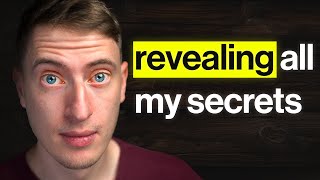
56:53
The Ultimate Print on Demand Strategy!
Shimmy Morris
19,892 views

5:48:30
Google Ads Course 2025 | 5+ Hours | 70+ Le...
Darren Taylor
255,150 views
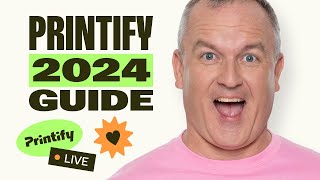
55:11
Complete Print on Demand + Printify Guide ...
Printify
21,748 views
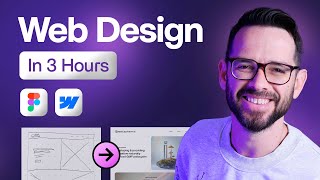
3:07:31
Learn Web Design For Beginners - Full Cour...
Flux Academy
2,726,386 views

1:13:13
Khalid ibn al-Walid (ra): Becoming the Swo...
Yaqeen Institute
1,122,219 views

33:43
Full Print On-Demand Tutorial For Beginner...
Mark Tilbury
853,127 views

19:27
🤑BEST A.I. Art Generator for PRINT ON DEM...
Philip Anders
24,407 views

31:25
How to Create an eBook FAST and Sell it On...
Sean Dollwet
272,528 views

58:52
How to Start Amazon KDP in 2025 (Beginner ...
Greg Gottfried
90,829 views

2:37:01
Best Way To Start Print On Demand in 2024 ...
Santrel Media
474,280 views

14:48
How To Create Stunning T-shirt Designs Cop...
Mylo Prints
48,034 views

1:12:43
HUGE Print on Demand Q&A - Answering Every...
Shimmy Morris
2,272 views

28:54
How To Start Print On Demand Without a Fol...
Greg Gottfried
161,150 views

29:24
Mystic.. The AI App Built Specifically for...
Detour Shirts
27,337 views
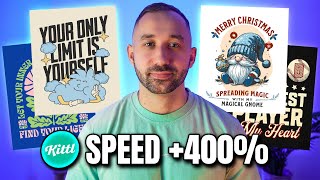
17:57
5 KITTL HACKS YOU MUST KNOW!
Philip Anders
6,616 views

17:09
Starting Print on Demand in 2025? The BEST...
Hannah Ebeling
11,919 views

25:20
Exposing Print on Demand Gurus Strategies
Shimmy Morris
50,698 views