21 Youtube Settings That F*ck Small Channels
3.25M views4254 WordsCopy TextShare
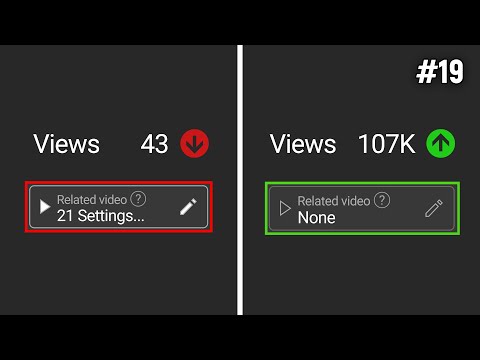
Marcus Jones
Here are 21 YouTube settings that can stunt your channel's growth
👉 Want me to help you reach your...
Video Transcript:
here are 20 YouTube settings that can more YouTube channels meaning you get no views for this first setting you're going to go into your YouTube Studio go to content and hover over one of your videos just click on details like so now if we keep coming down we're going to see this setting here publish to subscriptions feed and notify subscribers this is going to be for most people automatically checked in my case it's grade out but when you upload a brand new video and you come down to the same section you'll have the option to
toggle this on and off and the problem I see a lot of small YouTubers doing is leaving this check when they have a lot of content on their channel is completely unrelated from each other for example let's say I have a Star Wars Channel and I'm posting a video about Spider-Man if I leave this checkbox ticked YouTube is going to promote my Spider-Man video to my existing subscribers who are all Star Wars fans but they won't click on it they won't watch it and that's going to send the algorithm very negative signals about that video
it's going to say hey this is a bad video Don't promote it to more people and then your video dies along with your hopes and dreams so again if you're publishing a video that you're not sure your existing Subs subscribers no matter how small your channel is are going to want to click on and watch uncheck this button yes the video will grow much slower in the beginning but it's not going to get the wrong data through YouTube promoting your video to your past subscribers who aren't going to be interested in that content next thing
I want to show you also on this same video page just below the playlist section and it's called The Copper section basically you need to accurately designate whether or not your video is made for kids or not and when we say made for kids just because kids would find the video interesting doesn't mean it's made for them in this case kids is defined as people under the age of 133 and I think we can safely say that kids would be interested in watching Marvel movies it doesn't necessarily mean though that Marvel movies are specifically designed
for people under the ages of 13 there just happens to be some audience overlap on the other hand Peppa Pig probably appealing to many people under the age of 13 however most older audiences are not going to be interested at all and so it'd be safe to say that Peppa Pig is designed for kids hope that makes sense now why this is important is one if you MISD desate this technically you could cop a very expensive fine although I haven't actually seen it happen the other thing to be aware of here is that if you
check yes this video is made for kids the video is going to have very limited options there's going to be no comments you're not going to be able to make money from the video and a whole bunch of other annoying things a little bit technical as well but really important to get this one right the next setting we're going to scroll a little bit down from where we just were still on the video page and we're going to come to allow automatic chapters and key moments chapters are when you see the video play bar on
YouTube broken up into segments with a title for each segment you can create chap do manually like I'll briefly show you how to do in a second or you can allow YouTube to automatically chapter your videos the problem with this YouTube's AI is still not very good it can add really dodgy chapters to your videos that are very confusing or that just completely spoil and give away your entire video and so unless you're like an education Channel and you think that chapters are essential to your video but you're too lazy to create them yourself and
you're willing to risk it just turn this one off if you're going to add chapters to your video what I'd recommend instead is that you add them manually now you can do this anywhere in your video description but what you're going to do is start off by typing zero col 0 0 and then title your first chapter so we're going to be really original and do like intro then what we're going to do is we're going to add the timestamp of the end of our intro chapter so let's say our intro ends at 15 seconds
so we're going to go 0 15 and then we're going to type the name of our next chapter let's say like story now let's say the story component of our video ends at like 3 minutes so we're going to go three colon 0 0 and then we'll type the name of our next chapter it might be something like that and you just keep doing this throughout your entire video until your whole video is time Stamped Out in this format and your video will then show up with chapters next thing we're going to do we're going
to come down again just below the cursed automatic chapters box and we're going to look at the featured places box this is basically going to give YouTube permission to docs you which you obviously don't want you don't want YouTube telling your viewers exactly where you are in your videos so we're just going to turn that one off so that we can not get stalked by our viewers now automa Concepts I would probably turn this one off as as well because again you're relying on YouTube's AI to know exactly what your automatic concepts are it is
an experiment at this point as well so turn it off just to be safe if there's something really that confusing then you should probably clarify it in your actual video now what we're going to do we're going to keep scrolling down and we're going to come down to this section licensing and distribution now this is going to default to the standard YouTube license which doesn't kill your videos but it makes it more difficult for other people to reuse your content my controversial opinion is anyone reusing your content is free marketing for your videos and if
their content happens to do way better than your video then it's a great case study for you to learn from if they reuse your video and it gets like 10 times the amount of views as you you can look at that and be like hey what did they do that made them successful and how can I do that but better in my next upcoming videos so it's win-win either way what I would do is click on here and change this to Creative Commons attribution which is going to give other creators permission to reuse your content
in their videos this next one beginners do this all the time and it really bugs me and it hurts their channels when you start off a channel if you have no content obviously your channel is going to have no content but when you start creating content your channel homepage when you go to it is going to look something like this now this is bad it means you're going to get a lot less views than you probably could be and so we're going to fix that on your channel you can find this through YouTube Studio as
well but you can just come to here and customize Channel and it's going to take us to this page basically if we come down here we can see featured sections this is what's going to allow us to do that cool thing the lot of big Chann do that makes their Channel homepage look full and vibrant and have lots of videos on it meaning that you potentially have more opportunities to get more views what we can see is these big channels have multiple sections of content on their homepage and to get something that looks like that
what you're going to do is hit on ADD section and then what you can do is Select videos popular videos short videos or you can even feature things like playlists or past live streams now another thing that can hurt your channel a lot if you're not predominantly a YouTube shorts channel is YouTube is really trying to push shorts right now because Tik Tok and so by default YouTube is going to have a shorts featured section at the top of your channel homepage that means that if you have short and long form videos on your channel
the first row of content people are going to see when they land on your channel is a list of your YouTube shorts long story short no pun intended what you want people to be seeing most of the time again unless you're a dedicated YouTube shorts channel is your long form videos it's going to give the most watch time it's going to give you the opportunity to make a more in-depth connection with your audience and so what we're going to do is either if you have lots of different featur sections you can move this shorts videos
thing down to the bottom by clicking and dragging so it's only going to be found by people who don't find anything satisfying at top of your channel page and just scrolling down hopefully catch a few of them or if you don't have enough content to have a lot of featur sections on your channel I would say just click on these three dots and just remove this then come up here and hit publish and you're done now speaking of small YouTube channels another essential setting is found in your YouTube studio also so if you're in YouTube
Studio you're going to want to come down to settings then in settings you're going to come to channel in Channel you're going to come to feature eligibility now what you're going to want to do is click on these drop downs basically complete these verification steps because it's going to let you make longer videos and most importantly it's going to allow you to add custom thumbnails to your videos and live streams which is a killer feature that if you don't use you're going to be killing your videos in the bad sense so another thing you're going
to want to do is go to settings then you're going to come to channel in Channel you're going to want to actually select your country of residence now this might sound like a really small and trivial thing reason this is important is that when you get monetized this is going to have like some implications on tax and stuff so if you don't select this correctly or if you do what some sneaky people do and they try to select us because they want to try and trick people into thinking that they should be promoted to more
us audiences because that's like a high RPM Niche and they're going to make more money money now you're not going to make more money because you're going to have all these tax issues and it's just going to be annoying so just make sure this is set right because said incorrectly it could be really annoying and mess up your hard earned paychecks now this one's a really ninja setting that actually isn't really a setting but I'm going to include it so you're going to come to your channel and then you're going to come and copy your
link and then what you're going to do is open up a text Doc going to paste your channel Link in there and then what you're going to type in is question mark subor confirmation equals 1 now when someone clicks this link they're going to be redirected back to your channel and if they're on desktop they are going to be presented with a popup it's going to prompt them to subscribe to your YouTube channel so you can use this link if you have related social media or you can literally just use it in like the descriptions
of your videos in the about section or bio of your channel which we'll talk more about later and just having this link in more places can actually surprisingly increase your subscriber count I did a video on this and I broke down the math in a perfect world scenario you can actually be getting 67% more subscribers just using this link and strategically placing it around your channel I might leave a link to that video at the end if you want more info on how to do that okay this next one you're going to come to your
YouTube Studio you're going to come down go to customization then we're going to come to branding in branding you're going to be able to upload a custom Channel Banner profile picture most of you probably already done that the thing that a bunch of small YouTubers haven't done yet is to upload a video Watermark down here now what you want to do is grab something that looks like this it should have some sort of subscribe call to action on it anyway you're going to hit done on that and then what you're going to do another mistake
people do is they just leave it on the default settings we're not going to do that we going to come down to entire video what that's going to do is add a little Watermark like this in the bottom right hand side of our video for the entire video if someone clicks on that Watermark they're going to be able to subscribe to our Channel helpful when people are watching your videos in full screen mode on their devices and the channel Subscribe Feature is not showing up for them I'll try and remember to put a download link
below for this particular image if you want to use it and as always with any of these settings that I've been talking about you usually have to hit like publish or save or change somewhere so just make sure you do that cuz otherwise you'll be dumb and I'll laugh at you all right our next tip we're going to come down to settings then we're going to come to channel here in keywords what you're going to do is add some keywords that are related to your channel and your channel name it's going to make it a
little bit easier supposedly for people to be able to find your YouTube channel when they're actively looking for it I actually haven't found this to have a huge impact but pretty easy to add some keywords in there so I guess you might as well do it and so unless you like the idea of not getting more views and subscribers in the future then you should probably do this so for example I might put my channel name hit enter that's going to add a tag I can put individual words like CEST tannel or I can put
really long keyword phrases in here that are highly related to said Channel now the next thing I want you to do we're going to come back to customization and we're going to go to basic info not branding you didn't see that and in your description you're going to insert a des description now that might seem like it doesn't matter very much but it does nowadays because with a recent youTube update the first line of your description actually shows up on your channel homepage when people visit it so if you do what a lot of these
small YouTubers do where it's like hey guys welcome back to my channel on this channel cut out it's truncated viewers can't see anything you can want to use that space wisely you could potentially be promoting your subor confirmation link you talked about earlier to maybe get more subscribers or do you want to say something that makes people like you and reassures your viewers or your ideal viewers they're in the right place so if you have a Minecraft Let's Play Channel you could be like here you'll find the best Minecraft Let's Plays on the internet which
is really cringy and boring and you shouldn't do that you shouldn't be creating a Minecraft Let's Play channel in the first place let's just establish that cuz unless you hate the idea of getting views it's not a good idea but you get my point use this space to your advantage to actually encourage more results the next setting we're going to do we're going to come back down to settings and we're going to come down to uploading defaults and then come down to visibility now here are some cool time-saving sayings where you can input a default
title default description template default tags etc etc but these don't really destroy your channel what can destroy your Channel or at the very least destroy your ego when you accidentally upload a video that was never meant to see the light of day is this visibility setting here now on default YouTube is going to upload all your videos to public so once you upload them and hit publish it's going to immediately be sent out to all of your fans so a really nice safety precaution click on this change it to unlisted hit save that way next
time or you upload a video that was meant to go live at a later date you're not going to accidentally post it definitely not speaking for experience haven't haven't ever done that I don't know what you're talking about stop the C so the next setting we're going to come to settings again on this prompt we're going to come down to community and then in community we're going to scroll all the way down to the bottom to blocked words again some useful settings in here they're not necessarily going to tank your channel though what could tank
your channel is having spammers and scammers in the comment sections of your videos in some circumstan sensors could lead to a very negative experience for your viewers algorithm might pick that up and it might think that those viewers actually had a negative experience with your video not the actual comments within your video so those viewers leave they're all angry and disappointed and annoyed and when YouTube shows them that post video satisfaction survey they're going to be like no I hated my experience and then the algorithm is going to be like it's the biggest piece of
dog and it's going to kill your reach and you don't want that so a way around that is to one add blocked words in here you can add sensitive highly offensive terms like this just to make sure you know keeping everything family friendly but you can also add you know what kind of words I'm talking about what I find more helpful though is that a lot of scammers and spammers they target certain niches and so the wording is often very similar across multiple of their messages so if you can figure out what that wording is
you can just insert it in here and then when they leave a comment it's going to be automatically flagged by YouTube another thing dodgy links click on this check box people aren't going to be able to post it so your viewers and you are not going to get scammed next thing we're going to come back to a video settings go to details and just scroll down again you can find these settings in a video that's already been posted so you can fix your older videos or you can just edit these as you're uploading a video
the UI is very similar what you're going to do is come to shorts remixing basically this is going to let other people create shorts using the content from your video again I would allow this personally because it's free marketing for you now the next thing right below that is category usually YouTube is just going to select a very broad often wrong category for your video here what you're going to do is come in here and actually select the category that your video would most accurately fit into especially if you're a smaller Chann this is going
to help the algorithm get a little bit more of an idea of what your video is actually about so I can promote it to the right people and the right audiences to begin with and how I can do that especially with some categories now for example if I was to go gaming here it's actually going to give you an additional dropdown where you can type in the name of your game and select it and then it's actually going to show up in your description it's just going to make it easier for YouTube to group videos
together figure out what topics videos are about and then promote related videos go to the right viewers the next setting I want to talk about is the schedule setting now most of you have probably seen this so it's nothing new the problem you probably have is that you're scheduling your videos if you're scheduling them at the wrong time so how you got to fix that is come to your YouTube Studio go to analytics and then you're going to come across to audience now if you're a very small Channel you might not have access to this
yet which is unfortunate but if you do what you will see when you scroll down is when your viewers are on YouTube it's going to show you this little pretty graph what you're going to do is look for for the brightest pinkest most sexiest rectangles and which day has the highest Congregation of them so for me it looks like it is Sunday and Monday and if I hover over this beginning one what I can see is that Sunday at 1 a.m. very many of my viewers are on YouTube so when I schedule my videos of
shorts I'm going to want to schedule them at this time or a little bit before this time just so I can take as much of an advantage as possible of all of my viewers being online that period of time next thing we're going to do come to content and then then select one of your videos let's just say this one and then come down to end screen basically this is going to allow you to add a clickable link to another one of your videos or a playlist at the end of your video specifically the last
20 seconds not having this can be a big no no for your videos basically the YouTube algorithm loves it not just when viewers watch your videos all the way to the end but when viewers watch multiple your videos consecutively in a row this is called session time so what you're going to want to do in here if you haven't already got an end screen is hit Plus on the element thing select save video it's going to add a new video element like so you can drag it around position it set the time frame for it
and then hit save in this particular case this element is going to promote my most recent upload but you can also make these elements promote the video that the YouTube algor thinks is going to be best for them or you can select a specific custom video Yourself by clicking on this option and then selecting said custom video then you just hit save this next one's to do with YouTube shorts basically when you upload a YouTube short and you go through the upload process in the video elements section there's a new setting where you can add
a related video this is basically going to allow you to select specific video let's say this one and then when you publish your short viewers of the short are going to be able to see a link that looks like this if they click on it they're going to be taken from your short to your full length long form video and I'd say most small creators probably want to get as much data as possible on their videos so you're going to want to connect your shorts to your videos so you can get as many additional views
as possible but if you've applied all these settings and you're still not getting any views you're probably going to want to watch the video I'll leave on screen it's going to give you an in-depth step-by-step breakdown of a few pretty cool strategies that can significantly increase your views I'll see you there
Related Videos