How To Make an App With ChatGPT (Without Knowing Code)
112.03k views2103 WordsCopy TextShare

AI Andy
Finetune Your Own LLM on Your Data Now:
https://gradient.1stcollab.com/aiandy
Thanks to Gradient ...
Video Transcript:
when chat GPT came out I started to write code and make small apps because I never knew how to code but I always wanted to make these small softwares that can do custom things for me like for example can I take my favorite Tik Tok accounts put them into a spreadsheet and get their last 10 videos with their views and likes and everything like that or just code that Tak screenshots of websites therefore I have now found a process and a workflow where I believe that you can go from any idea that you have to a finished product that you can share with other people huge disclaimer here if it's a big ass project maybe not but I've been able to make pretty much anything that I can imagine so by the end of this video you can create your own app so the app that I need and I want to create and show you how I created looks very much like scribe how. com so essentially you just capture a scribe click on new tab and then then you can create instructions now capturing your browser we can make a how-to instruction on something to do let's say we go to Amazon then we click on amazoncom type the characters and then we type TV oops something weird happened either way if I click on show controls now and I complete the capture and then I get these beautiful instructional screenshots on exactly how somebody else could do that right so navigate to Google click this search field click on amazon. com type this type that and yada yada and I was like there must be some way to just take screenshots when you click a mouse button and I'm like Can I code that so in three steps I'm going to show you what I did to make it and by the end also I'll give you the software as well since I am a software developer now so the first step is actually just can you make a python script that captures a screenshot every time I click my Mouse simple idea right and right away you will get this code now if you never set up code before this is what step one is for so you can copy this code and you need to download visual studio code this is where we're going to copy and paste all the code also if you're completely new click on this extensions Tab and search for Python and you need to download that as well now just click on file click on new file and we can name it something like screen 1.
piy and for a firsttime user this is very important put it in your document folder and not hidden inside of a folder inside of a folder and click on create file now you can see everything is completely blank so we finally going to paste the first line of code now all you have to do is op Source llms are getting better than chat gbt but what's even better than that is a ftuned llm based on your data in the past this has been very hard to do because you need a lot of computing power but today you can do it easily with gradient. a gradient removes the need for infrastructure and allows you to either use one of the many state-ofthe-art open-sourced llms to build your AI application or you can use one of their out of thee box industry expert llm that specializes on things like healthc care and finance what makes it even better is that gradient allows you to use your private data on top of their llms this creates an even higher performing llm this is especially important if you're a business because you control the data and the model that it is on top of which is essential to your privacy you get more value with a custom AI because it can solve your problem faster and be more relevant the best part is that it's pay as you use or if you have a business you can contact their sales rep and get a custom quote so click the link in the description to fine-tune your LM with gradient AI thank you so much for sponsoring this section of the video now all you have to do is go down in the terminal if you don't have a terminal all you need to do is click on view and click on Terminal or you click on Terminal and click on new terminal then you should have this in the bottom here since we're in the Ender documents folder you might see that we are here in users Ander folder and the way to change that is to write CD and then click on documents now you can see that we're running inside of this documents folder which is exactly where we have this Pi file so now all we need to do is now I'm going to write Python and then I'm going to write the name of the file so you remember screen one. piy so screen one.
pi and if we click enter you literally have your first software running you see this if I click now there's a screenshot that is saved right now another click another screenshot so I can go back and forth here and I can go to new tabs I can click more and more and it will literally save screenshots for me right here the first product is usually pretty bad and that's where we enter into phase number two refining it as you can see it's doing screenshot. png and it's basically overwriting the screenshot with another document also it's right here in the documents folder it would be way nicer to have it all organized and maybe the screenshots ramp up and I actually asked it if I would run this in VSS code how would I do it and you can always ask it how to do things that's like the best thing about chat gbt it will teach you all of this even how to go to the documents folder and here is the refinement prompt this prompt here is probably the most important as if you do a bad refinement prompt and then you just continue down this path it might never work so sometimes you always go back to the refinement prompt to get a better initial condition so it actually creates the best result sometimes I just end up in loops and loops and loops and if you do go back all the way to the beginning almost and then refine it or even start a new chat so my first refinement prompt was okay great please make some changes to the script first I want to be able to see the cursor when I take a screenshot second all of them same as the same name so that's a second issue every screenshot starting from one and going up so we get a list of you know 30 screenshots as it's running then I want an easy way to stop the code so maybe if I press control all L it stops right and I usually add this at the end before you help me i' advice me if this is the best way to go about it and you'll see if these are working or if they're not working however what ends up happening is that it says a lot of different things I say let's do it and then it has an improved script now here is where you will come into probably the most valuable part of this video you copy the code you go back to visual studio code you paste the code and it's very important that you click control s so you save it in the terminal I'm going to write again cd. document to get in the right folder and then I'm going to write what I can click the up Arrow python screen 1.
pi and when I click on enter as you can see we get an error now this is very normal it's pretty much the definition of doing coding with chat gbt you copy the error you paste the code into chat GPT and it will just give you an answer sometimes maybe you have to install something uh that you haven't installed or it will actually just give you code you just copy that back into VSS code again you click on control and save you go down to the terminal click up Arrow run again click some buttons and now it's saved and it's going into the correct folder it's actually counting way up or you get an error you copy that error back again and that's the loop again and again asking error and again so you can see that I can't see the mouse please fix although the control alt L doesn't work and could you make a little UI that I can click stop and just like that it gives you that and it's literally there's still no cursor showing this is how you do the back and forth just as an example this was the entire error code I just copy pasted it that goes copy paste say instructions find out more information and you will go just around and around for a little bit well you will see incremental results that just makes you so motivated and we just go through it like we made this happen and that happen and it's really really fun or tedious sometimes really depends on you actually and by the end of this process you will go from 53 lines of code to the final version which is yes 73 lines of code and if I run this one you can see we have the start and a stop button that if I click on start I can click around capture anything I want go here say hello save that go to a different website even go to amazon. com if I want to take screenshots all day on amazon.
Related Videos
![I Built a $1M AI App [No Code]](https://img.youtube.com/vi/IZsQqarWXtY/mqdefault.jpg)
16:14
I Built a $1M AI App [No Code]
Starter Story
601,196 views

1:24:05
Build Anything With ChatGPT, Here’s How
David Ondrej
1,064,901 views

13:40
Don't Use ChatGPT Until You Watch This Video
Leila Gharani
1,661,004 views

16:40
Scrape 1000 Viral Content Ideas: Mind-blow...
AI Andy
24,001 views

11:45
Build an App using ChatGPT | No Code required
The Efficient Entrepreneur
5,225 views

19:39
This Social Media AI System Creates Unique...
Helena Liu
575,728 views

16:29
Using ChatGPT with YOUR OWN Data. This is ...
TechLead
1,326,632 views

20:15
How To Use ChatGPT 4o - Easy Prompts to Ge...
AI Andy
79,788 views

12:19
How I Would Learn Python FAST in 2024 (if ...
Thu Vu data analytics
242,025 views

9:31
No Code App Development is a Trap
Coding with Dee
220,295 views

1:05:18
You Can Build an App in 60 Minutes with Ch...
Every
11,235 views

7:26
Can AI code Flappy Bird? Watch ChatGPT try
candlesan
8,751,808 views

10:48
This is Why Programming Is Hard For you
The Coding Sloth
806,851 views

11:28
Make AI APP in 5 Minutes With NO Code - Im...
AI Andy
129,706 views

29:49
Build Anything with AI Agents, Here's How
David Ondrej
268,719 views
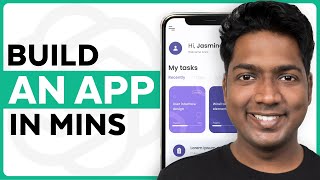
8:28
How ChatGPT Built My App in Minutes 🤯
Website Learners
2,360,079 views

12:19
The Simple Way to Build Custom Actions for...
Liam Ottley
43,248 views

13:16
This Web Scraping AI + ChatGPT 4o is Mind-...
AI Andy
8,958 views

13:05
Mind-maps and Flowcharts in ChatGPT! (Insa...
AI Foundations
333,241 views
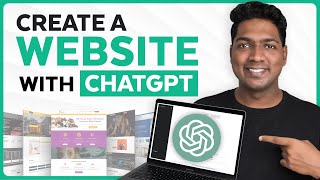
15:15
How to Create Entire Website with ChatGPT ...
Website Learners
462,732 views