This FREE Image to Video Ai Can Control Expressions and Emotion | Live Portrait Google Colab
110.23k views1344 WordsCopy TextShare

Planet Ai
This FREE Image to Video Ai Can Control Expressions and Emotion | Live Portrait Google Colab
In thi...
Video Transcript:
so what you guys are looking at is the most realistic and the most advanced Dake AI tool and this AI tool is so real with the facial expressions that it doesn't feel like this is AI generated and the examples you are looking at are all generated with this AI tool so it works very simple you just give it any reference video and then you give it your input image and then the AI transfer all of the facial expressions and the facial movement on that image and how it add the expressions and the movements it looks
so that nobody can even differentiate and this thing has a huge implication in the AI film making so if you're wondering this is free or a paid tool so good news for that this is totally free and open source that means you can even install this on your local computer but I'm going to show you a free online method so stay tuned for that so this tool is called the live portrait efficient portrait animation with stitching and retargeting controls and this one is also created by the qu show Company the company who created the cling
Ai and cling AI is just out of this world but all of the information is available on this page but something wrong is going on with their website but this is the GitHub page where you can find all of the information that you need to install this locally on your computer and here you can also see some of the examples and uh to be honest uh this is a complicated process and a lengthy process and most of the user don't even have any highend GPU so I'm going to show you three free method to use
this tool online and I also have the free Google collab notebook for this tool that I'm going to show you later in the video so the first option is going to be hugging face so this is the hugging face and this is the URL you will also find this URL in the description below and if I scroll down you can see we have very simple interface where you just need to upload your Source image and then you need to upload your video so here are a few examples so we're going to try this cartoon character
and from here I'm going to use this video right and if I play this video you can see there are lot of different Expressions that are really difficult to replicate we're going to try this one so simply hit this animate button and this will start loading well one more problem with the hugging face that sometime because of the high traffic uh you may end up with the errors but till now this space is working perfectly so I didn't face any error like that but because of the high traffic you may face this error okay so
here is the output video and look at that this is so good these are very difficult expressions and difficult movements but still it's performing really really good and on the right side you can see they also give us one more video where you can see the before and after so this is the initial input image video and you can see the before and after and it replicated each and every expression with the eye movement eyeball movements each and everything so perfectly so this was just a one example and you can see we have few more
videos that we're going to try in our next option so the second option is going to be their replicate so this is the link you can find this in our description below and you can see this is a very simple interface but we have few more options here like you can control the video frame rates you can even adjust the size of it and there are a couple of more options like you can even control the lips movement and the eye movement so in this one we have lot more options than the hugging face so
this is the default image and to upload your own image you just have to click on this arrow and upload your image so I'm going to use this Einstein image and then we have the driving video option so this is going to be your input video so I'm going to use the default video and if you want to change it you can again change this like your image and hit run button so this is the output video and there is some issue with the teeth because this is The Smiling pose and our Einstein uncle has
the mustaches so that's why it doesn't perform good so we're going to change this image and let's change this image to this beautiful girl and let's hit run button now here is the output that we want and look at that look at the facial expressions her teeth even the teeth was not so visible in the input image but still look at that it generated the teeth automatically and and look at the eye movement it looks very real it looks like a real video so this was the second option now let's talk about its Google collab
notebook okay so this is the Google collab notebook again the link will be in the description below the first step you have to click on this connect button and this will be connected to your GPU or the other way you can click on this runtime and just change the runtime and select the T4 GPU and by default this is selected so I'm going to click save button and once it's connected you can see this green arrow on the right side now you just have have to click on this play button and click on run anyway
now this will take some time to load all of the models so it can take around 1 or 2 minutes so see you after that okay so if everything goes well you will see this green check mark on the left side and you can see it took around 57 seconds now before running the second cell we need to upload our source files so let's upload the image and also the video file okay so once the files are uploaded now you have to click on these three dots and click on the copy p PA now just
replace this path with this part you can see do JPEG and now again click on this video file and again copy the path and now this time we're going to replace this with the video content so you will be easily able to differentiate by seeing the ending extensions like MP4 and the jpeg so once it's done again click on this play button and just wait for the magic okay so once it's done you will again see this green check mark now to find your output video you have to click on this live portrait and now
select the animation folder and from here you will find both of your video files so you can easily download these files and let's play the output video and look at her facial expressions it feels very real right these were just few examples so the possibilities are endless I know people will also misuse this technology but if you guys use this in a right way it has a huge implication in terms of the AI film making and AI media generation so now you have three methods to use this online for free and you don't need to
install this on your local computer and need to upgrade to that GPU so that's it from today I hope you guys learned something new and if you guys did do give it a thumbs up and see you guys in the next one
Related Videos

10:51
AI Character Acting and Relighting Is Craz...
Theoretically Media
73,182 views

23:06
NEVER Pay For AI Video Again (BEST FREE AI...
AI Samson
73,712 views

19:50
How To Make AI Images Of Yourself (Free)
Matt Wolfe
115,172 views

7:12
Hedra Ai | Animate Any Image With Realisti...
Planet Ai
29,706 views

6:42
Face Swap AI Tutorial | Deepfake myself No...
AI Tech Talk
4,537 views

7:35
FLUX Ai | Free ways To Access Flux.1 Onlin...
Planet Ai
30,217 views

29:55
This AI deepfake is next level: Control ex...
AI Search
207,017 views
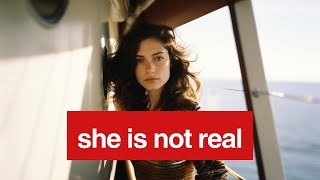
14:42
How to build an AI MODEL that makes $11,00...
WesGPT
1,172,732 views

20:09
How to Make 3D Animation MOVIE with AI 🤖
Website Learners
1,334,194 views

16:56
AI Generated Animations Just Changed Forev...
Emmanuel Crown
233,976 views

11:17
Gen-3 Image To Video: Review & Shootout!
Theoretically Media
30,217 views

26:24
I turned into a cute girl in realtime. Her...
AI Search
337,751 views

28:01
How To Make A VIRAL AI Music Video (For Free)
Matt Wolfe
251,594 views

23:13
AI Video Tools Are Exploding. These Are th...
Futurepedia
120,448 views

21:34
Hollywood is so over: The INSANE progress ...
AI Search
386,242 views

36:14
21 Mobile AI Apps You Won't Believe Are Free
Matt Wolfe
1,044,491 views

11:03
Create Cinematic AI Video For FREE: This T...
Caspian Online
35,022 views

14:01
Vidu Ai | Create Pro Animations For Free |...
Atomic Gains
39,288 views

5:58
Kling Ai Is Now Globally Available | How T...
Planet Ai
45,721 views