My Automated Social Media System - Every Step
22.58k views3627 WordsCopy TextShare
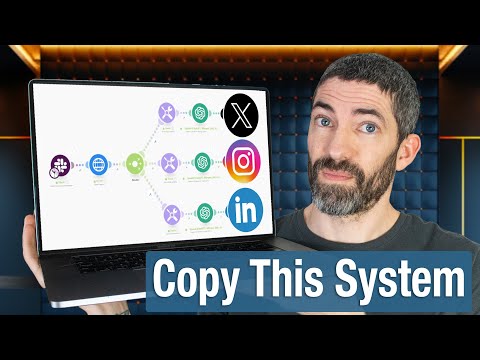
Futurepedia
Get 1 month free of Make's Pro Plan (10,000 operations per month): https://www.make.com/en/register?...
Video Transcript:
I'm going to do a full walkthrough of how we set up this social media automation for future pedia I still remember the first time I saw these types of automations in action it was completely mind-blowing being able to connect all these different platforms and tools to work together all within one interface is amazing for this use case I'm sure everyone understands the importance of making consistent engaging posts for social media so I'll just jump in with a quick overview of what I'll be setting up I send the URL of a news article in slack and
that's all I do to trigger the rest of this automation it scrapes the article converts that code into text sends the text to chat GPT for a summary sends that summary to a custom social media assistant to create an optimized post then generates an accompanying image using Dolly 3 then adds all of that to a Google sheet for review from there anyone on the team can type yes no or retry based on that input the automation will complete the post or retry the process or cancel it it we'll do all of that through separate branches
optimized for X Instagram and Linkedin all of that from single slack message I'll be using make for this automation everything will be contained within that platform this process involves various steps and connecting different tools whether you want to automate social media posts or do something completely different this should be a good guide to understanding many aspects of how this all works with the link that's in the description it will take you to this sign up page and you'll get one month of free access to the Pro Plan that gives you 10,000 operations per month which
is a lot once you're in this is the platform I'm starting in a new folder called social posts for AI news that will go up here and click create a new scenario which is makes term for an automated workflow every scenario begins with a trigger an event that initiates the workflow in this case the trigger will be searching a slack channel for new messages so I'll search for a slack click that then click watch private Channel messages I'm using a private Channel cuz anything sent in the channel that isn't a URL would break this automation
so I have this private Channel called news for socials I'll select that for testing purposes I'll set the limit to one I'll sech AI news and find an article to test this one will work Tech startup aims to help media license content for AI training so I'll copy the link jump into slack and send it now back to make I'll run this module and see what happens and there it is when I click this popup there's the URL I sent now I'll add another module for an HTTP request this is essentially a web scraping step
by default this will be a get request which is what I want this next step gets a little tricky probably the most of any step actually the reason is the text is formatted with angle brackets at the beginning and end it won't know how to make a request with those in there which will cause it to fail to fix this I'll use the functions provided by make to adjust the string first I'll go to substring then select the text variable now I'll put a one here to tell at the starting position so that skips the
first angle bracket now in the third slot I'll select length put the text variable there as well then go outside the parentheses and subtract two but you can't use the minus key on the keyboard for this you have to use their math functions so I'll click here then click minus two I'll hit okay and run it again now the HTTP request has been made check what it received I can go down under output and click data there's a bunch of data in here that's perfect now I need to parse the text convert the HTML data
into a plain text format I'll add a text parser select HTML to text then select data that will bring in the data from the HTTP request that one's pretty simple I'll run it again to check it and I recommend doing this after every step you add that way you won't get really far into an automation only to find out at the end that something was wrong earlier on that breaks it then you have to go back and fix everything just check it as you go here it is this long string of text there's a lot
in here but chat GPT will be able to understand and sort it all out then Auto align to keep it looking good and save also make sure to save along the way now I have the text here which will be the basis for all the posts and I can Branch out from here into the different platforms to do that I'll add a router to create three different routes one for x/ Twitter one for Instagram and one for LinkedIn I'll go up here and give this whole automation a name to AI news for social posts next
I'd like to set up a way to audit all the posts and assign each of them a unique post ID for easier tracking in the Google sheet I'll create later I'll use the tool function and choose set multiple variables the first variable will be post ID that value will be X timestamp that will show me that it's an X poost with a Tim stamp that makes it unique enough to track it then I'll set a date variable then I need to find format date we'll do now formatted month month DayDay year year year that only
sets this for the current path I want to set it for each of these paths to make this easy I'll delete these other paths then I can just clone and move it down and it will connect then clone again and move it to the bottom I'll rename these for Instagram and Linkedin then I just go back in here and change the variables to I with the timestamp then L with the timestamp that will make it super easy to track everything in the Google sheet I'll set up later Auto align again and save here's the overview
for what I have so far I send the article the scenario gets the article link from slack the article is then scraped using the HTTP request the scraped HTML code is then parsed into text and it's starting to split off into these three branches with some variables for tracking then the next few steps will be running this through chat GPT I'm going to go through the rest of the process for the X Branch then copy that over to the other branches then it will only need small changes to customize it to each first I want
to summarize the parts text so I'll add a module for open Ai and create a completion I'll use the model 40 that's the best one right now although different models have different context Windows you may need one that's longer this is plenty for this use case now I'll add a message with the role of user the message will say summarize this text from a news article ensuring that we fully understand what is talked about and that key points are covered thoroughly then I'll click the text variable to bring that in hit okay and actually I
have to add the max tokens first I'll just do the max allowed for 40 which is 496 hit okay and test this out I'll disable these other two routes for testing save and run it looks like it worked I'll open that up go to the output and here's the summary that's a little short I'll jump back in here and change that to give a detailed summary of this text and leave the rest the same Auto align save back to slack and run it again right now the result this is much longer and that should be
better for this you can get more specific with the prompting than I did but chat GPT is pretty good at summarizing things without complex prompts The Next Step will have much more instructions for it so now I'll run it through another chat GPT step turn that summary into a post but this time it won't be a normal completion I'm going to message an assistant that sends it to an assistant we created in the assistant's playground all three of our assistants are in this dropdown I'll select the one for Twitter now I'll jump over to the
assistants playground to show you what's going on here you can find this feature if you have a credit card on file with open AI it's similar to creating a custom GPT but you can message it through the API instead of only on chat GPT it's really useful for this we created all these instructions as an informed Twitter expert in artificial intelligence follow these steps to transform a provided article summary into an engaging tweet incorporate the best Twitter practices using the structure outlined below you could change that to any industry but I'm using that for AI
this includes best practices and ways to make tweets engaging it has how to write threads when applicable it reminds it to take it step by step then there's multiple examples of good Twitter posts that have performed well in the AI Niche I just copy and paste these instructions into the assistance instructions box now I'm good to message that through the API back in here I'll write create a tweet based on the summary of this article add the result this gives it the basic prompt then it will use all those instructions in the assistant again I'll
test out what I have so far this will start to take a little longer for it to get through this process so I'll just come back in a second there it is I have a flashy headline revolutionizing AI training data covers all the information then asks a question at the end all in under 280 characters that's perfect next I want to create an image based on the article summary to help grab attention so I'll add another open AI step but this time generate an image this will be using Dolly 3 since that's the best option
now I'll add a prompt create a simple and minimalist image that illustrates the following AI advancement from a summary of an article have a 16x9 aspect ratio and the image should contain no text that should help avoid some of the common issues with Dolly 3 like errors in text and overly busy designs I'll feed it the result from the assistant hit okay and give it a try okay and there it is to see it click on data in the out put bundle there's the revised prompt chat GPT always revises The Prompt when you ask it
to create an image then open the URL and take a look that turned out pretty good I could revise the prompt more but I think that'll work next I'll create a Google sheet where all the posts will go so they can be reviewed I'll make some columns for the things I want to include post ID date Source platform text content image content if applicable approval rating this will come into play later decision made by was it posted yes or no then I'll resize those columns and give it a name back to the autom I'll add
a new step to update the Google sheet with all that information add a Google sheet step add a row and find the file make sure it says yes it contains headers so the automation knows to skip that first row post ID is back from this tools step here so I'll hit post ID date was set on that same step Source I'll say news article just in case we create other automations to go into this or I could have created another step to site the publication and fill this in with that variable platform this route will
always be x/ Twitter text content will be the result from 11 image content will go up to data URL that's all I need to do for right now hit okay Auto align and save then test it out says it's all done let's take a look there it is everything we want is all in here now post is formatted right here got the image content there's the post ID date and Source that's really nice so we can sort in case we ever need to go back and look at anything now that I know everything is working
up to this point I'll add these steps to the other branches I'll just clone them all and bring them down and I just need to change a few things in this step I need to change it so the result comes from 14 instead of 10 and change this from tweet to Instagram caption the image can be the same but I'll use the result from 15 the post ID is set here the date is set here the result of this coupled with the URL that will come from this same idea for LinkedIn so I'll change those
around really quick I also need to change this from the Twitter assistant to the LinkedIn assistant because they have different instructions this is the basic automation set up you could add the step to post this straight away but I want to be able to review this before it gets posted so I'm going to add a step for that I'll do that with a new scenario that checks for changes made to the Google sheet anyone on our team will be able to type yes no or retry in the approval rating column so that's the change it
we'll be checking for this scenario it's all done I'm going to make a new scenario to go hand inand with that for the approval or denial process I'll call it automated content posting for AI news first I'll add a Google sheet step and choose watch changes then create a web hook I'll give it a name and save that it provides the URL for the web hook which I'll use later but it's going to say that there's another step to set up to connect this to Google Sheets so I'll click the online help link and this
is a good note here they have a huge database in The Help Center that can walk you step byep through different processes if you're ever stuck on something a lot of the time it's pretty simple like this one will be but can be hard to figure out on your own so this help center can save a ton of time I'm looking for connect Google Sheets to make specifically connecting instant triggers and it has instructions with screenshots it wants me to install the Google Sheets add-on so I go to Google Sheets extensions get add-ons search for
make then install I've got that installed then I need to connect the instant triggers so it says to copy this address so I'll go back to the scenario copy the address go over here to extensions make for Google Sheets settings then paste it in under the web hook URL and I also paste it into the bottom I could select which column to watch for changes in but I'll just leave that blank and let it look for any changes then I'll click save and it's all good to go now back here in the scenario I'll hit
okay I'm going to clean up this Google sheet first I'll remove all the rows below and this column for approval rating is going to be the one we use to say yes no or retry now I'm going to test the Automation and see if I get some sort of payload so I'll send the article in slack run this scenario once run this other scenario this one's done this is the sheet with the new article in it let's say I think this one could be better so under the approval rating column I'll type retry then I'll
run the scenario so it checks for new data it comes back now that the field has changed to retry next I'll need to add a router here for each of the platforms X Instagram and Linkedin I'll just change the respective fields then I need another router for each platform based on what gets put into the approval box one for yes which is the route for posting one for retry then one for no starting with yes the condition is that this value is equal to yes that'll be the same idea for the retry and no branches
this will also be the same for the Instagram and Linkedin routes so I'm just going to focus in up top if it's yes we want it to go ahead and post to X so I'll select the connection to X then create a post then the text content will be this right here the row from the Google sheet and I'd need to pay for the upgraded Twitter API to post images so I'm going to run this with just text for now then add another module for Google Sheets do search rows find the spreadsheet what I want
it to find with the filter is post ID is equal to this post ID Row from the sheet now I'll run this module looks like it found it since it found that bundle of data I need to update the row so another Google sheet step then update a row now I just go through the directory path here then choose row number from the bundle then the value that needs changed is posted and changed to yes the yes route is now done now for retry I'll add a make step and run a scenario select the make
connection then search the scenarios I'll go through and find Social posts for AI news that's the one it's going to rerun then I'll just clone these two then this row number will come from here then instead of yes it will say no since it's going to retry now for no I just go straight to cloning these just change the row and it goes straight to no now the Twitter flow is fully complete I'll disable these other routes now and test it out I'll send the message in slack I have this set to check every 15
minutes so this will normally be an automatic thing that happens and that could be adjusted to any time frame but for testing I don't want to wait for it so I'll just run it now it's in the sheet for review I like the content of the Tweet so I'll say yes then in a couple seconds it pops up to say it's posted so let's take a look and there it is perfect I'm going to delete that since this is just a test I'll do one more test with the retry Branch so send it in slack
run it now it's in the sheet and I think this one could be better so I want to retry and the way this is set up to rerun that module it will need the URL again so I'll resend that in slack first then type retry popped up to say this didn't get posted and it should do the rerun automatically from here then it will pop up with a new post I like this one better so I'll select yes then it posts it to Twitter and there it is looks great and the full automation provides that
for all three platforms when there's interesting news we come across we can drop the URL in slack then the Google sheet will be updated with posts that are ready for Twitter Instagram and Linkedin we can approve it and will post across all three platforms it's incredible to be able to do this and this can be even more automated than that if you want so instead of a slack message that could be a web scraper that looks for new information on a site and just creates the posts on its own anytime there's a new article it
could also completely bypass the approval process if you wanted so it would actually be finding news articles and posting on social media without you ever intervening at all I like to have human involvement especially when posting things publicly but there's endless other use cases for a platform like make you can have a fully automated system working in the background for you so hopefully this gives you just tons of ideas for what you could create to automate for yourself and save you some time again with the link in the description you'll get your first month of
the Pro Plan for free which comes with 10,000 operations per month and to keep up with everything in AI make sure to check out futur pedia.com
Related Videos

23:13
AI Video Tools Are Exploding. These Are th...
Futurepedia
123,553 views

18:38
9 Awesome AI Tools No One is Talking About
Futurepedia
75,730 views

19:39
This Social Media AI System Creates Unique...
Helena Liu
589,810 views

9:17
Using ChatGPT to Generate 1000s of Leads i...
Helena Liu
101,456 views

15:37
7 Free AI Productivity Tools I Use Every Day
Futurepedia
298,363 views

10:46
This Social Media AI System Creates Unique...
Yash Chaubal
546 views

22:42
Midjourney Web Finally Available to ALL. F...
Futurepedia
4,588 views

14:44
Generative VFX with Runway Gen-3 | Create ...
Futurepedia
57,406 views

12:47
100X Your Instagram Posts Using Canva + Ma...
Jack Roberts
9,488 views

27:17
Introducing Lindy 2.0 - The FIRST True AI-...
MattVidPro AI
37,169 views

24:43
The ULTIMATE Guide to ChatGPT 4o | Beginne...
Futurepedia
279,006 views

13:13
How I Built It: $20K/Month Chrome Extension
Starter Story
68,305 views

57:27
Master Midjourney - Updated Beginner to Ad...
Futurepedia
71,494 views

25:19
23 AI Tools You Won't Believe are Free
Futurepedia
2,055,471 views

20:39
How I Made $13.2M Starting From $0
Matt Gray
67,894 views

20:23
My *Secret* Instagram Automated Image Post...
Kirk Artman
2,769 views

24:55
How to Make $30,000/Year Blogging Using AI...
Helena Liu
182,714 views

21:20
How I use Reddit and AI to find winning st...
Greg Isenberg
135,568 views

11:33
This May Retire You - How To Make $780 / D...
SuperHumans Life
69,970 views

59:51
Build a SaaS in 60 Minutes (Softr, Airtabl...
Stephen G. Pope
61,664 views