Your iPhone's Secret AI Note Taker — No Code!
58.03k views2189 WordsCopy TextShare

Creator Magic
Learn how to build automations with AI here 👉 https://mrc.fm/cmc
I also used Notion in this video. ...
Video Transcript:
Hey there! I'm Mike. I often find one of my biggest blockers is not the ideas I have but getting them down fast enough so I can action them later.
Enter the ultimate way of getting high-quality note-taking without the need to get any code or third-party apps running on your iPhone. Now, I'm specifically focusing on iOS here because I know there are 100, maybe even a thousand, hacky ways you can do it on Android, but iOS is a little more of a locked ecosystem. Let's see if we can do it easily.
You're going to need just three apps. Well, four if you want to bring AI in. The first one will be Apple Shortcuts, then Apple Notes, Apple Voice Memos, and if you want to introduce AI, then ChatGPT is also great too.
Let's dive in and get started. I'm going to show you three methods, and I'll start with the Apple Shortcuts app. That's the only app you'll need to do awesome AI note-taking on your iPhone, so let's hop in.
I'm going to create a new folder, which is going to be called "Note Taker. " Now let's start by creating our first very simple shortcut. Hitting plus and then going into controls, we'll be looking for the option to record audio.
Of course, you can search for these in the search bar; I'm just showing you exactly where they are. So with "Record Audio," you can drop it down. Audio quality, I suggest normal; otherwise, the files will be huge.
Start recording, I would say, immediately, and finish the recording on a tap. The next thing in the shortcut process is to add our next action, and we'll go to scripting. Further down here, you will see there's an option to transcribe the audio, and as the variable, we'll put in recorded audio.
So now we're recording audio and transcribing audio. One last step here, and all we have to do is look for the ChatGPT app. Now you see there are many ChatGPT options, and of course, you can choose any model you like.
I'm going to go for GPT-4 Mini, and as the message, we simply choose the transcribed audio as our variable. That's it! Click done, and of course, we can rename this if we want as well; I suggest you do that.
Now the final thing we'll do just before we test this out is type "Give a summary of this:" before "transcribed audio. " Well, now with that created, we're ready to click to start our shortcut and see if it works. Hello there!
I'm testing the Apple shortcut I just made to do the ultimate AI note taker. I don't use, and I really don't need to use, any code. I can even stumble over my words, and I didn't install any third-party apps.
In fact, all I used was the Apple Shortcuts app. How cool is that? Now I have a buddy on my phone that can take notes just at the click of a button, and then we stop, and then the shortcut will go through, send it off to ChatGPT, and in just that moment, I got my response back.
Now, if you like what you see so far, remember to throw a like on this video and subscribe for more, as I'm always doing tutorials just like this one. The user is testing a custom Apple shortcut they created to serve as an AI-powered note taker. Now, this is all well and good, but how do we use that data?
It's great as a notification, but I'd like to maybe store it somewhere. Let's move on to step number two and make this AI note-taking app so it remembers things we've said and sends it somewhere we can access those ideas later. I'm going to go ahead, long press, and I'm going to duplicate that shortcut.
Now I'm going to go ahead and edit this and make some changes. I'm going to click the little arrow on my "Ask ChatGPT" and switch off continuous chat and show when run so I just get that new chat. Next, I'm going to create another ChatGPT action.
Now we need to get it into a notes app. You'll see I've got all the actions for Apple Notes, and I'm going to create a note. The contents will be from "Ask ChatGPT," and of course, I can choose that folder too.
Okay, that's all done. Let's try recording another note by running this shortcut. Okay, this is a new note that I'm hoping will go into Apple Notes.
Now I can get the thoughts that are in my brain out and into, well, basically an electronic way of storing my thoughts without having to think twice. This is really, really cool. Now it's transcribing.
It's using ChatGPT, and you can see it's going to go ahead and create the note. Now, of course, it's doing a few things here. It's taking my audio, transcribing, and summarizing it.
I need to allow it, and I only need to do this once by just clicking "Always Allow. " Next time I run the shortcut, this prompt won't come up. And here we are in the Apple Notes app, and you can see a new note created for storing thoughts with bullet points underneath.
I've got a headline, and I've got bullet points, and this works incredibly well. Now, if I'm really enjoying this shortcut, I can actually save it to my home screen by dropping down to the title and clicking "Add to Home Screen. " I can give it a meaningful title, and maybe if I'm feeling cool, a nice little icon.
Yes! And now you'll see my AI automated note-taking app is available on my home screen. I can just fire it off by clicking the icon.
Okay, this is really awesome. I can create a note about whatever I want, and it's recorded immediately into Apple Notes. How cool is that?
My name is Mike, and I live in the UK, and I make awesome automations using artificial intelligence. Stop the recording, and instantly you see the shortcut is running at the top of my screen. There, in the Dynamic Island, and when it's done, it pops me straight into the Notes app.
And look at that! There are my notes with all of the details I mentioned, transcribed and summarized using native Apple shortcuts, Apple recording, and Apple Notes apps. Now I can even take it one step further by going to that notes shortcut.
Let's edit it, and we'll add on a different action. We'll keep the Apple Notes app, but we'll also add in Notion. And yes, you'll see this: the ability to create a document here.
Now I can actually give it a title and a body here and store it in a specific database. For the title, I'm going to scroll along here through the variables until I find current date. That will be absolutely fine for the title.
For the body, that will of course come from ChatGPT. So I add that in, and then I can choose a database. I'll choose Magic Ideas.
Now I'm taking a note, and not only am I being recorded and transcribed, but I'm being stored in two different places. Let the shortcut complete. It's doing all the magic with me adding it to my Apple Notes app, which it pops me into, and also Notion.
And there we go! It's created a time-stamped note here with the summary right down there in the body. Now, there's only one slight issue with using this method inside Apple Shortcuts, and that's the record audio action actually times out with your screen lock settings on iOS.
So we've got an 8:30 second screen lock as I have now. After 30 seconds of recording, you'll note the screen locks, and what happens? It stops the shortcut running, and you lose your note entirely.
It's gone into the ether. So how do you get around this? I was tearing my hair out trying to find a way, and I just couldn't find a way to stop the screen from locking.
Unless you actually go into your settings and disable screen lock entirely, which obviously is not optimal because I want screen lock, and I only want it not working when I'm taking a voice note. I also read on various different forums, and many suggested going into guided access mode, but that's a hassle and a faff, and you have to exit out of it after you've finished your note. It kind of takes away the fluency of creating a note.
So after looking at everything, I landed on this idea. For long notes back in Apple Shortcuts, I'm going to create one more shortcut here. Now, for this, we're just going to use a couple of actions.
Again, keeping it really simple. The first action will be get clipboard. Next up is ChatGPT for nominee, and of course, we're going to put the clipboard contents in there.
For that, of course, I've just entered summarize all of this into bullet points. Finally, we can choose Apple Notes or Notion, whatever we like. For the contents, we'll put, of course, the result from ChatGPT.
And for a folder, again, we're going to choose the AI notes folder. That's all good, and I think we're about ready. So we'll click done.
So how exactly does this work? Because it's just going to get the contents of our clipboard. This is where we bring Apple voice memos into play.
We start it; we start a recording. I'm testing Apple voice memos to create my ultimate note stack. Now, the cool thing about iOS 18 and later is Apple also transcribes your note using their latest transcription model, which I think is really cool.
We stop that; we notice we’ve got a quotation there in a speech bubble. That means there is a transcript with this recording. And if I click the three dots over here, I can copy that transcript.
Now I just need to run my shortcut. Ultimate AI notes takes my clipboard, sends it to ChatGPT, summarizes everything I just said, and gives me a nice summary on my screen. But not only that, it takes it and places it inside the Apple Notes app.
Boom! That was pretty easy, wasn’t it? Now I want to make this super efficient and low friction.
So I get an idea: I can record it and have it summarized instantly. Let's go into my control center and we'll edit the screen here. Now you'll see this icon here, which I placed earlier.
I've just deleted it. It is actually a control to record a voice memo that activates the Voice Memo app. Really easy and simple.
Then we'll add another control, and we'll look for shortcuts. And you can see here are shortcuts, and I can choose any shortcut that I created. I've chosen the Ultimate AI notes, which copies my clipboard and does all the rest for me.
So that will do perfectly. Now that shortcut is there. If I want, I can make it smaller, and I can also change the icon later if I need.
But this stack should now work perfectly. I can start off by, here we go! I've just activated the Apple Voice Memos app, and then I'm recording a note with very low friction.
It's easy to do it, and as you'll see, it goes into the background. So even if my iPhone screen locks, I'm still being recorded. And when I finish, I can click into the note, stop it, like so.
You'll see this: a transcript. Hit the three dots, copy the transcript back down into my control center, hit that AI clipboard icon there, and it's going to do all the AI magic back there in the background. And immediately when it's finished, it pops open and shows me the summary it's made.
No code, no third-party apps, all done natively with Apple. Goodness! Now, I really hope this video has helped you make the ultimate AI note taker using just your voice, and hopefully, it takes away a little bit of the friction of having to download a third-party app and wondering where your data is going.
Why would you do that when you can do it all on an iPhone or any iOS device? Now, you may have thought of better ways of doing what I've demonstrated to you. I searched for.
. . Countless hours have been spent to find optimum ways of taking notes with ease and keeping everything as simple as possible.
But if you have better ideas, do leave them down below in the comments and also share them over in the community. There's a link down below where we'll be talking further about these kinds of ideas. Thanks so much for watching.
And by the way, if you want to watch more, there's a video showing up on your screen now that you should probably watch next. Thanks!
Related Videos

7:26
Free OpenAI Operator Alternative Works Wor...
Creator Magic
11,531 views
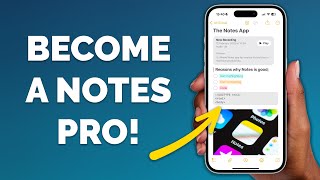
14:42
The iPhone Notes App is AMAZING when you k...
Proper Honest Tech
99,484 views

10:39
How To Use Apple Shortcuts App - The MOST ...
The Tech Girl
34,749 views

10:11
Siri 2.0 Is Bigger Than You Think
AppleTrack
165,509 views

12:51
You NEED to Learn MCP RIGHT NOW! (AI Super...
Creator Magic
79,195 views

13:16
I use AI to build this app in a day ($100k...
Daniel Rad
12,728 views
![How iOS 18 Reminders + Notes Supercharged My Productivity [with Shortcuts]](https://img.youtube.com/vi/sAOvm61bSPM/mqdefault.jpg)
16:46
How iOS 18 Reminders + Notes Supercharged ...
Stephen Robles
117,940 views

17:54
🔏 Unlock the Power of Apple Notes Your ...
The MacWhisperer Academy
43,388 views

13:04
5 No-Code SAAS Startups That Are Making $1...
Gleb Kras
150,196 views

18:16
Experts show why WW3 over AI is nearly ine...
Digital Engine
508,265 views

23:28
✍️ Apple Notes - Crafting the Perfect Note
The MacWhisperer Academy
89,932 views
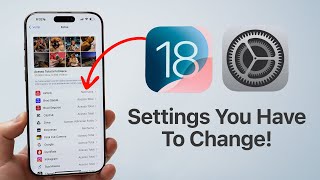
19:39
iOS 18 - Settings You Need To Change Right...
Daniel About Tech
28,244 views

12:24
The iPhone 17 line up revealed! Tim Cook's...
The Apple Circle
118,914 views

12:51
How to use Apple Intelligence PROPERLY!
The Tech Girl
73,487 views

25:29
"Your Microphone is Working 24/7"
Be Inspired
1,074,828 views

16:10
I Tested No Code AI Tools So You Don't Hav...
Creator Magic
14,822 views

18:29
iOS 18.3 Settings To Turn OFF Now! (Import...
Payette Forward
5,790,385 views

13:20
I Made an iOS App in MINUTES with This AI ...
Creator Magic
834,307 views

27:32
OpenAI "Agents API" (computer use, web sea...
Matthew Berman
11,435 views

19:27
25 Apple Notes Hacks that Save Me 10 Hours...
Nick DZ
43,614 views