How I make ORIGINAL AI videos for faceless YouTube channels [FULL COURSE]
115.2k views2787 WordsCopy TextShare

howtoai
View this FULL COURSE on how to create a faceless YouTube channel.
Claim your FREE YouTube Automatio...
Video Transcript:
in the last 365 days I've made over $250,000 with YouTube Automation and this channel posted their first video one year ago today they have over 100,000 subscribers and over 10 million views which means they've made well over $40,000 just from ad Revenue watch this video all the way till the end and I'll show you how you can copy their strategy and start your own YouTube automation business today for absolutely 0 you don't need any prior YouTube experience college degree or anything like that just a computer and a Wi-Fi connection I'll show you my entire blueprint
on how to create the videos post them onto YouTube and even how to monetize your channel so that it's profitable from the first video but there's one important thing you can't skip any steps if you want your video to go viral you need to follow the entire blueprint what I'm about to share with you is the secrets no other gurus talk about I've done this journey myself and I know exactly what you need to do to get a viral video so trust me the value you'll get from here is like nothing else before we get
to the tutorial let's take a look at this video I was able to create in under 15 minutes welcome back to our Channel where we take you on a journey through time and explore the entire history of human civilization today we will embark on an incredible Adventure from the earliest known human settlements to the modern world we live in today to make things easy I've created this plan covering every single step if you've created a channel before just skip forward to the next step however if you haven't head over to YouTube and click on your
Google profile in the top right then on switch account and view Channel when it comes to creating a channel name I like to use chat GPT here you want to ask it to suggest Channel names for your Niche which in my case is the history Niche pick one you like and paste it into YouTube then head back over to chat GPT and ask it to create a channel description you can ask it to add some emojis here and there to make it more alive for the profile picture you can either design one yourself in canva
or you can use chat GPT for this too just tell it to generate a design idea for a profile picture to a History Channel and include if you have any ideas about it then after that tell chat GPT to turn the design idea into a text prompt if you want to generate the AI image for free copy The Prompt and head over to Leonardo AI since it's free and has all the features we need then click on image generation paste the prompt and press generate pick the one you like best and head back over to
YouTube to upload it if you want to you could design a banner too but don't overthink this too much no one will subscribe to you because of your banner instead spend this time on doing competitor research which we'll get into soon I mean look at this guy he literally has a couple of handdrawn dollar signs as His Banner and it's still over 60,000 subscribers now let's move on to scripting before doing anything you need to write a script and don't rush this part it's actually the most important one of the entire video if you have
a bad script your video won't get any views when I started my channel I had to spend thousands on script writers since AI wasn't good enough back then and no you still can't use chat GPT for this it'll sound really robotic and just boring overall but I recently found a new software I haven't seen many people talk about that can create scripts that sound like they're written by a human what you want to do is head over to this website called dup duub and click on AI voiceover here you'll be able to write a prompt
that'll create the entire script for you click on ask AI to write and write a prompt that looks something like this press enter and in just a couple of seconds you'll have your script ready read through it so that every everything looks good if you want to change anything you can click on this plus button on the left and change any part you like when you've got the script ready copy it and paste it into a Google doc it'll make things a lot easier later on you'll see what I mean before we move on I
always forget to mention this but I've actually put together a free YouTube automation course that anyone can just get for free in the description so yeah if you want some good knowledge just get that and thank me later now voice over if you have a sexy voice just get your mic and read through your script but since you probably sound like mcloven from Project X hello mind you're more interested in the second option using AI there's a ton of text to speech softwares out there but I like to use 11 Labs so once on the
website head over to the voice library and pick a voice you like since we're creating a video in the history Niche I think we should go with some darker voice when you've got a voice ready head over to here and paste in your scripts it'll probably sound hella AI generated welcome back to our Channel where we take you on a journey through time and explore the entire history but stick around I'll show you how to fix this when we get to the editing it's a secret that no one will tell you about that literally makes
it practically impossible to notice that it's created with AI now that that's done let's move on to the footage now that we have our voice over ready we need some visuals so go grab your camera and record some relax I'm kidding head over to chat GPT and enter this exact prompt I'll leave it in my bio for you to copy it and I know it sounds kind of goofy but it works this way chat GPT will give us prompts for each paragraph that we can use later on to create our images open up the Google
Doc we created earlier and copy the first paragraph of the script paste into chat GPT and it'll then give you three image prompts we can use in Leonardo AI then you just want to repeat this process on every paragraph in the script yeah I know it takes some time but I promise it'll be worth it especially when you apply this kind of secret animation trick I'll share with you when we get to the image generation it's a game Cher that takes your images to a whole another level compared with other AI pages so let me
do this and get back to you when I'm done I know all of this might sound a bit confusing at first so if you want to know more about this or have any questions make sure you check out my free community where me and my mentors discuss stuff like this every single day we're currently getting close to 20,000 members so why not check it out it's literally free anyway back to the video done now head over to Leonardo AI again and open their image generator paste in the prompt from from chat GPT and add the
words ultra realistic at the end just also make sure you've put 169 as the aspect ratio then you just want to repeat this process until you have one image for each part this is the most exhausting part of the formula so the hardest part's over now to really stand out from the crowd we're going to animate them here's my secret trick by the way it's stuff like this that'll let you compete with other pages in the same Niche I'm going to be revealing another crazy one soon so stick around yeah so click on motion drag
the motion strength down to three and press generate Leonardo will then add this crazy Zoom effect that makes the image look like a video when you've added the motion effect to all images and downloaded them it's time for the next step before we get into the editing we need to find some music choosing a trending song could be a good choice but blasting DOA cat in the background is probably not the best option so instead head over to any copyright free music page like pixabay and search up a song that fits your Niche now this
is [Music] [Applause] [Music] nice I'll show you this part in cap cut but you can do the same in any editing software start off by uploading the voice over and add it to the timeline remember when I told you about this method that'll make any AI voiceover sound like a real person here it comes take the razor tool to cut out the pauses now overlap the clips slightly for a faster pacing listen to it to make sure it sounds sounds good repeat this process on the entire voice over and it'll sound better than a real
human and get a really quick pace which is good then upload the music and add it to the timeline adjust the volume so that it's not too loud now you want to import all the animated images and add them too just make sure they're in the order we created them in otherwise the images won't match the voice over then let's add some transitions head over to the transition button on the left and search up black fade add it between two clips and then click apply to all this way you won't have to add them between
all the clips manually then head over to the effects Tab and choose the one called golden sparkles drag it so that it covers all of the images and you'll have these glowy Sparkles flowing around then you want to add another Effect called noise 2 which will give the video a retro Vibe finish off by going to the text Tab and click on auto captions cap cut will then automatically create captions for the entire video using AI I don't know how many times I use this daily but as you can see see it looks boring as
this video right here is what your competitors post so we got to be better than them don't make it higher quality it'll just flop this is super important so let's add some animations click on templates to the right and you'll have tons of presets to choose from for example this one looks pretty good lastly and this is super important add some sound effects to make it feel more alive you can either go on YouTube and search them up one by one or you can just check out my free Google drive folder with all the most
viral sound effects I'll leave a link in the description what you want to do is just add them wherever it fits your specific video it's super easy though just import it to cap cut and drag each sound effect to the timeline where you want it to be inserted you can even change the volume on them which I'd recommend let's take a look at it Channel where we take you on a journey through time and explore the entire history of human Civilization now click on export and choose 1080P and 60fps as the settings this is overlooked
by so many creators but it's literally one of the most important factors when it comes to whether your video goes viral or not your thumbnail needs to be so good the viewer can't resist to click on it like it would be a stupid decision to scroll past it you can use any photo editor you want I usually use canvas since it's free and has all the features we need by the way all the tools I've used in this video are linked down in the description so you can access them easily and don't have to search
around a lot search up YouTube thumbnail in the search bar then you want to add one of the images we created earlier in Leonardo preferably one that matches the topic of the video upload it to canva and adjust the size so that it fits the entire screen after that you want to add a text layer and type in the title of the video you can also change the font itself I usually recommend this so that it matches the vibe of the video like even the color of the text can be tweaked slightly lastly if you
want to add some life to it search up Golden dust in the elements Tab and add it behind the text like this download it and now you have your thumbnail ready so now that all your video assets are done now what people think you could just post the video randomly on YouTube and go viral but that's not true there are numerous hacks you can do to boost the visibility of your video using SEO and trending keywords so let me show you how it's done I'll show you the exact settings you need and how you can
add SEO to your video that'll make you rank above all the other channels in your Niche start off by clicking no this video is not for kids do this even if it is otherwise YouTube might restrict it also click no here this is a new feature from YouTube that basically asks if you've used AI to fake anything in your video like if you've made it look like a person said something they really didn't say choose English as the language and then the niche of your video I usually just go with blogging and lifestyle as those
tend to perform the best then you want to go to the video elements Tab and upload your script this will help the SEO and push your video to more people and this is a little bonus but I've always used vid's key keyword features to find some good tags to put in the box here when scheduling the video just click on keywords and search up keywords in your Niche you'll be able to see which ones get the highest search traffic which ones are competitive and whatnot actually pretty useful considering it's free as well so just pick
the recommended keywords that seem not too competitive but have good traffic then paste them into the tags box for the title you want to head over to chat GPT describe the topic of your video and ask it to create a title for it do the same with the description and just copy and paste them into YouTube lastly upload the thumbnail and post the video most people think you need thousands of subscribers and tens of thousands of hours of watch time to monetize your channel which is not true at all I used to be one of
the smaller channels in my Niche but I still brought in a lot more than my competitors because I knew how to monetize my channel most creators think they'll make most of their money through ad Revenue which is not the case if you know what you're doing fun fact last month my ad Revenue was literally less than 5% % of my total income that month instead focus on selling digital products to your audience that's where the real money is try to find a problem within your audience and solve it with a digital product one very important
part to this is make sure you provide as much value as possible if you sell some kind of product that doesn't really provide any value it'll just flop and you'll have wasted a week or two setting it up I actually talk a lot about this in my community so hop in there if you want to know more I've also been seeing some Demand on how I edit my videos if you want a full tutorial on that just let me know in the comments
Related Videos
![How To Make Original AI Videos [FACELESS YOUTUBE CHANNELS]](https://img.youtube.com/vi/9q8A6clStwE/mqdefault.jpg)
19:06
How To Make Original AI Videos [FACELESS Y...
howtoai
58,105 views

23:20
I Tried Faceless YouTube Channel For 365 Days
Tube Sensei
558,128 views
![How I make ORIGINAL faceless YouTube channels with AI [YOUTUBE AUTOMATION COURSE]](https://img.youtube.com/vi/WXX7g304xNY/mqdefault.jpg)
16:29
How I make ORIGINAL faceless YouTube chann...
howtoai
45,224 views

16:40
How to Make an Animated Cartoon Video Usin...
Website Learners
698,994 views

4:47
Create Viral AI Anime Reels for Free and E...
ProfitPulse Youtube
338 views

10:10
Earn $700/day🤑 By creating kids Animation...
The AI Hustle
409,667 views

24:56
YouTube Automation With AI | YouTube Autom...
Tube Sensei
714,741 views

5:15
I found the free Software they use 🤯
Boss Media Tech
406,800 views

14:17
The MOST PROFITABLE Faceless YouTube Chann...
howtoai
39,745 views

9:58
Indian web design: cheap, but it works. He...
Phoebe Yu
123,246 views
![How I Make $56,736 With AI Videos On TikTok [TikTok Shop Affiliate Program Tutorial]](https://img.youtube.com/vi/mFZrGTmPSQ0/mqdefault.jpg)
12:57
How I Make $56,736 With AI Videos On TikTo...
howtoai
123,346 views

6:17
I Found The Most Viral AI ANIME Reels EASI...
AI Amplify
1,640 views

14:49
How Music Labels EXPLOIT Singers (Earnings...
Full Disclosure
91,768 views

15:35
How I Make VIRAL Faceless Explainer Videos...
MonsGuide
6,420 views

11:03
Top 6 Best Faceless YouTube Channel Ideas ...
CreaView
224,641 views

18:03
I Made 700 Monetizable YouTube Shorts for ...
AI Genesis
4,021,466 views

9:37
How I Made a Faceless YouTube Channel USIN...
Dheeraj Mehra
1,269,018 views

19:07
How I Make Viral MONETIZABLE Faceless Yout...
AI Guy
932,255 views
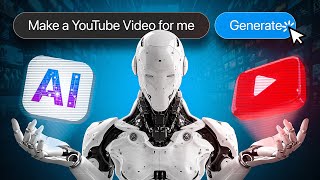
10:47
Best AI Video Generator | YouTube Automati...
Tube Sensei
230,656 views

25:00
₹16,000 vs ₹10,00,00,000 In India | The R...
Aevy TV
937,135 views