How To Use TradingView For Beginners (FULL Tutorial 2024)
221.81k views10084 WordsCopy TextShare

Craig Percoco
In this video I'll show you everything you need to know to set TradingView up like a pro. So whether...
Video Transcript:
today in this video I'm going to show you everything that you need to know to start trading like a pro on trading View and some of you might be coming with moderate experience but are looking for a gold standard professional setup but whatever stage you're at by the end of this video my goal is to turn you into a fullblown master at trading view so you can be fully organized efficient and have a streamlined professional trading workflow and get an aggregation of all the tips and tricks that I've learned over thousands and thousands of hours
and using this software for my over 8 years experience as a Trader so I'm essentially going to be setting up trading view from scratch to show you how and why I do it I'm going to show you things like General layout color theme chart Style customization as well as a complete features overview so you know exactly what everything does then I'm going to show you how to set up an organized workflow for your trading then I'll show you all the tools indicators and keyboard shortcuts that quite frankly make this so much easier then at the
end I'm going to show you how all of these things come together and show you a little bit on how I use this on a daily basis so if you're a beginner I recommend just locking in on this entire video take your time so that you'll literally know everything that I know about trading View but if you're looking for something specific I also have time stamps below this video so if that sounds good make sure you hit the like button subscribe to the channel if you like trading and investing check us out on Instagram Discord
as well we have an amazing trading Community all right so I'm going to first show you how to get it set up on your computer and sort of what all the features are so that we can pull up a chart and start diving into the design and use of trading view so when you create account on trading view it's going to look something like this okay it's just going to show you a market overview in a summary of all of the markets that you can choose to look at analyze and start evaluating okay a few
of their key products that I use personally first off is their economic calendar so we can go to calendar here and click on economic these are all the events that could potentially affect the markets and create movement and volatility so we want to be watching what's going on for these days okay quick tip on this you can click on only High important events and this is going to show you for the day which country is having an event and how this is likely to affect the market okay they also have screeners to be able to
find pairs to trade I'm not going to go over that over here on this tab this is going to show you all of the markets that they service so whether you're trading stocks exchange traded funds crypto Forex indices future bonds Etc that's going to give you the list of what they service okay this is a really cool tab you can click on the news overview I'm not on the internet this is really good for just finding out why the markets are moving and what big relevant things there are to pay attention that can affect your
trading and investing all right you can also scroll down here and choose the markets that you're interested in watching and this will connect you to all the major headlines for you to be able to stay in the note with what's going on another quick tip with this okay I highly recommend downloading the desktop application so if you go to more and then click on desktop application they service for Windows Mac which is what I'm on and they service Linux as well that's going to allow you to have the app tabbed here and it just makes
it a lot cleaner of inexperience but let's get into the bread and butter of actually setting up our trading view so we go into products and click on our super charts tab that should pull up a standard chart that looks like this okay this is going to be your home base okay if you want to go to your profile it's right here you can click on the Home tab to always get back to this homepage and one of the big design things that you can sort of decide on in here if you go into app
settings is whether you want the overall theme to track what your system is or if you want it in dark or light mode okay okay I tend to prefer dark mode just because I work late at night a lot of the times and it hurts my eyes like crazy but I know that there's a big debate between which theme but you can easily change it there and then set it up as your standard so that's sort of up to you for you to decide so this is going to be our main chart where we're doing
all of our analysis and being able to look at any data that we want to start doing analysis with and if you see the menu right here this is going to show us which pair at the time we want to look at so if we wanted to go for example into stocks and type in something like apple can click on Apple and now that's going to pull up a chart of Apple this menu right here is going to show you your time frame so for example on this chart we're using candlesticks so each of these
candles is showing us one week worth of movement this being the open this being the close this being the high and this being the low the red candles this is the open this is the close this is the high and this is the low so if I were to click down to a day for example now each of these candles is showing me a day worth of price action go down to a 4H hour say for a 1 minute now each candle is showing me a 1 minute this is what we're using when we're doing
things like day trading to be able to find those little moves in the market and be able to make money off of that versus investing where you're probably going to use a daily or weekly analysis if you tend to use specific frequencies all you have to do is click on these stars and it's going to add or subtract sequentially onto this list so I like to have the 1 the 3 the 5 15 30 and then 1 Hour 4 Hour 1 day one week these are good intervals that I like to trade with okay you
can also create custom intervals here and it will all be saved under your list this box is going to show you the format in which the data is presented to you so I just showed you candlesticks but you can also click on the star here and see a line version of this I know a lot of people use hinachi candles so this is how you're going to modify how you want to look at the data on your chart okay this tab right here is going to be the section where you can start adding indicators to
your chart we're going to go over indicators in detail a little bit further into the video but that's the tab for that this tab is going to allow us to set alerts on our chart okay we can also access this over here and manage all of our alerts so say for example I want to know when Apple breaks alltime highs I can hover my cursor up at this level and click on this little plus here click on ADD alert this will automatically add a dotted line if I double click on that that's also going to
take me back where I'll be able to customize the message that I wanted to read the name of the alerts and other details about that and once again if I save that I can go in here I can either X out to get rid of it or I can go and manage all of my alerts and be able to remove or add at that point as well okay this next feature is really really cool something called bar replay this is going to allow us a few options but essentially the point is if I'm say practicing
my day trading where I have a system I want to make sure that it's working over time okay I can click on this button go down to this menu where I can either select a certain area where I want to jump the price action to that way I can play it forward pause it say I wanted to buy or sell at a certain point based on the rule sets you can then play this forward and see if this would work out in your favor or not keep track of your stats and sort of practice your
trading without having to wait for it to develop in in real time this is one of the number one tools that we use with our private team Traders when they're practicing these strategies to be able to make profits on smaller moves in the market okay this is a quick tool to test your proof of concept and this is the way that I test a lot of the systems that I use and is largely the reason why I'm on a 23 trade win streak and have nearly doubled my account okay so it's a very very helpful
tool there's a speed replay here so if you want to have one candle every second that's going to be this setting you can also adjust this to three candles per second or 10 candles per second the other option is to go back to a specific date or you can have it jump to a random bar that way you really won't remember where you are when you're practicing your trading okay quick tip if you don't know where your chart is and your lost all you have to do is go over to your right vertical axis double
click on this and it's going to populate your chart back this is one of those little things that can be really frustrating if you don't know but once you do know it it's just sort of a way to go back to home base okay you'll also notice if you scrub sideways it's going to automatically adjust the size of the chart so see how it's stretching everything all you have to do is just click and even move this squish it down or drag it up just by a little bit and now it's going to completely free
you up and you're going to be able to make this as wide or narrow as you want so you have a little bit more control so once again if I'm lost way way down here and I don't know where my chart is double click on here and then just adjust this a little bit and now you're back in complete control and your chart's going to be nicely centered all right you'll see there's also a nice feature for you to be able to buy and sell which is once again a nice way for you to practice
your trading okay you can exit out of that and then we can reorient oursel and continue with our charting all right this box up here is going to be be our layout setup box this is essentially going to allow us to set up multiple chart windows on one layout which is going to allow us to do something called multi-timeframe analysis now there's a series of options here depending on what tier of trading view that you have this will dictate the layouts that you can make considering I'm a full-time Trader I have trading view premium okay
but I have a tip for you if you wait till Black Friday they always run 70% off the annual subscription so you're already saving money on the annual and then on Black Friday it's 70% off okay so if you want to do you can get it for way way cheaper so you can even pay per month for a few months and then buy the annual all up front and you'll get a huge discount I also have an affiliate code below if you want to support me and you're already signing up for trading view feel free
to do that in the description so we have options for 2 three four and five different layouts so for example if I click on this now I have two side by side charts and there's infinite combinations I can do this many charts which is in my opinion ridiculous right we have availability to do this amount of charts if anything I'm bouncing between this type of setup where I have a main one and then maybe I'm watching two other things or I'm just doing it on one Big Grid what you'll learn with trading is the more
simple that you keep it often times the more effective but if you do want to be able to do multi-time frame analysis this is going to be really helpful so let's use this as an example say we want three charts on our setout all right we can stretch these and make these whatever size we want but what's really important is this menu here so you'll notice this is all showing apple on a 5minute frequency and if I switch to 15 and say for example I toggle all of these forward that means that everything is now
going to sync simultaneously so if I switch this to Apple on a 5minute frequency this is going to mean that all of my tabs are going to show apple on a 5minute frequency but say for example I want Apple here on a 15-minute frequency what I'm going to do is uncheck this interval and now I can go click on 15 and that's going to modify this to a 50-minute frequency while keeping this a 1 minute frequency so I'll be able to see 5 minutes and 15 simultaneously okay I can also uncheck this symbol lock which
is going to allow me say I want to look at the S&P 500 now I can look at the Spy while have having Apple pulled up over here okay if I want to remove the crosshairs that means that my crosshairs will only be showing on this chart and it's not going to be showing simultaneously on this side you'll notice when I click down and drag my chart this also moves all the other windows simultaneously well if I uncheck date range now I can move these independent to one another which sort of gives you a lot
of free control all right so say you have this type of setup and you want to make sure that you save it or any sort of setup with different indicators that we're going to get into or whatever setups you can click on this click on Save layout and then click on renamed call it something like setup one and now you'll be able to select which setup you want to load and if you click on this it's going to populate your setup and have it save nice and sound okay this button right here is going to
allow us to have complete control of all customization with our main charting layout so we'll be able to decide the colors of our candles what information is shown on our charts as well as the color theme okay I'm going to get into customization with that in just a little bit here okay this button is going to be in control of our watch lists so this is going to be part of the organization process that we're going to dive into in a little bit once again we have our alerts this section is going to allow us
to track any sort of drawings that we do on our chart so say I have a bunch of different drawings I'll be able to manage them here and there's a way that we can organize and manage this that I'm going to show you in just a second which is going to keep you extremely organized all right you'll remember the economic calendar that I was talking about if you click on this button over here that's going to quickly pull up any events right on the side menu you can make this bigger or larger and you'll have
access to it right along here okay this menu right here is going to allow to select how our data is presented on our chart so whether we want to see these numbers in percentages or we want to see it in numbers we can make all those modifications there all right this bottom pane is going to show us our trading panel so if we click here we can actually connect to a broker so say for example you want to connect to practice your trading through paper trading this is going to allow you to connect you can
hit this button here and now you'll be able to click on trade that's going to open up your trading tab over here where you can practice putting in all your orders so we're not going to dive into how exactly to use this in this video so this is where you can mark off your takeprofit your stop loss set how many units you want to use the price you want to enter okay so say I wanted to buy one unit here at this price I could hit buy and now you'll see we have buy limits so
this is how you can execute trades on your trading view all right over here on this side of our chart is going to show us all of our indicators drawings and ways that we can do analysis on our chart okay so I'm going to get into all of these in detail in a little bit all right so there's infinite amounts of tools that you can explore around with right but each time that you find one that you like and you customize you can add a star on the ones that you want to keep around and
keep handy and then you'll notice there's a star down here in the bottom left of our screen if we check this this is going to pop up a movable column here where you'll have a quick access to all of your favorite tools that way you don't have to click into the menu and continually try to dig and find them each time you want to use them you can toggle this on and off by just clicking the star all right before we get into all the indicators I'm going to quickly show you how to customize your
main charting layout so I can go into my settings right here or I can just right click on my chart and sort of have a lot of options as to what I want to do with my overall chart setup you'll see I have my presets over here but if I want to go into my settings here how we can manage all of our customizations so this is going to show you all of your candle colors so the way I like to set up my chart is have the body the border and the Wix all in
white I chose this color orange which if you want the RGB code is this all right so you'll notice as I change these colors it's going to be modifying the colors on the chart if for example we want the body to be Hollow I can then drop the opacity which is going to fill in or take away the inside fill of the candles we can also drop the opacity of all of these other elements so if we drop the opacity down on everything you'll notice now you can't see the candles on the screen anymore so
this is how I like to have my colors set up on my chart okay so getting into this settings menu we can toggle on our logo which is just going to modify whether we see this logo in the top corner of our paira not as well as the title so if we don't want the title we can remove all of that this is going to show us the market open time so you'll see the markets are always open in crypto but if you're Trading different pairs is going to show us that data this just gives
you control of all of these different data points so the next thing that I control for customizations on my main data set is going into canvas and changing the chart background so I usually choose this chart if you want to just do something like a gradient you can then choose a darker color and have it go from one color to the other right I like to keep it super simple and not distracting so I just pick this color here it's easy on my eyes and I find it to be quite nice okay grid lines to
me what I like to do is focus on the price action itself so I want to see the patterns I don't always want to be distracted with all of these grid lines okay these vertical grid lines to me don't really do much right so I'm usually dropping the opacity down to about 2% or 1% on the vertical grids and then I'll do 2% on the horizontal this is just going to allow me to hardly see important levels but it's not distracting from the main shape of the chart you can tweak this however much you want
okay you can change your Crosshair color so if you wanted to have a pink Crosshair you can I like to keep it super simple gray okay once again you can make it dotted I like to dotted I'm going to switch dotted in real time let's go this Watermark you can just check on or off so it's going to show you which pair you're trading I know which pair I'm trading right up in the top it's right here it's very obvious this just gets in the way of my charting so I like to just toggle this
off there's really no need for it if you want to change the opacity to it you can just drop it down just to like a really really light which is really fine all right this tab right down here is going to show you all of your data for your trading terminal which I showed you guys how to set up here so whether you're connected to a broker or you're just practicing these are going to be all your controls as to whether or not you want your position data on chart how you want to look at
it and all the details for there all right and once you have your chart set up the way you like it you can click on template and hit save as you'll see I have a few charting layout set up but my main one is my day trading one so you'll notice if I hit apply now I have my charts set up the way I want all right if you want to manage tabs quickly and flip between layouts you can click on this you can shift these tabs around the way you sort of use an internet
browser and you'll see all of your custom setups are going to be here so if I want to trade in white say I'm outside and it's really bright right now I have a white charting layout and a quick tip when you're flipping between frequencies say I want to look at a 5 minute time frame all I have to do is type in five on the keyboard and hit enter then it's going to flip me to a 5 minute frequency then just double click on the vertical axis click like that and now you have control and
you can switch between time frames so if I want to go to a 30 type in 30 click to that double click here and then move it and now you're able to switch between time frames and when it comes to indicators if you ever want to see what's on your chart you can hit this toggle section you'll be able to see all of the indicators that are added if you ever want to hide them you can click this button if you want to change the settings you can hit on this settings wheel okay if you
ever want to move or adjust you can click here and you can create either a new pane above or a new pane below so if I do that that's going to give me a box on my chart to add an indicator if I want to modify this I'd click on the arrows existing pane below if I want to create a below pane I can do the same thing new pane below and now I have volume on a separate axis quick tip with this if you double click on your chart it'll move the all of the
indicators in different panes out of the way way and just show you your primary pain so say for example you have a ton of things stacked up so say I have this I have this and I'm using all of this data if I ever want to just clean it up and just look at my regular chart double click and then bring this all back all right once again if you want to add indicators I'm going to show you a few indicators that I use a little bit in just a second here once again you can
look at your personal indicators your favorites or you can browse around to see technical indicators Financial Community only okay so if I wanted to add a double EMA I can click on double EMA and now you'll not notice I have my EMAs on my chart and you'll see it listed up in this section all right so now let's get into tools and indicators I'm going to show you how and why I customize them the way I do which indicators that I use as well as some really really helpful keyboard shortcuts that allow you to be
a lot faster when you're doing your analysis all right so like I said over here is going to be all of the tools that you can add to your chart so these are the primary ones that I like to use and they can all be found in these menus over here so the first and most simple which is up here is going to be our trend line indicator all this is going to do is allow us to see a visual area where say for example we have these two highs two highs here so if the
price is to come up and retest this level we can expect for potentially this price to bounce once again off of this trend and this tool is going to allow us to be able to see those important levels so if I click on my tool here you'll notice there's a little section where I can now add text along that trend line say I wanted to save this as a preset anytime I click on my indicator and that goes for any tool or indicator that's on your chart I now have this menu where I can click
cck into the settings adjust the color whether it's dotted all of these details and then I can save this as a template now when I click a trend line you'll notice this little thing comes up before I draw or click on my chart at all I can click on this square and see all of my presets so the way I have mine set up I have one for a trend break which you'll notice is red so that shows me when one of these Trends is being violated and then you'll notice I also have my standard
gray one which is a regular Trend and this is how I'm able to draw my levels all right another really helpful tool as far as trend lines are concerned is this tool called The Parallel Channel tool which you can find in this trend line section this is going to allow me to click along say the low part of my Trend click again here and then once I let go I can move this up to the top click again and now this is going to keep perfectly vertical trend lines to allow me to understand where there's
high potential areas for reversals so in a situation like this you'll notice that almost perfectly this price came back up to test this horizontal level after we got a trend break along these lows and just so you can start understanding how trading Works say we were to start using this analysis to decide that the price would probably flip in this direction we could place a controlled risk up here and have our expected take-profit Zone here where say if we're risking $100 if we were able to do this analysis and predict this correctly and it comes
back down now we can make $300 in profit and this is just a good understanding of why we start to do analysis all we're trying to do is quantify these moves and try to make money off of it okay I'm not going to go too far down that rabbit hole right now okay the next tool that I like to use is the horizontal line tool now this is going to allow me to just click and move horizontal lines along my chart you'll notice I also have the option to add text here once again I have
defaults here so I have takeprofit ones I have stop loss ones which is red and then I have an average price as well these are the three that I use when I'm managing positions right but you can customize this however you want and if you want to add these quickly to your chart you can hit option H wherever your cursor is and this is going to populate these as you go all right command Z gets rid of them and this is applicable for my trend line tool as well so if I hit option T this
is going to allow me to then just draw a trend line this is going to allow you to just be faster all right if I want to add a vertical line I can hit option V and that's going to post vertical lines which I like to use to keep track of sort of segments in the market or areas that I want to keep track of the next tool that I like to use is the date in price range okay this is just going to allow me to click at one point and draw anywhere on the
chart to see how many days this period is how many bars for the frequency and what percentage change with volume what happened during this period this is just a good way to understand durations and distances on our chart another tool that's good for this is the price range tool okay another quick way to do this is by holding down shift on your keyboard and clicking anywhere that's going to allow this box to populate so you'll see whether it's negative or positive and you'll get the same exact data okay this is more of a quick look
because as soon as you click away it disappears but even with any drawing say if I click on this box I can either hit delete to get rid of it or say I'm in the middle of drawing it and I realize that I don't want to use it anymore I can hit the escape button and that's going to also get rid of it so if I'm starting to draw a trend line I realize I don't want to do it just hit escape and that's going to nullify any sort of move that you're doing this tool
called The Path tool I like to use to just draw pretend Trends to sort of explain things or to Showcase where I anticipate prices to move so for example if I'm here and I think the price is going to move up I could click and draw something like this you'll notice as you click at each point it'll allow you to make a different angle and then as soon as you're done just hit the escape button it's going to leave it at the recent click that you made this is going to allow you to draw on
your chart this brush tool allows you to Circle things and highlight things I use this primarily to teach on YouTube when I'm taking trades or just to Showcase things in general okay but you can just freely draw here right once again you can modify how this looks so if I draw I can change the color I can change the size and I can create presets as well quick tip say if we have a lot of drawings on our chart and we want to get rid of things all at once another cool way to do that
is to hold down command highlight in blue and now you'll see all these blue points that are highlighted if I just hit delete now I can now delete each indicator okay because otherwise if I just click and try to move it's going to move my chart but as soon as I hit command now it's going to create a blue Highlight wheel where now I can select individual things and erase or move them okay this text button allows you to just put little notes on your chart okay you can obviously customize this the same way this
circle button allows me to draw circles pretty straightforward nothing too crazy all right this next tool is probably my favorite tool that has ever been created in the trading world is something called the Fibonacci retracement okay and the way this is going to come out of the box is going to look something like this it's going to be all rainbow colored it's going to be ridiculous essentially what this is showing you is a ratio that's naturally found in nature called the Golden Ratio or the Fibonacci ratio all right and the golden ratio is the number
618 or 0.618 and this is a naturally occurring phenomenon that can allow us to predict certain levels on the chart I have a ton of videos where I talk about this I'm not going to dive too deep into the mechanics of that I'll link a video right here where I discuss it in detail so you can understand a bit more but you'll see we have our numbers over here 0 23.6 38.2 50 61.8 78.6 are one and then we have multiples 1618 2618 and so on so I use these for two main things but first
thing that we want to do right away with this indicator is go into our settings here I'm going to click on use one color and I'm just going to click a gray something that's not super intrusive okay the next thing I'm going to do is Select these dots right here and make this thinner then I'm going to remove the one 618 3618 438.68 for the example of the video I'm going to make this a little bit brighter and then hit okay and so what this is going to show me now is areas on the chart
where we could potentially get dips and then continuations so a crash course on this whenever the price moves up you're going to click from the beginning of this move to the end of the move and then this 50 level and this 61.8 level are often times really good key levels where the price will come down to and then correct and continue moving and if that does happen it can allow us to pick the top the trends also show you a little sneak peek into that okay but basically this is going to be our fundamental Fibonacci
retracement okay so you can customize this however you want the way I have it customized is by reg FIB it looks something like this nice and clean where I have the the golden ratio highlighted in green and then the rest are just standard so let's take this move for example and play our bars forward and say we get a big push up and movement and now we're starting to break down to the low I can now grab my Fibonacci starting from this lowest point up to this highest point and see how the price is now
responding off of these levels okay you'll notice the price came down to this 50 level right above the 61.8 and then this was the lowest point before we then saw a takeoff in price action giving us that sort of good area to potentially start looking to enter trades Based on data based on our findings okay this is one of the primary tools that we use we can also use this on larger time frames all right and you'll see examples of this everywhere here's another example with this move right here just by eyeballing it I can
tell you that this point probably came perfectly down to the 61.8 value so I can click here go up to this High Point and you'll see came extremely close to that 61.8 zone and then continued making a move higher okay if we look at a trend like this we click from this high up to this high you'll see this is the exact level into the 61.8 that this pulled into before having a major continuation and we use this on our investing on our trading Etc very powerful tool probably my favorite tool in trading there's a
second variation of this Fibonacci called a trend-based Fibonacci extension and what this is going to do is allow us to find find the potential tops of Trends so let's look at a random example here so notice how we have an overall trend and this trend Moves In A 1 2 3 four five wave pattern right so if we were to count this we got our first little move a correction a bigger move little correction and then a high after we get this first little correction down here we can then use something called the trend based
FIB extension which is going to take a Fibonacci from this high to this high and we can use multiples of that golden ratio to actually potentially find the tops of Trends I'm just showing you a little bit of inside the analysis that I like to do that has accelerated my trading and allowed me to be able to find these opportunities to make money I go into so much more detail on the channel so if you're overwhelmed don't worry I'm giving you essentially the crash course version but just watch for the channel you're going to learn
a lot about these Concepts that I'm showing you but say for example we find this first little move I can go into here go to my Trend based FIB extension then we'll go to the lowest point on our candle which was here go up to our high and then back down to this low and if I stretch this over you'll notice we're getting a resistance point off of our 2618 and this 3618 multiple after our five wve structure is the exact top aligning with this exact value before we saw a major sell-off in the market
and this is ways that we can start looking at Trends look at where the trends break use our Fibonacci on overall moves to find where potential lows will be right so we got our low at our 61.8 off of this one move we have the top of the trend at the 3618 and after we saw these lows broken comes up retest it and has a massive selloff these are just some of the tools and the fundamentals that I use when I'm trading and I'm just showing you how these drawings can start helping you find opportunities
in areas in the market make sure you hit the like button on the video this is going to help get the video out to everyone essentially my goal is to make everyone extremely proficient in trading okay this is one of my biggest passions is giving people Financial Freedom so let's make sure we get this video out to everyone I want everyone on trading view in 2024 20125 so say I have all of my analysis done but now I want to look and maybe potentially draw other analysis or I want to save this analysis but I
don't want to necessarily have it stock on my chart this feature is really really cool and can keep you super organized so if you click on this tab that that's called the object tree that's going to show you all of your individual drawings on your chart and this is something that took me a long time to realize but if we want to group certain things together right all you have to do is click on one of them hold down shift click on the other that's going to highlight all of your tools that way if you
mute it it's all going to be muted together then all you have to do is click on this folder click on the name you can name it whatever you want you can minimize this down you can expand it to see what's inside of it then if you want to hide or show this simultaneously you now have this exact drawing titled exactly what you want and you can just leave it on your chart hit save and now all of the trades that you take or the analysis that you do can be managed right in here labeled
and you can keep everything nice and clean okay this is one thing that's really really helped me out and the last tools that I like to use are the long and short positions so say for example I want to enter a trade at this trend break I can then click on say for example a short position if I want the price to go down to make money if I want to enter here with my risk contained here in my take profit at this level now I can click on this click into my settings I can
put my account size the amount that I want to risk my entry my takeprofit levels and this is going to show me all of the data that's required for this position this is also going to show me one of the most important pieces of data which is this number here showing me my risk reward ratio so notice how as I move this up this is dropping my ratio and as I tighten this this is adding to my risk reward r ratio so if I risk $100 here I'd be making $522 and I have these set
up for my long and my short positions to allow me to manage my positions and see where my risk is on my chart all right so now that we have all of our tools and our chart set up let's get into some indicators that I like to use and ways to add it and manage it on our chart as far as indicators that I add on my chart there's a few indicators that I use with my trading depending on the type of trading that I'm doing but you'll see these are the personal ones I have
set up on my charting so this is for a new system that I'm designing I'm not going to share that with you guys yet okay I have some things to help me out with my trading but one of the main things that I'm putting on my chart are two things one is going to be the inevit trade Pro Plus indicator and the other is going to be my It Foundation indicator now both of these serve completely different purposes okay but once I click on these I can then add them to my chart and now you'll
see I have all sorts of indicators added to my chart okay so first to go over the inevit trade Pro Plus indicator this is a custom indicator that we made that essentially shows us areas of over overv valued and undervalued periods in the market so anytime this line crosses into this gray Zone here and creates a Highlight Zone this is showing us a potentially overvalued area in the chart and then when we have deep areas of red this can be an undervalued area on a chart so we're not really using this as our main way
of trading but can help add something called confluences to our current strategies where we can really pick certain parts in the market to be able to make profit off of so for example right here we get a deep highlight and then this is the lowest point that the chart really goes before we have a bunch of highlights over here so these are ways we can start to evaluate and create different trading ideas all right once again if I want to get rid of this on my chart I can double click and that will go away
the next indicator that I keep on my chart is for a different trading strategy all right this is going to show me a few things it's first going to show me the New York Stock Exchange open where price tends to whip around and get crazy I make a ton of videos talking about this okay the second thing it's going to show me are these moving averages here you'll see there's a 20 a 15 a 200 day moving average when all of these are are stacked on top of each other notice how the color is red
indicating that the general direction of the price is moving down same thing happens in the opposite direction so as the price is moving up and we have the 20 that's over the 50 over the 200 these are all lined up green which can indicate and allow me to easier follow Trends okay so depending on the way that I'm trading I'm usually toggling this on and off but I'm primarily using technical analysis drawings rather than indicators itself because indicators are only going to take you so far okay but I wanted to show you the ones that
I primarily use another really cool indicator say for example we wanted to take a long position here and ride this sort of momentum we have in the market if I click on indicators I can click on the inevit trate position size calculator which is in the tools below this video If you get the tools you can add this to your trading view so real quick the way that you would do this is clicking on the indicator going down to this section and clicking add to my favorites that's going to make it so that when you
click right here it's going to be in your favorites list but then basically what you can do is set up your box you notice it'll prompt you click on your entry price if we click enter we click on our takeprofit and we click on our stop- loss it's going to pop up a box say we want to risk $100 on the trade we can hit apply and now this is going to put on your chart here the exact quantity that you need to buy in at this value your entry your take profit your stop loss
the amount of estimated profit if the price is to reach this level as well as the risk reward on the trade and it's going to label them right on your chart here if you want to get rid of them or you want to move them you can just click on them it'll update the numbers and if you want to get rid of it you hit delete and this is a really cool custom indicator shout out to the developer team okay that we have for the community like I said it's in the description below if you
want to add it to your chart and just have it sort of In Your Arsenal this is something that I'm using when I'm trading just to get an idea of the gains on the trade okay you can also use this during bar replay so if you wanted to set up a position say you took a here you can click on your nevit trade position calculator click on your entry take profit stop loss $100 you play this forward price stops you out now you know at this point you would have lost $100 of risk and then
you you can mark this with text click on this get rid of it and then you can continue playing the bars forward and sort of take a look at your trading progress over time using these tools all right so now let's get into managing this all together and creating a workflow of organization when you're actually trading and looking at different pairs and trying to keep your analysis safe so I'm going to open up my watch list here this is going to give me a few options if I click on this drop- down menu you can
click create new list so for this I'm going to call it example one now I have a fresh watch list so if I want to add different pairs say I want to watch different things so cryptocurrency stocks indices whatever you want I can click add symbol and then I can just check all of the ones that apply so say I have a mixed bag of Futures cryptocurrencies and stocks now what I can do is a few things I can click on these dots right here and I can click add section now I can title this
section by double clicking crypto right now I can move these pairs up and down or erase it and keep these organized in a different section so then I can go ahead create another section one for stocks one for futures and now I can move Bitcoin into the crypto I can move the Spy into stocks I can also move this up in general right so if I want to have stocks cryptos future I can collapse these and I can manage these this is one way of doing it especially if you're on the free version of trading
view you can organize all of your things like this okay so I do things a little bit differently and I use something called a flagging system so I do have General watch lists that I just throw a bunch of pairs on so for example the kinds that I'm day trading like on most of my videos where I'm just trading cryptos to make quick profits okay I have a whole list of those okay so we have that example watch list I have different watch lists the way I'm managing most of my watch list is by using
these flags here so you'll see if I want to look at all of my stocks now I have all of these pairs being tagged with lag selection so if I unclick this it's going to remove it off the list and then if I want to add it back I can then go back in here click on this little flag and now I can decide which color I want to use so if I click back on red that's going to pull this back up onto my list at the bottom I can drag this back up and
this is going to allow me to manage positions like that so for example if I'm over on my buyit list right and I click on Litecoin and I want to take a trade on Litecoin or I have a specific trade idea now I can go into this flag I can put this as a green flag okay what that's going to allow me to do is go over to my green list now my green list has all of these subcategories for all of the trading strategies that I use so for example I have my ch1 my
35a my tcl's tc1 these are all trading systems that I'm using and now I can put this say I have a 35a opportunity on Litecoin here then I it's a win I can put it down here and I can organize my watch list for the day on what I'm watching to trade so if I have setups on a TCL Max for example I can add soul avax and if I want to remove it now I can remove this over but I know it's still going to be on my buybit list once again I can flag
this go back over go to my green list move this to its applicable area and this is the way I'm managing my trading sessions and keeping all of my stuff for the day organized so if I have a win I'll put it down here then say for example I want to go over save my analysis I can go into here I can group my anal analysis hit save remove it off of my chart remove avac and now I have all of my data stored on avax but I can keep my watch list clean and keep
organized on what I want to approach for the day and how I want to have my charts displayed all right and say I'm on a big watch list if I want to switch between Pairs I can hit the space bar and that's going to automatically flip me through all of my parot so I don't have to click on each one so I can minimize my watch list click the space bar and that's going to take me through my entire watch list once again just click on this axis you'll be able to control things you switch
it you just keep doing that you can look between Pairs and quickly just cycle through ideas and find ideas so now let's get into using all of these things together I'm going to show you an example of how I open up my trading view set everything up for my trading session and what I'm looking at for specific trade ideas okay this is just going to show you how advanced trading can get and once you master all these Concepts what you can start doing so for the day I'll open up this tab and then I'll click
on my economy and I'll look at all the high importance events that are going to happen for the day okay so on Monday There's No scheduled reports which means it should be a clean Trading day nothing extra to consider okay the next thing that I'll do is go over into our free community Discord link is in the description okay okay take advantage of all these resources it's absolutely epic but I'll go into my daily analysis and I'll look to see what the daily bias is showing us you can see closed bearish daily bias was bearish
as of yesterday and you'll notice that the Bitcoin Market is actually down I use this as my overall bias tool to pick directions on the trade next thing that I'll do is go over to our smart alerts this gives us a data feed of trade ideas then once we go back into trading view I'll flip through my watch list and start looking for pairs that I can trade that are going to fit my trading pair pattern okay so say I'm playing off of this trend here on Solana where I want this price to make another
move down I can then Mark this say I find another trade setup that I like on link I can mark this as well then once I find all of my ideas I'll go to my green list I'll organize these in order of priority in order of the system ideas that I'm looking at so if I want to trade salana now I'd be able to do all of my analysis on my trade this isn't a real trade idea but if I wanted to go short here I could set up my position set it up on my
exchange I can manage all of my drawings right here and then depending on how this trade would unfold I can click all of my analysis group this into one setting go here save go over into my custom notion table make sure I'm following all of my daily checklist and then once the trade is complete I can go ahead and log all of my trade information into my tracker save it on my chart and this workflow allows me to be able to actively trade the market all right and this is just the tip of the iceberg
of things that we focus on on the private side of our trading team because these are the true things that are going to get you the trading results an example of one of our members blue getting a 9x on one trade which is awesome okay a big shout out to sorus right using his tracker tracking his progress and has been able to run up 5K in profit in just 60 days as a beginner just joining our team which is absolutely epic so these tools are going to allow you to get there so I wanted to
give you this Consolidated framework version and show you a complete overview of how to master trading view all right if you found this video helpful make sure you once again hit the like button subscribe subscribe to the channel if you like trading investing use our Discord use our free tools okay let me know in the comments if you like this video okay check out these other videos and until next time I will see you all in the next one [Music]
Related Videos

58:20
Think Fast, Talk Smart: Communication Tech...
Stanford Graduate School of Business
42,183,861 views

3:53:06
ELK Stack Tutorial For Beginners | Elastic...
Intellipaat
392,813 views

46:14
The Only TradingView Tutorial You Will Eve...
Disciplined Trader
71,635 views

3:50:19
Data Analytics for Beginners | Data Analyt...
Intellipaat
1,918,201 views

3:54:45
JavaScript Tutorial For Beginners | JavaSc...
Intellipaat
1,163,691 views

48:15
Reading Candlestick Charts Was HARD Until ...
Ross Cameron - Warrior Trading
668,763 views

39:19
Support And Resistance Didn't Work Till I ...
Rayner Teo
1,868,448 views

55:18
How to Read Candlestick Charts (with ZERO ...
Ross Cameron - Warrior Trading
2,429,783 views
![How to Start Day Trading As A Beginner [2024 Full Guide]](https://img.youtube.com/vi/EYwLa1ZWD2o/mqdefault.jpg)
26:04
How to Start Day Trading As A Beginner [20...
Craig Percoco
646,725 views

51:43
Ultimate Guide to TradingView | Technical ...
CA Rachana Phadke Ranade
1,386,653 views

21:49
Convert TradingView Indicators into Strate...
Michael Automates
281,535 views

20:15
How to Invest for Beginners (2025)
Ali Abdaal
2,778,323 views
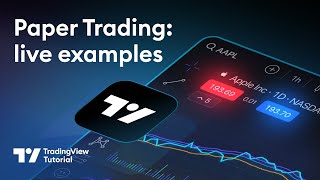
26:08
Paper Trading on TradingView: Tutorial
TradingView
152,334 views

1:15:44
Stock Market For Beginners 2024 | Step by ...
ClearValue Tax
639,497 views

21:06
How To Start Day Trading as a Beginner - P...
Craig Percoco
59,519 views

26:03
Inside My $280,000 Mobile Day Trading Stat...
Ross Cameron - Warrior Trading
261,025 views
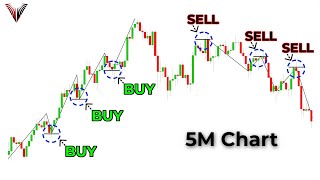
45:00
The Only Day Trading Strategy You Will Eve...
The Trading Channel (The Trading Channel)
5,180,082 views

3:56:19
Options Trading for Beginners FULL FREE CO...
Invest with Henry
471,546 views

18:50
How To Invest For Beginners (starting with...
Mark Tilbury
5,150,503 views

50:23
Options Trading For Beginners: Complete Gu...
ClearValue Tax
799,538 views