How to Update Flowise AI (Local, Docker & Render)
4.74k views849 WordsCopy TextShare

Leon van Zyl
How to Update Flowise AI (Local, Docker & Render)
In this video about updating Flowise we will go o...
Video Transcript:
<b>The Flow Wise AI developers are</b> <b>constantly adding new and exciting</b> <b>features to the platform,</b> <b>so it's important that you keep your Flow</b> <b>Wise installation up to date. </b> <b>Although I'm using Windows in this video,</b> <b>these instructions will</b> <b>work for all operating systems</b> <b>as well. In this video, I will show you</b> <b>how you can update</b> <b>your Flow Wise instance,</b> <b>whether you're running it locally or on</b> <b>render.
com. Let me know in the comments</b> <b>if there are any other</b> <b>platforms which you would like me to</b> <b>cover. First, if you</b> <b>installed Flow Wise using the</b> <b>instructions on their website, it means</b> <b>that you installed Flow</b> <b>Wise globally on your machine.
</b> <b>To update Flow Wise, you can simply open</b> <b>your command prompt or</b> <b>terminal and enter npm update</b> <b>dash g then Flow Wise. You can simply go</b> <b>ahead and open the command</b> <b>prompt or terminal and then</b> <b>enter npm update dash g then Flow Wise. </b> <b>And your instance of Flow</b> <b>Wise should then be updated.
</b> <b>If you installed Flow Wise by creating a</b> <b>local node environment</b> <b>and then installing it using</b> <b>something like npm or pnpm, you can</b> <b>simply update Flow Wise by</b> <b>navigating to that folder</b> <b>and opening the terminal. Then all you</b> <b>have to do is run npm or</b> <b>pnpm if you use that instead. </b> <b>Then update and then Flow Wise and that</b> <b>will update your Flow</b> <b>Wise package to the latest</b> <b>instance.
Or if you installed Flow Wise</b> <b>using the developer option,</b> <b>this is basically where we</b> <b>copied the repo and ran the commands</b> <b>install and bold. You can simply open</b> <b>your Flow Wise folder,</b> <b>then open the terminal or cd into that</b> <b>folder. Then in the</b> <b>terminal, we can pull the latest</b> <b>updates from the Flow Wise repo by</b> <b>entering git pull origin</b> <b>main and this will ensure that</b> <b>our instance contains all the latest</b> <b>updates from the repo.
Then we can enter</b> <b>pnpm install and lastly</b> <b>pnpm bold and after the bold step your</b> <b>Flow Wise instance will be up</b> <b>to date. Or if you installed</b> <b>Flow Wise using the scripts that I wrote</b> <b>for this tutorial</b> <b>series and by the way you can</b> <b>download these for free so check out my</b> <b>getting started video on</b> <b>how to access and run these. </b> <b>But effectively you simply go to this</b> <b>repo, download the file</b> <b>for your operating system</b> <b>and then paste it into a folder on your</b> <b>machine.
And then all you</b> <b>have to do is execute the file</b> <b>for your operating system. Like on</b> <b>Windows I'm using this batch file. To</b> <b>update Flow Wise all</b> <b>you have to do is delete the existing</b> <b>folder and don't worry this will not</b> <b>remove your flows or data.
</b> <b>And once the folder was removed simply</b> <b>execute the file again and this will</b> <b>automatically download</b> <b>and install and build Flow Wise. And yes</b> <b>all of your flows and</b> <b>data will still be there. </b> <b>If you're using Docker or Docker Compose</b> <b>then simply navigate to</b> <b>the Docker folder within</b> <b>your Flow Wise instance and open the</b> <b>command prompt or terminal in this</b> <b>folder.
Then we need</b> <b>to first stop our Docker instance by</b> <b>typing docker-compose and</b> <b>then stop. Or you can simply</b> <b>press the stop button next to your Docker</b> <b>container. Then in the</b> <b>terminal let's go back to the main</b> <b>Flow Wise folder and let's pull the</b> <b>latest changes from the GitHub repo by</b> <b>running get-pull-origin</b> <b>then main.
Then let's cd back into the</b> <b>Docker folder. Then</b> <b>let's enter docker-compose</b> <b>up--bold and -d. Let's press enter.
Your</b> <b>Flow Wise instance</b> <b>will now be up and running</b> <b>and now it will include the latest</b> <b>features of Flow Wise. Next</b> <b>let's have a look at updating</b> <b>our instance on render. But first if you</b> <b>enjoyed this video then</b> <b>please consider subscribing to</b> <b>my channel and hit the like button.
If</b> <b>you have an instance running</b> <b>on render which allows you to</b> <b>access Flow Wise from anywhere in the</b> <b>world and by the way my instance of Flow</b> <b>Wise has been running</b> <b>on render for over a year now without any</b> <b>issues. So I'm not</b> <b>sponsored by then but I highly</b> <b>recommend the service. If you want to</b> <b>update your instance on render all you</b> <b>have to do is go to the</b> <b>fourth version of Flow Wise on your</b> <b>GitHub account and here you will see a</b> <b>message stating that this</b> <b>branch is a certain amount of commits</b> <b>behind.
So thankfully to keep this</b> <b>up-to-date is very simple. </b> <b>On the right go to sync fork then click</b> <b>on update branch. Now you'll see a</b> <b>message saying that this</b> <b>branch is now up-to-date with the main</b> <b>Flow Wise repo and if we go back to</b> <b>render we will now see</b> <b>that the instance status changed to</b> <b>deploying so all the latest</b> <b>changes are automatically being</b> <b>applied and once this is done deploying</b> <b>you will have the latest</b> <b>version of Flow Wise running in</b> <b>the cloud.
I hope you found this video</b> <b>useful. If you would like to</b> <b>learn how to deploy Flow Wise</b> <b>to render then check out</b> <b>this other video over here.
Related Videos

0:48
Create Worker Prompts in SECONDS! #flowise
Leon van Zyl
2,964 views

17:12
How to Build AI Agent Teams (NO-CODE!) | F...
Leon van Zyl
23,983 views

14:04
Get started with Docker and Tailscale
Tailscale
14,438 views

18:27
The intro to Docker I wish I had when I st...
typecraft
75,605 views

32:54
Master Sequential Agents: Build Complex AI...
Leon van Zyl
15,969 views

3:16
Self Host Flowise in 180 Seconds using Ubu...
Dentro AI
420 views

9:47
How To Access Flowise From ANYWHERE - Flow...
Leon van Zyl
10,888 views

14:18
Forget OpenAI! Flowise Tool Agents Work wi...
Leon van Zyl
10,327 views

18:01
Building a Personal Assistant using Agents...
Leon van Zyl
21,117 views

13:35
Getting Started with Ollama and Web UI
Dan Vega
19,515 views

23:31
Build Multi-Agent AI Teams with RAG & Cust...
Leon van Zyl
11,874 views

19:41
Chatting With Your Own Data! Chat, Predict...
Leon van Zyl
30,685 views

17:49
Host Your Own AI Code Assistant with Docke...
Wolfgang's Channel
53,446 views

34:40
Fabric: The Best AI Tool That Nobody is Ta...
Prakash Joshi Pax
13,366 views

10:03
Use Your Self-Hosted LLM Anywhere with Oll...
Decoder
70,785 views

5:50
MoA + Groq - The Ultimate LLM Architecture...
Matthew Berman
37,361 views
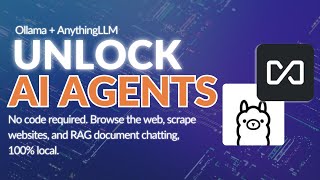
15:21
Unlimited AI Agents running locally with O...
Tim Carambat
126,382 views

23:35
How I Automated My Workflow with AI Agent ...
Leon van Zyl
12,621 views
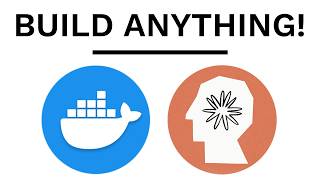
51:59
Build AI Agents with Docker, Here’s How
David Ondrej
66,084 views