Set up Google Credentials in n8n in 5 minutes (2025)
55.29k views1279 WordsCopy TextShare

Nate Herk | AI Automation
📌 Join my free Skool community. It's all about no code AI Automations👇
https://www.skool.com/ai-au...
Video Transcript:
this is how to set up your Google credentials in under 5 minutes so that you can connect to any Google app in nadn let's go all right we're going to start with Google Drive you'll click into here you want to go to create new credential and then you can click open docs right here as you can see we need to use a client ID and a client secret so we're going to open docs because we need to set up a Google Cloud account right here we can see a prerequisite create a Google Cloud account we'll
click into here and we need to set this up from here you need to set up a project so I've already got one called my first project but we're going to create a new one all you have to do is name it real quick we'll call this one demo and and then we can click create once that project has been created you'll click on select project so we can get in there and make that ooth and the client ID now make sure up here you've selected the right project then we can go into the navigation
menu and click on apis and services and we're going to go down to ooth consent screen once we're in here we're going to click create we're basically just setting up that NN has permission to access stuff within our Google environment so we're going to name this one I'm going to call this one demo you need to add a support email so add an email there and then you can fill out more information but you don't need to just another email right here and then we'll hit save and continue from here we have different Scopes that
you can set up for now I'm just going to click continue and then we want to add our test users or we can just publish the app so in the test users you want to add an email that will be able to get through that will have permission to access this emails um Google Drive Google Docs email stuff like that so we'll click add and then we're going to hit save and continue once again and this is pretty much all we need to do we've set up our oath consent screen we have ourselves here as
a test user and now we need to set up our credentials so on the left hand side once again right above ooth send screen click on credentials as you can see right now we have no API Keys No oo client IDs and no service accounts so we're going to click create credential and we're going to go to ooth client ID within here we're going to set up a web application and you can name it anything you want once again we'll call this one demo and then we need to add the authorized redirect URI so back
in NN we can see the ooth redirect we're going to click on this to copy it go back into our cloud and then we're going to paste that URI down here so now we're good to go we're going to click create now that we've done that a screen will pop up with with our client ID and our client secret so we're going to copy the ID paste the ID in there go back to Cloud copy the secret paste the secret in there and then we'll be prompted to sign in with Google click on this button
it's going to pull up a screen over here where you're just going to choose the account you want to choose the one that you have yourself as a test user you'll hit over here continue we want to give it access to all of our information all of our drives and then we should be good to go because you'll see the account connected you'll see it go green and that's all we have to do to set up this credential back in Cloud if you close out of that screen you can still get to your client ID
in secret you'll click on the name of that ID and now you have your client ID here and your secret here to copy in case you need to set up another credential so we have that credential connected but we're not fully done yet because you can see there's no information coming back so we're going to go back into Cloud we need to go to enabled apis and services and now we need to enable the certain things that we want to access in naden so if I come in here and type in Google Drive we will
grab the Google Drive API and then all we have to do is click on enable so this will go go green it will say that we've already enabled it and then we can hop back into NN and we should see our information so this just loaded through we now have the status as enabled go back into nadn and we might have to refresh this but now you can see we have the information from my Google Drive showing up so the hard part is really done now we just need to do the same thing for Gmail
and docs but it's much easier now so we'll come in here click create new credential and all you have to do is sign in with Google so you're going to do the same exact thing where you click on sign in with Google you choose the account that you have yourself as a test user um you're going to enable all the permissions once again hit continue and then it will go and then it will go green there we go I was about to say what just happened and once again this wouldn't work yet because we need
to go into um Cloud we need to go to enabled apis and services and then we need to get Gmail API and it's the exact same step we just have to hit enable and then once that status is enabled we'll be good to go on nadn side of things there we go now we can come in here we could fill out what we want and we'd be able to send an email then finally same exact thing for docs sheets anything else you want to use you'll connect to that new credential you're just going to add
your ID your secret and you already have this information set up it'll prompt you to sign in and then finally all you need to do is go back into Cloud you'll grab Google Docs um Google Docs API right here and same thing you'll hit enable and then you'll be good to go you'll be able to access your documents and there you have it super simple super easy I know it seems intimidating at first but now that you've got that stuff set up you're good to go you'll do the exact same thing for different Google nodes
you know if you come in here and you want to grab a sheets or you want to grab gra slides all you have to do once again is go into cloud and then enable that API in your console thanks for watching guys if you found this one helpful please leave a like it really helps me out and then go to my channel and watch a ton of other n tutorials that I've got on there thanks
Related Videos

1:06:32
How to Build a Personal Assistant AI Agent...
Nate Herk | AI Automation
61,775 views

2:10:36
Master n8n in 2 Hours: Complete Beginner’s...
Jono Catliff
140,346 views

9:52
Why Italy is Changing its Blood Citizenshi...
TLDR News EU
437,984 views
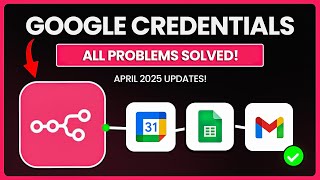
7:39
Problems setting up Google Credentials in ...
Simon Scrapes | AI Agents & Automation
2,006 views

27:28
Die 3 BESTEN Methoden um JEDE Website in N...
Niklas Hansen
4,797 views
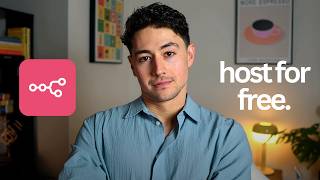
22:56
How To Set Up N8N Self Hosting In 3 Minute...
Nick Saraev
55,252 views

1:31:43
n8n Masterclass: Build AI Agents & Automat...
Nate Herk | AI Automation
242,789 views

7:50
Best way to host n8n on the CLOUD!! (No Code)
AI Workshop
16,683 views

29:46
Google AI studio replaces your AI tech sta...
Greg Isenberg
384,504 views

30:56
16 Things I Wish I Knew About n8n Before I...
Jono Catliff
34,669 views

6:09
N8N Google OAuth Setup (NEW 2025): Step-by...
Technical Potpourri
1,583 views

13:07
Building AI Agents in n8n Somehow Got Easi...
Nate Herk | AI Automation
68,618 views

25:26
Ultimate No Code MCP Setup Guide (Self-Hos...
Nate Herk | AI Automation
48,656 views
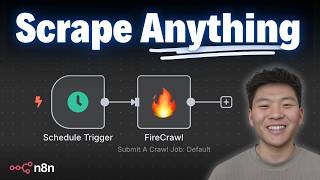
14:56
Turn Any Website Into LLM Ready Data in Se...
Nate Herk | AI Automation
31,436 views

23:45
I Built the Ultimate Team of AI Agents in ...
Nate Herk | AI Automation
734,292 views

8:44
How to Set up Google Credentials in n8n 2025
Alaxco
1,239 views

17:39
Build Anything with Firebase Studio + n8n ...
Bart Slodyczka
51,654 views

10:30
Zero-Cost n8n + MCP with Docker 🔥| Smarte...
Zero2Launch | AI Automation
90,491 views

19:29
How to Use Claude to INSTANTLY Build & Rep...
Mark Kashef
89,284 views

17:16
Google Agentspace JUST WON the AI Game...
Wes Roth
140,769 views