I Tried The Easiest AI Side Hustle Makes $1,456/DAY in 2025
19.61k views3281 WordsCopy TextShare

Website Learners
❤️ *Get Quiz Questions* ➜https://bit.ly/quizquestionsgenerator
👉 *MCQ Quiz Template* ➜ https://b...
Video Transcript:
hey so there's this crazy new as IDL that people are using to make $1,456 per day or more and it involves creating videos with an AI tool that you've probably never heard of before I couldn't believe it at first but as I dug deeper I discovered that complete beginners are making millions of views within their first week it's kind of mind-blowing so here's the gist of what they doing first they go to this AI powered video creation platform and choose a rade video template then they use AI to generate interesting quiz questions and create their
videos finally they posted on social media and earn thousands of dollars from ad revenue and affiliate commissions these type of videos are currently going viral they are short and engaging where you ask the viewer a question and get them think about the answer you can easily make use of this trend and start earning money the best part is you can do this from anywhere in the world no technical skills of fancy equipment needed so if you're curious to know how to start the side hustle make sure you watch the video till the end I'll walk
you through the entire process step by step so this is brand from website Learners and let's get started I'm going to break down this process into three parts the first part is to create your quiz video we are going to create a quiz video in just four steps the first step is to get the questions for our quiz now instead of creating the questions and answers on our own we are going to use an AI tool to automatically generate the questions based on our topic and this is the tool that we are going to use
to get the quiz question I've given the link to the tool in the description below so you can easily access it just fill in these details such as the quiz topic I'm going to enter space then choose the difficulty level enter the number of questions you want and the number of answer options that you want to give for each question once you're done click create content and you can see that it has generated the questions with three options and also the correct answers for the questions you can even see that it has generated the keywords
for images which we can use while making the quiz video okay once we got the questions let's go to the next step which is to make the quiz video instead of creating a video from scratch I've made a template for you which you can use to create the videos you can find the link in the description below so just click on it and it'll take you to canva now click edit template this is the video template that I have designed and you can edit it however you want okay first we need to add a question
here so let's go back to gravity right copy the question and paste it here now here you can add any image you want remember grite provided us with the keywords for images while creating the quiz questions now let's use those keywords to find the right image we're going to get the image from a website called Vey so to get the images let's go to vy.com here you need to enter what kind of image you want so let's copy the image keyword from Gravity [Music] right paste it here and click search we will get different stock
images which we can use for our video select the one you want and download it now in the same way you can use this keyword to find the image for the correct answer once we got the image let's go back to canva go to uploads then click upload files and drag and drop the images you downloaded once it is uploaded you can drag it into a template like this and it will be added once you've added the image next let's add the answer options so just like we did before let's copy the answers from Gravity
right and paste them here now to edit the next page simply move the playhead like this and here you can give the correct answer to the question so just add the appropriate image and the right answer here once you're done let's see how the video looks okay we have created our first question to add more questions to the quiz video just duplicate these two pages and edit the content to do that just select the pages right click on it and click duplicate two pages as you can see the pages have been duplicated so just like
we did before let's add the next question here once you're done adding the questions let's add an end screen like this to our video so that you can encrease The View was to follow your account for more videos to do this just go to the final page and click this icon then select duplicate page now to edit this page first let's remove these items and click this icon now enter the text you want then go to elements and here you'll find different attractive elements that you can add to your video just search for the element
you want and if you select any it'll be added here in the same way you can add a button like this which will encourage viewers to check your profile okay the visuals for our quiz video is ready right now so to make it even more engaging let's add a voice over to our video so next let's go to the third step which is to add the voice over to our video now if you have a great voice you can definitely record the voiceover yourself but if you're looking for a faster way you can use AI
just click the link in the Des description and it'll take you to 11 Labs a popular tool for generating highquality voiceovers to create your voiceover just click get started for free once you signed in you can click here and select the voice you want for your quiz video now to find more voices click here and you will find a lot of voices based on different categories choose the category you want I'm going to select social media and you'll see a list of voices to choose from listen to them and pick the one you like failure
doesn't mean you are a failure it just means you haven't succeeded yet our distrust is very expensive I like this voice so I'll click add now all you have to do is enter the text you want to generate a voiceover for so let's copy the question paste it here and click generate speech who was the first person to walk on the moon as you can see the voiceover has been generated now to download it just click here and it will be downloaded to your computer in the same way you can generate voiceovers for all the
text so once we generated the voiceovers we can add it to our video so let's go back to canva go to uploads and drag and drop the voiceovers now just place the voiceover in the timeline like this and adjust it to match the visuals once you're done adding all the voiceovers let's play the video and check how it sounds who is the first person to walk on the Moon Neil Armstrong What is the name of the Galaxy that contains our solar system Milky Way you can see our video sounds great with the voiceover now that
we've added the voice over to our video let's go to step four which is to add the background music for our video adding background music can really boost your video's quality and make it even more interesting to watch so to add the background music just go to elements click here then go to audio search for the music you want you can play and check if you like any music [Music] select it then it will be added to the timeline like this if you want you can also adjust the volume by clicking here so now we
have successfully created aiz video so let's have a look at it who is the first person to walk on the moon NE Armstrong the video has come out pretty well actually to download this video just click share click download and just make sure you select all the pages here then again click download and your video will be download it so now you know how to make a quiz video gravity right has even more tools that'll let you create different types of Quiz videos in just a few steps and here's how to find them head back
to gravity right search for quiz and you will get four different tools let's check out the first one all you need to do is fill up these details and it'll generate the questions for your quiz instantly then use the video template given in the description below to create the video I've also included the links to other templates for easy access and once you get the template add your questions and your answers and your quiz video will be ready and the other three tools work the same way just choose the tool generate your questions open the
template and you're all set these are the different kinds of Quiz videos that you can generate using gravity R now we've seen how to create an entire quiz video from start to finish so far you might be thinking creating a quiz video can be pretty timec consuming but there's an easier way there's an AI tool that can make Quiz videos like these in just under 5 minutes saving you a ton of time and effort Now to create a quiz video like this we are going to do three steps the first first step is to create
an account on Visa this is the tool which we are going to use to help us create the quiz video to get the tool just click the link in the description and it'll take you to this page to create an account click get started and sign in with your Google account and your account will be created once you've created the account let's go to step two which is to select the template to select the template first you need to choose the video category so here you will find different categories in which you can make your
video since we are creating a quiz video Let's select it and you will find two different templates just like the one you want I'm going to select this one and once you selected the template let's go to step three which is to generate the questions for the quiz to do that just click generate questions and enter the topic on which you want the video then click okay now this tool will generate a list of questions with three answer options and it even marks the correct answers for you if you want to add more questions just
click on the plus symbol and you can add your own questions once you're done click settings now you can select a voice for your video here I'm going to keep the same then scroll down and click continue as you can see the quiz video is being generated let's see how it looks what is the recommended daily amount of water intake for adults B2 L actually it looks pretty great if you want to make any changes to the video like the voice speed or the volume you can go here and use these options for to download
the video just click download and click download again then click download video and the video will be saved to your computer okay now that your quiz video is ready to go it's time to share it onl so that people can see your video and you can start earning from it so let's go to part two of this video which is to post the video on social media you can post the videos on any online platform like YouTube Instagram Tik Tok and more we're going to post it on Instagram to do that we're going to do
two steps the first step is to get captions for the Instagram post so to get the captions let's go back to gravity right search for Instagram captions and click on Instagram captions now fill the these details and click create content as you can see it has generated the captions for you once you got the captions so let's go to step two which is to upload the video to Instagram to get the best quality I recommend uploading the video for my mobile device so let's open Instagram on our phone click on the plus symbol and select
real select the video that you created and click next if you want you can also change the cover image here next enter the caption that you have got from Gravity right to upload the video in high quality go to more options scroll down and enable this option once you've enabled it just go back and click share and your video has been posted online now that your quiz video is live and has started getting views it is time to turn those views into earnings so let's go to part three of this video where we'll see how
to monetize our Quiz videos we are going to use affiliate marketing to monetize our video affiliate marketing is a process where you promote products which are sold by a company and if someone buys the products based on your recommendation then this company pays you a commission for the sale but how do you actually promote these products let's say you found a product that you want to promote by adding product recommendations to your video you help your viewers to get what they want and also make money whenever they click on the link and buy it so
to set up affiliate marketing and start making money we are going to do three steps the first step is to choose the product that you want to recommend this step is crucial because picking the right product can increase your affiliate commissions so make sure the product fits well with your quiz video content so let's start by finding out which products are the best sellers online and to do that we're going to use Amazon so let's go to amazon.com click here and select best sellers here you'll find a list of bestselling products in different categories you
can select any category you like I'm going to choose books then choose a subcategory based on your Niche I'm going to select astronomy and as you can see there are bestselling products under this category now you can select the products you want to recommend okay once you found the products let's go to the Second Step which is to apply for an affiliate program since you have found the products on Amazon I'm going to apply for Amazon's affiliate program now to get get it just scroll down to the bottom and here you'll find a link called
become an affiliate so let's click on it and sign up now it will take you to this login page if you already have an Amazon account you can log in here if not you can create a new account so I'm going to create a new account just enter these details and click create account now enter your details and click next and it will take you to this page here you can enter your Instagram profile or any social media link or if you have a website you can also add your website's URL here I'm going to
add my Instagram profile link so let's go back to our Instagram account copy the link paste it here and click add now click next here enter unique store ID for your Amazon Associates account this ID helps Amazon to identify your specific affiliate account I'm going to enter Stellar sagas next give a description of the content that you create and once you're done select the type of content here enter the capture agree to the terms and conditions and finally click finish so now we just clly applied for our Amazon affiliate account and as you can see
we have got a unique ID for our account now according to Amazon's guidelines you need to make at least three qualifying sales within the next 180 days or your account will be deactivated next you need to add the bank details where you want to receive the payments so let's click here click bank account and click add new bank account here enter your bank details and then click save changes and your bank details will be successfully added now if you click here you'll be able to see the commissions you eared from your affiliate sales okay so
now we have successfully applied for the Amazon affiliate program next let's go to the third step which is to add the affiliate link to our Instagram profile by adding the affiliate link to your Instagram bio you can direct viewers to the products that you recommend and earn money whenever they purchase it to do that first let's get the affiliate link of the product just go to the product you want to recommend and here you'll find a bar that appears on top of every product on Amazon just click here and you will get the affet link
to the product once you get the link you can add it to your Instagram profile so just copy it go to your Instagram account and click edit profile then click add link now go to the external link and paste the product link then give a name for it and click here that's it we successfully added the affiliate product link to our bio now when inv just click on the link in your bio and purchase the product from Amazon you will earn a commission if you want to recommend multiple products you can use a tool like
link Tri it lets you add affilate link of several products in one single place and you will get a single link to add in your bio like this when a viewer clicks on the link they will get a page like this with all the products that you recommend when they click on a product they'll be directed to the product page on Amazon so that's it guys this is how you can create engaging Quiz videos and then monetize them through affiliate marketing now before you wrap up just a reminder gr also offers a powerful AI blog
writer that lets you create and publish sqo friendly blogs in just a few clicks and it's available for only $97 a year and if you're ready to launch your own website webspace kit offers easy WordPress site building also you can get 10% off by using the link in the description below make sure you subscribe to website learners for more videos like this and thanks for watching I'll see you in the next video Until then take care bye-bye
Related Videos

21:49
How to Make Viral UGC Ads Using AI | Step ...
Website Learners
28,057 views

13:14
How To Create Blog Using AI | Complete Blo...
Website Learners
47,508 views

1:53:24
Abhishek Kar EXPOSES Dark Secrets of the R...
Zeeshan Shaikh
24,727 views

10:27
Trump, Macron, Zelenskyy meeting and hands...
PalmBeachPost
417,762 views

19:54
I Make $250,000/Month with 3 Faceless YouT...
Charlie Chang
177,227 views

16:20
7 Mind-Blowing NEW Use Cases For ChatGPT i...
Wes McDowell
97,552 views

15:48
How to Use AI to Write a Book 📖 in 2024 |...
Website Learners
95,260 views

14:09
7 New AI Tools You Won't Believe Exist
Skill Leap AI
213,311 views
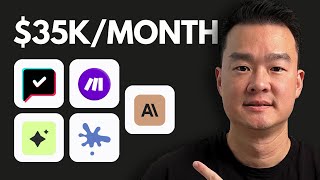
16:41
5 genius ways to make money online with AI...
Jason Lee
86,819 views

22:03
The New Way To Make Money With Canva ($8k+...
Wholesale Ted
308,740 views

30:28
How to Build a PROFITABLE Affiliate Market...
Website Learners
34,753 views

7:20
'POWER OF PROJECTION': Obama shredded for ...
Fox News
387,229 views

15:40
12 AI Tools You Won't Believe Are FREE! (N...
Aurelius Tjin
48,668 views

17:05
9 Underrated AI Tools You’ll Wish You Foun...
Skill Leap AI
20,290 views

16:17
Warren Buffett Leaves The Audience SPEECHL...
FREENVESTING
18,143,217 views

20:25
How to Create a Business Website Using AI ...
Website Learners
25,041 views

16:02
10 AI Animation Tools You Won’t Believe ar...
Futurepedia
492,538 views
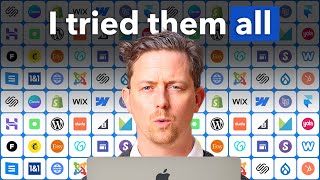
19:31
I tried every website builder. This is the...
Steve Builds Websites
219,517 views

22:25
I Tested 1000 AI Tools, These Are The 22 I...
The AI Advantage
21,369 views

17:11
7 Majedaar AI Tools you Should Try !
Tech Burner
3,568,770 views