How I Make Viral History Shorts - FULL Course ($900/Day)
172.26k views4737 WordsCopy TextShare

AI Guy
🔥🚨JOIN MY SKOOL COMMUNITY - https://www.skool.com/aiguyacademy/about
🔥AI Tools from AI Guy: https...
Video Transcript:
my last video about historical shorts went absolutely viral getting over 100,000 views so obviously you guys like this topic in that video I was showing you how to recreate trending shorts using various AI tools these videos are actually insanely engaging and seeing as I've accidentally become the how to create these videos guy in this video I decided to develop my own way to create historical shorts you heard it correctly guys today I am creating a whole new Niche World War II shorts and you will have the opportunity to be one of the first people to
get this information not only that this will be an ultimate course about video creation and editing with AI truly this is the best product on the market right now it's far better than even some of the paid courses if you're not one of the people who asked me to create this video then why should you actually learn this skill creating these videos has helped these AI History Channels make an insane amount of money and today I am giving you the opportunity to be the first one in a brand new Niche so it will be super
easy to go viral simply because it's very fresh content that people have never seen before if you watch to the end of this video I will show you my secret methods with which you can monetize these channels so how are we going to do this we're going to use chat GPT to generate the script AI image generator Leonardo AI to generate the imagery and we're going to generate a voice over for the script using 11 Labs then we will animate our images using Runway an AI image animation tool this way our videos will really stand
out from the crowd finally we're going to put it all together with a bit of magic in cap cut so guys other YouTubers charge hundreds of dollars for a course like this but I believe in providing free value to people and serving my audience so please make sure to like the video subscribe to the channel for more content like this comment anything you want also I recently created a brand new telegram Community feel free to join it the link is down below thank you for your support guys it really helps me to grow this Channel
and make these awesome videos for you guys as always there's a Google doc in the telegram Community which you can follow along step by step where I will leave all the links and the instructions are you ready let's go okay so first of all we need the script let's head over to chat GPT for that now guys here's the thing you have to know how to talk to chat GPT and use particular keywords to generate a truly great story that can go viral so I am going to ask it to generate a short and engaging
story about World War II that I could use in a 30-second YouTube short video you can also ask it to use Simple English that even a 10-year-old will understand okay so it actually generated a very interesting story so let's go with it so next we actually can use chat GPT to write the prompts for us to generate the images with Leonardo AI so all you do is literally just underneath the story that chat GPT generated you ask can you write a list of prompts to generate images for this and Leonardo Ai and it will literally
give you a list of prompts that also goes along with the story narrative so it's very very handy and then now you're ready to open Leonardo Ai and start pasting your prompts in there to use Leonardo AI simply create an account account link will be in the description on a free account they allocate 150 free credits per day which is more than enough for our purpose so now just go to image generation right here now choose the absolute reality model right here and creative right next to it next go to chat GPT and just paste
The Prompt in now at the end of The Prompt type in the additional prompt of hyper realistic because I think it really helps to make these images look super realistic now on the left side hit four so it gives us more pictures to choose from and as you can see it gave us something quite good so I'm going to open this one to take a closer look and as you can see it turned out crazy good and this is literally what's so good about these AI image generators so I'm going to close off this one
and download the picture I like the most and now I'm going to show you a little hack click on image guidance right here now upload the picture we just downloaded next lower the strength to about .20 and now hit generate again and make sure to keep the same prompt this way Leonardo AI will try and keep it to the same style of image and theme so this is the ultimate hack when you're obviously doing a story line and you want all the images to be very similar now repeat this process for every image to complete
the story line go to chat GPT copy them in order and generate I will fast forward this part to keep the video moving okay we got our images ready now let's animate these pictures to take our video to the next level we will use Runway ml for this purpose you can follow the link in the description to open it so go to Runway click on image to video right here next click on upload a file right here and upload the first picture right below the prompt box there is a motion setting set it to seven
as I think this is the most optimal setting now simply click on generate it's going to take a few seconds wow look at this now we have an animated image Within seconds you guys have to understand how crazy this is just a few years ago this would be the job of a professional animator and could take a few hours to complete now with these AI tools we can animate pictures within seconds anyway repeat this process with all the images and download them all just like that our b-roll footage is done so now we've got the
script and we've used chat GPT to come up with the image prompts for Leonardo and we've generated all the image prompts for the whole story line of the script it's time to generate the voice over and we're going to use 11 labs to generate the voice over so let me show you how go to 11lbs doio and click on speech synthesis the link will be in the description now select the V2 model right here it is their most advanced text to speech model so it will produce the best sound next I will choose Adam as
the narrator because everybody is using this voice so it's very recognizable but feel free to scroll through their voice library and choose the one you like after you choose your voice simply paste your prompt and hit generate let's see how it turned out in the chaos of World War II amidst the famous D-Day Landings at Normandy there was a soldier named Emil unlike others sounds great download it and let's go to the next step so now one of the most important things for these types of videos is the music and I tried so hard multiple
times trying to figure out what song to use so I went searching through Google and I thought what sort of music from movies in the past have I really enjoyed that adds to a dramatic adventure story line I was thinking wow Lord of the Rings always has good soundtracks so I looked for that and obviously I couldn't use those for copyright reasons so I searched for a battle Adventure track I found an absolute Banger for you guys so it's linked in the Google DOI feel free to use this one but make sure to credit them
so I'll show you where I found it and if you don't want to use the same song I'll show you exact what to do with this type of music so you don't get copyright claims so you go on to the YouTube channel and usually they have a link for the free download just click on that and then down here you literally just click on the download and it'll start downloading the track but you want to make sure you do the attributions and you want to copy that but I've dropped everything for that one song in
the Google Doc and that will be it that will keep you safe so now the next step is editing and cap cut so I was using Premiere Pro for all my editing and then I realized how useful cap cut is because of all the pre-built animations and the autoc caption so if you don't have it I will drop the link in the description so you can download it now once you are in cap cut import all the animations we have made so far voice over and the audio that you have chosen so first of all
I'm going to add the voice over because that's obviously got the script and now I have to sync up the parts of the story with the image that chat GPT gave me for each section of the story but first of all we got to go in and change the aspect ratio to 96 16 and then click on each image and make sure they are all adjusted correctly if you do need to adjust them simply click on the image and drag the corners until it looks right you can also click on the image itself and play
around with it okay so the next step is editing the voice over as you can see now it has a lot of pauses and trust me guys if we just leave it like that your video will never go viral and people will just click off so in order to prevent that we need to remove all the pauses to do that click on the voice over track now drag your mouse to where the voice ends now you can click this split button right here to make it faster you get the blade tool you can click contrl
b or command B if you are on Mac now do the same in the place right where the audio starts okay so now you have this empty bit of the audio simply click on it and hit delete finally click click on the voice over on the right side and drag it over Bingo the pause has been removed now do the same with the whole voice over to keep the video super engaging I will speed this part up to keep the video moving okay now we have edited our voice over and adjusted the pictures and it's
time to adjust the pictures with the script so each image aligns with the story logically there are two ways to do this let's say the first scene is too long and we want the picture to end sooner simply click on it go to the speed section right here and adjust the speed to make it faster then drag the side like this to shorten it more all right very simple and of course if the video segment is too short and you need it to be longer just do the opposite and make it slower in the speed
section remember to adjust the length by dragging the sides if needed okay now repeat this process for the whole video making sure that all the images are nicely aligned and everything makes sense all right guys how are you feeling easy to understand everything clear so far if not always remember that you can write a comment and I will answer it for real for real now let's continue to cap cut all right now let's start working with the visuals so the first effect we're going to guide we're going to go into the filters panel and we're
going to add the clear filter literally just click the plus button it'll add it to the timeline then just going to drag it all the way along the entire timeline and that's the first effect done and this just adds Clarity to the image now click on the filter and on the right side you can adjust it as you prefer it also depends on the colors you are working with so it is a nice filter I personally use a lot but the setting depends on the picture color is what I am trying to say for now
I will leave it at this now let's continue with the color grading in the top left click click on these arrows and you will see the adjustments tab click on the plus icon so guys essentially it allows you to do the color grading for the whole video at once first of all scroll all the way down and find the vignette setting increase it to about 15 to 25 it's my favorite range this effect darkens the edges which adds this cinematic effect to the video next increase the sharpen to around five slightly increase the clarity too
also play around with brightness and contrast and all other effects that you see here feel free to copy my settings but remember guys this all depends on the colors you are working with so these settings are not necessarily Universal last thing in the adjustment section click on hsl right here now go through every color and increase saturation to between 5 and 10 it will make all the colors stand out and look more juicy all right now that we are done with the color grading let's proceed to animations and trans transitions so click the first video
and go to the animations tab on the right now click on the in section so I really like this cira magic animation let's try it okay now let's make it a bit longer let go with 1.2 seconds perfect now before we move on to the next one let's apply a transition to do that just go to Transitions tab at the top left so for the first one let's go to the movement section and choose the one you like I will go with bottom left two looks cool let's move on to the second one now let's
go to combo and apply the zoom one animation it give this nice sort of 3D movement and you can see by the end of Animation it starts zooming in rapidly I know a transition that combines with this perfectly so again go to the movement Tab and find the inhale transition that looks busting for real in the third scene the narrator is talking about bullets flying sounds like an intense scene so I want to add rapid movement in the animation in the combo section let's go with pan left animation now for the transition I will go
to the Distortion section and try this stretch transition okay I think now you get the point guys and should be able to understand how to apply Transitions and animations anyways I will slightly speed this up now just watch me applying animations and transitions to the remaining footage but before I do here is a pro tip for you guys about editing only a small amount of people will see this information because the majority would click off by now as they are not serious about this and simply get bored so when you edit always listen to the
story and try to visualize the picture in your head and I don't want to sound crazy or anything like that just think about it literally like one scene ago if you hear the narrator saying the word bullets and talking about a fighting scene you are probably expecting explosions bullets flying around sound effects maybe we will add all of that soon but just a quick note for you editing is a skill only to an extent or if you are working with AI animations like we are here and let's say there are no particular words that resonate
with you look at the picture and the movement if you see a character or an object moving towards the left then bro just apply a left-sided animation bro it is so simple if you think about it once you learn your way around a video editor this stuff really becomes art and all depends on your imagination anyway let's continue in the fourth one let's do a wobble from the combo section for the transition let's go to the split section and the diagonal whatever slices I can't see the whole name but it looks like this fifth here
I will do the zoom one from the combo okay so far all of our transitions have been movement related let's mix it up and add light effects so let's go to the light effect section and find something suitable for the battle context okay this burn transition looks cool let's do it scene number six here some kind of sprinting and running is involved so let's look for an according animation okay so let's do this diso WR whatever this one is cap cut be cutting out parts of the names LOL for the transition I will go to
split and hit the horizontal slice or again whatever this is scene number seven here let's just do a zoom 2 combo anim or you know what never mind let's remove it simply scroll up and hit none now go to the in section and apply the shake 3 animation remember to apply it to the whole video by stretching the duration for the transition here let's apply a classic here that will also complement the animation go to the movements section and find the left one can't go wrong with this one it does this nice sort of flick
okay guys three more for the eighth scene let's do pendulum 2 animation to complement the left transition we just applied I personally use this combination a lot wow this looks perfect now let's go to Overlay transitions let's do whatever I will go with the dissolve in scene number nine the character is kind of falling down so let's emphasize that I think the fall left animation from the combo is very much applicable and let's do the right transition to accompany this movement final scene the character is walk looking towards the sunset sort of finishing this story
so let's play with this let's do Bend Zoom here and we are done with Transitions and animations wow to be honest guys I need a break how about this pause the video go get some water and fresh air because the information I will give you now is even more important so I need your full focus and attention all right let's continue it's time to apply effects and other minor things to take this video to the Hollywood level production all here in cap cut all right effects first of all let's click on effects and scroll all
the way down until you see the spark section click on the by the fireplace effect it is one of my favorites drag it on the timeline and stretch it across the whole video lower the filter scale to five and stickers to between 10 to 20 that way it will be barely visible but visible enough okay now we need to go scene by scene listen to The Voice and apply effects accordingly in the first scene let's add more Sparkles since the first couple of seconds are most important in a video so we want to pack it
with animations go to spark and apply this meteor effect drag it on the line this time don't stretch it across the whole video but just across this particular scene second scene let's do this dizzy one from light effect he is talking about him as a medic and saving people so these kind of holy looking lights make sense in this case next scene is about war so let's do a fire effect you can find it in the nature section let's actually stretch this effect into the next scene for the next one let's do this colorize B
and W next let's do this smog fog from the nature section however I'm going to lower the atmosphere just a little bit okay look sick in the next scene let's do fire again right after the smoke Fades this picture is kind of bright itself so I will also lower the atmosphere here next one they are talking about something remarkable here so let's apply the sun effect also from the nature section next one let's just leave as it is and for the final one we can copy the sun effect we used before all right effects done
now let's go back and add some emphasis okay now let's add our music simply drag it on the timeline cut out the beginning part since it's kind of not intense now cut out the extra part next go to volume and set it to -10 next select the whole voice over layer and set it to around positive two not more trust me guys it makes a difference next let's add our Watermark go to text and hit the plus icon now type in your username for me it's AI guy history now apply the font and color that
you like and that aligns with the color in the scene I think yellow will do now place it in the top corner and now very important here on the right lower the opacity so it doesn't stand out too much now in the text section go to captions and click on a captions select English and hit generate after they are generated on the right side we got to choose the font size it is also important to click on the captions and place them make sure the apply to all thing is selected right here otherwise you will
have to do it one by one final step sound effects it's a very important one so don't skip it guys all these big historian channels have sound design in their videos so you can click on audio right here and go to sound design then go seen by scene and again play with your imagination if you hear the word bullets search for shooting sounds if it's battle search for slashing sounds or fire sounds if they are talking about stuff burning you guys are very intelligent so I'm sure you get the point looks like we are finally
done and then it's literally just an export so I'm just going to export it click export and then we're done now let's watch the final finished product together and let me know what you think in the chaos of World War II amidst the famous D-Day Landings at Normandy there was a soldier named Emil unlike others who stormed the beaches Emil had a different Mission his job wasn't to fight but to save as bullets whizzed and shells exploded Emil a medic rushed from one wounded soldier to another providing first aid Under Fire his helmet marked with
a red cross became a symbol of Hope amidst despair amongst his many rescues there was one that stood out a young Soldier barely out of his teens lay severely wounded in the open Emil didn't hesitate he sprinted Across The Dangerous Ground bullets kicking up dirt around him he reached the soldier applied a tourniquet and dragged him to safety saving his life what made Emil's story remarkable wasn't just his bravery but the fact that he never fired a single shot his weapon was his medical kit his mission was to save lives not to take them in
the end Amil saved dozens of lives that day a true unsung hero I think this looks sick actually guys I am going to launch my third Channel AI guy history and this video will be launched there so if you want to see how it's performing I will link this new channel on my homepage so you can track this video in real time anyways that is how to create World War II historian Style videos If you guys watch the video up to this point congratulations it means that you are truly dedicated to succeeding on YouTube if
you are willing to invest time in it but hold on the important part is only starting now I am going to tell you what to do in order to make the video go viral as well as what to do in order to make a lot of money from it so first how to go viral it is very simple actually go to vi.com and create a free account now go to the AI coach Tab and ask it I am going to post a short video in the historical Niche it is a video about World War II
and was generated using AI tools so give a title for this video description hashtags and tags using this information now copy all this SEO data and paste it in your YouTube Studio before posting this will really help the video to grow now how do you actually make money from it so in order to get your channel monetized on YouTube you need 1,000 followers and either 10 million views from YouTube shorts or 4,000 watch hours on longer form videos here is what I will personally do on my new Channel first I will use this YouTube short
strategy I showed you guys today as a way to sort of boost my new channel and have a fast start trust me guys I have done my research and I saw so many channels just doing millions of views in a matter of a few weeks it is certainly possible as long as you're willing to put that work in then once I hit 10 million views I will use that same strategy to generate longer form videos sure generating long videos is a little different from shorts but no problem I can make another tutorial about it when
we get to that point so obviously long form videos will bring in a lot of AD Revenue money another very obvious way to make money is by selling merch with your brand some sort of digital or physical print OnDemand products for like the history Geeks Who absolutely love this you could use some of the AI generated images and put them onto t-shirts mugs you name it and just link this in your PIN comments of your real it is actually super easy to set up a shop like this using AI tools if you're getting tens of
millions of views what are the chances that a couple of those people are going to be super fans love the AI generated images and potentially buy your merch I reckon there's a chance I reckon there's about a 0.01% chance but when you talk about millions that could potentially be thousands of dollars missed out so if you guys have enjoyed this make sure to like the video subscribe to the channel I will be dropping all the resources that I use to make this video in a telegram below where you can follow along I have also launched
a new channel where I post these music mixes with sick AI generated visuals feel free to check it out I will also leave a link in the description I'll see you next week peace out gang
Related Videos

22:03
The New Way To Make Money With Canva ($8k+...
Wholesale Ted
160,531 views

9:46
How To Make Viral Historical Videos Using ...
Website Learners
442,780 views

11:15
Is Our World Broken?
Kurzgesagt – In a Nutshell
2,209,916 views

18:45
How I Edited Viral Reels & Shorts + My 7 D...
Jonny Shapland
298,469 views

13:24
8 Faceless YouTube Niches To Always Avoid ...
Make Money Matt
313,806 views

35:47
Edit PRO Youtube Videos in Capcut | In Dep...
Content Creators
60,326 views

46:48
How To Make MONETIZABLE AI Shorts - FULL C...
AI Guy
39,049 views

1:16:28
How I Made Viral AI Wisdom Shorts Business...
AI Guy
205,379 views

12:31
How to Create VIRAL Motivational Videos fo...
AI-pocalypse
1,935,816 views
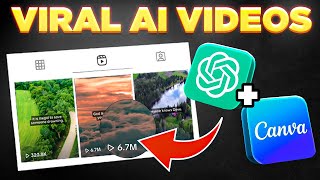
13:14
Bulk Create 1000 MONETIZABLE YouTube Short...
howtoai
2,069,675 views
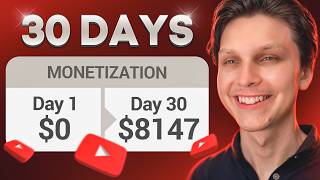
15:57
I Monetized a Faceless YouTube Channel in ...
Make Money Matt
344,976 views

17:28
How I Make Viral MONETIZABLE Faceless Yout...
AI Guy
535,614 views

11:05
I found a NEW NICHE! Viral Instagram Theme...
DIGITAL INCOME PROJECT
150,287 views

1:44:27
VIRAL Monetizable YouTube Shorts with AI (...
AI Guy
124,997 views

11:16
How To Make VIRAL AI Generated Story Short...
AI-pocalypse
46,330 views
![How I make ORIGINAL AI videos for faceless YouTube channels [FULL COURSE]](https://img.youtube.com/vi/4bLBwKkr0tM/mqdefault.jpg)
13:02
How I make ORIGINAL AI videos for faceless...
howtoai
127,424 views

16:29
9 incredible AI apps that changed my life ...
Silicon Valley Girl
266,097 views

28:29
Everything you need to know to start a You...
Kevin Kolbe
125,350 views

21:05
How to Make Viral AI History Shorts - FULL...
AI Guy
256,842 views
![How I Make ORIGINAL AI Videos [TikTok Creativity Program Beta]](https://img.youtube.com/vi/09B5Vpp8wzk/mqdefault.jpg)
11:37
How I Make ORIGINAL AI Videos [TikTok Crea...
howtoai
73,940 views