I BLEW UP a YouTube Channel in 90 Days to Prove it's NOT Luck
16.75k views2318 WordsCopy TextShare

MistrAI
I BLEW UP a YouTube Channel in 90 Days to Prove It's NOT Luck
In this video, I reveal the exact You...
Video Transcript:
I blew up this YouTube automation channel from zero subscribers to over 1.3 million subscribers in less than 90 days you don't believe it right all right let's see something here you can see that I started just 3 months ago and have only 79 videos on this channel in fact I've made over $15,000 since monetization even though my RPM is averaging 5 cents which is very low but $155,000 in 3 months that's huge this is because this Niche has lots of audience meaning going viral would be easy only if we put in some effort well in
this video I will show you how I did it we're going to create the channel then brand it and optimize it together once done with that I will guide you to create these viral videos using 100% free AI tools Yes No Cap all right so all you need now is to follow the video so that you won't miss any secret I'll share in this video anyway if you're busy and can't make the videos yourself you can inbox me and my team will help you with that but know that it's not free all right let's get
started all right so we're going to start with the channel creation you can skip this step using the timestamps if you already know how to create and optimize a Channel all right go to youtube.com then here click on the profile icon click on switch accounts click on view all channels then click on create a channel here simply give a name to your channel for this I recommend you come up with a unique name something that people can easily remember all right click on the create channel button now you can see the channel is created next
is branding and we're going to use canva for this you can check the video description I will leave a canva pro invite link there you can join for free all right so for this step we're going to keep things simple for the Channel logo I love using popular players like Cristiano Ronaldo and liono Messi you can download one from Google but for this tutorial I'm going to use this image right here now on your canva dashboard simply click on create a [Music] design then in the search bar enter YouTube logo let's click on it next
let's upload the image we're going to use by clicking on uploads click on upload file then go ahead and select the image now click on the uploaded image to add to the canvas all right let's right click on the image then click on set image as background now you you can go ahead and add text if you like and adjust the image to your preference once done with that simply click on share then here click on download make sure the file type is set to PNG then hit on download to save the image to your
device all right the logo is ready now we need to create the channel Banner so let's click on file then click on create a new design now now let's search for YouTube Banner then click on it here you can create from scratch if you know what you're doing otherwise I recommend you choose from these templates and edit it to your style for me I love to keep things [Music] simple all right let's download it always make sure the file type is in PNG format to keep the image quality all right let's go to the channel
page page let's click on this [Music] button now let's go ahead and upload the Channel logo and the banner we created for the description I will enter something like facts about football then click on the publish button all right let's click on this button you can see our channel is ready now listen to this if you create a new email for this step then make sure you warm up the account for at least 48 hours so you can use the channel to watch some videos on YouTube Don't upload a video just after creating the account
know that doing this is not going to get you thousands or millions of views but this will avoid you from getting shadowban in fact if you want to get views then you have to find a good topic yeah if viewers find the topic very interesting they'll watch the video to the end and even rewatch it again and again and we all know that's what YouTube is looking for so if we can get a very good topic then we have a higher chance of going viral and this brings us to the Second Step which is finding
a viral video idea for this there are lots of ways and if you follow my videos you'll know what I'm talking about but for this video we are going to use chat gbt we're going to give it a prompt to give us a viral video idea in fact I've been using this method and it's working well for me all right let's open chat GPT in the prompt box simply head to the video description then copy and paste this prompt we wanted to give us a controversial idea on football moments which are unique and we're also
asking it to make the idea grab the attention of our audience and also spark debate this will make viewers like and comment on the video all right let's hit enter and see what we get all right you can see chat GPT has given us 15 ideas and if you check closely you'll see that these ideas are attention grabbing in its box debate all right so what you're going to do is to pick any one of these topics then let's move on to the next step but before that I kindly ask you to support my channel
by liking the video and subscribe also that there are things that can't be shared on this platform so if you're interested in learning YouTube automation then join my WhatsApp Community you'll find the link in the video description anyway YouTube automation requires lots of time creating content but if you want to speed up the process of creating content then that's where AI video generators come in so if these steps are too much for you you can use a tool called short generator. it transforms ideas into stunning highquality videos in seconds the kind of content it generates
is crazy and if you don't believe it just check this in a sunny park a group of children plays happily Timmy struggles with sharing his toys an older girl notices and explains why sharing is important suggesting it makes playtime more enjoyable Timmy thinks for a moment and nervously shares a toy with another child as they play together Timmy beams with joy from then on he learns the value of sharing and makes many friends demonstrating that sharing brings happiness to everyone it's cool right you can give it a try the link is in the description all
right so for this step you can use chat GP to write the script and that's what we're going to do now I will go with idea number nine which is about Diego maradona's Infamous goal so let's give it this prompt now let's copy the topic from [Music] here then let's paste it right [Music] here all right now the prompt is asking what the idea is focusing on and if we check here you can see this idea focuses on maradona's goal so let's copy all the text below the title then paste it in these brackets if
you want to make a longer video you just have to change the duration here all right let's hit enter so you can see chat GPT has given us the script and the most interesting part is that it has also given us the kind of footage we should add in the video this will make it much easier right like the video If you think I'm giving you value [Music] all right we're going to copy the script from here and save it somewhere you can use Google doc anyway you can send me a message on Instagram if
you need any specific prompt next is voiceover for this we are going to use a free tool called Speech ma you'll find the link in the video description it's 100% free and no sign up is required you just have to enter your text here choose a voice then hit generate simple right let's start creating the voice over all right I will copy all the text from here then delete the unnecessary text good let's choose a voice I always use Conor but you can choose any voice you like now let's hit generate all right you can
see the voice over is ready now what you need to do is to listen to it to see if it sounds the way you like if you don't like it simply adjust the script and generate again like I always tell you always remember you're making the video for people to watch so don't be lazy and do anything you like let's download the voice over by clicking on this button next we need to find footage which we will use for our video so what you're going to do is to find videos and images by following what
chat GPT gave like I told you there are things which are not allowed to be shared on YouTube so I can't walk you through every step just go to the script chat GPT gave you you'll know the footage you'll need for the video all right my visuals are ready but we need to get a nice background sound to make the video engaging for this you can use freest stock websites like pixabay but I recommend the YouTube audio library you just have to go to your YouTube [Music] Studio then on your left menu you simply have
to scroll down and click on audio library here you'll need to search for the genre you like and downloaded to your device by clicking this button all right so we have the voice over the visuals and the background sound but we can just upload this on YouTube I hope you know that yeah we need to to combine these files to form a single video so we can go ahead and upload it on YouTube this process is called editing and for this you can use any editing tool you have but for this video I'm going to
use capcut this is 100% free and anyone can use it so let's open Cap Cod then start a new project now click on modify then set the aspect ratio to 9 is to 16 this is the size of mobile video or the one we call it shorts let's hit on Save all right let's import all the files including the voiceover the visuals or footage and the background music you downloaded good next add the voice over to the timeline by clicking on the plus icon or just drag and drop it to the audio track now to
improve engagement we need to cut all the silent parts so select this tool then cut it just as you see on your screen screen now go back here then click on select next select the silent part and delete it let's close the silent part like this now repeat this step to make sure you've removed all the pauses I mean the silent parts once done simply listen to the audio then add the corresponding visual on top of it just as you see on your screen now trim off the unnecessary part then adjust adjust it to fit
the canvas like this next listen to the voice again and repeat this step to make sure you've covered the voice over you need to be creative here because the more creative you are the more likely to go viral all right let's add some sound effects this will make our video stance out now let's add some animations to keep the video engaging next you can add transitions if you like you can also add effects if it's okay for you all right let's add the background sound and reduce the volume to make sure it doesn't disturb the
voice over now click on captions select your preferred language then hit the generate button all right we now have the captions you can customize it to your own style but for me I always choose from these templates it's free so don't worry now go through the text to see if there are no errors once done simply click on export make sure video is selected then name your project now make sure 4K resolution is selected and the frame rate is also 60 FPS all right let's hit export and see the result June 26 1986 is the
moment that changed football for ever Argentina desperate for a breakthrough maradana receives the ball he darts he dances past Defenders and then boom the ball is in but wait did he just use his hand the referee didn't see it no v no replays the goal stood Argentina celebrated England was stunned Maradona later called it the hand of God genius or blatant cheating what do you think is this the most controversial goal in football history tell us in the comments if you enjoy the video make sure you give a like and don't forget to subscribe also
join the WhatsApp Community for the tips and trick that can't be shared on YouTube thanks for watching
Related Videos

52:54
Best Pancake Art Wins $1,000!
Stay Wild
4,544,439 views
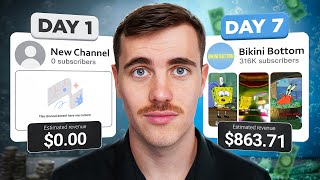
13:23
I BLEW UP a YouTube Channel in 7 Days to P...
Jack Craig
280,812 views

14:04
AI Video Generator: Convert Text into 3D A...
ImanGlobal
57,904 views

12:50
MONETIZE in 16 DAYS or Regret It Forever �...
MistrAI
72,660 views

9:34
InstaDoodle Review: Is This Doodle Animati...
BiteSize AI
9,832 views

1:55:27
Worst Fails of the Year | Try Not to Laugh 💩
FailArmy
2,617,081 views

20:05
How I make $18,000/MONTH with AI YouTube C...
howtoai
43,087 views

14:13
I Blew Up A Channel In 7 Days To Prove IT'...
ProvenTube
54,218 views

19:10
I Redesigned the ENTIRE YouTube UI from Sc...
Juxtopposed
964,024 views

15:30
$1000 per Day using ChatGPT (Full Step-by-...
Make Money with Stacy La
33,216 views

19:32
Small Channels: Do THIS and the Algorithm ...
Marcus Jones
234,533 views

12:58
How to get VIEWS on First YouTube Video Wi...
MistrAI
6,600 views

19:37
Passive Income: How I Started Dropshipping...
Mark Tilbury
994,354 views
![How I use AI to make $30K/MONTH with faceless Instagram theme pages [FULL COURSE]](https://img.youtube.com/vi/L9m3F9LhBME/mqdefault.jpg)
13:58
How I use AI to make $30K/MONTH with facel...
howtoai
135,806 views

12:08
YouTube is now on EASY Mode (Anyone Can Bl...
Jason Lee
690,811 views

12:42
How I Made ANIME MOVIE And Earn ($900/Day)...
MistrAI
195,067 views
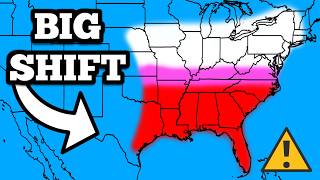
12:43
This Winter Storm Just Got Worse...
Max Velocity - Severe Weather Center
1,053,776 views

10:45
I Copied a $19,118/Month Channel Using AI ...
MistrAI
41,027 views

10:51
7 easy YouTube settings you NEED to turn o...
Dan the creator
42,421 views

1:18:00
Best Camera for YouTube in 2024 (Complete ...
Think Media
312,143 views