Build Your Own AI Agents with Microsoft 365 Copilot
68.94k views3620 WordsCopy TextShare

Lisa Crosbie
In this video I take you through how to use the Agent Builder, a tool included in your Microsoft 365...
Video Transcript:
I'm going to take you through the agent Builder experience which is part of your Microsoft 365 co-pilot license and it allows any user no skill required to start building their own agents let's just level set on a couple of the concepts here so that you know what we're doing and why we're doing it this is co-pilot Microsoft 365 co-pilot I'm in the work experience here and this is my starting point for all of my AI experiences but what if I want to tweak it a bit customize it a bit have it work for just a
specific business process flow or to automate a specific thing that I do at work that's where Agents come in and what I'm showing you now is sort of the first early release of this there's plenty more coming please subscribe to the channel if you're interested in this kind of thing I'm all over it and there's going to be plenty more content coming and I really believe this is a most important part of what we need to learn and understand going into the future of AI at work enough of the let's take a look I'm starting
here in my biz chat business chat experience which you can access through the microsoft365.com app which I'm doing here or from inside teams you'll see you've got a couple of options over the side here one is get co-pilot agents and one is create an agent these two things will lead you to the same place but one of them is for pre-built things and one of them is build it yourself if I click through onto the get co-pilot agents option you will land in this page here where you have a bunch of of pre-built agents ready
to go you'll see straight away that there's a mixture here of things that are connected to Microsoft third party and just general kind of systems if there's something in here in particular you'd like me to explore further I'll see if I can get a license obviously you need licenses for all of these things that you're connecting to but if some of these are your line of Business Systems then I would encourage you to explore them for now I'm just going to pick something here there's one called ideas which is something that is just a fairly
generic type of agent that I can work with to help me with brainstorming it doesn't connect to any other sort of licensed service so we can just choose to add that you'll go through a similar experience if you choose one of the licensed ones and now that takes me back to my main B chat experience and you'll see it's over the side here now at the top there is already One agent that is always pre pre pinned if you like the visual Creator which is the one you can use to generate images I put career
coach in there earlier there's idea coach if I choose to pin this it pops up into that other area and I can choose to unpin it and bring it down there if I decide there's one there that I don't want anymore I can simply uninstall it so this is very easy come easy go type of stuff about the things that I find useful to have uh working with me in my co-pilot so here's my idea coach you'll see that we've got a bunch of suggested prompts that I can start with so let me just click
this and off we go now this one is just designed to give you a very quick start on those types of conversations where you can get real value out of this though is creating your own agent and you determine what it is and what it does so let's take a look at that example here I'm going to click on create an agent and this is going to bring up an experience here where we start in natural language to describe something if you are familiar with co-pilot Studio you'll see some things here not the least of
which is the copilot Studio at The Branding at the top here but you'll see some things here that are very familiar this is powered by co-pilot Studio it's a lightweight version of that so co-pilot studio is the place where you can build out agents to go externally you've got full sophisticated control over adding all sorts of knowledge and topics we'll come back to that a little bit later for now though this agent Builder is a light version of that this piece that I'm showing you right now is included in your Microsoft 365 co-pilot license and
it's designed for everyday business users to create everyday business agents now don't freak out that this is going to get out of control we will come back to the security and governance at the end but I really want to show you what we can do with it first so the first thing is what would you like to make what I'm going to do first is show you the idea of just the basics of what it can connect to so let's say we want to say create an agent to answer questions about h policy now this
is just the typical starting point that everyone wants incidentally Microsoft is actually releasing an employee uh agent so you won't need to build this particular one but just sort of to show you a starting point and then to show you something different that you can do it so it tells you that it's suggested a name which seems perfectly reasonable now immediately as soon as I've done that it's given it a name so here's my name at the top here and it's also given me some of these suggested prompts the next thing let's refine the instructions
what should be emphasized or avoided so we'll just say please maintain a professional tone professional domainer there you go you got to love Auto got to love autofill I've spelled that wrong but I think it will understand it anyway uh yes it has okay uh so it should be should be friendly what we'll get to in a moment once we've answered the questions I do not have any further refinement is that it's going to say okay that's finished don't just stop there though because all that's done so far is just give you these suggested prompts
so the agent at this point is almost just like the sort of just a shell of suggested prompts which is a little bit like what that ideas one or the career coach one is doing which is fine helps you sort of start the conversation but we can do better than that I want you to click on this little configure Tab and again you'll see some co-pilot Studio things here so this has brought in a description we can change the icon we'll come back to that one in a minute it's got instructions about what it's doing
you can see it's picked up those things from the conversation we just had but let's come down here and now we have knowledge so you can choose to say I want to add a SharePoint URL or just come in here and browse so if I've got a nicely curated SharePoint library of Human Resources documents which is really what you need here I'm just going to for this example Le choose the whole Library I'm going to come back and show you something more specific in a moment we can put that one in there and then I
can also choose do I want this to be grounded on web content or not I'm just going to choose not and then we'll let it go while I keep talking here your Microsoft 365 co-pilot work experience by default unless your admin has switched this capability off which they can do is grounded in all of your documents and also grounded in the web so what I'm saying now is I'm basically creating an agent here which is scoped right down I'm saying I want an agent that is just looking at that particular folder in SharePoint and nothing
else not going to look at my emails or my uh my teams chats it's not going to be grounded in the web because I switched that off so this is one example of something you might do with it just to create a really refined scope agent please look at this you can imagine if you had a folder of documents about a particular project that a team was working on you could create an agent that just chats about what's going on with that project so rather than that experience sometimes in the Microsoft 365 co-pilot where you
ask questions and you have to make it find the right thing this gives you that really grounded landed starting point of a very specific thing so we're going to just leave that one aside because I want to show you something that is more specific and more tailored and I think a little bit more valuable let's go through this experience again and create an agent and this time what I'm going to do is something that is around an offsite that we've got coming up we've got an end of year trip that's a conference and a bit
of a reward for our staff and we are going to go to Slovenia just my favorite place to talk about right now so it gives us a name now let's say I don't like the name I want to call it Slovenia uh fabulous trip guide and then it will change the name did you notice up there it changed the name now it is giving us these suggested prompts again but what I'm going to do at this point is give it a little bit more information so I am actually going to connect this to two specific
documents I'm going to connect it to a policy document which is all about travel and expense policy and then I'm going to connect it to another document in a different SharePoint folder that is about things to do so rather than just going here's one folder like we saw in the previous example this one is going to be very specific I want you to use these different things so I'm going to come in here to start with and put some more instructions in which gives it a bit more information about this is fun please use emojis
you'll see I'm also giving it instructions here that if someone asks about expenses and policies please get it from that document I haven't told it which documents yet so that's so good so far so good again we're going to come into this configure Tab and you can see what's happened I could edit these instructions by the way if anything wasn't quite um fun so I don't really want it to emphasis emphasize that it's a fun conference I'm going to say remember this is a fun conference right I don't want it to kind of shove that
front and center all the time so now what I'm going to do is browse and instead of choosing a whole folder like I did before I'm going to come in and say for this particular agent which is just a sort of a moment in time thing about what we're doing I am going to bring in my most recent version of my travel and expenses policy and you can see now it's instead of kind of finding that whole folder is just put that one thing in there and then I can come back in and browse and
add something else so I've got a conference site here and I've got a PDF with information about things to do actions coming soon this is something that you will be able to include in here to say that you wanted to actually do something for you I'll come back when that's available but for now you have to go to the full co-pilot Studio experience right now at the time of recording you can't actually link up and build it there and bring it back so just watch this space there'll be something more coming soon for now the
capability is about bringing the knowledge and the instructions and the tone and behavior into the experience I can choose to say do I want it to have an image generator in there do we want it to allow people to generate images as well sure why not let's do that and don't forget I might want to say do I want it to have web content so in this case I'm going to say yes CU we're encouraging people to explore things to do we've got a document there but I I also want it to be great grounded
in the web so that people can find other answers the other thing here is that these starup prompts are all editable so let's say we have um what Transportation options are available and I don't want that one in there because it's actually not going to be relevant uh We've also not got the schedule prepared yet and we are going to um maybe change the move that one as well and then you could add additional ones in there so brought this right down so that it's just got these three in there but you can edit and
change that as you like and you can also bring an icon in here this needs to be PNG format and less than one Meg so we'll just go in here and click change icon incidentally if you do want to create icons this is something you can actually do is to use the visual Creator agent within your Microsoft 365 co-pilot and that will'll use designer behind the scenes to come up with an icon for you I think I think this one captures it quite well let's grab that one and download that to something quite cute there
and save that one and now let's go ahead and click create before I do that you can actually test it in here as well so I could say what is the uh travel allowance per day and let's just see that it's going to actually check the right thing there it should refer to the travel Document so you can work on this and then refine those instructions and refine those prompts if you like I did give it instructions saying to make sure that if the answer wasn't there that it would refer to the manager what is
the allowance for a dinner and so there you go this time it's actually giving us the answer now the references will be a little bit clearer when we actually create this thing so let's go ahead and do that this takes a minute or so and then what we're going to do is we're going to find that that experience is inside the Microsoft 365 co-pilot in the same way as we saw earlier when we were choosing from the pre-built agents that you can select from at this stage this is just my little personal agent but I'll
show you in a moment that we can choose to share it with other people in the organization as well all right there we go so this link only works for you I can change the share settings here so if I come in and have a look at that then I can choose to say this link works for anyone in the organization specifically via a security group so let's say this is the whole organization doing this and let's save that so now I could copy that link and make it available to other people as well let's
close that and close it down now here it is on the side let's pin that to the top and click through and there is my agent with its little icon and all of the details so let's click on this prompt and see now I've actually put in here a document that has a PDF document that has lots of things to do that's the one of the things that we did but I've also allowed it to be grounded in the web so you'll see what it's doing here is responding both ways from the internal walks internal
work sources that's hard to say 10 times fast we've got that in there and you can see there's the reference to that document but it's also bringing information from the public website so you're getting a bit of a mix of both can I book premium economy and that's something that should be in the travel and expenses policy so you'll see straight away it even knows I'm looking for the travel and expenses policy because that's what I put in the instructions that it knows that that's what I'm supposed to find and so there we go it's
giving us that information it's pointing to that policy uh it's giving me all of the details I need to go in there now I've only given it I've given it the web I've given it that PDF document and I've given it this travel and expens ensus policy this is not connected to the rest of my data it's not connected to the rest of the Microsoft graph the same way the main copilot is if I come in and say what is our grievance policy which is in the HR documents but certainly not in the travel and
expenses policy and actually not part of the scope of this agent it's actually going to give a generic answer and say please check with the HR department and not be able to give the answer whereas let's copy this just to show you the difference and go back to my main co-pilot experience and ask what's our grievance policy it should be able to find that because this co-pilot my Microsoft 365 co-pilot is grounded in all the business data let's say now that we've got some more information about the conference we've sorted out the accommodation arrangements and
I need to go back and edit this or for any other changes that you wanted to make just to improve the performance the way that you can get back to this is go back into the create an agent and then from the top here where it says my co-pilot agent do a drop-down and view all agents if it's not the last one that you accessed and you can see I've got a bunch of them in there there's My Slovenia fabulous trip guide and I can click on edit come in here back to knowledge and let's
browse and now in the conference documents I also want to add that extra document because I defined the scope of this one as just those two documents I put in at the start and let's update that because I because I find this as the just those two documents are put in the start adding something else into that SharePoint folder didn't automatically go in there whereas that first one I created that pointed to a whole SharePoint folder it would still pick up updates to the SharePoint folder so choose the level of control that you want over
those things confirmation message go to agent and now it will also be able to answer questions about accommodation so what we've done here is create an agent that is very narrow in scope connected to specific knowledge and soon we will be able to use this to create actions Microsoft is thinking of this as something where every business user should be able to do this there are policies admin policies where you can switch off this functionality please don't start with that please let people have a go with this this is the future of how we're going
to work this is all secured and controlled within your tenant it's not running away with things it's not leaking data anywhere else in the system the other option you've got for building agents these ones are at the moment quite basic but once actions come in here there'll be a little bit more sophistication and capability for things that you can do but the other thing that's been announced is this is the main co-pilot studio now this one if you want to do it this way you do need a separate license for co-pilot Studio but here you've
got a lot more functionality you can start to build out specific topics the access to actions is completely there there's a lot more knowledge sources you can work with than just the the SharePoint and toggling on that website knowledge source and you can build one of these agents with all of that richness involved and then bring it back inside that Microsoft 365 co-pilot in that same user experience way that we just saw if you'd like to learn more about how to build in co-pilot Studio check out my tutorial here let me know what else you'd
like to learn about I'm all over this stuff and can't wait to share more with you thanks for watching
Related Videos

28:01
Microsoft 365 Copilot: Top Announcements f...
Lisa Crosbie
19,065 views

28:56
Building Microsoft AI Agents: Which Tool S...
Lisa Crosbie
27,357 views
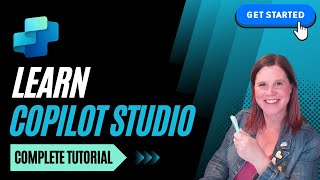
1:09:01
Copilot Studio: Complete Tutorial for Begi...
Lisa Crosbie
114,138 views

21:27
AI Agents Fundamentals In 21 Minutes
Tina Huang
497,081 views

7:38
What Your Boss Can Track About You with Mi...
Benjamin Preston
118,771 views
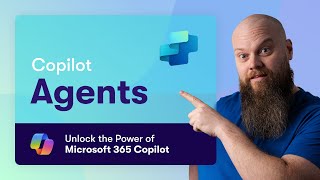
18:45
Streamline Your Operations: The Power of C...
Jonathan Edwards
56,554 views

17:29
Elon Musk exposes why Democrats don’t want...
Fox Business
3,364,460 views

14:25
It’s Over: Trump ‘Purposely’ Crashing The ...
Graham Stephan
428,065 views

17:04
How to create an autonomous agent with Cop...
Microsoft Community Learning
17,108 views

33:00
Build Your First Autonomous Agent with Cop...
Lisa Crosbie
62,260 views

7:11
AI Agents Explained Like You're 5 (Serious...
Vendasta
672,415 views

24:27
How to Build Effective AI Agents (without ...
Dave Ebbelaar
359,881 views

23:14
Agents: Hype or the Future of Work?
Lisa Crosbie
24,598 views

44:33
Manus is out of control
Wes Roth
218,577 views

18:22
Azure AI Studio vs Copilot Studio
Lisa Crosbie
53,521 views

14:53
Microsoft 365 Copilot Chat Explained
Lisa Crosbie
44,919 views

25:20
Why SharePoint Knowledge in Copilot Studio...
Lisa Crosbie
21,467 views

24:03
Top Copilot Features in PowerPoint!
Lisa Crosbie
30,137 views

22:47
Master Autonomous AI Agents in Microsoft C...
Collaboration Simplified
65,471 views

20:12
Copilot in Office FINALLY FREE! 😱 (AND MORE)
Raúl Ordóñez - Inteligencia Artificial
21,684 views