Step-by-Step Guide to Setting Up Your n8n Server on DigitalOcean - Automate Like a Pro!
1.69k views3826 WordsCopy TextShare
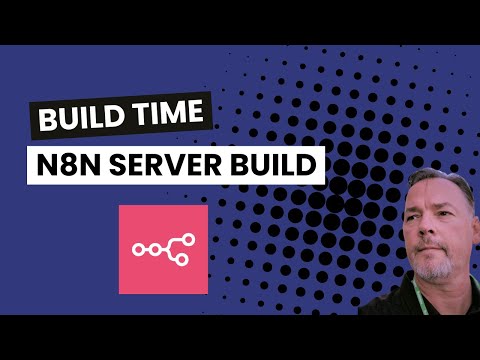
Rob Olson
👉 Discover how to set up your own n8n server on DigitalOcean in this detailed, step-by-step video t...
Video Transcript:
all right let's uh let's go through this um nadn server install um if you're using zappy or make or maybe some other tools you may or may not realize uh how expensive that can get uh very very quickly um and I'll do another video kind of covering the cost but I want to try to stay focus because I uh I tend to hop hop around and let's uh just try and stay focused on This Server install so if you're needing and wanting to install an NA server now is the time um I'm sure there's some other videos on YouTube not a problem but uh here's one for you so I do a lot of Hosting on a lot of different uh hosts and uh I've tested a lot of places like volter Amazon Google cloud and other places and um I found a digital ocean for doing these type of droplet setups keeps it pretty simple and pretty straightforward and uh easy for easier for people to digest so if you don't have a digital ocean account you can create one I'm not providing any affiliate link here um although they do have an affiliate program you're welcome to join that too as well it uh so let's get started so I am logged into my digital ocean uh account and I've created a project uh called the lead in lab and we're just going to go right up here to this button says create and we're going to create a droplet and this is going to create a cloud-based server a virtual server okay and pick a location as closest to you um what I do like about some of the other hosts is they have a whole lot more locations um I'm in Texas and so I'm just going to go ahead and go with uh New York and then we're going to scroll down and you can you don't have to change anything here if you don't want to you as far as the data center and stuff but I would change something that's closer to to you and maybe even your customers uh maybe you're in the UK but all your customers are in the US you're going to want to put a server that's in the US not in the UK um it'll be closer to them for processing uh just things like that to consider but for this uh demo we'll just keep it simple New York Data Center New York OS is Ubuntu and the version is 24. 4 LTS x64 right now there may be some others coming or not I don't really care at the moment we are going to is for the droplet size we're going to choose a basic okay and premium Intel which an nvme disc not just a straight SSD disc and I'm going to go on $8 plan it gives you one gigabit of memory one CPU and 35 gbit of storage and a terabit of transfer more than enough for a small lead gen um and if you need to scale up and you can certainly do that very easily you'll be able to go into your account select your droplet and just say resize and uh not lose anything P we don't really need much more than this right now um and one of the reasons why I do select the nvme it's a whole lot faster because it's Ram based storage basically um and rather than a disc or anything like that and so that helps give it a whole lot more speed when you're down to just one CPU ideally for production for testing and doing this and learning and installing and playing around just go with the $8 plan until you're ready then you might want to take it up to um the two CPU uh you know for for your minimum um but I have quite a bit going on on a small server and I haven't had any problems so I mean right now um I may go a little bit higher but um really don't feel that benefit until you uh the extra uh CPU um so while you can go to the $16 plan yeah the $24 plan is pretty better okay but scroll down we're not going to do anything here for login SSH key we're just going to use a password today and I have a pre-selected password and I'm going to copy this from the notepad and I'm going to be using that password and that username through everything for for the moment and then I will uh change this out later okay now keep in mind this is a root you're setting the root password and this is going to be the root uh user on your virtual server okay right now we're installing the virtual server um not Na and we'll install n an once we build the server and get that launched okay so don't lose this keep a notepad put it in your password Pro you know saving program whatever U make sure sure that if this is a production server that you keep this password uh safe um and you should be good although digital ocean makes it really easy to reset a password whereas some don't volter makes you hop through a bunch of Hoops but digital ocean is uh pretty pretty easy so we'll scroll down we're not going to do anything else we can change the host name this will be the name of the server just so we can have some identification and I'm just going to go ahead and put the lead J Dash you know what I'll just go ahead and so that we know what it is who it's for yada yada and that should be good and we'll say create droplet now this install goes pretty quick the servers are very fast um it's Linux it's it's blazing fast um but it can still be doing stuff in the background um even though the initial install says complete U so we're not quite ready uh even though you know look at it already says it's done it's it's not give it give it a few more minutes but in the meantime what we're going to do is we're going to copy this IP address that's all we're waiting for okay once we have the IP address to the server now we can go into our DNS settings and uh point it to our server so that we'll be able to access it via our browser now I already had a setup in here and I'm just going to edit that and but you would create an a record um now I'm using cloudflare and I do recommend can you use something like Cloud flare um if your register is godou or name cheap or whatever point point the name servers to cloudflare get a free account that's all you need and then you can come in here and you can manage all your accounts really you know really fast and it just makes it simple especially if you're doing client work um gives you a medium in between everything so anyways we'll create an a an a record and we give it a name and this case we did NN and then we're paste in our IP address we're G by default it's going to show proxy status proxy we want to turn that off okay don't don't leave that on we want just an IP p uh IP pass through to the server the server is going to provide its own SSL in this case all right we'll just say save okay and that what that'll do is give us an nn. theen lab.
com okay now we're going to go back to our server and we will click on it there we go all good close this little box here now one of the things I like about um digital ocean is they make accessing terminal coner a little bit easier uh than others um I do use you know some other um terminal applications and stuff but for this one is it's pretty clean and auto logs you in so what we're going to do is we're going to open up a terminal so that we can execute some commands from this cool list here uh on the server so we'll just say console and it will open up and it's going to log us straight in okay and the first thing we're going to do is add add a user okay and I'm just going to do some copy and paste to save time add user a little trick here is highlight the cursor then rightclick and paste as text okay hit enter this little thing out of the way now we're going to give a new password password and we do the same thing especially be careful only try to click only once because in that field new password or password when you're inside a terminal it won't show you it'll just be blank so I'm going to paste this text it'll look like there's nothing there but it is there just hit enter okay and then we'll do the same thing paste this text don't click again just hit enter and now it's going to ask you for some information if you want to add it you you don't need to add anything here if you don't want to you can accept the defaults say yes boom okay so now now we've created uh a user but we need to turn that user into a super user okay so our next step is to modify that user so we do the same thing highlight past as text make sure there's no funny text squiggly lines in front or behind this you'll you'll know when you see it it may happen to us here or may not I've gotten a little bit better of that not happening but user mod d a capital G PSE sudo lab admin is our user so we're going to make lab admin the super user on the server okay boom it's done you're not going to get a prompt that says you know complete or anything like that if you don't get an error you should assume that it's okay another way to test this uh because we are going to use it we're going to say login all right lab adaman okay that's going to prompt us for a password and I just paste and paste out and same process paste this text hit enter boom now we're in okay so now we're we've got a super user that can do anything on the server and now we're going to clone the latest na image and I will provide all these commands and text we want to do the same thing we going paste this text and just hit enter boom so that is cloned it in there now to to one of the things it does um I believe it creates a directory let's double check that by Cate u typing dir for dur and just hit enter now you can see naden Docker caddy now this is a fresh Ubuntu Linux install it doesn't mean that Docker was enabled on it um I've had instances where I didn't have a problem um it's not a problem but um didn't have an issue and then occasionally it doesn't have Docker installed but we've created a Docker based folder but there's nothing really in it yet what we'll do is we'll wait until we hit that snag our next thing we're going to do is we want to we want to go into this directory okay so we're going to CD into that directory and I'm just going to copy and paste for the sake of you guys not watching me fat finger everything we hit enter we're now in that folder and if I say dir dur directory hit enter you can see that we got some files we got our caddy config our Docker compos and local files okay and the next ttail time sign would might be that we get the errors and if we if we're going to get the error that I think we may get we'll we'll get it with this command so what we're going to do here is we're going to create some volume folders for Docker now this is assuming that Docker is enabled on the server okay and if it is it'll go out there if not we'll just get a little error and then if that'll tell us that it's not enabled and or installed and then we'll go through that quick little install so we'll copy that I want to paste that as PL text enter and now it's going to want a password and this should be the last time I asked for a password okay and we'll paste okay Docker command not found all right so we've got to now back up and install do some do some updates okay so we're going to go um P sudo app update this and this will check for any of the updates that need to be on the server okay and then we'll go pseudo St install snap D snapped snap I can't pronounce it hit enter all right good and now we're going to install doctor this time I'm just going to paste it just pling text now we're installing docker a moment it should give us they all clear and then we can create the volumes okay now we should be able to create these volumes so and by the way you can cursor up and back and forth with your arrow key to do the in to uh add to the command line if you want right so I'm just going to do that one we're going to create the cadore data like that hit enter and now we've got a a result okay so now we're going to do the next one and we're going to create the n8n data volume nextext enter boom okay all good next we got to do is we're going to open up uh the web ports so Port 80 is and then you got nssl Port you can just paste them both in like that or do one at a time it's up to you I'll do the first one and say paste this text now we opened up that Port copy that open up that Port okay now that's all good now we're going to configure anen so going to go Nano which is basically a text editor okay and we're going to open up the environment file and make some little changes here and there's where I usually get myself in trouble because I do this from memory times and I screw it up so in this case see already mistyped it lab admin is our super user in the home directory okay so our data folder is we've we've got to tell the composed file the location of the nadn docker caddy uh folder okay and that's that's what we're doing here if you do this install this this will be the ticket now we're going to go down to the domain and our top level domain is going to be the lead gen lab. com okay and our subdomain is n8n and we we changed that in Cloud flare for our DNS okay and then we need to change our time zone so depending on your time zone you're going to want to do it in this format so I am in America and if I can spell it and I am in central times. Chicago okay and SSL email and I'm just going to go rob the.
com okay this should be good and if I do have any errors um it's going to most likely be this folder up here okay so what I going to do h controll o and that will set it up to write the file you'll see this white line okay and then you're just going to hit enter now it wrote the file now you're going to go control X to get out okay this next one is nano the text editor Docker composed. yml and you shouldn't have to make any changes here we're just going to open it up to make sure that everything is the way it's supposed to be okay and there's one thing I want to point out here some prior installs of n8n did not add the http s protocol it was oh I don't even think it and it didn't add the web hook one right okay it was HTTP it needs to be https okay make sure that's there uh otherwise you know once you get inside uh Ann and you try to do a web hook you'll notice that it'll just show HTTP so we want to make sure that it shows https so this all looks good um a little trick which I'm get kind of getting ahead of things here a little trick right now the latest version is is pulled down but let's just say there's a different version you want to install a later version a newer version but the release isn't quite public yet maybe beta so you can put a you can put a colon and then you know the version number and that will pull down that image but we're not going to do that we're just going to leave it okay everything looks seems to look fine so just uh I'm just going to contrl X and get out of there and uh that's that one and now we've got to check oh we do have some edits to do on the caddy file so that's this one right here right I'm just going to copy this and paste this text yeah this one okay so you can see it says NN do then domain. suffix okay so we're going to change this so n8n is the subdomain that we specified whatever we just decided to name it the suffix is like the do com.
net whatever so in our case it's the thead gen. com okay so nn. the gen.
Related Videos

1:27:53
Learn Docker in 1 Hour | Full Docker Cours...
JavaScript Mastery
452,219 views

Productivity Music for Studying, Focus and...
Greenred Productions - Relaxing Music

17:52
PoE powered ZigBee with the SMLight SLZB-0...
Lars Klint
2,151 views

39:34
Effortless n8n Setup with Coolify on Vultr...
Rob Olson
27 views

1:03:14
Ultimate Docker Compose Tutorial
TechWorld with Nana
224,428 views
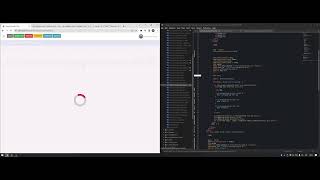
1:18:17
1 hora de trabajo
idarisoftsa
9 views

2:51:55
Chill Work Music for Deep Focus and Effici...
Chill Music Lab
258,641 views

3:13:20
Interior Modeling 3ds Max | Beginner Frien...
VizAcademy UK
172,491 views
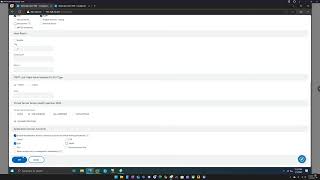
39:39
NetScaler ADC - Global Server Load Balanci...
EUC Learn Along
40 views
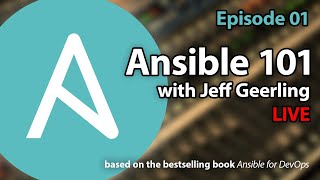
1:03:43
Ansible 101 - Episode 1 - Introduction to ...
Jeff Geerling
570,100 views

38:06
Simple HTTPs for Docker! // Traefik Tutori...
Christian Lempa
70,902 views
![Hands-On Power BI Tutorial 📊Beginner to Pro [Full Course] ⚡](https://img.youtube.com/vi/5X5LWcLtkzg/mqdefault.jpg)
3:05:45
Hands-On Power BI Tutorial 📊Beginner to P...
Pragmatic Works
2,289,161 views

50:38
Docker Tutorial for Beginners
mCoding
94,018 views

3:50:19
Data Analytics for Beginners | Data Analyt...
Intellipaat
2,381,173 views

3:31:10
Productive Work Music — Deep Future Garage...
Chill Flow
67,087 views

3:45:06
🔴 Let's build a Uber Clone with REACT NAT...
Sonny Sangha
2,738,166 views

37:39
🤖 How to use Microsoft Power Automate Des...
Kevin Stratvert
1,667,894 views
![Kubernetes Crash Course for Absolute Beginners [NEW]](https://img.youtube.com/vi/s_o8dwzRlu4/mqdefault.jpg)
1:12:04
Kubernetes Crash Course for Absolute Begin...
TechWorld with Nana
2,996,331 views
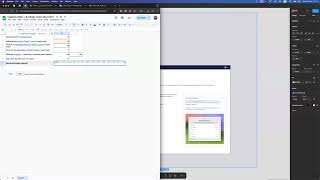
1:34:21
Design review (Noah + Marco) - 2024 12 23 ...
Fleet
32 views
![Visual Calculations in Power BI - DAX Made Easy! [Full Course]](https://img.youtube.com/vi/JITM2iW2uLQ/mqdefault.jpg)
1:30:40
Visual Calculations in Power BI - DAX Made...
Pragmatic Works
97,509 views