How to Make Faceless Videos in Canva (EXTREMELY POWERFUL)
224.4k views1739 WordsCopy TextShare

AI-pocalypse
How to make faceless videos in Canva. That's what I'm going to show you in this video. Creating face...
Video Transcript:
creating faceless YouTube videos is one of the greatest online side hustles as of right now and one of the highest earning videos are documentaries these channels are earning literally tens of thousands of dollars every month and you are probably thinking well that's nice for them but I don't have the skills to edit these videos or I don't have the money to hire some fancy editor or use expensive programs like Premiere Pro so I asked myself is it possible to create highquality faceless videos in a simple and free program like canva well as it turn turns
out you absolutely can I have created a faceless video with arguably the same if not better quality than any other high production one and in this video I'm going to show you exactly how to do it and spoiler alert it's very easy so stick around until the end because the end result is absolutely going to blow your mind let's begin all right so to create faceless videos in canva you want to start by selecting the video format now here is where the magic is going to happen so the beauty of creating face faceless videos in
canva is that canva has everything you could want in one platform and you can use it entirely for free you have access to amazing Graphics photos and videos you can add text music and sound effects there is an AI text to image and even a text to video generator and much much more there is literally way too much to fit in one video so let's only focus on creating these documentary style videos you always want to start with your voiceover canva even has an AI Tech to speech program you can use however I highly recommend
you use 11 laps this is Miles better and they even have a free plan which gives you around 20 minutes of voice generation every month I have put the link to canva and 11 labs in the description of this video so if you want to test out this method use these links to get started when you go to Voice Library you can choose from hundreds of extremely high quality AI voices I personally really like the Paddington voice for these types of videos the script of a documentary is probably the most important part so I highly
recommend you look closely at how other successful channels are writing their scripts for this example I have written an intro for a documentary about ancient Egyptian Mysteries simply paste in your script and select generate now import this voice over in canva as you can see the voice over appears at the bottom of the screen this is where the editing is going to take place and I'm actually not going to start with the voiceover at the start of the video but I'm going to create a suspenseful buildup to really hook the viewers into the video so
I'm going to drag the voice over a little bit further onto the timeline for now so I want to start with a black screen to do this you want to select the first scene go to colors in the top left corner and select a black color next to the colors you can set the duration of a scene I want this to play very short so I will set this one to have a second now for the next step I want to briefly show four images or videos to set the mood of the video to do
to do this I will go to elements in the toolbar on the left side of the screen because I'm making a documentary about Egypt I'm going to search for pyramids let's start simple with a photo enlarge the photo so it fits the entire screen and I'm going to set the duration of this scene to 1 second now to add another scene you simply hover your mouse between the two scenes and select add page this time I will search for Egypt and let's add a video for this one just like the last scene I'm only going
to show this scene 1 second so let's speed up the video a bit to do this you can select playback and increase the video speed now again let's change the duration to 1 second I'm going to repeat these steps for two more scenes I do think the first scene is a little bit boring however I have a great trick on how you can bring your images to life simply go to edit photo in the top left corner and select remove background then go back to elements and let's search for a video we can use as
a background for instance a sunset video again enlarge it so it fits the entire screen and move it to the background to do this you want to go to position and then select backward to easily keep track of all your videos and images you can go to layers here you can then select the image or video to make adjustments I'm again going to speed up this video and set the duration to 1 second another trick you want to use is to add an overlay effect simply go to elements and search for camera overlay enlarge the
video and what you now want to do is decrease the transparency to do this you want to go to transparency and set it to for instance 20% again don't forget to adjust the duration and you now have a vintage camera effect I'm simply going to copy this effect and also place it onto the other scenes all right now let's see how this looks yeah I know what you're thinking that's not very impressive but hold on because there is one simple trick to make this seem extremely impressive let me tell you a secret you don't need
to be a great video editor to make good videos however you do need to be good at sound design sound design is simply picking the right music and sound effects for a video let me prove to you that sounds can completely transform your video picking the right sounds and music always depends on your type of video and again I strongly recommend you look closely at other successful videos I have also put a list with sound effects in the description of this video so you can use those as a starting point I always like to at
least use Riser whoosh and impact sound effects to do this you want to go to audio in the menu bar on the left side of your screen simply search for a sound effect you think suits your video then drag it to the right place in the time timeline I always suggest you listen to the sound effects in between placements to adjust the volume simply select the sound effect and go to the volume icon then adjust the volume to your liking simply repeat these steps until you have all the desired sound effects Incorporated in your video
I'm also going to add a video of some camels for the next part of the documentary and now let me show you the start of the video with sound effects so you know what I mean with you don't have to be a great editor you just have to be good at sound design I think we can all agree that that's looking a lot better all of a sudden the next step is to Simply play the video and listen to the voiceover to determine where you want to switch up the footage place the timing bar to
the point where you want to switch up the footage and simply right click with your mouse and select split page then go to elements and search for a piece of footage you want to place here in instead enlarge the video so it fits the entire screen and repeat this for the rest of your video play the video listen to the voice over to determine where you want to switch up the footage place the timing bar to the point where you want to switch up the footage and split the page it's as easy as that the
last step is to add transitions in between scenes to do this you simply want to hover in between scenes and select add transition pick one you think fits best with your video keep in mind that you definitely don't need to add transitions for every scene again the easiest way is to look at how other successful videos are incorporating this and take inspiration from them I personally like to use slide and fade transitions to complete the video I suggest you add a few more sound effects for instance where you have added the Transitions and you are
done now let's take a look at the final result but before I show you this I want to quickly mention that I grew my faceless YouTube channel from 0 to 70,000 subscribers in 4 months and I made a course that explains exactly how you can do this too the link to this course is in the video description once again thank you for your patience now on to the actual final result Egypt is one of the biggest ancient Mysteries it has always been famous for its incredible Feats of structural engineering and even though we continuously make
new discoveries most of Egypt's secrets are still hidden deep beneath the endless scorched Sands the Mysteries and achievements are so incredible that even some of the greatest scientists believe the Egyptians must have been in contact with alien beings but is this actually true personally I'm super impressed with the result and this is only scratching the Sur of what's possible with canva so let me know if you want to see more ways on how to use canva to create faceless videos I have put all the links of the tools used and the tips in the description
of this video so if you want to test out this method use these to get started and if you like this video please leave a like And subscribe to my channel thanks for watching and until next time
Related Videos

12:31
How to Create VIRAL Motivational Videos fo...
AI-pocalypse
1,971,357 views

31:16
How To Edit Videos in Canva For Beginners ...
Learn With Seb
61,569 views

13:11
The Secret to Engaging Videos: B-Roll Made...
Created by Wayne
26,349 views

13:26
How to Create Viral Motivational Shorts Us...
3z Visuals
20,286 views

16:40
How to Make an Animated Cartoon Video Usin...
Website Learners
974,902 views

28:01
How To Make A VIRAL AI Music Video (For Free)
Matt Wolfe
306,156 views

8:15
AI Video/Animation Generator : Canva Text ...
ImanGlobal
20,443 views

48:49
Stop Making "These" Faceless Ai Videos - D...
affiliatemarketingmc
64,322 views
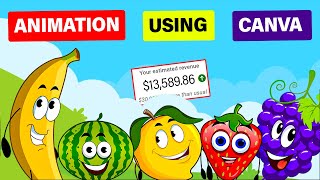
20:15
Make $13K /MONTH by Creating FACELESS KID...
Virtual Money
765,780 views

22:03
The New Way To Make Money With Canva ($8k+...
Wholesale Ted
236,972 views

15:39
How to Make $8,000/Week Using AI and Canva...
RISE UP
342 views

19:35
Make $2,066 a week creating relaxation vid...
Kimberly Mitchell
311,611 views

53:53
Creating VIDEOS with Canva | The Ultimate ...
Design with Canva
347,347 views

9:58
15 Genius Canva Hacks In Under 10 Minutes
Wholesale Ted
576,223 views

34:11
Create Faceless Kids ANIMATION YouTube Edu...
Odetta Rockhead-Kerr
496,638 views

17:44
CRAZY! 1,000 YouTube Shorts in 17 MINUTES ...
Jamil Velji
3,485,277 views

12:30
How to Make a FACELESS YouTube Channel - F...
Tube Wealth
111,384 views

15:26
10 Canva Apps That Seem Too Good To Be Fre...
metricsmule
58,972 views
![NEW Video Editing Tools in Canva [2024] | EASIER THAN EVER!](https://img.youtube.com/vi/5gNiIhA6_qk/mqdefault.jpg)
14:06
NEW Video Editing Tools in Canva [2024] | ...
Design with Canva
53,881 views

21:38
How to create VIDEOS using CANVA/ Create F...
Peris Musyoki
2,953 views