Mac mini M4 vs M4 Pro - Unboxing, Comparison, Benchmarks & Review!
209.32k views3335 WordsCopy TextShare

Brandon Butch
Mac Mini M4 vs M4 Pro (2024) - Unboxing, Comparison, Benchmarks, Video Export Test & First Impressio...
Video Transcript:
what's up guys my name is Brandon and this is the cheapest M4 Mac Mini and this is the cheapest M4 Pro Mac Mini and in this video I want to unbox them run some tests and some benchmarks and then answer the question of whether or not this is the best Mac for the money and if the M4 Pro chip is worth more than double the price of the M4 Mac Mini I do also have the new USBC magic keyboard with Touch ID since the Mac minis do not come with a mouse or a keyboard so anyways let's go and start off with the base M4 Mac Mini which starts at $600 amazing value for this M4 chip you can see on the box we have mac on one side mini on the other and of course it does only come in one color which is silver so you can see the specs of this M4 Mac Mini so we have 16 GB of RAM along with 256 GB of storage and last time with the M2 Mac Mini that was a major bottleneck so we'll test to see if that's still an issue this year with the 256 gig standard model so anyways we do have our pull tabs let's go and pull these off and unbox it this this box by the way is just tiny so I can't wait to see how small this is it feels like I'm unboxing a homepod all right so let's go ahead and see what this Mac Mini looks like I did not even look at this in the store and man yeah this thing is Tiny so as somebody with an Apple TV at first glance this just looks like a slightly larger Apple TV like even the weight is not that crazy this thing is very lightweight and just like unbelievably small wow okay so we'll look at that again in a moment a little bit more in detail but also Inside the Box we do have our black cable here so this is our power cable and that is the only thing it comes with and it is braided by the way oh and man I'm getting a whiff of the smell I know that's weird but the smell is amazing from this Mac Mini I love the smell of a new Apple product especially a computer so also inside we do have our little pamphlet here and we do not have any Apple stickers that's the new Apple no more Apple stickers going forward unless you ask an employee but inside we do have our little getting started guide right here it's all so cute and tiny everything is Tiny with this Mac Mini and here is a closer look at the Mac Mini so let's go ahead and peel off the plastic that's surrounding or the paper I should say that is surrounding this Mac Mini so it goes all the way around and the first thing you'll probably notice on the bottom is going to be the power button so that is the most controversial thing about the new Mac Mini so I don't think it's going to be a big deal but we will test that out in a little bit so you can see we do have Mac Mini etched in on the bottom here as well along with our fan down here at the bottom you can see kind of The Thermals working there at the bottom you can kind of see it protrudes out a little bit as well it kind of looks like a Reese's cup from this angle and on the front side of the Mac Mini which this is new we have two USBC ports and a headphone jack which is really nice I really like the headphone jack on the front as somebody who edits my videos using wired headphones and then on the back here we have our power outlets we have our gigabit Ethernet ports we have our HDMI and we have three Thunderbolt 4 ports if you get the M4 pro version you get Thunderbolt 5 ports right there and while we're talking about it let's go ahead and unbox the M4 pro version and you can see this comes standard with 24 gigs of RAM and 512 GB of storage so pretty nice to have 4 a base model although this is $800 more than the M4 version so this is $1,400 for the M4 Pro Mac Mini so let's go a and unbox it now it is $800 more for the M4 Pro but you're not just getting the M4 Pro chip you're also getting some additional CPU and GPU cores so the M4 has a 10 core CPU and a 10 core GPU whereas the M4 pro has a 12 core CPU and a 16 core CPU and of course it does also have 24 gigs of RAM compared to 16 and 512 GB of storage compared to 256 so basically it's an extra $200 to go up to 24 gigs of RAM on the base M4 and another $200 to go up to 512 of storage on the M4 so realistically it's $400 more that you're paying for the chip inside but let's see if there's a difference here at all and it is a little bit heavier I did not think I would actually be able to feel this but the M4 Pro is a little bit heavier not that they really going to be picking up your Mac Mini very often but I can notice a slight difference in the weight and just looking at these two side by side you're not going to be able to tell a difference in the M4 versus the M4 Pro really anywhere so even on the bottom it doesn't say M4 Pro the power button is the same it's in the same position and everything and then on the back even though we have Thunderbolt 5 on the M4 Pro you can see there's no difference nothing has changed here on the back in terms of Port selection or any type of markings to say that it's Thunderbolt 5 and by the way if you're wondering what the difference is in Thunderbolt 4 and Thunderbolt 5 the main difference is going to be with data transfer speeds so you're going to get faster speeds when transferring over data so 40 gabt a second on Thunderbolt 4 and 80 gb a second on Thunderbolt 5 so it's going to be double as fast when it comes to transferring files Thunderbolt 5 can also reach up to 120 GB a second in bandwidth boost mode which will basically just automatically allocate more bandwidth when needed especially for high resolution displays so this does not apply to data transfer speeds so I would say for most people Thunderbolt 5 is not needed but if you want to keep this machine for like at least 5 years it could be a good way of future proofing but for me Thunderbolt 4 is plenty fast and really the main thing you need to note here as far as external display support is that the M4 Mac Mini can now support up to three displays at at the same time whereas with the M2 Mac Mini you could only have two external displays hooked up at a time okay so now I want to set these Mac minis up and run through some tests and some benchmarks but to do that we do need to unbox our new magic keyboard with Touch ID because again we did not get any accessories with these Mac minis that's the reason that the price point is so low so this is the new for the first time USBC on the magic keyboard which is nice to see we do have our little green pull tab right here let's go and pull that so here it is you can see we have our onoff switch here on the right along with our USBC Port right there in the middle pretty straightforward it is just a keyboard and inside we do have our USBC our braided USBC to USBC cable along with a little getting started guide okay so now let's go ahead and plug in the power cable to our Mac Minis and let's hook these up to my studio displays and run through some tests okay so we just hooked up the Mac Mini and this is going to be my first test of the new power button so we're going to answer the question that I had after watching the event and seeing the unveil and that is can you turn on the Mac Mini without lifting the machine up and the answer is no you do have to lift up the Mac a little bit to be able to press the power button now you can lift it up with one just one hand right here and you can kind of use your other finger to give you some support and then feel around with your finger for the power button and I will say that it does stick out like you can feel where the power button is is it's great that it's not flush otherwise it would be really hard to tell you know where you're actually pressing like what's the power button so there is a little indentation there that lets you know that the power button is there and you can just simply press on it and then you can put the Mac down easily and you can hear the boot up sound right there so I don't think it's going to be a big deal for most people I personally do not turn off my Mac like at all I I restart it but I don't really turn it off barely ever like it only gets turned on when the power goes out so I don't think it's a big deal and I think it's a great benefit that you can do everything with just one hand you don't have to have another hand lift up the mac and then another you know hand to put under and touch the power button so let's go ahead and hook up these Mac minis to my studio displays using the Thunderbolt ports okay so here's something new it says double press the power button so it says to setup Touch ID on your magic keyboard double press the power button on your Mac to ensure secure connection so that's something new so we just double pressed okay and now we can go ahead and enter our Touch ID that was interesting I wonder that's going to be the case every time or if that's just for the initial setup and let's go ahead and check what version this Mac Mini came on so let's go to our settings General and then into about and right here we have the M4 Mac Mini and this came with version 15. 0 so maccoy 15. 0 and you can see the build number there so if we go ahead into our software updates let's see what we get as a software update it should be 15.
1 yes so that's what you would have installed if you did it through the initial setup process but you can always do it later here as well and here's something interesting the M4 Pro Mac Mini came installed with Mac OS 15. 1 and we still have a day one software update it's most likely just to add support for this new Mac but I found it interesting that the M4 came with 15. 0 and the M4 Pro came with 15.
1 okay so we're going to get to installing all of our benchmarking tools and all of our applications and we'll come back with some results later on okay so we're back after a few hours of testing the M4 and M4 Pro Mac Minis and I'm pretty surprised by the results and I've come to a different conclusion than what I had with the M2 Mac Mini compared to the M2 Pro so we'll talk about that in a moment but starting off with the Blackmagic disc speed test which will measure the speeds the WR and read speeds so the M4 had a 2004 megabytes per second right speed and a 2,971 megabytes per second read speed and if we compare that to the M4 Pro it's pretty much double on both ends not quite with the read but for the right we scored over 4,000 megabytes a second so 4123 and then for the read speeds we got just over 5,000 so 5,096 megabytes per second we did also run a geekbench 6 test so for that we scored a 3810 on the single core for the M4 compared to a 3752 on the M4 Pro and then for the multicore we scored a 14544 on the M4 and 19957 on the M4 Pro and for the GPU we scored a 37,6 196 for the M4 and a 6,944 for the M4 Pro and just for fun I did also run a geekbench AI score and you can see 6318 versus 6971 so pretty close between the two but that's my first time running that test here on the channel now we did also run a c bench test so this was the one I was most interested to see and taking a look at the M4 we scored a 13515 on the multicore CPU and then for the single core CPU we scored a 2108 that gives us an MP ratio of 6. 41 now on the M4 Pro we scored a staggering 19,36 on the multicore and 2142 on the single core that is a 9.
Related Videos

34:07
UPGRADING a Brand NEW M4 Mac mini
dosdude1
1,014,867 views

21:33
iOS 18.2 - This is Big!
Brandon Butch
19,304 views

11:45
The M4 Mac Mini is Incredible!
Marques Brownlee
5,177,374 views

40:06
Ultimate Mac mini M4/M4 PRO vs Mac Studio ...
ArtIsRight
60,701 views

11:00
The Shocking Truth About Mac Mini Performa...
Review Ripple
2,636 views

24:24
Almost NOBODY Else Has The World's Best TV
Linus Tech Tips
3,055,763 views

28:03
Emulation on the M4 Mac Mini (is Pretty Cr...
Retro Game Corps
215,157 views

13:24
Mac mini M4 Pro vs Mac Studio M1 Max
Featherlightstudio
27,982 views

17:14
I Spent 30 Days with Mac Mini M4 and M4 Pr...
Review Ripple
6,801 views
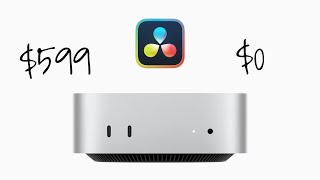
15:23
M4 Mac Mini (Base Spec) & DaVinci Resolve ...
MrAlexTech
68,827 views

12:00
M4 Mac mini (base model) - INCREDIBLE!
Mark Ellis Reviews
6,880 views

21:00
Is The M4 Pro Mac Mini Replacing My M1 Ult...
Lee Zavitz
60,985 views

12:38
M4 Mac mini ($599) - Too Good to Be True?
GregsGadgets
260,122 views

16:43
5 Best Monitors for Mac Mini 2024 | Top Ma...
Smart Choice Channel No.1
55,493 views

16:08
M4 Mac Mini (Base Model) Stress Test 🥵 Bl...
Alex Gear & Tech
149,988 views

18:02
iOS 18.2 & How ChatGPT Actually Works, New...
Brandon Butch
182,462 views

21:40
OVERPRICED Apple storage FIX!👉 ULTIMATE M...
Tech Notice
283,646 views

13:14
The M4 or M4 Pro Mac mini? What Model Am I...
Craig Neidel
32,826 views

10:00
The Inconvenient Truth About New Laptops
Dave2D
867,844 views

10:26
The New M4 Mac Mini Is A Powerful Gaming ...
ETA PRIME
179,218 views