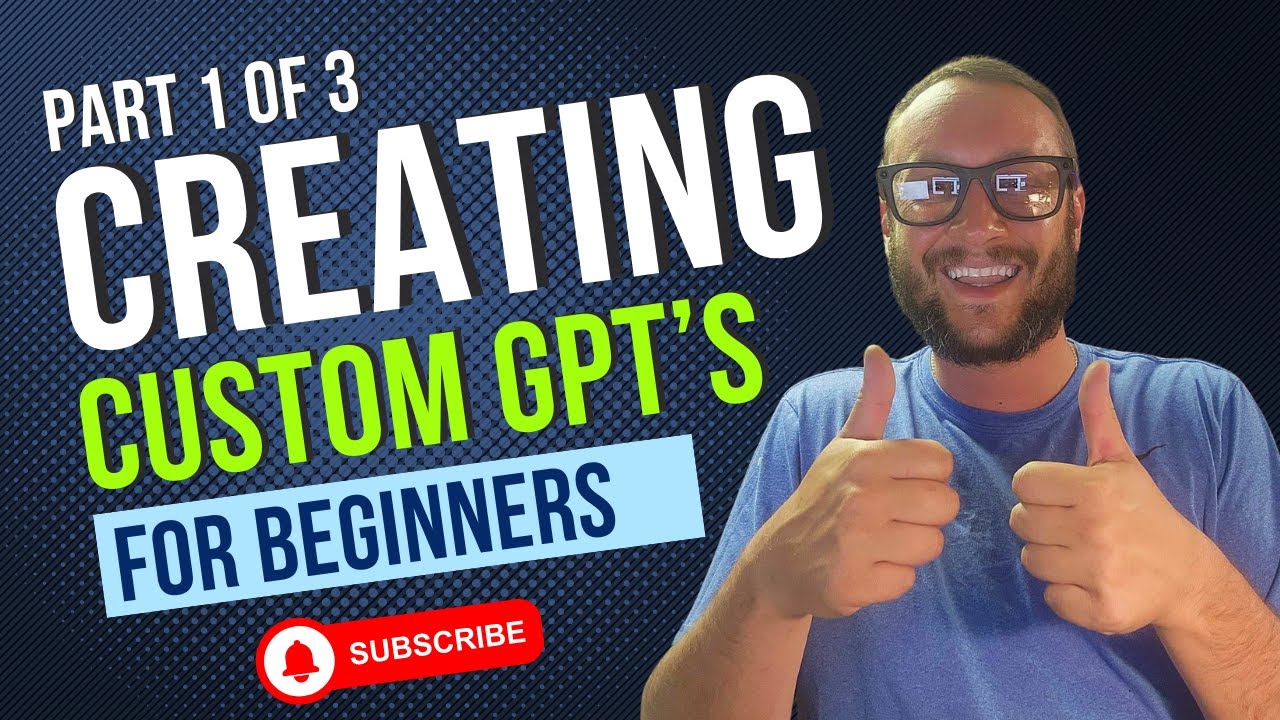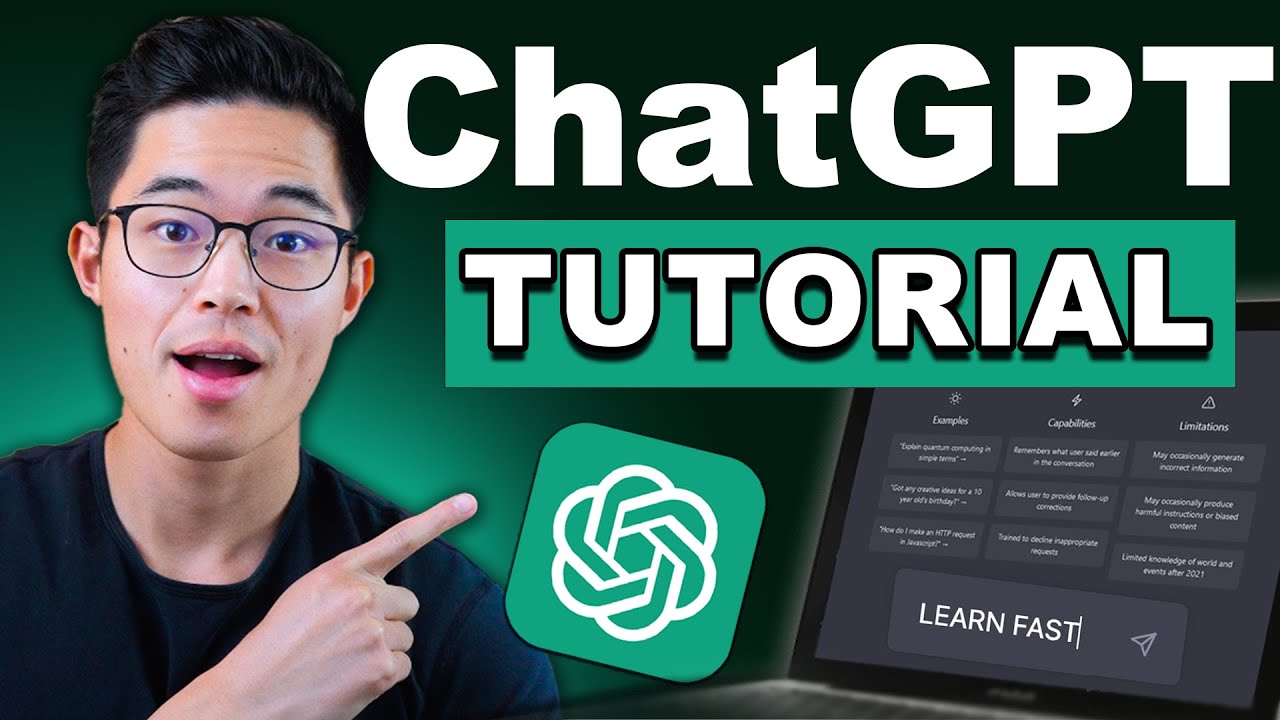In this video, we're going to learn how to make your very own custom GPT. Now, you might be wondering, what is a custom GPT? And why would you even want one?
Well, imagine you have a super smart robot friend who loves to talk about everything. That's kind of like a standard GPT model. But maybe you want your robot friend to be really good at talking about just one specific thing like, I don't know, baking cookies.
You can teach your robot lots and lots about baking cookies until it becomes an expert. And it can talk about baking cookies really well. That's basically a custom GPT.
And today, we'll learn how to do that. One caveat though, before we get started. Making a custom GPT requires a premium ChatGPT subscription from OpenAI.
As long as you have that, you'll be able to follow along. All right, let's check this out. To create your very own custom GPT, head to the ChatGPT website.
You can click on the link down below, and I've also included a link in the description. Once you land on this website, you'll see the familiar chat interface of ChatGPT. But we're not going to use this right now.
Over on the left-hand side in the sidebar, you'll notice an option for Explore GPTs. And yes, I will be saying GPT a lot in this video. Let's click on this option.
This opens up a collection of all of the different custom GPTs. And you could even make your own GPT and then make it available to everyone else. And we'll see exactly how you can do that.
On this page, we'll look at a few examples of GPTs that others have made. For example, here's one called Consensus. And this is a GPT that's been trained against academic and peer-reviewed papers.
So, in theory, when you ask it questions, you should get higher quality responses. Over here, we see another one called the Code Copilot, which has been trained on GitHub data. Also meaning that if you're programming something, you should get very high-quality responses.
If we look down just a little bit more, there's another one called the Data Analyst. And this is where you can provide data to the GPT, and then it'll use it and analyze your data and then base its responses on the data that you've provided. With all of these different GPTs, they focus on a specific task, which again, should provide more accurate results.
To add your very own GPT, in the top right-hand corner, let's click on the button that says Create. This now opens up an interface where we can build our very own custom GPT. Over on the left-hand side, we have two different options.
You can click on Create, and this opens up a conversational interface that you can use to build your AI assistant. You can also jump into Configure. And here you can manually go through and fill out all of these different fields to construct your AI assistant.
Now don't feel like you have to choose one or the other. You could start in one and then tweak the rest of the settings in the other option. So, you could use a combination of both.
I would like to start in the conversational interface. So up on top, I'll click on Create. Down below, I see some initial instructions.
Here it says Hi. I'll help you build a new GPT. Great.
That's exactly what I want to do. And here I see some examples of different prompts that I could type in to kick off the process. Down below it says, What would you like to make?
Well, I'm glad you asked. Down here at the very bottom, we have a text field where we can start typing in different prompts. I’ll type in, I would like to make a new GPT that helps people with, I can't think of anything other than baking cookies.
Right over here, let's send that to the AI. Here I see a response from the GPT Builder. It says, Great.
How about we name this GPT cookie helper? I like that name. Does that sound good to you or do you have another name in mind?
I think that sounds great. So here I'll type in that sounds great. And let's send that back.
And here it looks like it comes back with a profile picture for my custom GPT. But it's just a kitchen scene with cookies. I really had in mind that it would be some type of persona that people could associate with this helper.
I was thinking something like Cookie Monster, but obviously not that because there's a trademark on it. And I don't want to run into any issues with Sesame Street. So down below in the text field, let's say, can you make a Cookie Monster inspired profile picture?
Basically, make a cute and fun mascot for this custom GPT. And let's send that back and see what the GPT Builder comes back with. And look at that, our furry friend.
I don't know what type of creature that is, but it does look like it knows a thing or two about baking cookies. Over on the right-hand side, we can see a preview of the custom GPT coming together. Here we see the profile picture and we also see the name cookie helper.
Generic, but I think it really informs people what it does. Over here, I see another prompt from the GPT Builder and says, how do you like this one? You know, I think it looks perfect.
I'll type in perfect and then let's send that back. Here it looks like the GPT Builder came back with another question. What specific tasks should it be able to help with or is there anything specific you think it should avoid?
Now, with all of these different questions, it's just trying to gather as much information as possible to make this custom GPT useful. Now you could answer these specific questions. It tends to be pretty thorough.
Or you could simply type in all the different information to help the GPT Builder. Some good things to touch on, perhaps you want to mention the tone that you want it to speak with. What task it's assisting with or things that you would like it to avoid.
Here I'll type in a prompt. I want you to be fun, warm, energetic, humorous, and helpful. So that's some information on the tone that I want the AI assistant to convey when speaking to people.
You represent a cookie company, a little bit of background or context. Also, something on the language, please keep language simple and easy to understand and stick to the task of helping people with cookie recipes and baking cookies. If people try to go off topic, please bring the conversation back to baking.
Ask for more clarification before providing responses. I'll send this to the GPT Builder and let's see what it comes back with. And look at that, our custom GPT is now all set up to help us with baking cookies.
Right down at the bottom it says, "Why not give it a try over in the preview window to see how it performs? " Now although we went through and we answered all these different questions about how we want our custom GPT to work, don't feel like you're locked in. You can always go back, you can type in additional information and you can modify the behavior of your custom GPT.
Before we test it out, up on top, let's click into the configure tab. Here on the configure page, you can see all the different settings related to our new custom GPT. And you probably recognize a lot of this.
Here's our furry friend who's going to help us with baking cookies. There's a name cookie helper. You'll notice a lot of this information is exactly the same.
And that's because these two different tabs work together to construct this AI assistant. Up on top, you can click on the profile picture. Maybe you'd like to upload your own photo.
You can do that. You can also use something called Dalle, which is OpenAI's image generator to generate another image. And that's what we initially used to generate this photo.
But I like it so there's no need to change it. Right here you'll see the name of your GPT. You can just type in here and modify it if you'd like.
Down below, we see a description, helpful guide for baking cookies. And then we see all the different instructions. As we were going through the conversational interface under create, and as we responded to all those different questions, the GPT Builder was putting together and constructing these instructions to help our custom GPT.
Now you could also go through and you can modify these specific instructions. So again, don't feel like you're locked in. Or maybe as you're interacting with the preview of your GPT, maybe you find that it's not providing the information you want or maybe it's not formatting it the way you want it to be formatted.
You can modify all of that over here in the instructions. Down below, you'll also see some conversation starters. And here too you could also go through, you could remove, or you could add additional ones or you could edit them.
So, all of this can be edited. Over on the right-hand side, let's now test out our new AI assistant, the cookie helper. Right down below in the text field, I'll type in "I want to bake my favorite cookie, chocolate chip cookies.
" And here, let's send that to the cookie helper. Right up above, I now get a recipe back for chocolate chip cookies. And looking at this, it has all the ingredients and here are all the instructions.
I might have to make some chocolate chip cookies tonight. Sounds really good. Now, over on the left-hand side, we also provided some information on things to avoid.
So, let's try throwing a curveball to this AI to see how it responds. Down in the text field, I'll say, "What's the weather in Seattle? " And let's see how it responds.
And look at that, it's got a sense of humor. I'm here to keep our conversation sweet and focused on baking. So there, it's taken our guidance of avoiding certain topics and it steered it back towards baking.
That's great. It looks like it's following the instructions. Now let's try asking a question that it won't know anything about.
Here at the Kevin Cookie Company, we have a cookie called "Clippy's Scrumptious Cookies. " Let me ask the AI to see if it knows how to bake these. Let's send that through.
Right up on top, it looks like the cookie helper has not heard of those cookies before. It sounds intriguing, but I'm not familiar with that specific recipe. So the GPT has all the different knowledge and data available on the internet, but if there's something it doesn't know about, it won't be able to provide you with an answer.
Luckily, we can also contribute knowledge to this GPT. Over on the left-hand side, there’s a section for knowledge and this is where you can contribute additional files to this GPT as reference. Right down here, let's click on "Upload Files.
" And here on my desktop, I have a recipe for "Clippy's Scrumptious Cookies. " I’ll click on that and that will now upload it to the GPT. So now it has that in its corpus of information.
Let's try that question again. How do I bake "Clippy's Scrumptious Cookies? " and let's send that through.
And look at that. The GPT now knows all about "Clippy's Scrumptious Cookies. " And here it provides all the different steps and all of the different ingredients that you need to be able to pull together those cookies.
And the reason why is we contributed that knowledge. Now you can upload many different files into your custom GPT and then it'll base its responses on all the different information that you provide. It is so powerful.
Now, one of my favorite scenarios, imagine that you're a student in school. You could build a custom GPT for every single class that you're taking and imagine that you upload the textbook as knowledge into your GPT. Then you could ask questions against your textbook.
It is so powerful and I wish I had this when I was in school. Looking over at the right-hand side of the preview, I don't know if I like the formatting for this response. I like when it provides all of the ingredients up front and then it provides all the different steps.
So, I think we need to make modifications to the instructions for this GPT. Over on the left-hand side, let's go up to all of the different instructions and down at the very bottom, let's add some additional information. Please format recipe instructions as follows.
I'll provide it with an example. Start with the ingredients and then list out the steps. I've now provided this information and over on the right-hand side, let's again ask it to provide us with the recipe and instructions for making Clippy’s Scrumptious Cookies.
Here, I'll type in, how do I bake Clippy’s Scrumptious Cookies and let's send that through. If we look up above, here it starts by providing all the different ingredients followed by the directions and I like this format a lot better. One thing that you'll find as you're building your own custom GPT, as you preview it, you may not be completely satisfied with the results you get back.
So then you could go over to the left-hand side, you could go to create or configure and then tweak the instructions and then type in another prompt and see if the results that you get back match what you're expecting and you'll find that as you're building it, you'll likely go back and forth, back and forth until you're completely satisfied with the results that you get back. Over on the left-hand side in configure, let's now take a look at some of the other settings that we have available down here under capabilities. First up, we have something called web browsing and over on the left-hand side, I can toggle it off or here I could toggle it back on.
And by having it turned on, this GPT has access to all the different information available on the internet. If I turn it off, it'll limit what's available and that way I could restrict it to, let's say, just my recipe. Next up, we also have something called the Dalle image generation and we talked about this a little bit earlier, but this allows your custom GPT to generate images and currently we're not taking advantage of this even though it's toggled on.
Let’s scroll up just a little bit back to the instructions and it might be a nice touch where maybe if someone asks for a recipe, we also generate an image showing the cookie to go along with the ingredients and the directions. So, let's add that to the instructions. Over on the right-hand side, we can now test it out and remember, this is part of that iterative process of making your AI assistant.
Down below, I'll type in how do I bake Clippy’s Scrumptious Cookies. We've asked this a few times, but let's see if we get an image back with this response. I'll send it to the GPT helper and look at that.
Now not only do I get all the different ingredients and the directions, but here I get a photo of what they should look like. Now, it's not exactly what they look like, but it gives you a really good feel of how these cookies will turn out. Let's now go back over to the left-hand side and we also have a few more capabilities.
At the very bottom of this list, we also have something called the code interpreter and this allows your custom GPT to run code, to do math, and to also analyze data, and that could be very helpful, but in this specific instance, I don't have a need for this, so I'll leave it turned off. Next up, we have something called actions and we can create a new action. I'll click on this.
With actions, you can talk to external services and their APIs and you're using your custom GPT as the conversational layer. Now, I know that sounds like a lot, so what do I mean by that? Well, you have hundreds of thousands of APIs available.
You have APIs that can get the weather, can get stock prices, sports scores, or maybe your organization has its own set of APIs. You can now interface with all of that data and those APIs using conversation via your GPT. It makes data so accessible.
This is so powerful. To access an API, right up on top, you can indicate whether you need to authenticate. When I click on this, you can set it to none if no authentication is required.
Maybe you have an API key to access the API. Here you could type in that key and currently it's hidden. You could also indicate the auth type or here you could also use OAuth as another option and you could fill in all the different details.
For this, I'll use the API key. Now, one thing to call out is you have thousands and thousands of free APIs available that you can use and integrate into your custom GPT. Down over here, I'll click on save.
Over on the left-hand side, you now need to type in your open API schema, and if you click on this dropdown, you can see a few different examples. Here's a weather example, a pet store, and you also have a blank template. This basically informs your custom GPT how it can interact with the API and what type of data it can request back.
Right down below, I'll type in a schema for the Kevin Cookie Company. This API allows users to find cookie stores in a specified location and then it'll provide back that list. Here we see what this schema looks like.
If I scroll down a little bit more, there's one endpoint which is get cookies or get cookie stores and here we see the path and then I could also test it out. If you want to publish this so it's publicly available, you'll also need to include a privacy policy. Let's test this out over on the right-hand side.
Over on the right-hand side, here I'll type in show me all cookie stores in Seattle, Washington and then let's send that through. And over here, I'll click on allow. And look at that, it captured or took my question and then it filled in the schema which it then sent to the API.
The API then sent a response back and my custom GPT converted that into text that I can understand. That is so incredibly powerful. Over on the left-hand side, let's now go back to the main view.
I'll click on this. Back on the configure page, at the very bottom, we have one more setting under additional settings. Although it says settings, there's currently only one setting.
And here it says use conversation data in your GPT to improve our models. Basically, as people interact with your GPT, do you want to share that data back with OpenAI or do you want to try to keep some privacy there? Here, you could toggle that off if you want to keep it private or here you could share it back.
So, it's your call and how secure you want your data to be. For now, I'll leave that on and minimize that. Next, I want to publish my GPT.
In the top right-hand corner, let's click on the button that says create. I think this is looking good now, so I think this is a good next step. This now opens up a prompt and you can decide who you want to share your GPT with.
At the very top, you can make it available only to you. Here you could also share it with anyone who has the link. Although it says anyone with the link, it's really anyone with a subscription to ChatGPT with the link can access it.
If you don't have a subscription to ChatGPT, unfortunately, you will not be able to interact with this custom GPT. Down at the bottom, you also have the option to publish it to the GPT store. Earlier when we clicked on Explore GPTs, we saw that large list of all the different GPTs.
You can make yours available there as well. But for now, I only want this to be available to me. So here, I'll make sure to tick that and down below, I'll click on share.
And look at that, it's now been published. Here, I'll close out of this and let's click on the back icon. On the left-hand sidebar, I now have a new GPT helper called the Cookie Helper.
I can click on this and this drops me directly into my new custom GPT. Down below, I see some of the starter questions and now I can interact down below. And it uses all of the different instructions that we provided.
If you'd like to go back and edit your GPT, over on the left-hand side, click on Explore GPTs and in the top right-hand corner, you'll see the option that says my GPTs. When you click on that, here you'll see a list of all the different GPTs that you've created. And here, I see the cookie helper.
I could click on the three dots if I'd like to delete it, but we put so much time and effort into this. I'm not going to delete it. And here I could also click on the pencil icon to edit this GPT and that brings us back into the editing interface.
Hopefully now you're starting to see some of the incredible power of custom GPTs. Now, imagine you're a student. You can set up a custom GPT for every single textbook in every single class that you're taking.
Then, you can ask questions against that textbook. Or imagine at work, you get an invoice every single week. You can train your GPT to extract information from that invoice and then every single week that a new invoice comes in, your GPT will know exactly what to do without you needing to prompt it every single time.
Essentially, if you find yourself doing the same tasks again and again, you can save yourself time by publishing your own custom GPT. You don't have to write any prompts. It just does what it's instructed to do.
Let me know in the comments if you've made any of your own custom GPTs and what they do. To watch more videos like this one, please consider subscribing and to do that, you don't even have to write your own custom GPT. I'll see you in the next one.



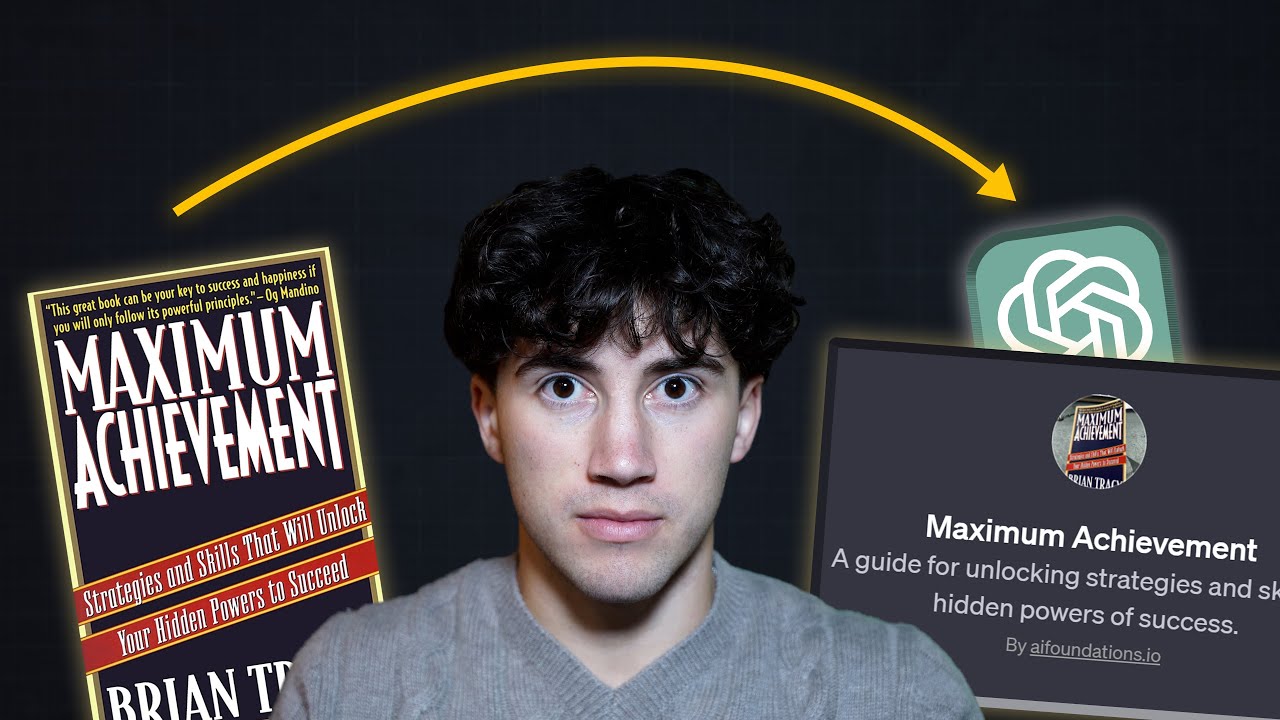



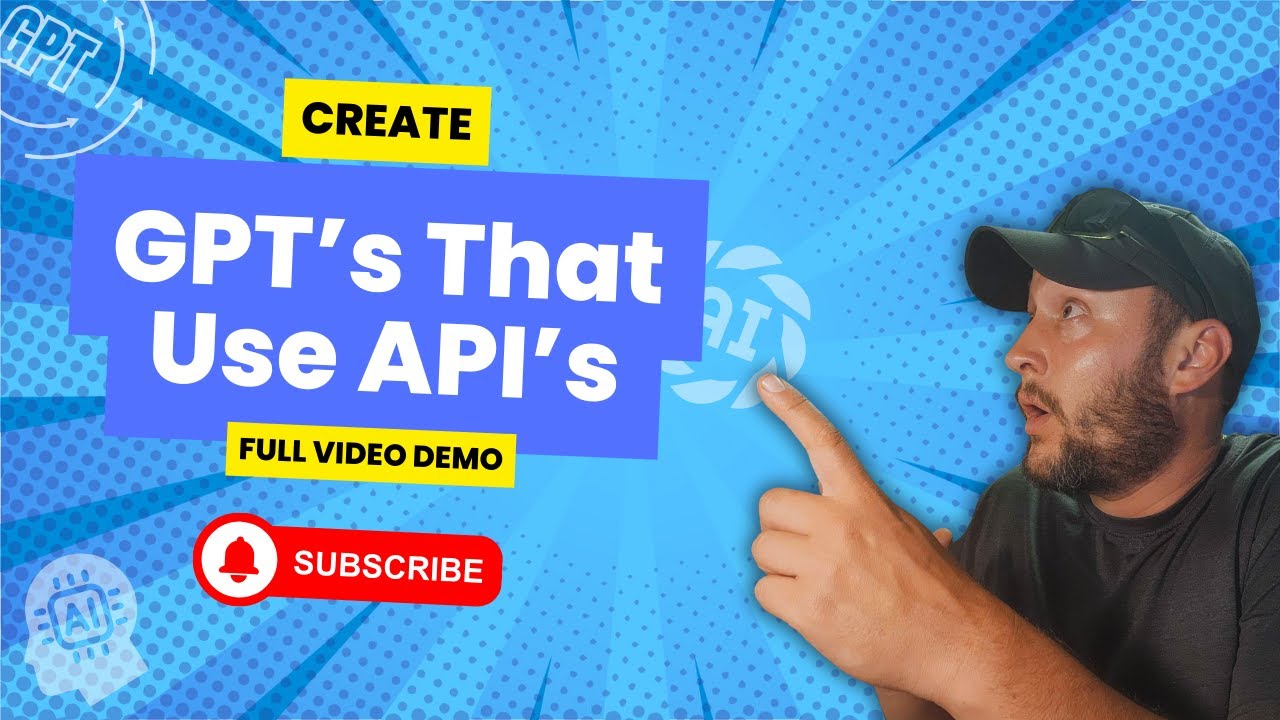
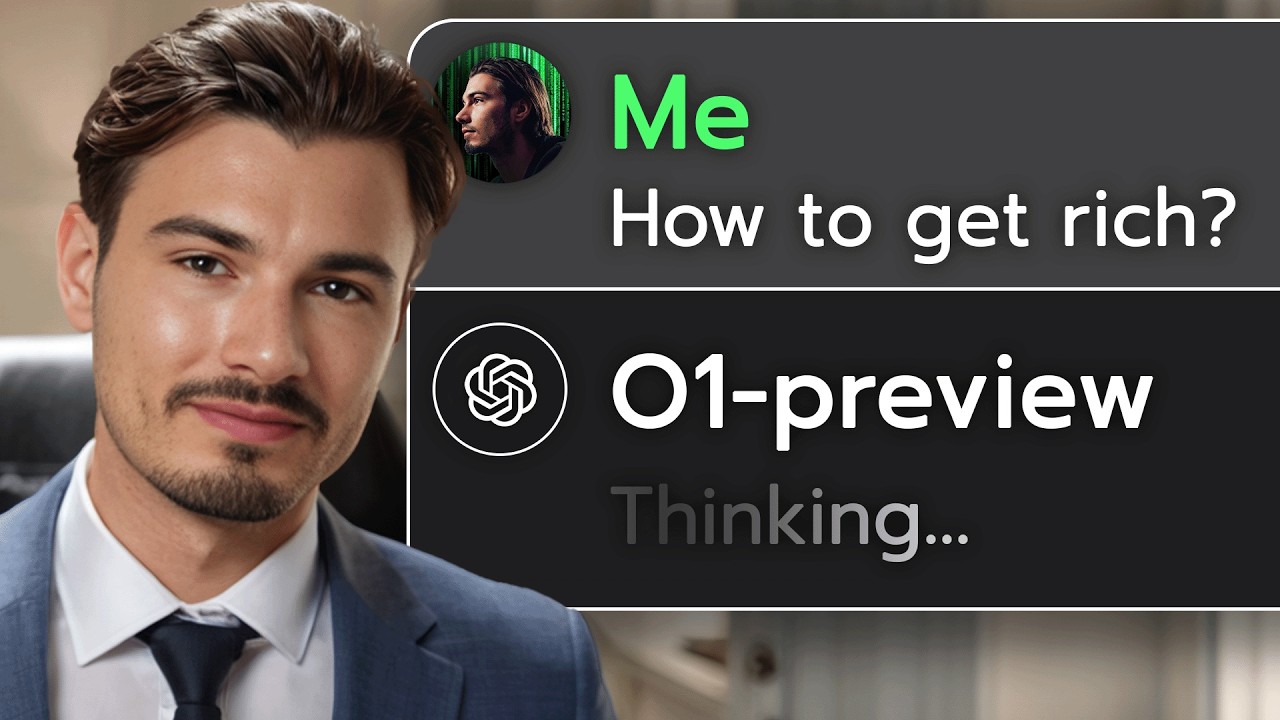

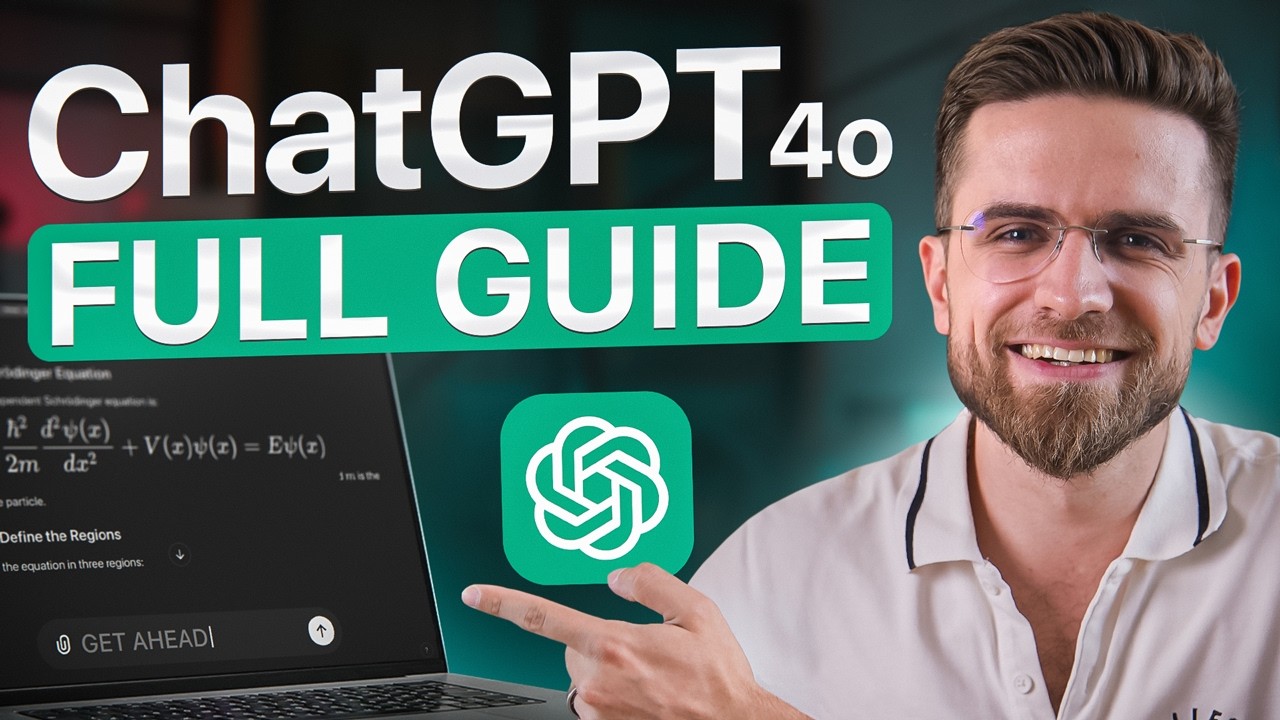
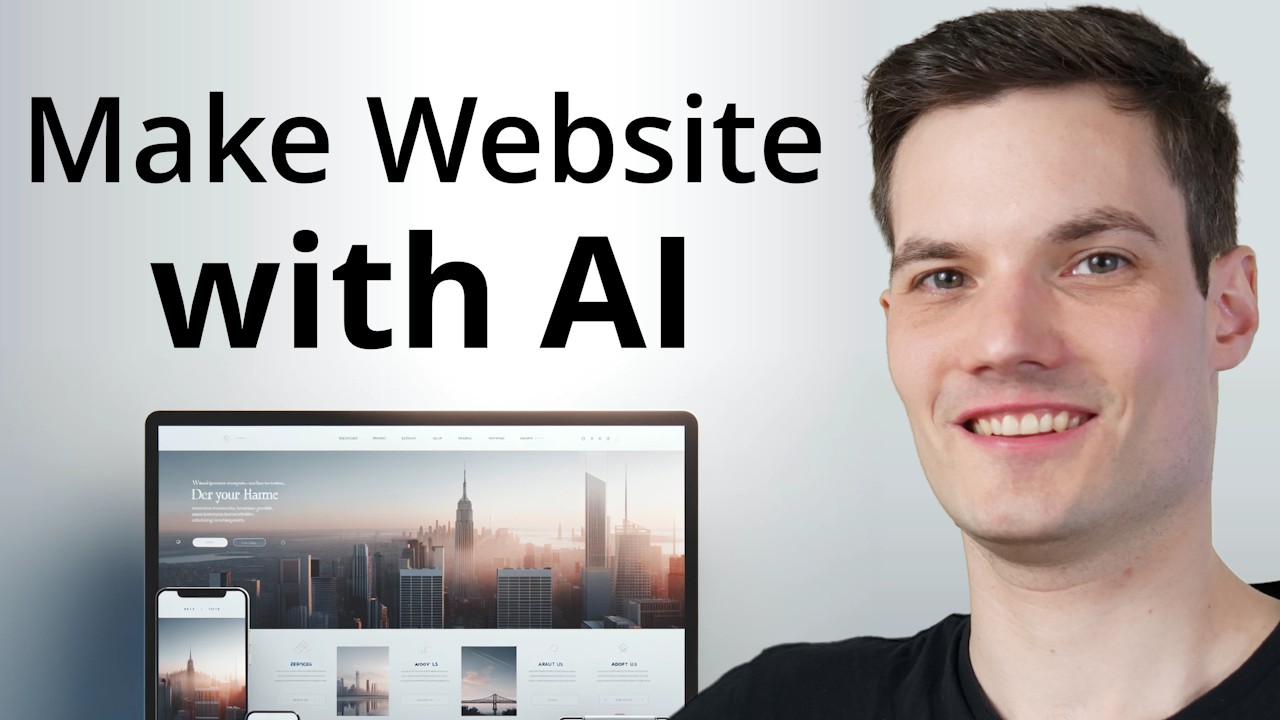
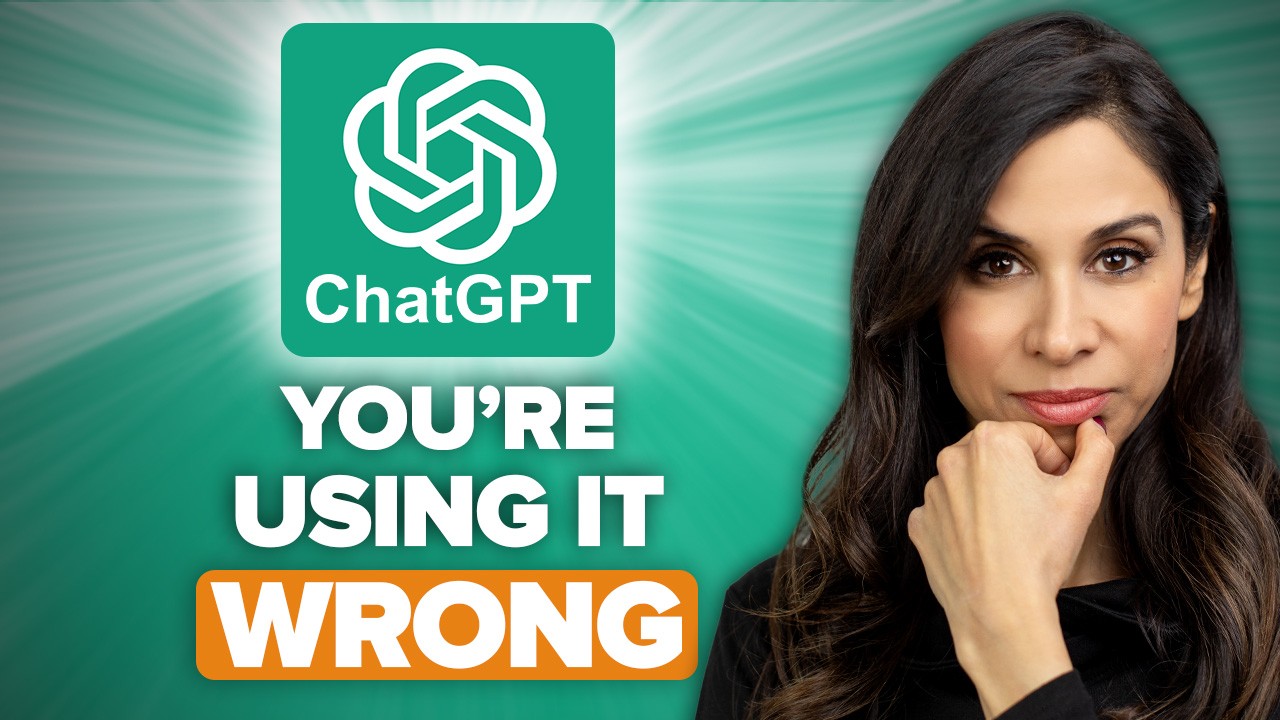
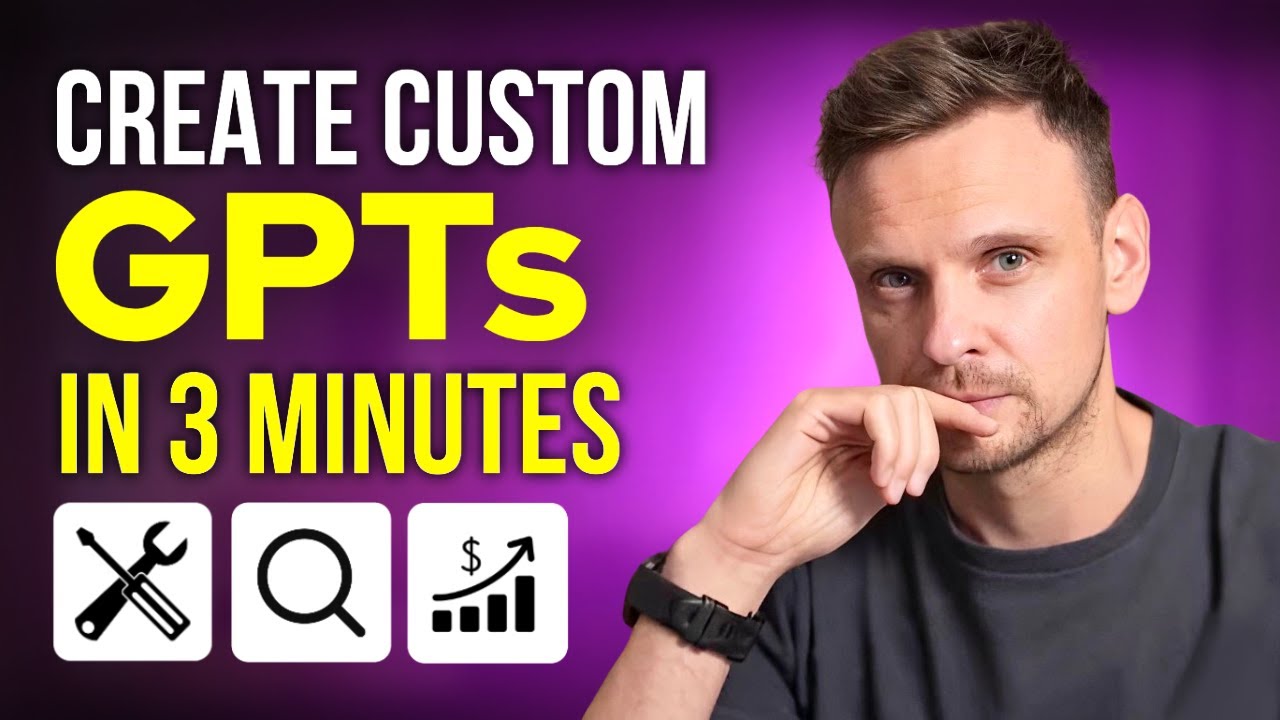





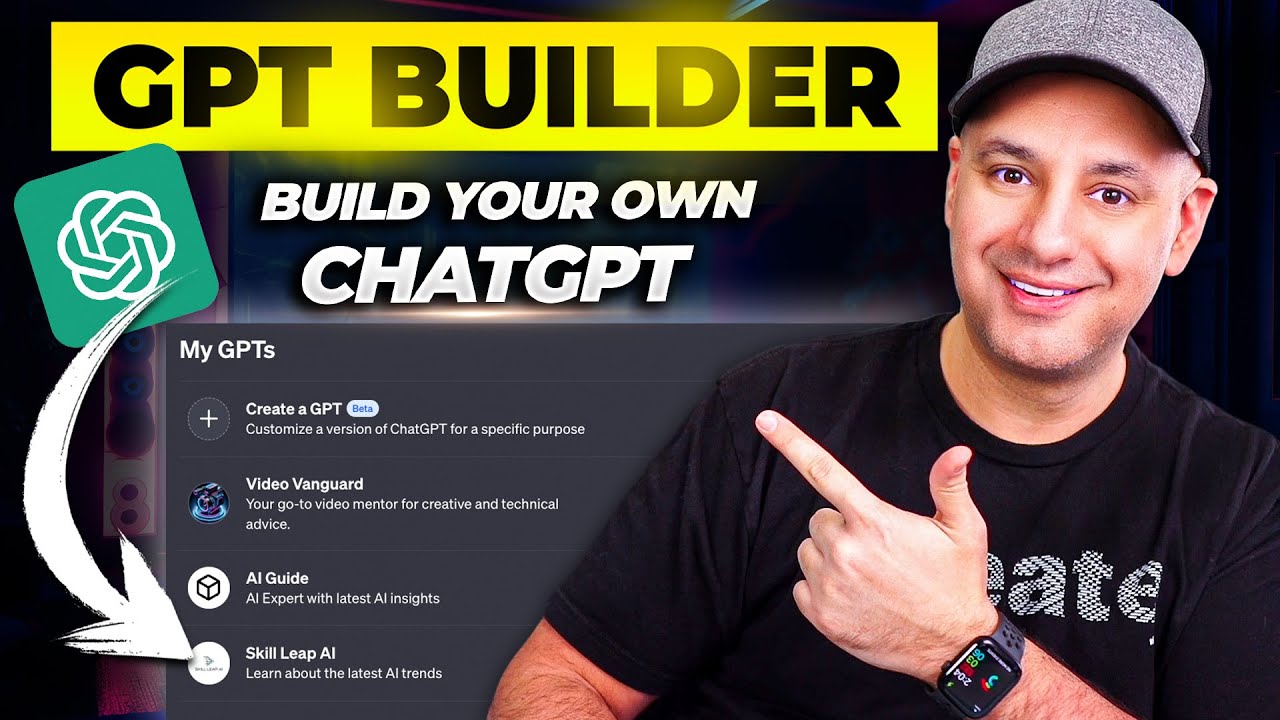
![I Built a $1M AI App [No Code]](https://img.youtube.com/vi/IZsQqarWXtY/maxresdefault.jpg)