1 HOUR Of The BEST Graphic Design Hacks & Techniques!
141.5k views10558 WordsCopy TextShare

Satori Graphics
This is 30 graphic design hacks in 1 hour! This video is jam-packed full of tricks tips and hacks fo...
Video Transcript:
there's one key design technique that once I found it and started to use it in my designs things really began to change in generic and rigid layouts design objects and assets have their own space however if you want to bring an advanced element into your design work consider overlapping objects and using transparency modes actually there are many strong valid reasons for this firstly overlapping objects and using transparency on the design can help guide The viewer's Gaze or their journey through a design if a design element bleeds over another design element it can instinctively lead the
viewer to move to the next section of a design this also adds an extra sense of intrigue and depth to your design and it makes it look more interesting thus your viewer becomes more engaged when it comes to this technique remember just one key sentence things that break over the edges on a design are really easily noticed by the viewer hence why this is used to direct the viewer's eye on a design overlapping when combined with transparency modes can actually simulate depths within a 2d space or 2D design and when done correctly this can make
elements appear to be in front or behind others enhancing the illusion of a multi-layered environment and me personally I really dig I really do love this multi media style look how the blue flowers appear to be in the background with the main focal point stretching right over it or as you can see here something as simple as having leaves bleed over the two sections of a design making it suggest that the natural scene above at the top is in the background it's a very subtle layout choice but it works really well and then there's this
simple design truth transparency effects are simply just good to look at they can have Add A Touch of Elegance and sophistication to your design work and that's just with a few clicks of your mouse by blending elements together you can create more subtle and nuanced visual effects to your [Music] artwork the first method is where color palettes are generated based on analogies or associations with Concepts ideas or other elements that might sound confusing but it really isn't and this method is very useful when you want to evoke specific emotions a theme a symbolic meaning through
color so let's say you are tasked with creating the artwork for a website based around mental health awareness or even to design the website itself color analogies method requires that we first pick out emotions to Target and for this website here the desired emotion is empathy and support you will probably decide that the website should evoke feelings of Peace comfort and hope for visitors seeking Mental Health Resources and information and once you have that research we then look at how colors are typically associated with the emotions of Peace comfort and hope but in this context
warmer soft colors like soothing blues and gentle pastels are often linked to comfort and understanding while shades of green can represent growth renewal and hope so begin by selecting a base color in this case you might choose a soft comforting blue as it signifies empathy and understanding then complement this with pastel Shades like light lavender or soft pink to represent comfort and compassion now these colors can be used for background Elements which creates a gentle and nurturing atmosphere to inject a sense of hope and growth add a touch of light green or mint green as
an accent color now this color can be used for call to actions or to highlight important information symbolizing the potential for Renewal and positive change however here's the complete flip side to all of this now you might actually have determined in the brief that this audience of the website are young teenages in regard to mental health and in which case you might want to increase the saturation away from parel colors and use things like bright bald orange as a base color which will trigger a sense of action and change which helps with positivity and hope
share your design with colleagues clients or target audience members to gather some feedback their perspectives can help you refine enhance the color palette always keep in mind the accessibility of your design especially if it's intended for digital platforms make sure the text remains legible and the color choices adhere to accessibility [Music] standards this is called synesthesia inspired color selection and it's a creative and an unconventional approach to choosing color combin in graphic design for this one let's design materials for a jazz music festival we first want to get a Vibe and a feel for jazz
music so research and understand what is associated with jazz in terms of color for example Jazz might be linked to deep blues and cool purples because they're kind of peaceful and relaxed while the excitement of a jazz solo might evoke a vibrant red or a fiery orange now this next step does dive deeply into the senses and so as a designer yourself you want to close your eyes and listen to the jazz music think about what kind of colors spring to mind when you listen to the music itself perhaps a cool blue represents the smooth
Melodies while the energetic Reds mirror the improvisational solos as previously mentioned but in this Jazz example we want to write down a code or a language in regards to color and that might look something like this once you have that language you can begin to consider other aspects such as emot notion audience and context start to build a color palette for your project and you may want to base it around a base color by adding complimentary colors from your associations for instance you can use fiery Reds and oranges as accent colors and they will represent
the excitement and spontaneity of jazz solos also maybe experiment with different shades and tones of these colors to create harmonious palettes but do ensure the colors create a visual connection to the emotions and unique experience of [Music] we first need an image or a design and then to copy that with command or control C then with it still selected press command or control 2 to lock it down in position and then finally command or control+ F to paste a duplicate exactly over the top we want to add a gan blur to the duplication and we
want to add a medium kind of blur nothing too crazy but also nothing too mild for the next step you can use any sort of shape you think will work for your design but just to quickly show you guys today I'm going to use two rectangles to create a shape like so and then I'm going to unite it in the Pathfinder window I always find it really handy to have the most tools that I use just off to the panel on the right I'm sure you agree too but yeah once United I will press a
the direct selection tool and then click and drag the live Corners to round off my shape this is a personal preference and it's not necessary to do again it just depends on the kind of design that you're actually working on make sure you're happy with where the shape is on your composition and then copy it to the command or contrl C once it is copied select the Blurred layer and the object together we're going to make a clipping mask and that's done just like this so we're going to make use of that copy now by
pressing command or control F and that will paste a duplication right over the top once more and with this one we're going to add a gradient but use the free form gradient tool now we want to add multiple white nodes to the shape especially around the edges this will make more sense soon don't worry and also remove all of the other nodes that are not white just by pressing backspace when they are selected now for this effect to work really well it's wise to double click the nodes and make some some of them transparent with
a low or zero opacity now I do like to keep fully white nodes closer to the edges for this effect and that's because it looks more realistic which you will soon see later now it might very well take some time filling around with this thing and you can come back later to edit the gradient but when you think you're ready change transparency mode to something like a soft light and as you can see it's starting to take shape and like I said all you have to do is press G with this layer selected and the
nodes will appear so you can edit the gradient again you might also want to lower the opacity of this layer if the effect seems a bit you know a bit harsh now we have two more crucial steps we have to do before this thing looks decent in today's video and the first one is to again generate that duplication with command orrf now to this layer we're going to add a texture effect by heading into the texturizer we can use Sandstone canvas or whatever you like really but it is probably best to keep the relief quite
low for this layer I'm going to use a transparency mode of lighten and hey Presto we now have a slight texture on this layer actually let's rock with screen for this one it's probably a better choice now we're going to use one more duplication and for this one press shift and X to flick that fill over to a stroke now press C for the scissors tool and click twice on your shape like this and that's going to allow us to then remove an excess which will leave a corner okay now press shift and W for
the width tool and we're going to play around with this line so it bulges a bit in the middle and closes at the each end now when that's ready assign the correct stroke weight for your design and then apply a white color to the stroke it's important to now add a gausian blur but nothing overly blurry or over the top we can press a for the direct selection tool and move the ankle points around just like this and in this specific instance here I think I'm going to lower the opacity so the effect isn't too
Stark and too contrasting now you can repeat this step more multiple times to add a blurred corner or some edges to this specific shape on your design and I do really wish I had more time on my hands to make a proper design using this but right here this is just an example I made pretty quickly of course typography does finish and complete a design but yeah this effect can be used for marketing and advertising posters and Designs like that or even to make things like topography [Music] for much of this technique to actually work
we need text and anything along with it grouped together with command or Control G now the tool in question here is the free transform tool which you can find right here often people can't find the extra toolbar menu because it's actually hidden behind the tools panel anyway if I go and manipulate my group like so we can see it only edits the shape sure we could actually outline the text but that's not actually productive for a non-destructive workflow but instead come up to effect and then navigate to the free distort which is found here in
the new box we can make a distortion and hey Adobe if you're listening it would be really nice to have a preview option while doing this just a thought but the really cool thing about this is that of course the text is 100% editable I can just come back and edit the text or change it in any way anytime another cool thing we could do is to apply a Twist or other distortions from the distort and transform menu that's pretty cool and again the Topography is editable but let's quickly make something that actually looks half
decent right now I'm going to duplicate this text just by holding down the alt option key and clicking and dragging this is a free font by the way from font s I think it's called Toronto but yeah I'll place the ID on screen somewhere now let's add a bit of character to that text in the appearance panel but adding a slight Golden Glow to it there's nothing wrong with a bit of bling now and again of course then we can apply the twist effect that we saw earlier and actually that does look pretty cool if
I don't say so myself distorting Topography is a good technique to know and also now you know how to do it while keeping the text Ed [Music] editable now take a glance at this design right here and maybe whilst you're just looking at it your mouth might start to water a tiny bit the person or persons who designed this didn't just sit down and start designing like that now before they made a single Pixel or vector path they visualized what the design should be like let's jump back to this example again to illustrate the point
now some of the goals this design might have had would be to make the viewer have a sense of fresh real ingredients through the product and also that it's really sour to The Taste the designers used Fresh Cuts of real fruit along with ice to give that kind of fresh coolness feeling the entire design is explosive bursting out from the center to express that Punchy sour nature of this product when then you know what the end goal is and the message should be for a design then you can start working your design choices into the
artwork itself it also works really well for logo designing as well just like this Jiu-Jitsu logo I designed quite a while ago now I wanted something that looked strong but also which had a sense of community and which was slightly passive and that's because just the nature of Jiu-Jitsu so I use curves as well as angle straight lines that helped give that impression and also it actually Incorporated a fist into the design as well now this was doable because I worked backwards so to speak once you know how the end result should be then you
can start [Music] designing contrast can go far deeper than having just two contrasting colors or something really big and something really small this design here uses an interesting form of contrast now we can see how bold and graphic the typography is match through the line illustrations at the bottom it's a very flat and bold design that is apart from the gradient 3D design towards the middle and this is a direct contrast of design style and here's another prime example you can see how the designers have mixed bold and graphic backgrounds that are filled in with
block colors and contrasted that with real imagery often mixed with blending mode options so as a bonus tip check out this design right here now it actually shows one error that some designers are guilty of when it comes to using contrast now if we look at this typography here we can see they've tried to create hierarchy with contrasting font weights when doing this try not to use wide leading or space between each line and also don't just use one weight Boulder or one weight thinner put that thing right up to the max so contrast is
really apparent [Music] think how you can add something to your design that is unique that will really help embed itself into the memory of the viewer the thing is though it needs to be relevant to the message and also the brief but let me explain this bottled water design does it really really well people who buy this will remember the cool concept of that whale on the design it's a talking point among other people and groups of friends and it's one way how product spread throughout communities and then you have this brand here who are
selling something as simple as fabric wool but look at the packaging on this product it's creative it's fun and it's memorable humor is a great way to create a memory hook just like this bag design right here it's a unique and fun design again super memorable and it's a great way to elevate something like a standard brown bag other designs can be memorable because they are weird or shocking this poster gives a lot of room to that shouting head graphic which might I add is basically all mouth and nothing else this graphic is striking and
it will likely be memorable to the viewer memory hooks are ever so more important these days due to the amount of design work that the average person consumes every single day online their smartphones and so [Music] on now we have one fiery chili that does look pretty menacing let's ask ourselves what is the one thing missing from this design as it is right now for me personally it's that the white background just isn't working out here and so logically we would actually want to go ahead and add a vibrant background to match the hot kind
of chili but still it isn't packing that punch that I really do want and the background doesn't do this Justice and it seems just really flat so this is what we're going to do first click your background and convert to a Smart filter this is going to allow us to do the next steps in today's video which is going to be adding a Vette it's easily done in this window here found in Photoshop make sure to head to the custom Tab and then play around with the sliders found right here if it doesn't look suitable
don't really worry too much about that right now but if we generate this as a starting base we can see things already do look a bit better increasing the brightness does help quite a lot with this kind of design let's add some noise to the background for some decent and interesting textures be careful though because the smallest amount has a big effect with this tool okay so lastly for the big finale it's the big choozle we're going to add an oval of white and then slap a Galan blur onto it make sure that we do
actually have enough blur so it's going to blend into the background really really seamlessly and speaking of which we want to change the blend mode to something like soft [Music] light and after some jiggery pokery we can now see the design is way more interesting and it's more impacting as well this sort of technique is heavily used in marketing advertising it's typically used when posters or things like that have a focal point and the product needs to be emphasized [Music] taking a look at this design right here what can we identify as a main problem
on this artwork in terms of the color now the palette might seem a bit confused with no Harmony and there might be issues using shades of green on this blue background actually quite a big issue however if we use the 60310 rule and we put more focus on the base or the dominant color less emphasis on our neutral colors and and finally we use a very small amount of accent colors to catch people's attention in the first design there were just way too many accent colors and this can lead a viewer to become distracted or
confused we can even maybe drop the coffee mug down to this kind of very dark blue and now your eyes really should Glide over this design really freely as a viewer let's quickly step over to Adobe color and extract the colors from each of these two designs and it's obvious which palette is more appealing and more user friendly hint hint is the second one so yeah try and focus on 60% or there around 60% for the base color 30% for neutral colors and the remaining 10% for your accent colors but remember there will always be
exceptions to most rules and this is just a kind of guide to color [Music] use so on this design we can start by implementing the first step and that is to make sure your Topography is one to two colors sometimes three in rare instances unless you're going for a kind of brutalist design this Instagram advert is already looking a bit neater now the next step is when in doubt a line to the left and rag to the right basically align this start of your typography to the left Edge and have the rag over on the
right I've also finished step three on this design which is not to use too many different type point sizes of course you should be contrasting in size but just don't go crazy with it and use too many different sizes on One Design also consider proximity when you group sizes together lastly use one to two type faces on a design this design actually only uses one type face and yes we do have different fonts from a type face basement grotesque but because they are the same style visually from one type face the design is tied together
in a neater kind of fashion [Music] take a look at this file size this simply isn't acceptable guys I need to lighten the load on this one so what we can do is open up the PSD document and literally just hide all of your layers and then save the PSD once again if I now go and check the file size on both of these files we can see that the new one is actually smaller in size than the original file how cool is that just by hiding layers but wait there's actually a bonus tip now
create a simple layer on top of the layer stack that explains that everything on this document is hidden to reduce the file size this layer will not take up so much room on your file as well this means that whoever receives this file needs to just simply click the I icon in the layers [Music] panel there is a trick that totally blew my mind when I learned about it let's say for example I'm working on highlights and shadows of this model with a Dodge and burn tool I would have to keep zooming in and out
of my project much like an artists stepping back from their canvas to inspect their work come up to window arrange and then choose the name of your document this will open up your document into two different Windows what you do on one of the windows will actually happen simultaneously on the other then come up to window and arrange once more but this time we can lay out our documents in a way where we can see both at once either vertically or horizontally now I can zoom into one window for me often that's the right one
for some reason and then I can keep the left window as a far out kind of view that means I can carry on working zoomed in and see the overall design in real time on the left it's pretty [Music] cool and firstly we need to look at where the light is coming from on our object and to me it seems like it's from the left side of the design where the light source would probably be so my shadow is probably going to point and move move towards the right of my design in some kind of
way get this wrong and your design will simply look unrealistic and just an impossible fact of nature so let's press L for the ellipse tool and then create a shape like so now we're going to add a gradient but the next few steps are very very important for one side of your gradient make sure it's a dark kind of black and I've gone for a more charcoal kind of black here as opposed to jet black but for the opposite side of the gradient we want to sample the background color by pressing I on your keyboard
and then just sampling the color then heading into the color here we can copy the hex code with command or contrl C now head back to the gradient and paste in the hex code into the RGB slider with command or control V we want this side of the gradient to either be 0% opacity or for it just to be a low kind of percent and that's so it Blends into to your design smoothly make sure your object is to the front of layers and then add a gausian blur to your [Music] ellipse now you might
be thinking to yourself that's it Shadow complete but hey you'd be wrong often when working with raster effects like this in illustrator we have unfavorable edges like you can see at the very top Edge right here the best work around for this is to add a feather effect which can be found up here at the top while you're doing this click preview and have a look at what kind of values work best for your Shadow and then when you're ready just hit okay the great thing about this is that we can edit the shape and
even the gradient after having added the blur effect you might even want to add a second darker blur kind of closer to the hand for extra depth [Music] forget about modular grids and totally ignore column grids and throw that golden ratio right into the trash irregular grids have a multitude of uses and use cases for graphic designers firstly take a look at this design here one key element of your regular grid layouts is that they can contribute to a sense of disorder or a sense of chaos now why would you want to do that well
if your design needs to express an anti-establishment method or something unconventional then irregular grid layouts are a way to do just that but we can also use irregular grids in a more subtle way irregular grids also Express a break of the norm that's something Cutting Edge and a little bit Innovative and a regular layout here on this design elevates it beyond the norm or the basic and it suggests that the product or the subject that showcasing is innovative and modern [Music] most generic layouts tell you to stay away from the edges of your design and
certainly never to bleed over the edge fully well take a look at this design right here when a design purposely smashes through the borders it can suggest a sense of Liberation freedom but also it EVS a sense of motion and energy which as you can see on this design here is perfect for sporting brief so if you need to create disorder anti-establishment energy or innovation consider an IR regular grid layout for your next [Music] project now here I'm using Motes but you can use any platform program or just simply a piece of paper so when
you have a project brief try and narrow that brief down to a sing single simple sentence or message so for a poster that needs to bring the dangers of drink driving to the awareness of people I've got here the reality of drink driving is deadly serious this is the first step in this hack by doing this we actually set the tone and the direction of our design in relation to the project brief if we pick out some key wordss and some goals from the brief and then condense it down into a message like this we're
on the way to making a supremely useful and effective graphic design solution next we want to focus on emotion and so jot down some emotional responses that are going to allow your design to properly get the main message across to the viewer so here we can see that I've chosen emotions that will help Drive the point home to the viewer that drink driving is serious it's deadly and it's no joke I want my design to have a shock Factor so the message is clear and it stays in the minds of the viewer the next phase
is where things get stepped up a gear in this process this is where we think about design techniques that can express the emotional response that we want to get on our design and here I've just written down three to demonstrate now I want to have a focal point that is shocking and draws the viewer into my design I really want to emphasize on a lot of white space to make the message clear and concise and to perhaps also give a clinical or Bleak outlook on my design this will drive home the message that drink driving
is in fact really serious and it can be Bleak for the people involved and then I go into color schemes that will perhaps help my design cause the emotional responses in the viewers that I want to deliver with the message and lastly we can add imagery to help build up an overall density of the design to generate ideas but me personally as a designer I don't really find this stage to be that helpful but we all think and we all design in different ways of course but now the big reveal as you can see I
have really focused on white space to make the visual communication both striking and clear the focal point is shocking and suggestive to the message of drink driving and I've worked in the concept of crossing the line of drinking to then actually driving now this is a great hack to put into your design process but it shouldn't be your entire design process most of the time expanding on Concepts and generating ideas via this method is really really useful [Music] the next hack is in Photoshop and it's me having fun with a new technique it's a way
to blur things on your design work via a menu I've only just found out about this year now I've got my text and then a different layer below that then come over to adjustments and then add a gradient map click on the gradient and then go ahead and add more color nodes along with the colors in those nodes that are going to fill up your a blur effect once that's prepped and ready to rock and roll select your text layer and then come up to filter the blur gallery and then tilt shift now this can
be tricky and the outcome depends on your gradient map you must convert the text to a Smart object as well so increase the blur value and then have a play around with the settings on the design itself now you can rotate it and increase the blur as you go and like I said it might take a while for you to get a hang of it or until you're satisfied and if you're not quite satisfied with the Outlook you might want to come back and change your gradient map but yeah this is a lot of fun
and using the blur gallery has been something new to me and something I've been playing around [Music] with we all know how important topography actually is and what you're about to see will help you use topography in more efficient ways the first topographic step is that before you design anything ask yourself who is the viewer and then choose two different contrasting fonts so here's a design with just one font elron regular the design looks okay but we can decide to run with a bold and modern font such as arivo black and then contrast that with
something a bit more serious like Alo now I chose aivo because it's modern and dynamic which does fit the audience for a sports product and then also Alo establishes a professional and legible touch to the body text we can also go with something like eldron black and eldron regular as you can see right here apply font psychology and just choose two contrasting fonts and this is a surprisingly easy way to make your designs look really well put together and just very [Music] professional now if we disregard the obvious scale and perspective and possibility in this
image that do break the laws of physics which one of these two designs looks more realistic hopefully you said this one here now let's look at how we can actually add some hyper realistic light into Photoshop but the quick method there are many ways to give a lighting effect in Photoshop and this might not be the most ideal but it's really effective and it's really fast firstly of course you need to make sure that image you choose or the image you take has a light side and then a darker side so press command or control
T and then also control click to access this menu here and I'm going to flip it horizontally now press command or control J to duplicate this layer just in case I ever want to come back to a base copy or the original image and then we're going to add a gradient map adjustment layer found right here this is one of the most important steps in the process now we want to click the gradients slider here and then use two similar colors from the background so for the shadows I'm going to go for a very dark
blue almost black and then white for the highlights right now it obviously doesn't look ideal so what we can do is to play around with the layer blend modes and adjust the opacity overlay is looking pretty neat actually but we still need to complete the process and for that you need to change the 4 grand color to a CMYK value of 0050 which should be a kind of gray then create a new layer and this will be our Dodge and burn layer and make sure that is actually in the front of all layers now hold
down the alt or the option key and then press delete and this should cover your layer with a kind of gray foreground color but if you end up with a gray color just masking the focal point like you can see here hold down the alt option key and then click between these two layers now if you change the layer blend mode to something like soft lights we do have a nice soft effect across the design but importantly we can now use the Dodge and burn tools on the design to enhance shadows and highlights the Dodge
tool which is this kind of Lollipop or magnifying glass icon will be for the highlights and the Hand icon which is the burn tool would enhance the Shadows so you just take your time and do this in low exposure settings something probably below 10 this technique is great for adding the extra touches and depths to your designs and you might have noticed in some of my thumbnails I do use this [Music] technique now if your design has an element of energy we need to focus on a few things to make it look proper and effective
looking at this design here we have have obvious energy or movement with the cyclist on a bike but what appears to be wrong in this design what do you see that's ineffective so the cyclist kind of looks like he's Frozen in time just totally flat there's going to be no prize money or medals for this guy until we make some crucial changes so firstly let's create some kind of vector Shadow so our guy doesn't look like he's floating in midair and then secondly some cliche speed lines things still look a bit naff if you ask
me so I'm going to add some some context to the floor in the same directional movement or energy as he's headed and also use italic on the title to give the viewer more sense of movement looking at the original design and then this Final Solution we can see how vastly improved it is simply considering energy and movement movement on a design actually makes things more memorable to a viewer and just more interesting and it's a really great way to get your message across when used in the right context [Music] logo designing and layout and if
you've designed logos I'm sure you've got into this stage where you just don't know how to lay things out in terms of the logo type but you know you want it to look professional and proper but here are some tips just for that we want to create some contrast in the logo type in terms of size but importantly you might have noticed that the smaller line of logotype aligns with the logo symbol this this is one way to add Harmony and also contrast on a design however on the Luger symbol below the tail there is
a lot of white space that even though the design is aligned it kind of seems a bit off balance so we can nudge the symbol over to the left a little bit to balance the whole design often a logo isn't balanced because it's aligned perfectly but because it's actually visually balanced which is very important and then on this design here if you want the symbol to be smaller we can create lines coming from the symbol symol down to the secondary logotype like so another useful tool for playing with logo designs and other things that use
titles and such is the scale tool now if I want the secondary logo type to be 50% of the main logo type you can just select the scale tool hit enter and then make it exactly 50% I can then do the same for the logo Mark but maybe this time I want to go for 75% of the main logo type this brings in a mathematical precision and it's a good way to include Harmony and balance two logo designs and again the white space below the tail is kind of making things seem a bit off so
let's give it a nudge to the left [Music] again let's say that I've seen this banana image somewhere online and maybe I do love the style and I want to see more relevant artwork just like this it might even be that I just want to see more designs based around bananas come into Google images and then just drag and drop your image inside like this Google will now bring up a ton of other relevant images or designs that fit this style color and overall look of your example I find this a hugely powerful tool for
research in aspects of graphic design and simply just getting inspired but less said about this one here the better I think but yeah just drag and drop your designs into Google images for a deep inspiration into specific kinds of design [Music] one of the first tips that can help you make better more attractive gradients is to opt for radial gradients over linear gradients now Adobe Illustrator is my go-to choice for most Graphics but due to it being a vector-based program gradients can be tricky to get right having the center of your gradient towards one corner
really does help to add depth and a new level of smoothness to the output often the rador gradients will also have less banding compared to linear gradients which is obviously optimal for prints now taking that a step further the free form gradient tool illustrator is a super smooth option using this tool you can have a far deeper level of control over the mood and also the layout of your gradient you can pick and choose where the nodes go and you can really make some stunning results with this tool but The Best Is Yet To Come
and as we move through the tips in today's video you will see why now let's ask this question what if we still have banding on our gradients there are various different things that we can actually do but the first one is something you can try an illustrator that likely will help this problem and yes I know how much of a headache it can be when having banding on gradients but yeah head up to effect texture and then we're going to add some grain we want to add a very small amount of grain to the gradient
so something between one and four is normally A wise choice and then play with the contrast to something that best suits your project and your gradient the grain should help to smooth out the banding issues when printing so give it a test print and see how it compares to the original printouts before we look at more ways to deal with banding there is one really cool thing we can do with Grain on gradients so take a shape and then copy it with command or contrl C paste a duplicate exactly over the top with command or
contrl F for this new shape we want a linear gradient with one side totally black and the opposite side totally white however the white side should have a 0% opacity we're going to need to adjust the slider so that we have the dark side only covering the shadow aspects of our gradients and by that I mean the gradient base layer then add a grain to this layer and experiment with it until you're happy with the end results we're going to change the transparency blend mode to multiply and then lower the overall opacity of the layer
now we can do the same to the lighter sides of the gradient but in complete reverse so the black side has 0% opacity and the white is set to 100% also the blend mode of this one should be something like overlay but you can experiment with blend modes and see what works best for your specific design these Shadow and highlight texture gradients are really good for illustrations and digital art and they're just fun to play with and just a quick bonus tip did you know that you can take text and overlay it on gradients and
illustrator and even if you have multiple layers like we've just worked with you can still select everything and then apply a clipping mask you will still be able to edit your text and I just think that's a pretty cool tip but anyway addressing and banding once more the more colors you use the better the gradient will typically look when printed so take this example here that's made up of just two gradient nodes or two colors instead of comprising our grading of just two colors instead we can take two end colors and then use two more
middle colors we then press W for the blend tool and blend the three colors together it now has more depth more character and it's likely going to print out as a better quality than the original one as a general rule the more colors you apply to a gradients the less banding you probably will have now it should be noted that photoshop often supplies better and smoother gradients more easily but sometimes we have to use illustrator for specific projects and so it's handy to know how to make smooth gradients for Vector based Graphics Photoshop relies on
pixels instead of vectors and actually comes up trumps in this instance but if we are working illustrator working a document Ras effects of 72 PPI but then when it comes to printing printing change this to 300 PPI for the output this will help ensure that your document effect settings are printed out high quality and I hope that will help you print out and design more fluid smoother and more cool [Music] gradients so this is the wrong way to do something that a lot of people actually do in the workflows they make a selection of something
and then they use the alt option key to duplicate it all over the design doing things this way takes a long time and the end result looks pretty poor but this is what we do instead grab the Marquee tool and then make a selection over your object like this then hit up the edit and Define path to open this window give a relevant name to your object pattern and then hit okay now simply press command or control D to cancel your selection and we come back into edit and this time we're going to use fill
now you want to use the pattern option in Contents and in the custom pattern choose the one that you've just saved I like to use the random fill for this script here and make sure to keep the blending mode set to normal and then you're ready to go so in the new window the first four sliders will dictate these style and orientation of your Arrangement and for the desired effect I'm going for keep the bottom two sliders set to zero and there you have it a random pattern of my object in a matter of seconds
pretty [Music] cool this is a relatively new feature and it was actually possible in older versions but it was a giant headache and just a annoying workaround so now when designing something you can actually come up to object repeat and mirror whatever you're working on will be mirrored over to the other side of this line and I personally find this so awesome for creating symmetrical logos or shapes that are symmetrical such as alvos and so forth now it simply just saves a bunch of time and we can be 100% certain our design is symmetrical and
when you're done just click the gray bar at the top to release the mirror UI and bingo just like that symmetrical icons ready to [Music] use so have a flattened design or image and then press command or control J to duplicate your layer now we want to isolate part of our design and you can do this in many different ways but I'm selecting the subject and then using the quick selection tool to neaten up my selection but when you're ready create a clip a mask in the layers window like so we need some typography and
for my design here white is probably going to work best make sure you're happy with your text because we're now going to convert it to a Smart object by right clicking here move it into the middle of your layers make a duplication and move that one to the top crucially on the top layer bring the fill down to 0% but leave the opacity at 100 now we're going to apply a stroke to the top layer via the effects panel and of course you can apply whatever stroke you like I'm personally going for a thin one
here on my design so with the top layer selected hold down the alt option key until you see the icon appear between these layers and then just click hold down the command or control key and select both layers and then link them here now you should have this cool text effect that whenever you move it the mask knocks it out which is really cool I saw this one on Tik Tok a while ago but I can't remember the original [Music] poster when we want to export designs such as logos to screens it's a quick and
easy method to save a bunch of designs at once right but did you know there was actually a resolution setting here which allows us to save our designs at super high quality it's one of those settings that is pretty hidden away actually so this resolution setting is something not many people know [Music] about your topography choices can make or break your graphic designs sometimes the choices are very subtle and can make big differences and here's our first example and like everything in today's video I've taken this from a resource website the first tip that can
help you make better topography choices is to ask yourself what is the most important thing on your design is it the image at the top here is it the text on the left or is it the text on the right as the design is at the moment it's pretty disorganized and there isn't a clear hierarchy the image is important but it's not the most important thing on my design and so I'm going to start by adding a section to illustrate the importance on the left edge with regard to the topography this is a good start
but obviously there isn't clear hierarchy structure within the graphy itself and again this goes back to the importance logic that we want to take for our designs The Heading is the important part here this company offers quality services so let's make that a bit larger now then you might be saying to yourself let's go even further with hierarchy and increase the thickness of the heading and possibly the subheadings below as well and we can do that of course you will see how much more impacting the design can be right here the next choice I want
to make is to make sure proximity is used to group together certain elements that are related to one another so the three points at the bottom should be neatly grouped and then to add further reinforcement to The Heading I've got a line underneath and a graphic that supports the notion of quality services the trophy literal Graphics like this trophy do work on designs like this but like I said before I do stay away from this in logo designing because that's a different game altogether here on a design like this quickly help to express and support
a textual statement but what about the text at the bottom right well here I just neatened up the topography a little bit made it smaller so it's less dominant which again goes back to the important logic and then added another literal graphic to support the notion of conversation this is just a quick example but the main tip from this first section in today's video is to identify importance on a design and then use hierarchy and other principles to work the typography into important structures this next design is a web page and this is going to
truly show you how very small and CLE changes can be applied to a design now we're looking at the left edge with the modern architecture heading and then the body text below now let's say that we actually want to keep the thickness and the font for this heading and that's because we just think it works well on this design we can then maybe just drop the body text from the same black color down to a lighter gray yes this is very very subtle but it already creates a sense of contrast and thus highlights hierarchy and
importance something else quite subtle that people do forget is leing now nine times out of 10 the default leing for body text will be too tight and that makes the text come across as cramped and just not good for reading experiences so I'm just going to increase that leading a little bit and now the body text has more space between each line again very subtle but effective then I'm looking at the right edge of the body text and how each word creates White space this is also known as the rag often playing around with the
word orders and line lengths is a great way to do something on body text that makes it more visually appealing and that's because as designers we want to strive for a neat rag Edge on body text making a small adjustment like so does help with little touches which do make a big difference also line length is important so say for example I decided to make mine here longer you can see that it doesn't feel right compared to how it was before breaking into the white space that this design has and often Whit space is the
best partner with topography they kind of work together to build Harmony on a design now here's a really cool tip for those of you who are logo designers it's all well and good grabbing a font for your logo and using it if you have the license of course but to really make a unique logo especially if it's strictly topographic we need to aim to customize a topography one neat way to do this is to to open up the glyphs panel in say illustrator now I'm using the ti face Crimson Pro here which I do adore
and I'm just browsing over the glyphs to see what might or might not work for the logo of course its Paramount your choices need to reflect the brief and aim at the target audience but this D here with the strike through it really does appeal to me right here right now and on further research it seems this D is Old English but also it's seen in Slovak and other languages too so when using glyphs in this way do make sure they relevant to your design and the brief of course now you can also change the
thickness and the structures of your topography by using the width tool and other elements but make sure to keep the same style consistently throughout the topography but yeah just look how neat this looks now with just one small touch I do like how the strike is in the middle of the logo itself which does create balance but also importantly it creates a sense of originality and uniqueness this design is so much more brandable than the original typography solution and I could actually imagine this on maybe a rum bottle brand or something like that so as
you can see tabog graphy doesn't need to be complicated you can make subtle changes to help Express a message of a design that aren't too [Music] elaborate if you neglect one small but very important aspect of being a graphic designer you won't get very far in this industry this video is going to reveal two simple steps you can take to ensure that you master this one aspect and also show you some easy to apply tips along the way I applied the very same tips myself and these days I actually have to turn away emails from
clients because I simply am just too busy but what is the crucially important aspect of being a graphic designer that I'm talking about it's actually a simple three-letter word and that is yes you need to firstly ensure that a potential client looks at you as a person and as a designer and says yes yes I want to work with you and then secondly later down the line says yes I will give you my money for that design now that probably sounds very simple but so many designers are going about this in the wrong way and
don't worry I'm going to make this super simple for you to follow and if you do apply what I'm about to tell you in today's video you'll start to notice upticks in DMS and emails from potential clients now the first of two steps is where I'm going to dish out five different tips on something that no graphic designer should ever underestimate forget or Miss it's based around portfolios and it actually ensures that a person will become a client or an employer to you as a graph designer and this is because the portfolio is your secret
key to someone being interested in you as a person and a designer these days including this one thing in your portfolio can not only help potential clients or employers stay on your website longer but it shows them how you operate as a designer that thing is a process video and is actually really easy to do just make a quick 30 to 60c video or even just a slideshow of the process you went through on a project and also add that somewhere in the portfolio post itself this will work wonders to set you above most other
portfolios out there now tip number two is something that will actually breed a lot of confidence in anybody looking at you as a business a designer or even a person if possible include post project results and data that demonstrate the impact of your design on the client's goals and their brand or their business this in of itself is a superpower move and if you can do this you really should do it something else that builds confidence is feedback and testimonial sections this breeds credibility in you as a designer and as a person but don't worry
if you don't have any kind of actual projects under your belt you can also include feedback from colleagues or professors all of that matched with good solid work and also the next tip I'm going to explain will conjure up pure magic in your project posts within the portfolio pair the problem you're trying to solve to the client with the final solution it helps viewers understand the context and impact of your work and if you do this visually as well as in textual form side by side maybe you're off to a winning solution and the fifth
tip in the first of two steps in today's video you have to make sure to optimize your portfol folio for search engine results use relevant keywords and meta descriptions and I do suggest creating a weekly or a monthly blog somewhere on your portfolio this over time will build a solid feedback loop and is great for search engine optimization but also of course remember that your portfolio should have a consistent style it should be easy to navigate and you should only exhibit your very best work in the portfolio but from here we want to get that
second yes from your client or the employer and that comes from them actually seeing your designs or your Concepts and saying yes when it comes to sharing your client or employer designs or concepts there are two things you need to remind them of and in this part of the video I'm going to be using L design projects as examples but of course it works for any kind of design Now remind your clients what typically makes a good design so in this case the principles of a solid functional logo a logo is timeless it's memorable and
so on by reminding the client or employer of what makes a good technical design and then demonstrating how your design aligns with that and also how it plays into the brief will set up a good basis for the rest of your presentation but the second reminder is even more crucial and that is you want to remind the client or the customer what are the goals or what are the problems that the brief Illustrated and also you want to explain how your design and your process is going to approach those problems this is a good time
to bring up the goals of the project and the design you you need to explain how your design achieves all of that an example is a brand that needs to carve out its own space in a saturated market via a logo design and as a designer you should know all of the goals at this point in the project the next tip really helps a client or employer to come around to the idea of your design actually working use mockups to show their design is relatable relevant and also in unique situations it could be a pen
a bag or anything the clients or business uses not only does this help them visualize the real use case of your design but it does add that extra kind of layer to your presentation it does come across as more professional but the next thing is so powerful that clients really just love to see it and that is how the design or the product interacts with the target audience for example if the target audience are young urban individuals for a clothing brand show them interacting with that brand and the product but importantly work into the presentation
that your design would appeal to the target audience and also why not only does this help the clients see how targeted Your Design is but it can bring them away from their own bias if they have one the presentation of your design is an art form in of itself and often being able to sell your design ideas is more important than a design itself or at most equally so but if you follow today's tips then you will likely or more than likely get two yeses in every sector that we just spoke about the design process
and the design itself is only half of the game and yet so many designers do forget this but yeah of course design skills are important as well and if you want to learn some crucial tips to making Superior designs just click that video on screen and until next time guys design your future today peace [Music]
Related Videos

31:46
🔸 The ONLY Colour Theory Video You Ever N...
Satori Graphics
704,110 views

57:46
FULL 1 Hour Logo Design Course (Everything...
Satori Graphics
393,227 views

19:37
FULL Graphic Design Course –12 SUPERIOR De...
Satori Graphics
43,921 views

24:52
25 Minutes Of The BEST Graphic Design Hack...
Satori Graphics
36,666 views

21:55
How to Design a Logo in Adobe Illustrator ...
Artflow
953 views
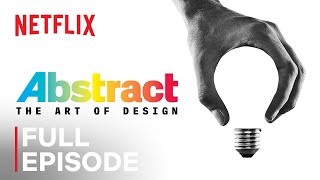
40:57
Abstract: The Art of Design | Paula Scher:...
Netflix
2,947,714 views

2:20:07
Canva Tutorial For Beginners: A Free 2 Hou...
Bring Your Own Laptop
364,630 views
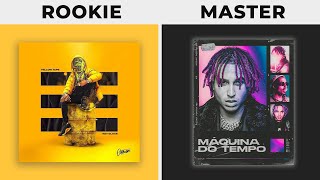
17:34
FULL Graphic Design Course – Using Princip...
Satori Graphics
161,919 views

1:54:38
Adobe Illustrator Advanced Tutorial | A 2 ...
Bring Your Own Laptop
113,359 views

2:51:41
Graphic Design Essentials: Free Course
Flux Academy
349,616 views

25:24
🔸 Complete Graphic Design Course Explaini...
Satori Graphics
282,228 views

40:26
How Brands Use Design & Marketing to Contr...
Design Theory
2,771,081 views

45:20
Complete Brand Design Course for Beginners...
Jack Watson
8,825 views

30:34
Complete Graphic Design Course: The BEST W...
Satori Graphics
39,407 views

20:14
Painting Backgrounds for TV Animation! Pho...
BaM Animation
518,897 views

41:27
How To Select Colors: Step By Step
Flux Academy
223,760 views

30:44
perspective hacks
David Finch
1,208,802 views

29:39
Logo Masterclass - Full Design Process
Kayla
20,115 views

17:13
The ONLY Video On Visual Hierarchy ANY Gra...
Satori Graphics
48,924 views

18:58
2025 Graphic Design Trends You Should Know
Kittl
666,931 views