How to Use AI to Write a Book 📖 in 2024 | Step-by-Step Guide
133.07k views2443 WordsCopy TextShare

Website Learners
❤️ *Start here* ➜ https://chromewebstore.google.com/detail/sellerapp-supercharge-you/lofbbfcpljahnhg...
Video Transcript:
hi guys I'm Brian the author of Healthy Living Made Simple sounds a bit surprising right but it's true I made this entire book from scratch only using AI everything from the idea the cover image and all the content inside was created with AI and the best part is I can publish it on Amazon and start making some good money pretty cool right so in this video I'm going to show you exactly how I did it step by step so you can create your own book too books like these are a great way to share your
ideas and make a steady income every day plus you can choose to sell them as ebooks or as physical copies just like this one also don't forget to watch this video till the end because I've got a Bonus tip on how you can easily share your AI made book with your loved ones so let's get started to create a book using AI we're going to follow six steps the first step is to find a high performing topic for your book if you have already decided on a topic you're interested in you can skip this St
but if you haven't don't worry I will show you two different methods with which you can find the perfect topic for your book the first method is to use Amazon to see which genres are popular and selling well let me show you how to find the top selling books just go to Amazon then go to Best Sellers and go to books now select the category of the book that you're interested in I'm going to Select Health Fitness and dieting and as you can see these are the best selling books you can go through them and
use them as a reference or an inspiration for your own book so this is how you can search a high performing topic now let's say you have already desired a topic but you're not sure whether it will perform well on Amazon in that case you can use another method to find out how well a book is selling let me show you how so just click the link in the description and it'll take you to this extension this extension will help us see how well a product is performing on Amazon to add it to Chrome just
click here now click ADD extension and it'll be added once you have added the extension it'll redirect you to this page so let's sign in Just click here and log in with your Google account okay now we need to connect our account to the extension to do that click here click on seller app extension log in with your Google account again and it will be connected now let's go back to Amazon click here then select books and search for the topic that you're interested in I will search for health and fitness and you can see
the details like the products ranking estimated orders and revenue per day these details are visible for all the books on Amazon so now you can compare these details with other books and decide the type of book that you want to create and once you finalized on a high performing topic for your book we can go to the next step which is to get ideas for your book to get the main idea and suggestions for your book we're going to use another AI tool called gravity right so let's click the link in the description and it'll
take you to this page now here we need to enter some details about our book first just describe your book in simple words for example I want to create a book about health and fitness so I will enter simple tips and quick recipes for health and fitness once that's done click click here and select the category you can choose between fiction and non-fiction if your book is about some imaginary story you can select fiction but since my book is based on real facts and information I will select non-fiction and click create content as you can
see we've got the main idea for a book along with the genre writing style and some catchy titles all right now that we have a great idea it's time to create a cover image that'll grab people's attention so let's go to the next step which is to create the cover image for our book but before we start creating the cover image we need an image prompt that perfectly describes the idea of our book let me show you how first click here to see all the tools and go to book writing here you'll find the book
cover image generator so let's open it in a new tab to get the best results here we need to enter the title and the main idea of a book so let's go back to the previous [Music] tab copy the title you like come back and paste it here in the same way copy the main idea and paste it here now here enter the name of the author and once you're done click create content you will get five different promps for your book's cover image now let's use one of these promps to create the cover image
of our book and to do that go to this image generator tool and open it in a new tab with this tool we can create amazing AI images with just a simple prompt and since we already have the image prompt we just need to copy it and paste it here so let's go go back to the previous tab copy the prompt you want and paste it here once you're done select the aspect ratio for the book I will select portrait and then change the style to Natural set the quality to HD now click generate image
and as you can see we've got a beautiful cover image for our book now to download this image just click here and it'll be downloaded all right now we have an eye catching cover image ready so it's time to focus on the content to do that let's go to the fourth step which is to create the outline for your book gravity has a tool that makes creating book outlines super easy to use this tool first click on view more to see all the tools now go to book writing and here you'll find the book outline
generator so let's click on it okay now to create the outline for our book we need to fill in these details first click here and select how many chapters you want in your book I will select 20 next we need to enter the title of your book so let's go back to the book idea generator tab copy the title come back paste it here and in the same way let's enter the main idea of a book once you're done click create content and here it is we got a detailed outline for all the 20 chapters
now with this outline we can easily create the content for our book so let's go to the fifth step which is to create the content for your book to create the content we're going to use another tool in gravity r that can generate the complete content for our book just by its outline go to book writing and here you'll find the book chapter writer so let's open it in a new [Music] tab first just enter a name for your book it can be anything you want next we need to enter the outline of our book
so let's go back to the previous tab copy the outline from chapter one one then come back and paste it here now paste the title of your book here and once you're done click save changes to generate the introduction of your book click create content and as you can see the introduction is generated now let's copy it and paste it in a Google Docs document like this to generate the content of chapter one just click here and you will get it let's also paste this in our Google doc in the same way you can get
the content for all the chapters just click on create content one by one and it will be generated and just make sure you paste all the content in Google Docs once you're done generating and pasting all the content we need to check if all the titles like the introduction and the chapter names are formatted as the heading one format this will help us to format a Content later so to check that just select the title here and check if it says heading one or not if it's not just click here and select heading one or
you can simply select the text and press control+ alt + 1 to format it in heading one repeat this for all the headings and once you're done you can download this document by going to files clicking download then select Microsoft Word and it'll be downloaded a quick note before moving to the next step make sure you carefully proofread your content take the time to review it and add your own personal touch to improve its quality and make it your own all right now we have all the content but to make a proper book out of
this content it has to be perfectly organized so let's go to the final step which is to format your book to do that just click the link in the description and it'll take you to this page to use this tool first we need to sign up so just click here quickly fill in your details and click register then accept the terms and we in to format our book click on add new book then click Start print book now we need to fill in these details so let's quickly do it since we already have a cover
image for our book Let's select this option then click on browse and upload the cover image like this then enter the title of your book then scroll down and select this option that says our book does not have any content that is inappropriate for miners then from here select the category of your book I will select non-fiction then select the subcategory since my book is about health and fitness I will select that and within the subcategory select all the options that are relevant to your book's [Music] topic once you're done click Start print book next
we need to upload the document in which we pasted all the content for our book so let's click here and upload the document then here enter a small description about your book and select the pages that you want to add in your book I want to add only the introductory pages so I will select the title page and the copyright page to publish any book we need to have an international standard book number or ISBN if you already have an ISBN for your book you can choose the second option and enter it since I don't
have one I'll go with the first option which will give me a free ISBN for my book once you're done click save and continue and here's our book now we can make a few more changes in the appearance of this book like you can change the color of the page the size and also change the template style as you wish then take this box to include the table of contents in your book select where you want the page number to be displayed I will change it to bottom then click on chapters and scenes and since
we formatted the titles for our document in heading one we will select header one once you're done just click apply changes now to see a preview of the book just click here here and as you can see our book looks very neat and well put together to download it just click here and you can see the pdf version of your book all right so this is how you can create an entire book from scratch using AI pretty easy right if you interested in publishing your book on platforms like Amazon KDP then you can check out
this video which will guide you through the entire process of publishing your book step by step but wait that's not all you can make your book even more interactive and engaging for your readers I'll show you how to convert your book into an engaging flip book like this which gives the experience and the field of a physical book so to make your book into a flip book so just click the link in the description and it'll take you to this site just click here to sign up with your Google account and once that's done to
start creating the flip book just drag and drop the PDF of the book and that's it the flip book is ready so let's check it out it's really cool isn't it if you want a sharable link of this flip book just click on share copy this link and share it with whomever you [Music] want so this is how you can easily convert any book into a fun flip book and now that you've created this really cool book B you might want to share it with the wider audience and that's where webspace kit comes in with
webspace kit you can easily create a stunning website to Showcase your story books and other creative projects they offer a drag and drop website builder so you don't need any coding skills plus you get access to thousands of free themes and plugins to make your site stand out and the best part you can get a free domain and a flat 10% off by using the link in the description below so go ahead and Sh your books to the world using webspace kit thanks for watching if you guys like this video and are also interested in
making a story book for kids then you can check out this video and don't forget to give this one a thumbs up and remember to hit the Subscribe button I'll see you in the next one until then take care bye-bye [Music]
Related Videos
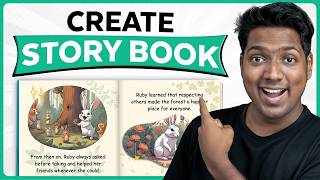
13:20
How To Create STORY BOOK For Kids Using AI...
Website Learners
233,367 views
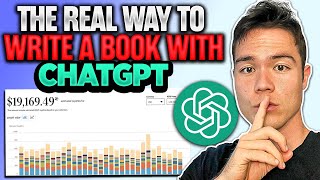
15:09
The CORRECT Way to Write a Book with ChatG...
Sean Dollwet
712,345 views

20:28
7 Digital Product Ideas Using AI to Make P...
Website Learners
370,386 views

19:01
How to Write a Book with AI in 2025 (Full ...
Sean Dollwet
287,831 views

31:25
How to Create an eBook FAST and Sell it On...
Sean Dollwet
611,655 views

27:05
Do THIS Instead of KDP Low Content Books!
Jungle Scout
1,801,991 views

15:36
Can Writers Use AI To Write Novels Legally...
K.M. Robinson
16,786 views

16:25
STOP PUBLISHING YOUR BOOKS ON AMAZON KDP (...
Stephanie - Self-Published Author
74,662 views

11:47
Make $1,000/Day with ChatGPT, eBook in 1 h...
Maria Gudelis
22,854 views

17:04
How to Write a Fiction Book with Squibler
Squibler
4,951 views

11:53
How to Write a Blog using AI in 10 minutes...
Website Learners
694,879 views
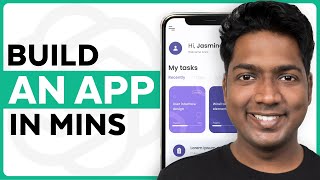
8:28
How ChatGPT Built My App in Minutes 🤯
Website Learners
3,032,292 views

33:00
The Most REALISTIC Path to $10k Per Month ...
Sean Dollwet
97,204 views

14:33
Use ChatGPT without AI Score and Plagiaris...
My Research Support
817,945 views

17:16
STOP making Low Content Books! Do THIS Ins...
Sean Dollwet
32,716 views

58:52
How to Start Amazon KDP in 2025 (Beginner ...
Greg Gottfried
178,348 views

14:22
Passive Income: Get Paid $326 Per Day With...
Mr Reis
346,643 views

17:47
The ONLY 8 Faceless Niches That Will Make ...
InVideo For Content Creators
403,677 views

11:48
How To Write A Book In A Weekend: Serve Hu...
TEDx Talks
372,003 views

1:31:38
ChatGPT Full Course for Writers in 2024 (B...
The Nerdy Novelist
41,005 views