Unknown
0 views34291 WordsCopy TextShare
Unknown
Video Transcript:
hello everyone welcome to this interesting video on Google Cloud platform full course in this video we will explore and understand all the important Concepts revolving around Google Cloud platform starting with the basics of what is gcp and its following concepts like gcp domains comprising various services like compute storage networking iot Etc with a proper Hands-On demonstration on these Services following that we will have a comparison between gcp AWS and ashard and we'll see how they differ from each other and how they hold their individuality and then at the end we will understand some of its
depth Concepts like gcp web hosting and gcp Cloud emo and towards the end we will take you through gcp fundamentals and certification training that will help you gain the certification so for this training with me I have our experienced gcp specialist together we will take you through the various important Keynotes of Google Cloud platform so let's start with with an exciting video on Google Cloud platform full course before we begin make sure to subscribe to our YouTube channel and hit the Bell icon and never miss an update from Simply learn good morning and good evening
everyone so welcome to this session on Google Cloud platform my name is AJ and I'm an instructor with simply learn and also working as a big data and Cloud architect for various clients across globe in this session we learn about Google Cloud platform wherein we will learn about what is cloud computing why Google Cloud platform what is gcp that is Google Cloud platform Google Cloud platform domains about a use case that is ferero use case and also a quick demo on using services from Google Cloud platform so when we talk about Google Cloud platform we
also need to know what is cloud computing so cloud computing is the use of hardware and software components to deliver a service to a network users can access these files and applications and services provided by a cloud provider from any device that has access to Internet in short cloud computing is a way where cloud provider provides access to different services such as resources and when we talk about resources here we talk about Computing we talk about about memory we talk about processing power we talk about storage and we also talk about different Services which Cloud
providers make available for the users now that allows us for automatic software integration backup and restoring data unlimited storage capacity having a reliable use of different services and having a cost efficient solution now we know that cloud computing models there are different service models so you have platform as a service you have infrastructure as a service and you have software as a service and these are the prominent models which are offered by different Cloud providers such as Google Cloud such as Google you have Amazon you have Azure and also some organizations build their own private
clouds using open Source open stack let's focus more on Google Cloud platform and what it has to offer and how it is gaining popularity in the market with different organizations which would want to work on a cloud platform or which would want to work on an infrastructure which is modernized so when we talk about cloud computing this is one of the approach which organizations can take to instant mously benefit from modernization using different Services different platforms and also newer Technologies for their various requirements such as scalability or dynamic businesses before we get into Google Cloud
platform it is also good to understand where you can find some useful resources about Google Cloud platform and here you have a website which is from your Google Cloud so this is cloud academy.com librarygoogle and here you can create a free account now that would give you just 7 days trial but that has a lot of videos which talk about your Google Cloud platform and Essentials and it has various certification related videos which you can access and then after 7 days after you have tried you can obviously go for a paid account where you can
take detailed learning from here now this is your training Library which shows your different Cloud providers such as Amazon Microsoft asure gcp and then you have various other topics which are specifics to organization you can obviously look at the pricing and you can also look at resources which will give you a good experience in learning from these videos you can also create a free account which I will walk you through later so you can create a free account on cloud.google.com now when I say free account that basically means it allows you to create an account
and every user who creates an account gets a $300 free credit which can be used to practice brush up your skills and also explore and learn about different Google Cloud products which are offered by Google now coming back to our Google Cloud plat platform let's understand why Google Cloud platform so Google Cloud platform is popular for many reasons now let us see few of most important reasons why it stands out when you talk about pricing pricing is one of the significant factors that make Google Cloud Stand Out Among the other Cloud providers it offers a
monthly pricing plan which is build according to monthly usage and when we talk about billing here the billing can can be in hours it can be in minutes and it can also be in seconds there are different options when you talk about your pricing which can be found from your Google Cloud web page now pricing could be based on preemptive machines pricing could be based on reserved instances or reserved resources I'll show you the link where you can find more details on pricing part of it so Google Cloud really has various pricing options which help
customers in their different requirements whether they would go for any of the service models such as infrastructure as a service platform as a service or even software as a service one more attractive thing about Google Cloud pricing is that it provides committed use discounts for example under this scheme you can purchase a specific amount of virtual CPU course and memory for up to 57% discount off regular prices if you commit usage for either one or 3 years now this is just one option there are various such options which you can learn about from the Google
Cloud's page and that really suits different customers for their different requirements now when we talk about speed we don't need to really challenge this aspect when it comes to Google services so Google provides its Google cloud and Google app customer speed up to 10 tbyt because of its faster cable system there are different kind of machines which can be used if you're talking about computation if you're talking about memory hungry applications or even storage intensive workloads all in all speed is one of the defining characteristics of Google cloud services the cable has connections over us
West Coast main cities in Japan and even major hubs in Asia this speed enhances performances and leads to customer satisfaction now when we talk about customers any or every customer would prefer to have low latency High throughput Based Services they would want to use higher speeds to process their data in as less time as possible Google provides a low latency Network infrastructure in fact you can say that when you are using Google cloud services you are using the services from the same infrastructure which Google uses for its popular services such as Google search or even
YouTube which is one of the second largest repository which can be accessed for videos now when we talk about Big Data big data is data which is very complex has lot of other characteristics such as your volume you have velocity you have variety you have veracity validity volatility virality and so on so if an organization has is working on Big Data Google Cloud can be a better choice because Google has many Innovative tools for cloud warehousing for example such as big query and even realtime data processing tools such as data flow big query is a
data warehouse that allows massive processing of data at high speeds basically working on your structured data Google also has launched some new machine learning from artificial intelligence tools now there are various other services which we can which we can use from Google Cloud platform but let's understand what is Google Cloud platform and what are some of the services even the services which are not listed here can be found in your console from Google Cloud so what is Google Cloud platform gcp it is a set of Cloud Computing Services provided by Google that runs on the
same infrastructure as I mentioned that Google uses for its end user products like YouTube Gmail and even Google search the various set of services offered by Google Cloud platform are so you have Services which are specific to Computing requirements and again in Computing you have various different options available you have machines which are compute optimized machines which are memory optimized machines which are storage optimized and also we have certain machines such as preff which basically means that you could get a machine to work on at a far lesser price than any other machine but when
we talk about preemptive these are the machines which can be requested on demand and they can be taken back by Google at any time you have networking related Services which can be very useful when you are setting up your applications or your services across Globe you also have different Services which are specific to machine learning and organizations which would be interested in working on machine learning or artificial intelligence would be really interested in using these Services there are also innovative solutions to work on big data and Big Data related Technologies now when we talk about
Google Cloud platform domains so we can break down these Services into specifics such as you have compute now the compute service allows for computing and hosting the cloud now when you talk about Computing here there are different services such as app engine you have compute engine you have kubernetes you have Cloud functions and Cloud run when you talk about storage and database so the storage and database service allows application to store media files backups or other filik objects now various Services Under This are as follows you have cloud storage Cloud SQL Cloud big table for
unstructured data you have Cloud spanner cloud data store persistent Diss and Cloud memory store when we talk about networking the networking service allows us to load balance traffic across resources now as I mentioned earlier resources could be your different resources which you would be using from a cloud platform such as your devices your instances memory optimized or CPU optimized instances or other resources creating DNS records and much more so various Services Under This are VPC that stands for virtual private Cloud you have Cloud load balancing Cloud armor Cloud CDN you have Cloud interconnect DNS and
network service te when we talk about the big data service this allows us to process and query big data in Cloud now various Services under these are as follows you have big query cloud cloud data proc Cloud composer cloud data lab cloud data prep Cloud Pub sub which is publish and subscribing system you have cloud data studio now you also have the developer tools and developer Tools service includes tools related to development of an application now various Services under these are as follows that is you have Cloud SDK software development kit you have deployment manager
Cloud Source repositories and Cloud test lab when we talk about identity and security which is one of the primary concerns for any organization or any user who would be interested in using a cloud platform Google Cloud really has taken care of this so when you talk about identity and security domain this deals with Security Services now various Services here are Cloud identity you have identity and access management that is cloud am you have identity aware proxies you have cloud data loss prevention API security key enforcement key Management Service and many more you also have cloud
services which are related to internet of things so very much would be used by organizations who would be working on iot devices or the data generated by these devices so various Services here are Cloud iot Core you have Edge TPU and Cloud iot also when we talk about Cloud AI that is artificial intelligence this comprises of services related to machine learning and much more so you have Cloud autom ml Cloud TPU Cloud machine learning engine job Discovery dialog flow Enterprise natural language Cloud text to speech and much more if you would be interested in Services
related to API platform then there are different Services Under This category or this domain so you have Maps platform you have APG API platform monetization developer portal analytics that is API analytics APG sense Cloud endpoints and service infrastructure so these are some of the listing of services under each Cloud platform domain now let's look at Ferrero use case and let's also understand what was done here so ferero is one of the famous chocolate and ranks third among worldwide chocolate and confectionary producers it was found in 1946 in Italy I'm sure you would have seen the
ferero chocolates when you would have gone out to buy some chocolates so the challenges here was that ferero as we know is sold in every supermarket and is known for its quality once the business grew some issues arrows right and that's what happens when the business grows you have issues popping up which could be related to the volume of data the speed with which the data is getting generated the variety of data and also looking at your platforms which support different Dynamic applications or your scalability requirements performance requirements and so on so it needed data
storage processing and Analysis system for a wide customer database there was a huge gap between the company and the people who bought its goods because the company relied on data given sales outlets now that's one of the challenge Ferrero wanted to create a digital ecosystem where there was a point of contact with its customers and also a foundation for an Innovative datadriven marketing strategy what was the solution here so one of the service of cloud platforms or Google Cloud platform is Big query and this was an answer to fero's challenges since it was capable of
hyper fast and efficient data analysis as a solution now as I mentioned big query is a data warehouse which allows you to store structured data now this could directly be used as a service where you could store in any amount of data and you would not be paying for storage so there are different pricing models and for data up to 1 terabytes you would not be charged anything and if you would be accessing the data that is reading the data or processing the data from bigquery that's where the pricing model kicks in now using Google
Cloud's big query business analysts of ferero were able to store and analyze massive data sets in a very reliable fast and affordable manner consumer behavior and sales pattern data reports were easy to build and automate and and the analysis also followed ferero to adopt advertising across various marketing channels to serve the customer needs in a better way what was the result they could divide their database into realtime actionable consumer clusters to generate more accurate user profiles fero was also able to personalize its marketing strategies to match the user needs now Google Cloud platform completely tailored
the website mobile content and advertising and created a very costeffective media by strategy now these were some Basics on Google Cloud now as I said you can always find lot of details about pricing about services and also all the services are accessible in your free trial account now let me just walk you through here so one is you could always find Details on documentation on each of these services so if I would click on getting started you have quick start which basically shows you short tutorials you have trainings and you have also certifications now if
we click on quick start now that takes me to this page which shows me quick starts or if you would want to understand about different projects if you would want to look into the documentation of creating a Linux what ual machine or storing a file and sharing it deploying a container Docker container image and so on so you have a lot of quick starts here you can also look at Cloud minute on the same page on the right side you have docs and once you click on that it takes you to these links now this
shows you build Solutions which shows you top use cases best practices all the solutions it's always good to learn from these use cases which are available and here you have different feature products and all the different Services which Google Cloud offers now you can click on featured products and that basically shows you a list of these products now here we have all the solutions which you can look at architecture database Enterprise level big data and Analysis gaming related internet of things and so on now if you go down here it shows you featured products and
that shows you some of the important products such as compute engine which is belonging to the compute domain you have Cloud run you have anthers which is for migration and basically Cloud adoption when organizations would want to move from on premise to cloud-based Solutions you have Vision AI you have cloud storage now that basically allows you to store any kind of data whether that's an object so this is acting as an object storage you have cloudsql which is basic basically a ready to use service where you would be using MySQL post or any other SQL
Server database Services you have big query which is a data warehouse which basically allows you to store your structured data and then you have your AI and machine learning related products so you have automl Vision AI video AI text to speech speech to text and so on now you also have different platform accelerators which can be used and in any of these cases for example if I would click on compute engine which is a featured product from Google Cloud now that shows you basically your quick starts using your Linux machines how to guides which tells
you completely working on a VM instance or working on storage working on persistent Diss and so on and it shows you the documentation here now you also have products and pricing option which you can see for GCB pricing and you could straight away go to the pricing you could be looking at Solutions which talks about infrastructure modernization now this is something which organizations are interested in when they would want to move from their on premise solution to your Google Cloud now here I can say for example I click on infrastructure modernization you can always find
some case studies what are the different solutions we have here right when you talk about Google Cloud so you can always click on C Solutions and you can look at VM migration or SCP Cloud right by Google Cloud what it can be used for VMware as a service or HBC that is high performance Computing and about these Services we will learn in detail later now I can go back on the same page where I was clicking on the services so you have quick starts you have how to guides you have deep understanding of different concepts
right and here if I click on all how to guides so that shows me what are the different ways in which you can work with compute engine and working with different instances although it's quite exhaustive content but then if you follow steadily then you can learn a lot about Google Cloud now here I can just go back so this is just giving you some idea on the different products which are available from Google Cloud looking into different sections finding right documentation here right and you can always look into each one of these in detail for
each product which Google Cloud offers now if we scroll down we could see all the options or all the domains which we see here right let me just go back because we got into Solutions now we have quick starts right and and then you can basically scroll all the way down to look at Cloud SDK which can be set up on your Windows machine like I have set it up on my Windows machine plus when you use Google console you have a GUI which I'll show you in couple of minutes and also a cloud shell
where you can use your command line options to work with Google Cloud platform you have Cloud console which is nothing but your GUI to access your resources now you can also look at in-depth tutorials pricing and you have different other options so let's just click on pricing here and then we have your price list which basically gives you details of different Services what are available and what are the services or what are the prices so for example if I click on computer engine right and this shows me the pricing aspect of compute engine which belongs
to compute domain and and here you can see you have VM instance pricing you have networking pricing sold tenant noes which are specific to particular organizations or if organizations would want to have dedicated nodes you have GPU based pricing right so General processing units you have dis and image pricing and you can click on any of the links and you can see pricing which also shows you your different kind of machine types so here you have different kind of machine types which says N1 N2 N2 D E2 you have memory optimized machine types you have
compute optimized you have premium images and you can basically look at all the categories you can look at disk pricing which involves your persistent disk pricing for ssds or sgds what are the kind of images what are the different network Services right and you can always look at your machine types you can choose a particular region right there is the concept of region and availability zones here and as per region you could look at the prices you can also look at standard prices you could be looking for what are the free tier machines if I'm
specifically looking for VM instance pricing I can click on this one and that takes me to the VM instance pricing what is the bilding module what is the instance up time what is the resource based pricing and then you can also look at different kind of discounts such as sustained use discounts committed use discounts discounts for preemptable FM instances and so on and this is how you can be looking at pricing for all different resources and you can choose the resource which you are interested in and then look for the pricing benchmarks reservations if you
would want to use and you would want to benefit if you would want to look at what are the quotas and limits and so on so please explore this link and you can find lot of information when it comes to technical options looking at different different Google Cloud products which we briefly discussed when it comes to domains and what each product can be used for you can always come back to the main page where I was showing you different Services we went into pricing straight away right now you can always come back to this page
on your cloud.google.com and then you have your Solutions which talks about different products right and you can click on these or you can look into technical documentation so this talks about your different featured Solutions infrastructure Solutions you have data center migration related and so on so I could be talking more and more about Google Cloud platform it's a ocean it's a huge chunk of different services for different organizational requirements so look into this link and also what you can do is create a account on Gmail I mean you could create a free account or you
could go to cloud.google.com and then you could create a free account like I have created here and I can just click on Console now that's my GUI or Google Cloud console which basically allows me to work with Google Cloud now there are a lot of options here by default when you create an account now in my case on the top it says it's a free trial account I have $300 credit and out of that $251 is left and 237 days out of a year are left for my account now here I can basically see the
project right and by default we can create an project or by default there is a project existing for any user so when you login it creates a particular project and you could create a new project and project would be to dedicate your different services or different resources per different project so this is your dashboard which basically shows your project which shows you a project number and a project ID which is always unique now you can click on this and this if you would want you can hide this information you can also look into the documentation
part of it then it shows you the different services or a graphical information of services which you might have used in past so you have compute engine which shows you how much percentage of CPU was used you can always go to compute engine as a service you can look at your Google Cloud plat form status and look at the Google Cloud status now this is billing now since this shows me the billing period for April month and I can always look at detail charges I can look at reporting I can look at different apis which
Google offers and for your different kind of work you can always go to the API overview or the API link and enable or disable any API now once you enable or disable any API then you can use that so you have news section you have documentation and you have getting started guides which tells you how to work or enable different apis if you would want to deploy a pre-build solution at Dynamic logging monitoring errors deploying a Hello World app and so on now this is your dashboard I can click on activity and that would show
me what kind of activity I would have done in my cloud platform I can always choose the kind of activities by saying activity type I can choose the resources now it shows me that I created some VM instances I deleted them I updated some metadata I basically worked on instances I changed some firewall rules here I have then also worked on some other services or apis so I created some buckets which is for object storage and again I have been working with some instances and creating some firewall rules here I have granted some permissions I
am setting up a policy right so this activity gives me a history of what things I have done over the past couple of months while working on Google Cloud platform now on the top left corner you have the hamburger menu which you can click on this so that's your navigation menu and when you click on this this shows you home it takes takes you to the marketplace it specifically takes you to billing you can always look at apis and services so here in API Services I can pretty much go to a dashboard and I can
see a report on the traffic or errors or latency and the kind of apis which are available so you have compute engine API you have big query API big query data transfer API big query storage cloud data proc so these are some of the apis or Services I've used in p might be I was evaluating a product might be I was using a particular product so you have whenever you would want to use a particular service from Google Cloud platform you would be enabling these apis so here we see some apis for data proc you
have logging monitoring you have resource manager API you have cloudsql which allows you to directly use MySQL or postgress you have cloud storage right and so many apis so if I would want to enable a particular API which is not right now required but then it's good to know you can always click on this one you can search for an API so for example if I would say data proc right and that shows me the cloud data proc API which manages Hadoop based clusters and jobs on Google Cloud platform so I can spin up a
Hadoop cluster and I can start running some jobs on a Hadoop cluster on demand and as I'm done with it I can just get rid of of it so this is an API which I would have to enable and then for every particular service you also have an admin API which you would enable now going back so coming out from this API Library I got into API and services now there is you can look into the library you can look at credentials and you can also look at different time intervals for which you can see
the usage of your different apis now going back to the menu you have support wherein you can always reach out to the Google support team if you are using a paid version even with free trial you can try to reach out and you will find someone to help but it is always good when you have a billing cycle reaching out the customer care you have identity access management in admin and this is required when you're working with different apis or Services when you would want to have relevant access you have getting started you have security
related options you have anthos which is mainly for migration now here you can look at your different domains such as which we discussed so you have compute and in compute you have different services so you have app engine you have compute engine kubernetes you have Cloud functions and Cloud run you can look into the storage aspect which shows you big table which is usually and mainly for your unstructured data big table which is something which gave rise to popular nosql databases like hbas and cassendra you have data store which can be used you have fire
store file store storage which can be used to put in data of any kinds you have SQL for structured data you have spanner as a service you have memory store and you have data transfer now when it comes to the networking domain you have all these services such as VPC virtual private network network related services for your load balancing for using a cloud-based DNS or Cloud defined Network you have hybrid connectivity network service tis security and intelligence then you have other options for your operations which can be used and here you have different other tools
which can be used such as Cloud build you have Cloud tasks container registry deployment manager and many more big data specific you have the services here so you have data proc which can be used to spin up your clusters you have published subscribe messaging system such as now Kafka which you might have heard of originates its idea from here so Pub sub you have data flow you have iot core big query which is a data warehouse package or data warehousing solution from Google Cloud now then you have your artificial intelligence related services and other Google
Solutions so you can always find a huge list of services or you can say at high level Solutions offered by Google cloud and we can use these to basically test some of the solutions use them and work on them so I'll give you a quick demo on different Services which can be used here from your Google Cloud platform now this is your Google Cloud platform and this is your console now this also gives you a cloud shell which can be activated so that you can work from command line and you can always find lot of
documentation on that so you can also set up your Cloud shell that is SDK on your Windows machine and if you have set it up then basically you could be doing something like gcloud right if the cloud has been set up so in my case I had set up the cloud SDK and basically I can get into that by looking at what path I have set up so Cloud SDK and then I can be using using it from my Windows machine as per my comfort I can also activate the cloud shell here which will basically
open up a terminal and at any point of time you can open up this one Cloud shell in a different window it is preparing the cloud shell where it will by default set up your project it will set up the metadata and now I am logged into my Google Cloud account from command line and here I can basically use gcloud right and that basically shows you the different options which are available which you can be using so if you would want to use a particular service you can also try giving a help and that shows
you how do you manage your Google Cloud platform right so you have different options for billing to work with your different services and basically you could be working on Google Cloud using this Cloud shell from your command line usually for people who are learning Google cloud in the beginning it is always is good to go for console and use your different services from here in an easier way but as I said you can always use the command line for example if I would just go ahead and type gcloud create instances and that will directly take
me to the cloud console documentation which shows you different options which you can use to work with instances so I could do a g-cloud compute instances create and then I can give my instance name and so on and I'll show you some examples on that so you can be using your Cloud console right that is your Cloud shell and you can straight away start working from command line however I would suggest using console in the beginning and when you are well experienced then you can start using Cloud shell to do things from command line and
when you are fully experienced you can always switch and certain things are usually useful or easier when done from command line and some are are easier when you do it from the console and you can use any one of these options now we can go to Google Cloud console now as of now I can close this one I still have my cloud shell open if I would want to look into it I can click on this one and I can straight away go to compute engine where I would want to work on creating some instances
on Google Cloud platform using the compute engine service and then basically connecting to those instances and and basically trying out some basic things so you can click on VM instances and then once this comes up I can always create some instances now if you see here I have some instances already created right and I can continue working on those I can create new instances I can use different options while creating instances and I'll show you that in a demo in quick seconds so let's have a quick demo on setting up gcp instances now before that
let's have a quick recap so when you talk about instance or a virtual machine it is hosted on Google infrastructure right and you can create your Google Cloud instance using this Google Cloud console that is by clicking on this and then going to compute engine and clicking on VM instances now you can also do that from Google Cloud command line tool that is cloud shell and you can be doing that using compute engine API so compute engine instances can run the public images for Linux or Windows servers that Google provides you also have option of
creating or using custom images that you can create an import from your existing systems you can deploy Docker containers which are automatically launched on instance running containers optimized OS now when you talk about instances and projects always remember that in each instance belongs to a Google Cloud console project and a project can have one or more instances when you talk about instances and storage options each instance has a small boot persistent disk which I will show you in further screens that contains the OS you can add more storage space if needed and when you talk
about instances and network a project can have up to five VP C networks so VPC network is virtual private networks wherein you can virtual private Cloud networks where you can have your resources within your own subnet and each instance belongs to one VPC Network now instances in same network can communicate with each other through local area network protocol an instance uses internet to communicate within any machine so that could be virtual physical or outside its own network when you talk about instances and containers you should remember that compute engine instances support a declarative method for
launching your application using containers now you can create a VM instance or a VM instance template you can provide a Docker image and launch the configuration so there are different ways in which you can create these instances and once you create these instances you can say for example you're creating a Linux instance you can associate SSH keys with your Google account or your G Suite account and then manage your admin non-admin access to the instance using IM roles if you connect to your instance using gcloud or SSH from console which we will see later compute
engine can generate SSH keys for you and apply that to your Google cloud or G Suite account now what we can do is we can see how we can create your Google Cloud instances from your console or from the command line let's have a look in creating instances using GCB console now that we have learned on some basics of Google Cloud platform what are the different Services what are different domains basically looking at your Google Cloud console or even Cloud Shell let's go ahead and create some VM instances now that's from your compute engine service
and let's try connecting to these instances and see how this works let's also see what are the different options which are available when you would want to create the virtual machine instances here so when you click on your drop down from the top left and choose compute engine so it brings you to this page so I can show that again so you can click on compute engine click on VM instances and that basically brings you to this page now here it tells you compute engine lets you use Virtual machines that run on Google's infrastructure so
we can create microv VMS or large instances running different distributions of Linux or Windows using standard images that is public images and you can also have your own image so let's create a VM instance by clicking on create now that's basically helping me to create an instance here so it shows me the instance name I can give it some things so let me say C1 now I can add labels so what is label it basically allows you to organize your project add arbitrary labels as key value pairs to your resources this so this is basically
categorizing your labels in projectss if you have multiple projects now remember if you have your Cloud console and if you have created your free trial account it will allow you to do these things if not you may have to go back to the billing section and see if the bill is enabled which also means that when you are creating your Google Cloud account it will ask you to ke your credit card details but they do not charge anything or they might charge might be $1 or one rupee depending on your location and that's also refunded
but that's just to verify your card now once I've given the name I can choose a region so I would basically choose Europe since I'm in Europe I would be clicking on Europe West 3 and here I can choose an availability Zone availability zone is basically to make your services or instances or any other resources highly available so you can choose one of the availability zones now I would choose savs 3 now this one we can scroll down and here it says machine configurations you have general purpose machines you have memory optimized machines which is
M1 series and you can always go back to the Google Cloud page and see what a particular kind of machines specializes in so I would click on General's purpose and in general purpose you have different categories so you have N1 which is powered by Intel Skylake CPU platform or you have E2 which is CPU platform selected selection based on availability so let's have N1 selected now this one shows me the machine type and if you are using your free tier account then you can start with correcting a micro machine which is one virtual CPU core
you can you can go for a G1 small which is one virtual CPU code and 1.7 GB Ram you can even go up to a high-end machine and then you can basically see if you're using a free account how many of these machines you can use if I would be selecting eight virtual CPU CES and 32 gab of memory then it would allow me to create at least two instances by this configuration we will use N1 standard which is one virtual CPU core 3.75 GB memory now then we can also deploy a container image to
this VM instance if you would be interested in deploying a container image let's not get into that right now here it shows you the boot dis and it shows you dbn gnu 9 Linux 9 what I would do is I can go for this distribution or I can choose a Linux distribution of my choice so here you have public images you have custom images you also have snapshots if you have created backup of your previous images here I can choose for example ubben 2 and then I can choose a particular version so let's go for
to 18.04 you can go for the latest one also 18.04 would be good enough and here it tells me what is a boot dis so you have ssds or you have standard persistent discs now ssds are little expensive in comparison to your standard persistent discs or your sdds but then ssds are FAS so as of now we can choose standard persistent disk as it is and we can let the gigabyte be 10 now depending on your requirement you can increase this you can even add diss later that's not a problem click on select now here
I have access Scopes so here I will say allow default access you can also set access for each API or you can give full access to all Cloud API so that BAS Bas on your requirement you can anytime change later also we will also say allow sttp traffic and we can also choose allow https traffic that basically allows me to access this machine or Services which are HTTP based accessible from this machine now I can just click on create however it would be good to basically enable connectivity to this machine now we can do that
in different ways one is when you bring up your machine it will have an SSH access ACC which you can log in from the cloud platform here itself or what you can do is you can create a private and a public key using some softwares like puty or puty gen so for example if you do not have that on your machine you can download you can just type in download puty that takes you to the putty. org page and here you can click on download puty and scroll down which shows you for your 64-bit machine
which I have in my case you can download putty.exe which is basically your SSH andet client to connect to your machines you can also use puty gen which will be allowing you to create a private and a public key which I have done in my case let me show you how so what you can do is you can go to puty gen to begin with and here you can click on generate now then to have this key generated just move your cursor on the top here in the empty space and that creates your key you
can give it a name so for example let's give a username I would give hdu now I can give a password for this one so let me give a simple password and what I can also do is I can copy this public key from here and for my later usage I can just keep it in my notepad file which I can use later and I'll show you when so now we can save this private key and this will basically allow me to save my private key I can choose desktop and I can give it a
name so let's say new key new key and that will be getting saved in a PPK file so let's save it and that's done so we also have our public key and we have saved our private key now we know that when you would want to connect using SSH you need your private keys to the client and public key also has to be existing so let's take this public key so so let's do a contr a I'm going to copy this and I'm going to come back to my Google Cloud console and here you can
click on security so you can click on the security tab here scroll down and just give your public key once you give that it resolves and shows you the name and this is good enough so that I can use my SSH client to connect to this machine I can click on Create and this will basically create my VM instance it will take some time and then your instance will have an internal IP which will show up here external IP and it will also show you options to connect to these machines so this is my internal
IP this is my external IP which I can use to connect from a client I can easily connect from the option here which says SSH and I can say open in a browser window I can even open this in a custom Port I can look at the g-cloud command which you can give from cloud shell or you can use another SSH so let's first do a open in browser window and let's see if this connects so we can easily connect to our instance the UB 28 instance which I just set up here easily in couple
of seconds now this is trying to establish a connection using your SSH keys and when you do that it also basically brings up this web browser so I'm already connected it shows my username which is my cloud account account username and I have been connected to this machine here using SSH it did not ask me for any password and basically now I can just check what do I have in my Linux file system right and I can anytime log in as rout by doing a pseudo Su for example let's try installing a package and I
can say app get install whm or AP get install WG get or app get install open SS edch and all these packages are already existing so not an issue now I can start using this instance I can just look at the disk what is available okay now we gave around 10 GB out of which we see 8.3 GB here for the dev SDA 1 and then 1.8 GB available and you can continue using this machine this was the easiest way of connecting to a VM instance using SSH now what we can also do is I
can just leave this and I will now try to connect using an external SSH client right and here you can copy the public IP so when you want to connect to an instance you will have to get the public IP also remember that if you select and stop this machine which will stop your billing counter and if you start it again the internal IP will remain same but the external IP is the one which will change I can obviously select this machine anytime and I can do a cleanup and I can delete it I can
do a start of the machine if it is stopped and I can even import the virtual machine to be used later so there are different options which you can always use so this is my instance and if you would want to look at the details click on this one C1 and that should basically allow you to look at the details so it shows you what is the instance ID what is the machine type is it reservation specific what is the CPU platform what's the zone and all the other details at any point of time if
you would want to edit you can always click on edit and you can change the details as you need now you can also look at the equivalent rest command to basically use the rest API to connect to this instance for now I have copied the public IP and I would want to connect it using puty so let's go in here and let's give it the host name so I can give ubu I can give my IP address so that's in my session now I will click on SSH I would go into authentication I'll click on
browse and this is where I need to choose the PPK file so this is the one which we created new key let's select this and then I can come back to session I can even save this and I can call it as my instance one let's save it and you can create any number of instances so you see I have created different instances here for my Google cloud or Amazon related instances and I can click on open it says the service host key is not cast in the registry that's fine just click on yes and
basically it says no authentication method supported now this could be because we have not enabled your SSH access so let's look at that so now let's see if we were trying to connect using puty what was the issue here so if I go back to my puty select my instance load it it says Port 22 I'm giving the user name which is window or sorry that's the wrong username we gave and that might be the reason we had set up the user as sdu so let's save this again and now let's try connecting to this
one and it asks for my password and you are able to connect this right now if there was any other issue related to network connectivity then we could look at the rules the inbound and outbound rules which allow us to look into the machine now we are connected to our machine here using hdu user I can log in as root and I can continue working so not only from the SSH within the cloud console but you can use an external SSH client and connect to your machine so this is your wi to machine and we
can basically look at the space and that basically confirms we are connecting to the same machine machine which shows 8.3 GB here and 1.8 GB here which we were seeing from the ssh in the browser now let's close this and let's go back to our instance page now here you can always look at the network details and this will show you your different kind of rules that is ingress or egress rules which basically allows to connect to this machine from an external network or for this machine to connect to an external network so here we
have different firewall rules which shows default allow HTTP that's your Ingress Rule and it tells you apply to all it shows me what are the IP ranges where I can specifically give the IP of my machine it shows the protocols it shows what are the different ports which you have used for these services for example RDP or SSH which shows 22 you have icmp HTTP and https now anytime if you would want to make a change to these rules that can be done by going into your network details and say for example you would want
to work on firewall rules so we have these firewall rules here you can click on this one so right now we are looking into the network domain and we are looking into VPC Network right and this shows me what are the different rules we have now if I would want to create a different firewall rule for a different protocol I can always click on create firewall rule I can give it a name okay I can say what if you would want to turn all the firewall logs you can basically say what is the kind of
traffic so Ingress applies to incoming traffic and egress applies to outgoing traffic and you can then basically choose what are the IP ranges from where you want that connection to be coming in or to going out you can choose a particular protocol you can give a protocol here with Comm ated values and you can create a firewall rule so this might be required depending on the services which you are running wherein you might want to enable your access to your machine from an external service or to an external service so you can always go to
network details from here you can then go into firewall rules create a firewall rule apply that to your instance and restart your instance so as of now we don't need to create any network details here because my Ingress or egress rules are already available right now I can basically then have my instance stopped and removed so I can just do a stop or since this is running the ideal way would be to do a stop I could also do a reset now what does reset do reset does not basically delete the machine what it does
is it does a cleanup of the machine and it brings it to the initial state so sometimes we might have installed certain things on our machine we would want to clean them up and at that time reset can be useful I can basically click on delete right and I can select this and I can do a cleanup and this is good always when you're are using a free trial account try to use different Services play around with them and then you can clean up so that you do not waste your free billing credit right and
you can use it for Meaningful stuff now I have clicked on delete and within few seconds my instance which I had created will be deleted also to remember is if you are creating multiple instances then you can connect from one machine to other machine using SSH by using the private file so for that we can learn in detail later so this is just a simple example of using your compute engine creating your instances connecting to it from an internal SSH or from an external SSH client such as where you have already created your private and
public Keys now I can click on the browser here and then I can basically come out and I can basically be looking into any particular service so we just looked into compute engine right you have different other options you have instance groups you have instance templates for example let's click on instance templates here and that basically shows you that you don't have any instance template and this basically facilitates say for example example you are working as a admin and you would want to create an instance template so that using that you can describe a VM
instance and then you can basically use this template to create different instances you can go for soul tenant notes you can look for machine images you can also look at your discs you can create a snapshots and you can look at different options here now let's come back here and let's click on home and that should take you back to your homepage page which basically shows you if a particular API which you have used recently which shows me in the graph here so I can go to the api's overview right and that basically shows me
if there were any errors if I was using the compute engine API to basically create a VM instance and that's why we were seeing some spike in the graph so this is a quick demo of using your compute engine service provided by Google Cloud wherein you can create create VM instances and use those VM instances for your application installation for any other purpose now that we have seen how you use your Cloud console to create an instance and also clean it up let's also understand how you can do using your command line options and let's
see what it takes or what are the different commands which you can use to create your instances now you can always always when when you're creating an instance you can use compute engine which Provisions resources to start the instance so instance basically has different states which we can see when we are creating the instance so you basically start the instance instance moves into staging that is prepared for your first boot finally it boots up and then it moves into running so when you look at instance states which we will create instance and C it will
basically have different states such as provisioning where resources are being allocated for instance but instance is not yet running then it goes into staging where resources have been acquired an instance is being prepared for your first boot then instance is booting up and running and if you are stopping an instance it goes into being stop status and it would be moved to the terminated option you can also do a repairing of instance and finally you can terminate your instance or clean it up by stopping and then deleting it now when you say stopping and resetting
an instance you can stop the instance as I showed earlier if you no longer need it but if you need for future use you can just use the reset option which will basically wipe the contents of instance or any application State and then finally you can stop it and have it terminated now when you would want to do that using your Cloud console uh we have seen the options now let's also see from the command line tool how you can do it so here I have the cloud shell which I brought up from here and
I basically opened it in a new window so command line tool enables you to easily manage your compute engine resources in a friendlier format than using your compute engine API now gcloud which is part of cloud SDK is the main command here and then you can always autocomplete the different options here so when you would want to create or work on gcloud you can just type in gcloud here and then for example I could just say help to see different options of g-cloud which will show me different options which you can use here now we
would be interested in compute instances so I could also do a gcloud compute compute instances and then I can basically say create and then I can do a help now that should show me different options which work with gcloud compute instances create command which is expecting an instance name so your Google Cloud SDK which we can set up on our Windows machine or even on your Linux machine is set of tools that helps you to manage resources and applications hosted on your gcp that is your Google Cloud platform now here you have options such as
gcloud which I'm showing you right now you have Gs util and then you have BQ so that also can be used so you can set up a Google Cloud compute if using g-cloud now what we can do is if we are setting up our SDK on our Windows machine then we would have to do a g-cloud in it which basically initializes your configurations for gcloud now here we are using a cloud shell which was started from the console and we don't have to basically give your gcloud init command because it's already initialized now you can
always look at your default Zone you can look at your region what is being used all those things are coming from the metadata which is being used so for example I could be looking at the metadata for my particular project by just doing a gcloud and then I can say compute and I would be interested in Project info so I can just do a project minus info and then I can do a describe and then I need my project ID so I can say minus minus project and I can get my project ID ID from
here so you can click on this one and that's my project ID so I can click on this one and here I can just do a right click and if it does not paste then you can do a control V and then I can try to look at my project info so this basically will give me the metadata which is by default set and we can always look at what are the regions or what is the Zone which has been set so if it has been set so I'm looking at my details it is showing
me my SSH keys and then it can be using your default region and your default available zones it also shows my username and other details so this is basically to look at the metadata which is available now at any point of time I can basically say add metadata I can basically choose metadata option and I can say my default region should be Europe which I was choosing earlier so I can just bring up this command again and what I can do is I can say here where I have g-cloud compute project info where I did
a describe earlier now what I can also do is I can just say add metadata and then I can specify what is the metadata I would be interested in adding I can then say Google compute default region and then I can basically give a region for example Europe and then I can say West 3 and if you are not well experienced you can always do it from console or you can be doing it from here so I'm giving Google Cloud compute Google compute default region then I can also give a Google compute default Zone and
then I can pass in a value for default zone so I can say Europe where three and then basically I can give an availability zone so if it is basically giving me some error where I'm trying to pass in these values so I can just give it this way and then it basically says that if you can look into particular help to see what is the command which you would have to do now I can basically do a gcloud in it here initial configuration and this basically says that it is initializing my default configuration it
says reinitialize this configuration from cloud shell you want to create a new configuration so if I had updated my metadata then basically I could just do a cloud in it and I could be reinitializing my default configuration or properties which I have passed in so as of now I will not activate or change is the default region let's go for a simple way in which you can create your compute engine so for example I'll just say one and it is reinitializing it asks me what is the username and let's select that it says what is
the project and let's select that and do you want to configure a default compute region and zone right and I will just say Yes And basically then it shows me different options which we have here so there are too many options here and then here we were interested in Europe West 3 so let's choose 21 right and then that basically allows me to choose my region and my zone so it also gives you some specifications so it says your project default compute Zone has been set to Europe West 3A you can change it by running
g-cloud config set and you can give a compute zone right so I can always give these commands I can get help information here so I can just say gcloud config set and I can be specifying the compute zone so I can say compute SL Zone and I can give a Zone I can say compute SL region and I can give a region name if I would want to do it or the easier way is like what I did right now so you can basically do a command gcloud in it and then basically it allows you
to change your configuration or set default things here you can all the times you can say gcloud config unset to basically remove a compute zone or a compute region now there are different ways so if you were working on a Linux machine you could always use an export command something like this so you could do export compute sorry Cloud SDK and then you you can say compute uncore Zone and then give your Zone name or compute uncore region and give your region or you could add it in your bash RC file right now that is
when you have your Cloud SDK set up on your Linux machine or on Windows machine and you would want to specifically set a Zone and a region for all your computer related resources so we don't need to do that the default settings are already given here right and and what we can do is we can start by quickly looking into g-cloud compute instances options so I can say g-cloud compute instances and then I can just do a list at any point of time if you would need help you can just do a g-cloud compute and
then say minus minus help or I could just do a g-cloud compute and that shows me different options which I have here from which I use instances I can always type instances and again hit enter and it shows me different options what you would want to do so I can initially just type list which should show me what are the list or what are the instances available and as of now we don't have any instances I can always do a list and then I can specify minus minus format and then try to get the information
in a Json format or EML or minus minus format text so you can always do a list you can do a filter so there are different options with your list and you can you can try doing a help here and that basically shows you what are the options so for example if I do a help and it shows me with list what are the things you can do so you can give a name you can give a regular expression you can say in particular Zone you can use a minus filter so there are different commands
which are available and you can always find all those options here as I showed you earlier so now what we would be interested in is basically going for your compute instances I can always do a SSH and I can create an instance I can add and remove metadata right for my instances by giving a particular Zone by giving a particular region and if you would want to do that now here what we can do is is we can basically create an instance by just giving a name to that particular instance and we can then go
back to our console and see what has it done so I can say here create so that's an option let's see what does the create do so it says okay you are giving a create option but you would have to give a name so let's say let's call it E1 and that will be the name of my instance and this one is an easy command from your Cloud shell which basically creates an instance you see the Zone which has been set it is the standard machine type it is not preemptable it has an internal IP
and it has an external IP now I have created an instance and here I can just go back and then I can just do a Refresh on this page and that already shows me the instance which I have created and then you can use the same method to connect to it using an SSH so I have an instance created from my cloud shell and what I can do is I can basically look into instances and see what are the different options with instance so if we did a create right you have an option delete we
did a create you have an option delete you can be then deleting the instance from the command line or you can use other options so you can do a list you can do a stop you can start so I can basically do a stop and let's say even let's go ahead and do a stop commands are pretty easy here to remember or you can always use the help option and now I'm trying to stop the instance and then basically I can go ahead and delete it so this is a simple way where I created a
instance from the command line or from the console which I showed earlier and similarly you can be working with other options so now I've created stop the instance let's do a listing to see if my instance shows up it shows up right and it says the status is terminated so you have stopped it it's in the terminated status and now what I can do is I can go ahead and delete it so it says this will be lost are you sure you would want to continue just say yes and that should take care of deleting
your instance so this is a quick demo on creating your instance we have already seen how you can connect to these instances using SSH now that we have created instances let's also see how to use Google Cloud's storage service which can be used to load data or upload data so for this we will have to look into your Google cloud storage options and here you can look in cloud storage so let's go back here on the top which shows me different Services which we have here and let's look into storage so this one shows me
your storage option now you can click on browser and that basically shows me your storage browser which shows me on the top you have options for creating a bucket now Google Cloud Storage allows you to store any kind of data here the easiest and the simplest way would be by using Cloud console although you can again use cloud shell and in that you can use your GS util command and GS util basically has different options where you can be using say for example I would want to work on buckets so I can be using MB
and then I can use my command line option to create buckets I can put in data there I can browse it and I can access the data from command line so let's create create a bucket here let's click on this let's give it a name so let's say my data important that's the name now I can click on continue straight away I can look into all of these options if I'm interested in so you can basically be looking at your monthly cost estimate in the beginning now I can click on continue or you can say
choose where to store your data and this one shows you different options so you have region specific so let's also give the bucket name with all lowercase that's what is required yeah so coming back to the location type you can choose multi- region which basically allows High availability so your bucket or your storage option will be accessible across regions you can also give dual region and high availability and low latency across two regions I can also say region specific so for our use case we can just give region specific which can keep our cost low
but in business use cases you would be going for multi- region now here you have location and I would again go for say Europe and let's choose Europe west3 Frankfurt it is always a good practice that when you create your instances when you create your storage or you use different Services try to have a geographical region Chosen and then you would try to put things or your services within the particular region within a particular Zone unless you would want to make it accessible and available across regions now I can then choose a default storage class
so when you say default storage class there are different storage class and each one is for a different use case so you have standard which is best for short-term storage and frequently accessed data you have nearline so this is basically best for backups and data access less than once a month you can also have cold line l so these are basically like your cold storage or freezing storage which you might have heard generically as terms so you can choose one of these storage classes depending on what will be the use case for this particular storage
bucket so let it be standard now how to control access to objects so you can basically say specify access to individual objects by using object level permissions now you can give permissions to the bucket you can just say uniform access to all objects in the bucket by using only Bucket Level permissions so you can choose that you can also go into Advan settings and here you can see different ways in which you can have configuration set up now you can also have a retention policy to specify the minimum duration where that this buckets object must
be protected from deletion and you can set a retention policy we will not get into all that we will just first try creating a bucket so just click on Create and that should create your bucket wherein I have my bucket now I can click on overview to see the details what is the region which region it belongs what is the storage class anytime you can always click on edit bucket and make some changes here you can look at the permissions so bucket uses F Grand access allowing you to specify access to individual objects and then
you can basically look at who has access to this so in my case editors of the project they basically are the bucket owners owners of project viewers of the project right and you can basically choose what kind of access you need so for this you can always go into cloud storage and then you can decide what kind of access you would want to give whether that's a storage admin it's an object admin object Creator object viewer and so on you can always look at storage Legacy and for any other services depending on what apis you
have enabled right you can always control your permissions so right now it is storage Legacy bucket reader and that's fine and this one is bucket owner and then might be I was using some other services like data proc which uses cloud storage and that's why I've given data proc service agent also so these are some of the members you can remove you can view by specific members you can view by roles so what are the different roles which have access to this so it says storage Legacy bucket owner there are two owners based on this
particular project so these are autocont controlled but then you can add or remove machines you can save storage cost by adding a life cycle rule to delete objects after the duration of current retention policy so you can add different policies and you can basically control your bucket now my bucket is already created right so I can go back and then I see my bucket is already here I can click on this option and you can anytime edit the bucket permissions you can edit the labels the default storage class you can just go ahead and delete
the bucket you can export it to Cloud pup sub so basically if you would want to have the content from this bucket being accessible in a message queuing system you can go for Pub sub you can process with Cloud functions and you can scan with cloud data loss prevention so there are different options which are available we can always select this bucket and delete it now I can click on the bucket and that basically shows me different ways in which I can upload some data here so I can just click on upload files and here
then I can choose some files so for example I'll go in here I'll go into data sets and I have different data sets so for example let's choose this one which is a CSV file and then I'm just uploading this to my cloud storage right it's as simple as this so you can drag and drop your files or you can just upload your files and my file is uploaded here now I can basically edit permissions for this one right so this is in the bucket so anyone who has access to this bucket can basically download
this file it can they can copy move or rename this you can export it and you can look at the permissions of this file so let's look at edit permissions and it says for this project whoever is the owner it has access I've also given a specific user my Gmail ID and I've given access so at any point of time you can just say add item and then you can start giving different kind of accesses so let's click on cancel here now my data is already uploaded into this particular bucket and that's a simple usage
of your cloud storage now what we can also do is I can basically select this and I can delete it I can also create specific folders and then basically uh load data into it I can click on this one I can just do a download and then I can download it anywhere on my machine so let's go to desktop and let's download this file so we not only uploaded some content in the bucket but we also downloaded that in a different location which will be accessible now what I could have also done is I could
have created a folder here and I could have specified say for example immediate immediate data okay and I'm clicking on this one so that's my immediate data I can click on this one and now I can upload my data specifically to this particular folder by using the same mechanism you can just do upload file let's choose air passengers let's do a open and and my file will be uploaded so you can always choose what is the retention expiry date for this one so as of now there is nothing right but you can be deleted objects
can be deleted or modified until they reach their minimum duration you can control all of that you can basically download it right you can copy it and you can move it and rename it so this is a simple example where I created a particular bucket right now if for example you click on this transfer so it says cloud storage data transfer products have moved you can now find storage transfer service on premise data and transfer Appliance in new data transfer section right so you can always go back to cloud storage you can also look at
transfer options which are mainly when you are using a on premise service and you would want to upload data in a Google Cloud right so this is my bucket here now I can go to Cloud console and here what I can do is if I would be interested in working so I can just say GS util right and then we have uh for example let's try a help okay and that basically shows me my gsutil now you can always go to Quick Start GS util tool and this is one more way wherein basically you can
do it from the command line so working with buckets so you can do a GS util MB minus B and then then on a particular Zone if you would be interested in and then you can say GS colon and give a name so my awesome bucket this is how you will create a bucket which will show you it is creating a bucket and then basically you can upload an image or some data from internet you can just do a wget download the file and then you can just do a GS util copy command and that
basically will pick up the file from your Cloud shell location put it in your bucket once you have done that you can always do a copy right so here you're doing a copy from your local machine that is your Cloud shell machine to your bucket and you can do the reverse of that that is you can do a copy and you can point your bucket and the file and download it to your desktops so you can just download that using the command line and you can copy the object to a folder in the bucket so
that is by creating a particular folder and you're pushing the file into a particular bucket you can list the contents of a bucket using LS and then give your bucket name so GS colon so we can just try this one to be simple and rest you guys can try so here you can just do a GS util you can do a LS GS colon SL slash and then I need to give my bucket name so in my case the bucket name was my data important so let's try that so let's say my data important and
I'm trying to list the bucket and the content it has right and then you have a folder and then you can look into the folder and look into the files so this is a simple quick option wherein you can use your Cloud shell you could be using your Google Cloud SDK from your local machine or you can be using Cloud console to create a bucket upload some data on it download the data see if the data is accessible and that basically shows you the power of cloud storage where you can easily upload any kind of
data now what we can also do is as you're using a free account or even a paid account unless and until you would want to keep the bucket you can select it and you can just go ahead and delete it so this will basically ask you to ke the bucket name and let's say my data important you need to confirm your bucket name click on confirm and you could have done that using gsutil and a delete command from the command line that is from cloud shell so we have now created a bucket we have uploaded
some data into it we saw how you can download it or create a folder and upload some specific data into it and also you can do the same thing using GS util tools wherein you can list your bucket create your buckets delete it create some folders into it and do everything from the command online so this is in simple way you can use your gcp where either you can spin up your machines or you can use cloud storage to basically use a storage or a easy to use instance on Google Cloud platform welcome to this
tutorial about Google Cloud platform and here we will learn about cloud computing what is cloud computing what is gcp that is your Google Cloud platform what are the benefits of Google Cloud platform and what are its different Services a little bit about Google's infrastructure a comparison of different Cloud providers such as Google offering gcp that is Google's Cloud platform Amazon offering Amazon web services and Microsoft which offers Azure we will also learn about Domino's Piza use case and then have a quick demo on using some of the services on gcp before we begin let's understand
why cloud computing and it would be always good to learn about cloud computing based on a use case there are varied use cases where organizations are adopting or moving their Solutions or their infrastructure into cloud or I can simply say integrating with Cloud now here is one use case Nina started a company that relates to website development the challenges which Nina was facing were low memory space whenever required for processing or for any other kind of application related work high traffic to website that crashed it and also less number of servers now with these challenges
she was then referred to concept of cloud computing and how that could benefit and help her in solving her issues most of her issues were solved when she started using cloud computing and with cloud computing she could increase her memory space as required that is on demand control the load to the website that is basically load balancing and handling more requests on the website or request per minute buying servers at a lower price that is is scaling up or down based on the requirement when we talk about cloud computing cloud computing is use of hardware
and software components which a cloud provider offers as a service which can be accessed over Network cloud computing is use of these resources which could be either dedicated resources or coming from a pool of resources which cloud provider offers to deliver a service to clients users can access these different Services applications files from any device which can basically access Internet cloud computing allows automatic software integration it allows backing up and restoring of data it basically offers unlimited storage memory or computation capacity it gives access to reliable sources which usually the cloud provider themselves are using
for their use case and it is a cost efficient model which helps organizations to quickly integrate or basically modernize their infrastructure cloud computing is usually used with it or within it space wherein there are five traits if there is a requirement of resources as the business dynamically changes or grows so for this cloud computing offers on demand self-service so users could be using on demand Computing resources or memory resources storage Network and so on provided by cloud provider and also do a self-service all this is possible using a simple interface and users can be using
processing power storage Network as they need and pay as they go so there is least or no human intervention required when it comes to projects which might need scalable network access cloud computing offers broad network access that is accessing resources over Network across geographical regions or what we call as availability zones which might be multiple sites within a particular geographical region Cloud providers also have what we call as resource pooling so this basically provides a huge pool of resources which are shared and can be accessed by customers at a lower cost now there might be
customers which are interested in not sharing the resources and would be interested in dedicated resources and in this case cloud provider also have so tenant offerings which help such customers if an IT business or any other business needs rapid elasticity then Cloud providers also have resources which are offered which are elastic you can get more resources rapidly as needed and thus you can scale up and down think of a gaming company which would be interested in launching a new game and they would have predicted a certain number of users which would get onto the portal
playing the game and what happens if the request per minute or if the number of users who are joining in might increase now in this case organization would want an underlying solution which handles this dynamism scales as needed on demand and once the demand is done scales down this is possible using a cloud computing solution cloud Computing Solutions also include measured services that is pay as you go model for the usage or for the reservations which a user or organization would have made for resources offered by cloud computing so when we talk about cloud computing
one of the question which always arises is why is this model so compelling why is this so interesting for organizations or users who would want to use one or many services from cloud computing so first wave of trend which brought storage cloud computing was what we call as Colo that is collocation it shops that have been using or managing huge amount of data from decades basically wanted to build their infrastructures to handle their business needs now instead of building costlier data centers they would rent space or share facilities and this was being done by organizations
even in past thus they would free up the capital for other use cases now this was more of user configured managed and maintained by them later organizations started thinking of virtualization so that was again user configured but provider managed and maintained so components of a virtualized data center matched that of a physical Data Center and organizations would have virtual devices separately managed from underlying devices then later came container based architectures or basically automated services so within Google services are automatically provisioned and configured letting your infrastructure scale on demand there are various reasons why an organization
would think of integrating with cloud or benefiting by using cloud and thus instantaneously reaping the benefits of modernizing their infrastructure now few famous Cloud providers are here so you have Amazon which offers Amazon web services and a huge list of services which come in with this you have Microsoft's aure you have Oracle Cloud you have Sap's Cloud Solutions G PCP which is offered by Google Salesforce and so on there are many other small players which are also providing different Services which are cloud-based or organizations which are partnering with these main Cloud providers thus offering cloud
services to their customers when we talk about why Google Cloud platform there are various reasons why someone would choose Google Cloud platform gcp has better pricing compared to its competitors when it comes to Speed and Performance it is very fast and increases the performance of the project live migration of apps and there are huge number of solutions which I will show you further in further screens which help an organization to adapt to a cloud platform or integrated with Cloud platform or even completely migrate into a cloud platform none of Google's competitors provide live migration of
apps when we talk about Big Data AI machine learning kind of solutions gcp provides lot of innovative solutions in comparison to other Cloud providers such as AWS Azure and so on so what is Google Cloud platform it is a set of Cloud Computing Services provided by Google that runs on the same infrastructure that Google uses to and for its end user products like YouTube Gmail and so on let's learn about benefits of Google Cloud platform such as high productivity working from anywhere quick collaboration high security fewer data stored on vulnerable devices reliable resources which can
be used across organization across geographical regions across countries very flexible which allows organizations to scale up and down as the demand Rises or as the demand declines and cost effective solutions for various use cases these are some of the benefits and if we look into different Services which Google Cloud platform offers we could look into detailed benefits which each service offers in a different use case which basically helps organiz iations working in different domains handling different kind of small mid or larger businesses and with different business goals when we talk about Google Cloud platform Services
here is a list of services or I could say high level domains or categories of services so you have compute related Services you have storage and database you have networking Big Data developer tools identity and Security Management Internet of Things Cloud AI management tools and also data transfer Solutions when we talk about Google's infrastructure Google has one of the most powerful infrastructure in the world the infrastructure is available in two levels the physical and the abstract layers you have physical infrastructure and then you have the abstract infrastructure physical infrastructure consists of data centers extensive development
of high efficiency backend data centers you have a very strong backbone Network which is used by Google itself and also offered as services to customers via gcp platform services so you have Global mesed redundant backbone Network points of presence when we talk about Google it has 110 plus Edge points of presence in more than 200 countries and when we talk about Edge caching Edge caching platform at periphery of their Network so this is what defines the physical infrastructure of Google now there is much more to it rather than just these four points when we talk
about abstract infrastructure that is divided in global regions and zones when we talk about Zone a zone is roughly equivalent to a Data Center and a single point of failure so you could have your compute engine which is within a zone or you could say computer engine is a zonal resource you have regions which are geographical areas which contain multiple zones so you could have a region for us Central or Europe Central Europe West and so on and within a region you would have one or multiple zones and zones basically would allow High availability of
resources so you have Cloud load balancer is an example which is regional resource then you have global resources and they are available and shared across the planet so you have various global resources such as Network which could be even your IP addresses and so on now let's do a quick comparison of AWS W aure ws gcp and let's look at what each cloud provider offers later we will also look into different services in detail when it comes to Google Cloud platform what each service does what you can benefit from which service should you use in
what case we will learn about those in later slides if I compare your different Cloud providers when we talk about Amazon and its Cloud offerings that is Amazon web services or AWS as we well know it Amazon web services has 69 availability zones within 22 geographical locations and soon it will have 12 more in future so this number keeps growing based on the spread of the services which a particular cloud provider offers here we are talking about availability Zone specific information when we talk about Microsoft's azure it has 54 regions worldwide and is available in
140 countries across the globe when we talk about Google Cloud Google Cloud platform is available in 200 plus countries across the globe when we talk about virtual servers Amazon's ec2 that is elastic compute Cloud it is a web service which basically helps to resize your compute capacity where you can run your application programs on a virtual machine so using ec2 service you could launch virtual instances that could have any distribution of Linux Windows you could have different specifications when it comes to Ram or CPU cores or disk you could also decide on what kind of
storage a particular instance should use whether the storage should be local to the instance or whe whether that should be a elastic file system or even an object storage when it comes to Azure or Microsoft's offering Azure virtual machine that is infrastructure as a service gives a user the ability to deploy and manage a virtual environment inside a virtual Network on the cloud and this virtual Network on the cloud would be managed by cloud provider Google cloud or the offerings from Google Cloud platform that is gcp VM instances enables users to build deploy and manage
virtual machines in order to run different kind of workloads on the cloud now when we talk about compute engine here it would be good to discuss a little bit more about compute engine and what are the different options which Google Cloud offers so when you talk about your compute engine you have scalable high performance virtual machines computer engine delivers configur virtual machines which run in Google's data center with access to high performance networking infrastructure and block storage and you could select VMS for your needs that could be general purpose or workload optimized and when we
talk about workload optimized you have predefined machines or you have custom machine sizes you can integrate compute with other Google cloud services such as AI or ML and go for your data analytics you have when we talk about your gcp VM instances just to expand on that you have general purpose instances which we call as N2 which provide a balance between price and performance and they are well suited for most workloads including line of business applications web servers and databases Google Cloud also offers compute optimized instances which we call as C2 instances which offers consistent
high-end virtual CPU performance which are good for AAA gaming Eda HBC and other applications now when we talk about compute optimize your general purpose how would we leave memory optimized instances those are M2 machines which Google offers so these offer highest amount of memory these VMS are well suited for inmemory databases such as sap Hana real time analytics and inmemory caches so if I would summarize this when we talk about different instances AWS also offers different kind of instances which are memory or compute or dis optimized you have general purpose and each category of machines
has a different pricing model you can always go to an AWS website look for the pricing models and that will give you an idea of on demand in instances or dedicated instances reserved instances and so on similarly if you talk about Google Cloud Google Cloud also has instances with various options which become the key features of why customers would choose Google Cloud platform such as live migration for VMS so computer engine within your gcp can live migrate between host systems and when I say live migrate it basically means without rebooting which keeps your application running
even when the underlying host systems require maintenance you also have preemptable virtual machines wherein you can run bad jobs and fault tolerant workloads on preemptable VMS to reduce your virtual CPU and memory cost by up to 80% while getting the same performance so these are your preemptive or preemptible virtual machines the only demmin is these can give you a really cost efficient resource usage however can be taken off the shelf anytime and that's why we call them preemptible virtual machines you also have soul tenant noes which are physical compute engine servers dedicated explicitly or exclusively
for users use case and when we talk about Soul tenant nodes these are usually good when you are dealing with or when you're working with your application s which we call as bring your own license applications so Soul tenant nodes give you access to same machine types and virtual machine config options as regular compute instances so there are different options which Google Cloud offers when it comes to these instances which we are talking about and it takes care of different use cases in comparison to other Cloud providers which are also offering these services such as
you can have predefined machine types you can have custom machine types preemptable VMS as I said live migration of VMS you can use persistent diss which could give you durable high performance block storage you have local ssds you also have GPU accelerators which can be added to accelerate computational intensive workloads such as machine learning simulation medical analysis and so on and you have features such as Global load balancing which makes Google Cloud a unique Choice when we talk about platform as a service Amazon has platform as a service offering which we call as elastic bean
stock among one of its services it's an orchestration service for deploying applications and helping in maintaining these applications as your cloud service provides a platform to write the user application code without without worrying about the hardware resources Google app engine is a service used by Developers for building and hosting applications on Google's data centers when we talk about serverless Computing so Amazon's AWS Lambda is a serverless compute service it is used to execute backend code and scales automatically when required when we talk about aure you have something called as functions which allow users to build
applications using serverless simple functions with a programming language of their choice when we talk about Google cloud gcp has Cloud functions which is easiest way to run your code in the cloud and it is highly available and Fa tolerant so in these days when we are talking about microservices architecture which organizations are preferring when we are talking about organizations which can scale which can dynamically change their underlying architecture organizations would be interested in serverless Computing where they do not have to have a infrastructure set up a planned in advance before going for their use case
and this is where monolithic applications are really not a Preferred Choice lot of organizations are decomposing their applications into microservices based on business capability or decomposing based on subdomains we can learn about microservices architecture later but just to know that serverless Computing which basically helps any organization if for example if you have a web application that receives nonlinear traffic and you cannot keep an eye on your server always it would be good to have someone to autoscale your application serverless is basically a Computing model where cloud service provider is responsible for managing the piece of
code without the developer having to bother about infrastructure setup management maintenance and so on now when we talk about applications being serverless or benefiting from serverless Computing one of the key things would be zero Administration so deploying application without any provisioning and management autoscaling capability that is let the service provider worry about scaling the application up and down you have paper use model which any customer would want to benefit from that is pay only for the resources that you have used or that you are continuing to use right shorten the time between idea implementation and
employment and this is something which any organization would want that you would want a faster bring to the market solution timeline in comparison to getting entangled with deployment management and maintenance of your underlying infrastructure when your applications are facing a high demand so when we talk about serverless it is a function as a service because each part of your application is divided as functions and can be hosted over multiple service providers you have serverless apps which are usually divided as separate units or functions based on functionalities or domains and so on so serverless Computing is
ging quite popularity these days in comparison to the traditional three tier architecture where you had a presentation layer you had an application layer you have a database layer now that kind of infrastructure is not really preferred in today's modern times when organizations are working on different kind of newer applications when we talk about object storage Amazon has simple storage service that is S3 it provides object storage which is built for storing and recovering information or data from anywhere over the Internet aure comes up with blob storage that is binary large objects storage offers large amount
of storage and scalability it stores the object in the T and depending on how often the data is being accessed now same thing applies to a S3 which is from Amazon so S3 also has different kind of storage classes which can be selected when a user or organization intends to use a storage service and when I speak about storage classes it basically means having a frequent access storage or a infrequent access storage or what we call as just an archival solution Google cloud has cloud storage and provides unified object storage for live or archive data
this service is used to store and access data on gcp infrastructure when it comes to advantages Amazon web services has Enterprise friendly Services easy access to resources increase in Speed and Agility and that to on demand and takes care of your security and reliability of resources which are offered when it comes to aure it has better development operations strong security profile provides lot of costeffective solutions and operation execution friendly when we talk about Google Cloud one of the key features here is better pricing than competitors live migration of virtual machines which really interests lot of
organizations would want to modernize their infrastructure without having any kind of disruption in their existing Services improved performance redundant backups and so on when it comes to disadvantages in AWS you have limitations when it comes to ec2 service well there are different options in the kind of machines which you can choose which you can work on you have a technical support fee which is incurred network connectivity and then also downtime which might be in case when you're migrating as your it has different code base for cloud and premise platform as a service ecosystem is not
really as efficient as infrastructure as a service poor management of GUI and tools integrated backup when we talk about Google Cloud support fee is quite Hefty it depends on what kind of solution or support you would or organization would be interested in it has a complex pricing schema although it has different use cases for which any user or any organization can benefit from downloading data from Google cloud services is an expensive option storage might not be however uploading data or downloading data would be an expensive option when we talk about Domino's Piza use case now
while we were discussing about these features I would really want to spend more time in discussing each of these features or services in detail such as you have compute engine you have storage you have big table you have data proc and so on so there are huge list of services now before we get into your Domino's Piza use case let me show you this page on Google Cloud where you can look at different services so if you go to cloud.google.com and if you look at get started option under doc so here you can find build
Solutions look at different use cases learn from basics of what is your Google Cloud what are Cloud Basics then you can look at different Cloud products so here you have products in different categories such as Ai and machine learning API management compute containers data analytics databases developer tools and so on and you can always click on any one of these to look into different solutions which are being offered what are the different use cases what are the best practices when it comes to migrating VMS to compute engine or operating containers or building containers and so
on you can always look at featured products and that gives you a quick snapshot of what are the different products such as you have compute engine you have Cloud run big query which is a data warehouse you have cloudsql which is a managed MySQL or postgress you have cloud storage to basically Bally pushing any kind of data there you have security key enforcement Ai and machine learning and so on so you have different feature products now if you scroll down to the lower end of this page you can again look at different solutions and that
would be really interesting to read and learn from so you have infrastructure modernization you have application modernization you have data management and so on so if I look at INF structure modernization you could basically look at the solutions which Google Cloud offers and what it does when it comes to having your infrastructure modernized or benefiting by integrating with cloud and having immediate benefits of infrastructure modernization you can look at different use cases what they are doing how Google Cloud really helps when it comes to migrating the workloads to cloud and how your different Cloud Solutions
such as VM migration you have sap on Google Cloud vmw as a service and so on and you could learn from these different solutions which are offered you can also look at application modernization so not only infrastructure modernization but organizations would also be interested in relooking at their applications relooking at how these applications could be moved from monolitic to microservices architecture or how applications can benefit from modernization and cloud computing offerings so you have again different use cases here H which talks about different ways in which Google Cloud can help how you can modernize your
applications how you can use different solutions which Google cloud is offering now when we talk about Cloud Computing Services you can always go into cloud.google.com if you have created a free account then you can just login and every user by default gets a $300 free credit so wherein they can try out different products where they can use different services so here if I click on Console where I'm already logged in with my Gmail account or my Google Cloud account wherein I have $300 free credit out of which some is being used you have a Google
Cloud console and here from the hamburger menu you can click and you can look at different services within different domains so you have compute domain which has different services such as app you have compute engine and that basically allows you to use your VM instances which we were talking about previous slides different instance groups create your templates use Soul tenant notes create snapshots or backup of your data use different zones you can go for kubernetes which is containerized based engine you have Cloud functions you have Cloud run and then you have storage related different options
such as big table you have data store fire store file store storage and so on and for each of these Services you can read about from the Google's documentation or anyways I will be explaining that later you can also look at networking related operation related and other tools which are offered by Google Cloud so these are huge list of services which Google Cloud platform offers in different ways for different use cases now let's look at this Domino's Piza use case and see what it helps us learn about so you can always access this page by
going to this link which talks about customers and then which shows you different use cases so Domino's increasing monthly Revenue by 6% with Google analytics premium Google tag manager and Google big query so this is basically when Domino started using gcp and what was the result of that now let's look further into this so we all know that Domino is most popular Piza delivery chain operating across the globe but how was that possible let's take a look so the challenges were they wanted to integrate marketing measurement across various devices connecting CRM and Digital Data to
create a clear view of customer Behavior to make cross Channel marketing performance analysis easy and efficient now for these challenges which Domino's was facing the solution was using Google analytics premium Google tag manager and big query which were used to integrate digital data source and CRM data reporting was made easier and more efficient by implementing Google analytics premium because it had the ability to access a single Google analytics account to evaluate web and app performance by using the new Google tag manager implementation dominas were able to act fast they were able to connect CRM data
with digital analytics which basically provided Domino with with greater visibility on customer Behavior what was the result there was an immediate 6% increase in monthly Revenue 80% of costs in ad serving and operations were saved increases agility with streamline tag management they obtained easy access to powerful reporting and customized dashboards now that was just one simple use case before we go on to handson we can also talk a little bit back about about the services which Google Cloud offers as we discussed and some of these Services which can really make you think why not Google
Cloud platform so when we talk about your different Cloud platform Services let's learn about some of these services in brief in what each service is what it does and how it can help us in handling our use cases or working with different products so let's learn briefly about different Services which Google Cloud platform offers now one of the domains is compute and then let's look at the compute Services which gcp offers now here I can log into the console and this hamburger menu on the top left corner I can click on this one and go
into the compute engine section so this is the compute domain which has app engine kubernetes engine Cloud Factory functions and Cloud run so these are your different Services which are offered within the compute domain and here we can get into compute engine by clicking on this one and then basically going to VM instances so before we see how we can use this compute engine let's understand about some of the features of compute engine which basically offers scalable high performance virtual machines which are configurable and which runs in Google's data center with access to high performance
networking infrastructure and block storage so from here you can select VM for your needs for your general purpose or workload optimized predefined or custom machines now here you can integrate compute with other Google cloud services such as AI ML and other data analytics Services you have different machines which are offered here such as general purpose which provide a balance between price and performance which are well suited for most workloads including line of business applications web services and databases you also have compute optimized machines which offer consistent high-end virtual CPU core performance and which are mainly
good for gaming Eda High process Computing and other such applications apart from general purpose compute optimized you also have memory optimized machines which offer highest amount ount of memory and these VMS are basically well suited for inmemory databases such as sap Hana realtime analytics and inmemory cache now we can see these options here you can click on VM instances while you're logged in into your Google Cloud console here you can even create an instance template which can be used to spin up instances for example if I click on new VM instance from a template there
are some templates which have already created for my usage now here I can basically use one of these templates or what I can do is I can go back I can go into instance templates and this basically allows me to create a template so you can click on create instance template which basically allows you to create templates which can be used to spin up different instances we can give a name to the template for example we can say template instance now here I can choose choose machine configurations and this is where you have different options
so you have general purpose as I mentioned which provide a balance between price and performance you have memory optimized which are large memory machine types for memory intensive workloads you also have compute optimized which basically give you high performance machine types for compute intensive workloads so you can choose any machine configuration which is available here based on your requirements now if you click on general purpose that has different options here so you look into the series where you have N1 series you have E2 which are CPU platform selection based on availability you have N2 and
n2d so let's just have N1 selected now you also have here which talks about machine types and here we can choose the configuration which we are interested in depending on the applications which will run within the machines we can choose a ma machine so by default it shows one virtual CPU core and 3.5 GB of memory or Ram you could choose a higher end machine so as of now I'll just say N1 standard now that basically allows me to choose these machines so there are different features which your computer offers such as you have live
migration for VMS you have preemptable virtual machines you have so tenant nodes and all those options can be seen here now in this machine for my boot dis I can select SE a distribution which I would be interested in for example I could be going for public images and I can choose for example u 2 and then I can choose a version so it shows me 16.04 and you also have latest version such as u220 you can choose one of these and here it asks you to choose the boot disk type so that could be
standard persistant disk which is hdds which are low in performance and uh um you can say low in cost in comparison to ssds so ssds give you better performance but then they are little expensive than using standard persistent disk we can choose this and we can give a disk size for example 20 gab and I can click on select before clicking on select I can click on custom images and that shows me if you have any other images created in your project you could use those you could also learn about images by clicking on this
link so we'll click on Public Image es we have chosen this distribution let's do a select and now here you have identity and API access management so let this be default you can say allow default access and what you need is depending on the services we can choose it allows HTTP and https traffic now we would also need some way to connect to these machines so when you set up an instance by default you can do SSH into it using the Google Cloud console or from cloud shell you can also give a private and a
public key so here you have the option where you can give all these details so when it comes to management it tells you would would you want to go for reservations and you can say automatically use created reservation you could also say no you would not want to use a reservation you can also set up or provide a startup script which you would want to give whenever your machines come up and here you have the options of preempt ability so compute offers preemptable virtual machines so that is mainly when you would want to run bad
jobs and fault tolerant workloads on these machines and you can benefit with a reduced cost for your virtual CPU and memory by 80% so these are virtual machines which would be lasting less than 24 hours now by default this is off and it purely depends on your workload what you would want to run on these instances I I could just go ahead and select preemptible being on that and use this feature of compute you also have on host maintenance which talks about what would be happening with this compute engine instance so when compute engine performs
periodic infrastructure maintenance it can migrate your VM instances to other hardware and this is one of the features which compute engine offers which we call as live migration for VMS here your computer engine can live migrate between host systems that is the underlying systems on which these VM instances are based on without rebooting which will keep your application running even when host system require maintenance and here it says migrate VM instense recommended and let that be as it is you can also say that if there is a maintenance happening you can terminate the VM instance
now it also talks about automatic restart which is on which basically means computer engine can automatically restart VM instances if they are terminated from nonuser initiated reasons so these are all the settings which are available in management and it also tells us the different features which we have there is also a feature called sold tency which basically means sold tenant sold tenant nodes which can be chosen so you can have physical compute engine servers dedicated exclusively for your use and this is usually good when you're talking about bring your own license applications so soul nodes
give you access to same machine types and VM configuration options as regular compute instances however these might be a little expensive we can choose this one we can also look into networking which basically shows the default setup which goes for auto subnet you can also choose a particular IP if that is required but that would cost more you can click on diss which talk about what do you want to do with the boot dis when the instance is deleted what is the encryption mechanism you would want to use and here finally you have security so
basically as I said you can SSH into instance using the cloud console option and you can also provide a public SSH key so one way of doing that if you intend to use an external SSH client such as puty to connect you can create a key so for example I can go into puty gen and here I can say generate just move my cursor over here and that will create a key I can give a name to this one so I'll say sdu will be username I'll give a simple password which I will use to
login to this machine and then I can save this private key which will get saved so let's say hdu new key and this gets saved in a PPK file which is usually used when you use an external SSH client to connect so save this one and that saves a PP PK file on your desktop what you can also do is you can copy this public key content from here and this is what we would want to give in our instance here so so that the public key gets stored on the instance and private key is
what we will use to connect so once I paste it here it resolves the name to hdu and we have given the public key now in certain cases you may want to use a software which uses s Ed to connect to the machine and that software might not be such as your puty so in that case you may want a pem file or a private key which is saved as a pem file so you can also do that by going to conversions and do a export open SSH key and then save it so I'll say
hdu new key but then this one will be saved as a pem file on my machine so you have PPK file which allows you to use puty to connect to the instance you have a pem in case a software needs directly SSH to these machines you also have the public key which we have already provided in the machine now once this is done I can close puty genen I can go back to this page where I'm creating an instance template and then I can just click on create so this has created a instance template which
I can use to spin up my instances any number of instances using the same template only thing which I would have to do is change that region where I would want the instance to run so now that we have created instance and that's my this one the third option I can go back to VM instances now I can click on Create and here I can either create an instance from scratch by giving all the details again or I can just use my template so I can click on new VM instance from a template choose my
template click on continue and once this is done I can give my instance name so let's say c one I can choose the region so I will choose Frankfurt and then rest everything is autop populated based on the template what you have given and you click on create now this basically allows you to spin up an instance and you can create any number of instances using your template you could have already created a new instance right from scratch now once the instance is created this has a public IP and a private IP private IP will
not change unless you would want to set up a new machine but public IP will change every time you stop and start the machine now this is what we need to connect to this machine I can also do a SSH from here by doing this in open in a browser window let's click on this so this is an internal way of connecting to your instance using SSH let's wait because it would be transferring the SSH keys to the VM it establishes a connection and I'm connected to my machine what we can easily do is to
confirm firm if we are in the right machine we can just do a LS to look at the file system what we can also do is we can basically log in as root by doing a pseudo Su and that allows you to get into the machine as root and from here I can switch to hdu user which will have a SSH directory in home and that basically has authorized keys and if we would want to see if this one contains my public key I can just to a cat. SSH and then look into authorized keys
and this shows me the public key which we had initially added to our instance so this confirms that we are logged into the machine which we created now I can close this and what I can also do is I can copy this public IP so let's do a copy to clickbuy and here I will say host name where I'll say hdu give my public key I'll click on SSH and in SSH I'll go to authentication now here we need to give our PPK file so the PPK file was sdu new key select this one come
back here come to the session give it a name for example C1 save it and then you can just say open and say yes and you are logged in to your machine now once you're logged in you can always do a minus SSH and that shows you the file so this is how you have just used the compu engine to spin up an instance but we used a template which basically allowed me to create this instance and then I can connect to this instance and then I can start working on this so when we talk
about features of computer engine it has predefined machine types as we saw so computer engine offers different predefined virtual machines and this they have configurations for every need from small general purpose instances to large memory optimized instances with up to 11.5 tab of ram you can have fast compute instances optimized up to 60 virtual CPU course you also have custom machine types so you can create a VM that best fits your workload and by tailoring a custom machine type to your specific need you can realize significant savings there are preemptible VMS which we saw there
is also a facility which allows you to take the benefit of live migration for VMS you have durable high performance block storage for virtual machine instances in the form of persistent diss where data is stored redundantly for integrity flexibility and to resize storage without interruption and you could be choosing sdds or sdds for your instances now you also have option such as GPU accelerators so for example if I just click on create instance and I can look into that so here let the instance name be instance one and what I would be interested in looking
at this one which says CPU platform and GPU so CPU platform configuration is permanent you can also do add GPU so gpus can be added to accelerate computationally intensive workloads like machine learning simulation medical analysis and virtual workstation applications so you can add and remove gpus to a VM when your workload changes and pay for GPU only while you using so these are some of the features which basically compute engine offers and we already know that Google bills in second level increments so we only pay for the compute time now there are different savings which
are possible so you have commitment savings which basically means you can save up to 57% with up upfront cost per instance type lockin you have container support so you can basically run manage and orchestrate Docker containers or compute engine instances so here when we are setting up our instances there is an option which basically allows you to use or deploy Docker images now that can be done you can also benefit from sustained use savings that is sustained use discounts which are automatic discounts for running compute engine resources for significant portion of the billing month you
can create a reservation for VM instance in a specific Zone which is basically seen under your management section here and you can ensure your project has resources for future increases in demand and if no longer needed delete the reservation so these are some of the features of compute engine what we have done is we have created computer engine using the console now you can go back you can also do that using Cloud shell and you can click on this one which activates Cloud shell you could also have the cloud SD cas support on setup on
your machine which can be used now I can just open this in a new window and from here I can start giving commands if I would be interested in setting up an instance from my command line so here you have different options now to begin with you can just do a gcloud and just hit enter and that will show you different options which are available which can be used so you have g-cloud compute here which shows an option to create and manipulate compute engine resources now I can just do a q to quit I can
do gcloud compute and that basically will again show me different options which are available if you would be interested in setting up instances from the command line so here I can say gcloud compute and then go for instances and if you do not know the commands you can just hit enter that will show you all the different options which we have so here we have different options such as list or create or start or update for example I can just do a list here to see what instances I have and the instance which we just
created shows up here it says that say status is running I can just stop this instance I can delete this instance I can even create an instance by using a create command here and you can just do a create help which will show you what the different options you can give so it says instance name is what you need you can choose an accelerator you can choose the boot dis and various other options so I can just say create and then I can give a name for example C2 and once I click on this one
it says did you mean Europe West for zone so it is asking me for the region and the zone and I can say yes and these settings are coming from my default profile I can always change those by changing the metadata so now we have created an instance it says running if we do a list again to see we see two instances created one was in Europe West 3 one was in Europe W West 4 both of them have internal and external IPS now you can do a describe to look at the different options here
so g-cloud basically allows you different commands which you can use to to work with your instance to create instances to change the metadata if you would want to change the region if you would want to add a startup script all those options are possible from the command line which we can learn in detail in later sessions so this is your compute engine as a service now that we have learned about the compute domain and G compute Services which is offered by gcp let's also learn about about storage and databases that's again within the storage domain
and the services which are offered by Google Cloud platform now you can go back to console and here you can click on this one and here you can just scroll down to see what are the different options in storage so you have options such as big table you have data store fire store file store you have SQL Based Services you have storage which is object storage and then you have other options which are available so Google Cloud platform offers different storage Based Services out of which storage which is your object storage is quite popular one
click on storage and that basically shows you an option which talks about storage browser so this is your Google Cloud's object storage so when we talk about object storage it is basically a storage where you could store any kind of data and when we talk about Object Store storage it is a bunch of bytes which we address wherein every object will have a unique key these unique keys are in the form of URL which allows you to access the object so cloud storage is comprised of what we call as buckets which are used to store
and hold your storage objects the storage objects are immutable and every change creates a new version now you can also have control access via IM am that is identity access management or via Access Control list so there is also an option called object versioning which basically says if it is on every time you try to store the same object a new version of the object would be created otherwise newer option will override old one as we cannot archive the old version so let's see how we work with this object storage so here you can click
on create bucket now once you click on create bucket it needs a name so let's say test bucket and here I can just give say number one so that says this is the name of my bucket now I can directly click on continue or it would be good to look at different options which are available here so when you click on choose where to store your data so it already gives me an option it says the bucket name is already taken so let me give it a unique name so let's say test buck and let's
call it AUA so that should be unique now here it says choose where to store your data so this one gives you location type so you can have region specific buckets which give you lowest latency that is fastest response time within a single region however it does not make your storage highly available you can make a dual region which is basically allowing your bucket or storage to be accessible across regions you can also make it multi- region which is highest availability offered as of now we can choose region specific and now it asks you to
choose a location now as always I will choose Frankfurt now I can click on continue and rest all the rest let all the storage options be default or you can click on a default storage class now that tells you based on your storage class there are variant costs when it comes to storing retrieving or doing any kind of operations so you have a standard option which says best for short-term storage and frequently Access Data you can also go for Cold Storage such as near line which is best for backups and data access less than once
a month you can go for freezing storage such as cold line best for disaster recovery and data access less than once a quarter or you can go for archiving where the data is accessed less than once a year let's go for standard as of now and now you can choose how to control access to objects so you have fine grained or uniform let it be fine grained wherein you can give additional permissions at Bucket Level using IM am or object level permissions using access control list in advanced settings you can choose the encryption and you
can also choose a retention policy so a retention policy to specify the minimum duration that this buckets objects must be protected from deletion or modification after they are uploaded you can always learn about this more by clicking here now once I've chosen all the relevant options I can click on Create and that basically will create a bucket by the name I have given I can click on overview to basically see brief details about my bucket such as region what is the default storage class and it also shows you the link URL which can be used
to access your bucket it also gives you the link for GS util now GS util is a command which can be used in your Cloud shell to basically work with your buckets you can click on permissions to basically see what kind of permissions are already in place and you can then make changes you can basically add members you can view by different roles so for example here by default it shows other services such as data proc or your bucket owner or bucket reader related permissions which have been already granted now once I've looked at my
bucket I can start using it I can drag and drop and push in files here so as of now there are no live objects in my object storage that is in my bucket what I can do is I can click on upload files and then I can choose a location from my machine for example I'll go into data sets and what I can do is I can choose some of the files here in any format let's choose CSV or text and just do open so this one will basically upload my data sets here now once
I've uploaded the files I can basically close this one I can look into options here which says edit permissions edit metadata if you would want to download it if you would want to copy move or rename it if you would want to export to a different service called Cloud Pub sub which is publish subscribing messaging system you can scan the data now you can click on a particular file and that basically shows you the URL which basically allows you to access this file you can try copying this you can click on download and download this
file you can even try accessing this from public and that basically shows you the content of this file based on the permissions so this is B basically your object storage which is one of the service which is offered what you can also do is you can create folders and within folders you can then upload your data so this is your Google Cloud Storage option which is for your object storage that is you can add different items you can give different permissions and you can use this Google Cloud platforms storage service offering now you also have
other options such as big table and we can go into that by clicking here and click on big table so big table is one of the service which kickstarted nosql databases today in Market we see different nosql databases such as cassendra hbas mongod DB couch DB Neo 4J and many others so you can basically use big table which was the Pioneer when it comes to your no SQL databases or not only SQL databases so the problem initially faced by Google was that uh the web indexes behind search engine were taking too long to build so
company wanted to build database that would provide realtime access to petabytes of data and that's where big table began so big table powers different other Google services such as Gmail Google Maps and other services and in 2015 it was launched as is a service for customers so when it comes to scalability with use of big table you can increase your machine count without any downtime and you can handle admin tasks like upgrades restarts and so on which are basically taken care by the cloud provider data present in Cloud big table is encrypted and you can
use IM roles to specify access so data written to or from big table is through data service layer such as managed virtual machines hbas rest servers Java Services hbas client and so on here if I would want to use big table I can click on create instance and that basically tells me Cloud bigtable instance is a container for your clusters now here you can give a instance name so for example I will say AUA and then say for example test and let's say big table so that will be the name of instance this will be
permanent you can choose the storage type again you can go for lower latency more rows red per second typically used for realtime serving use cases or you can go for sdds which have higher latency for random reads good performance on scans and typically used for batch analytics so let's go for ssds as of now here you have cluster ID which is autop populated you can choose a region so let's go for our favorite one here where I can say Europe West 3 I can choose a Zone here and I can then choose how many nodes
would I want to use for my big table so when you talk about big table service it will have a cluster underlying which will have various nodes which will control your data throughput storage and rows read per second so as of now let it be just one node and that's enough for our demo when we talk about performance it basically tells you based on the current node and storage type it tells you how many reads can happen at millisecond so it says 10,000 rows per second at 6 millisecond you have rights which are 10,000 rows
per second or you have scans which are 220 megabytes per second storage which is taken care here would be 2.5 tabt and I can then basically click on create now there is also some option called replication guidance which basically says replic for cloud table big table copies your data across multiple regions enabling you to isolate workload and increase the availability and durability of your data depending on your use case you can have big table which can be used to have your data across regions now you can click on create with all your specifications Chosen and
that's going to set up a cluster or you can say a fully managed nosql database which will give you low latency and replication for High availability now once we have a new instance you can connect to it with the CBT command line tool and for instructions you can click on learn more here you can just click on this instance ID to see the details again if you would want to look into your big table setup so it tells me here that we have one instance what is the CPU utilization time how many rows were read
or written what is the throughput and this is autop popular ated based on your usage you can click on monitoring and that basically will give you different widgets which will display information for your CPU utilization what is your hottest node depending on how many nodes you have system errors automatic failovers storage utilization and so on you can click on key visualizer which will allow you to look into your table if you have already created some data here and you can click on tables to see how many tables you have added here here so that's in
brief about your big tables which is one thing which we need to remember is it's not good for all use cases so should be used for low latency access that is fast access and good if at least data is greater than 1 terabyte for smaller amount of data the overhead is too high so big tables performance will suffer if you store individual elements larger than 10 megabytes if you want to store bigger objects such as images video files then go for object storage and that would be a better option so always remember big table is
not a relational database it's a nosql database and when you talk about multi transactions or online transaction processing big table is not the right choice so it can be used for wide range of applications especially when you talk about your olap that is online analytical processing so it is designed to store key value Pairs and there can be different use cases so for example if you're using something like cloud data flow or cloud data proc where you would want map reduce kind of operations big table can act as a good storage because it has very
high throughput and scalability and the best thing is that it supports hbas API thus allowing easy integration with Apache Hadoop and Spark clusters which you can bring up using one more service which Google Cloud platform offers which is called cloud data proc so big table is good for realtime analytics it's commonly seen in financial services iot and others and if you are thinking of running interactive SQL then big table would not be the right choice but the other choice would be big query you should also remember that this has a cluster running and you would
be charged if this cluster kept on running so you have to be very careful in your free account when you're using such Services now we have clicked on this one so I can select this one and basically I can look at the permissions I can look at the labels I can look at inherited permissions here I can also click on my instance which we created and either you can edit or you can just do a delete so as of now we will just delete this which needs you to give the name so we'll say AUA
test BT and then click on delete so whenever you are trying out different Services the first approach should be setting up these different Services seeing how they work basically trying connecting to them and once you are satisfied with the initial test then you can plan your actions and come back and use the service for a longer duration now that's your big table which is one of the offerings we can go back into storage and here you have other options which are available so for example we were in big table you also have an option such
as cloud data store now that's one more service which is offered by Google Cloud platform when it comes to storage domain so Google added software on top of big table which supports more than simple key value pairs when you talk about secondary indexes instead of just having having one primary index when you talk about asset properties for Reliable transactions such as SQL query like language so these features or these Services were added to or on top of your big table which gave birth to a new service which was released as cloud data store so this
is where you have cloud data store and you can select a CL Cloud fire store mode so you can go for a native mode enable all Cloud fire stores features Fe with offline support or you can go for Cloud's data store system on top of Cloud's fire store so these are different options here and here we look at the API or scalability engine support how many rights it supports and so on you can choose one of these and then you can choose where to store your data so for example if I click on this one
then it choose asks me to choose a location so it says the location of your database effect its cost availability and durability choose a regional location lower right latency lower cost or multi- region location here I can basically choose for example Europe and then I can go ahead and create a database so it says initializing Cloud fire store in data store mode services in eu3 this usually takes a few minutes you'll be redirect to your database once it is ready so if we compare the pricing structure between cloud data store and Cloud big table always
remember cloud data store you pay for monthly storage which is also in the case of big table however here you are paying for monthly storage for reads and writs but in case of big table you're paying for cluster when it is running so cloud data store is a good option for small data infrequent access and it acts cheaper when you talk about large amount of data or big data and frequent access then you are talking about cloud big table so big table is cheaper when you talk about larger amount of data so here it says
since your database is empty you can still switch to Cloud fire store in Native mode to get more features you could do that you could learn you could say query by gql as of now we don't have any data here let's look at the dashboard which says since your database is empty you can still switch to cloudfire store in Native mode to get more features so this is your cloud data store and it has many features which help you to work with your data however some features or important features of rdbms's were still missing and
that's where Google created yet another big table based service called Cloud spanner now we can continue working on cloud data store which basically gives you one option to work with your data you can create an entity here by clicking on create entity and that basically gives you options such as default name space you can give a kind you can give numeric ID and you can start adding properties but to learn more about data store we will learn about this in further sessions so as of now I'm going to click on cancel I'm going to go
back to my data store and this basically let's go to data store option or I can go into admin here which basically says if you have any entities you can import or export them so let's go back and let's again look into storage options so as of now we were in data store let's click on this one so as I mentioned your cloud data store which basically gives you some additional features on top of your big table but what Google also did was it realized that there was a need for rdbms feature support that is
there were lot of featur Fe es now here we have created a data store and it says your datab base is ready to go just add data you can create entity start putting in data and then you can go ahead and query this so if you would want to learn more about your data store you can just click on this one and that takes you to the complete documentation of native mode and data store mode what is fire store in Native mode what is in data store mode what are pricing and locations how you choose
a database mode what are the feature comparison ions what you can do what you are allowed to do here what programming languages can be used different regions pricing and so on as of now we'll click on this one and let's look at one Advanced service which Google Cloud came up with when it comes to your additional features of rdbms so Google created yet another big table based service called Cloud spanner now that you might not see here but if you scroll down you should be able to see your Cloud spanner in the options here or
did we miss it on the top so let's again look here yeah so it is here and you can click on spanner so Cloud spanner was released in 2017 it basically supports relational schema so it offers strong consistency for all queries which can be SQL based you can have multi- region deployment now when it comes to massive scalability requirement and strong consistency Cloud spanner is a good option so it says Cloud spanner is a managed Mission critical globally consistent and scalable relational database so if you would want to use this then you will have to
enable this API where it shows you an option here it says try this API so it's a managed service so it is one of the Google's most expensive database Services there is also one more database service which is cloudsql which can be used so when we talk about your Cloud span it is fully managed relational database service it is massively distributed you can have millions of machines across hundreds of data centers with support automatic sharding and synchronous replication it gives you low latency and schema updates without Dum time making data High availability and reliability so
we'll learn about Cloud spanner with more details later in other sessions now we can also go back to storage and we can look at the different options which we have here so you have object storage you have spanner you also have your SQL based service which is yet another manage service offered by cloud or Google Cloud I would say so that's called cloudsql so this is basically a service which allows you to have fully manage relational MySQL postgress and SQL Server databases Google handles replication patch management database management and other things which are related to
this managed or fully managed database service it can allow you to handle terabytes of storage capacity with 40,000 iops with huge amount of ram per instance so you can click on create instance here and then you can choose one of the database which you would want to use so cloudsql is a managed service you can choose one of your MySQL or postgress and SQL Server say for example I choose MySQL now that basically tells me what is the instance ID it sets up a password you can always change the password you can change the region
you can choose your database version and then you can also look at other configuration options which talk about machine type which will be used what is about your backup and Recovery maintenance and all that and if you click on create this will basically create a fully managed SQL service which can allow you to straight away start using MySQL on cloud thus allowing you to store your relational data when we talk about storage options how can we not talk about a data warehouse solution or basically an option which allows you to run your queries by directly
updating data so you can use a data warehouse service which Google Cloud platform offers and that's called big query so basically you can be looking into the Big Data section here and here you have an option called Big query so this basically brings ease of implementation and speed so building your own data Weare house can be expensive time consuming and difficult to scale so with big query you just load data and pay only for what you use so it when it comes to Features you have features such as capability to process billions of rows in
seconds and if you would want to do realtime analysis of streaming data that is also possible here so here we have clicked on big query which basically shows you the option where you can start typing your query and test your data access for example if I have uploaded some data so it shows me there are some queries which are saved here now I can schedule your query I can basically choose the format of a particular query by clicking on this more here I have an option which says add data so I can pin it to
a particular project I can explore public data sets I can create a connection so if I click on explore public data sets then it takes me to a page from where you can get different kind of data sets which are already available which you can put into your big query and start querying your data by default it shows that it is aligned to my project and I don't need to worry about it I can look at saved query if I have already saved a particular query I can look at job history I can look at
transfers scheduled queries and reservations so big query basically initially had its own version of SQL which was slightly different from standard SQL but in 2016 big query 2 was released that supports SQL 2011 standard you can always select standard SQL now big query when it comes to pricing we need to remember that the storage is the storage cost is very less here approximately 02 cents per GB per month it is almost similar to near line where you can also have low cost that is 01 cents per gigabyte per month there is no charge for reading
data from Storage when it comes to querying and that's where the cost is incurred so one terabyte per month is free and after that it costs few cents per gigabyte so this is mainly for high volume customers there is a flat rate pricing which can be used so when you talk about querying you can save your query results you can create data set to store the results now results are put in a temp table in Cache and after you are done with that you can delete data set and delete all the data so when you
talk about loading data into big query you can get the data from cloud storage Google Drive cloud data store stack driver stack uh driver other options you have Cloud big table or other web interfaces so you can download from URL such as CSV Json AO you can create data set create table and create from Source by doing a file upload so 10 megabyte or less files can be uploaded using web interface as an option you can also use command line and then you can start working with your big query so here you can also work
with streaming data by basically pushing in streaming data into your big query which allows you to add one record at a time now you could use something like cloud data flow which allows you to use a particular pipeline about cloud data flow we will learn later so you can benefit from different features of big query and thus use Google's offering to work on your structured data or I would say data which suits well in data warehouses now these are some of the storage related Services which Google Cloud offers although we will learn about using big
query and running or uploading some data by creating add data set here by say creating connection or using a public data set so as of now I have this you can also access the command line to work with this but we will learn in detail about big query in later sessions now here you can scroll down and you also have an option within Big Data space and that is your data proc so when you talk about data proc this is again a manage service which allows you to run spark or Hadoop jobs so especially if
you are interested in Big Data workload so for big data processing for machine learning you can always use cloud data proc this uses compute engine instances under the hood but takes care of management of these instances so it's a it's a layer on top to spin UPF clusters it's a manage service it's cheaper pay when the jobs are running only it's fast because it it is integrated with other Google cloud services you have open- Source components pre-installed and data proc is integrated with Yan to make cluster management easier when you talk about data proc you
can click on create cluster and that basically allows you to set up your cluster by choosing a particular region which you would want to use for example I'll choose Europe West 4 here it tells what kind of machines you would want to use and by default it has pop pated as the machine here which is 4 CPU and 15 GB now since you might be using a free account let's not go for the high-end machine let's go for N1 standard 2 and then you can scroll down it says what is the primary dis what is
the disk type and this one was for your master machine that is machine which will have the master processes running then you have your worker node configuration which tells this will be let's choose a lower end machine and we can choose how many worker notes you would have so it says minimum two you can choose the ssds and their capacity it talks about yarn cores and yarn memory which will be allocated and here we have then option of clicking on create so once you click on create this will basically spin up a cluster wherein you
can straight away start submitting jobs to this you can basically go ahead once you cluster is ready you can go into the cluster you can submit a job you can choose a type which is spark or any other application which you would want to run and then basically you can use this fully managed service which allows you to run your big data clusters you can obviously control access via roles or Access Control list and you can have access as it is at project level or based on your data proc cluster or even at your worker
notes so we'll learn about data proc in later sessions so as of now you see here the cluster is getting created it says the cloud storage bucket which it is using is this one now I can click on this and open link in a new tab it still takes me into console but now it is showing me the bucket which is being used by your data proc cluster this is the bucket which is being used and it is being used for un underlying metadata which gets stored here so you look at the cluster related folders
you can click in these folders and then it can see what is the script output what it is doing and so on now I can come back here to my bucket which will basically show me what kind of buckets have been created so you see data proc service automatically created some buckets which will be holding some data you also have some other buckets which were created based on other services which we used the access control is fine grained in all cases plus it also shows our bucket so underlying it is using compute instances it is
basically using let's go here and let's go to compute engine and let's look into VM instances so data proc which has spun up a cluster is also using the VM instances which we see here are running it is using the buckets and it has made a cluster ready to use so you can click on this cluster and that shows me my cluster related details if there are any jobs running what are VM instances what kind of configurations it has used and you can look at different details here you can look at the logs you can
click on jobs and that will show you if you have basically run a job on this ready to use cluster so it says there is this particular job which was run which was a spark job you can click on submit and this one tells you what is the job ID what is the region you would choose for example we will again choose for example Europe West 4 it tells what is the job type so you can run all these type of jobs in this cluster such as Hadoop spark P spark Hive Pig Presto you can
give your jar file so if you have packaged your application as a jar you can mention that here you can pass in some arguments you can also say some other jar files add some properties and then click on submit which will run your job on this ready to use cluster now since we have tested it I can basically go ahead and do a delete I don't want to incur any cost on these manage services which are running so there are lot more information about using these Services which Google Cloud platform offers and we can continue
learning about these Services as we explore your Google Cloud console or even your command line option now we can come out of this one by clicking on this menu and then we have other options such as kubernetes you have Cloud functions you have your networking related Services monitoring related Services different kind of tools what you have you have other big data specific Services which you can learn about and for each of these service Google has a very good documentation available for example when you talk about publish subscribe messaging system it is a realtime manage service
which basically is a Pioneer which was used and now you have a famous service such as Kafka which is being used for your publish subscribing or messaging system kind of requirements so to conclude about Google Cloud platform Services you can always go to cloud.google.com and look into the document section now here you have list of different featured products you also have list of your different domains and services which Google Cloud offers and you can learn about all the different Services which are offered by Google Cloud here you can click on featured products and that basically
shows you compute engine Cloud run cloud storage you have cloudsql big query Vision AI you can scroll down and look at your art IAL intelligence and machine learning related Services platform and accelerators API management so Google Cloud platform offers different services in mainly in your compute storage and databases you have networking related Services Big Data specifics developer tools Cloud AI identity and Security iot Management tools API I platform and so on so basically learn about the gcp services which Google Cloud platform offers and in detail you can play around with different Services which are offered
by creating a free account and as I demonstrated you can use any one of these Services quick start them basically connect to them put in your data or use a manage service to manage your data and benefit from Google CL platform thus having modernized infrastructure for your different use cases hi guys today we' got something very special in store for you we're going to talk about the best cloud computing platform available Amazon web services uh Rahul I think you said something wrong here the best cloud computing platform is obviously Google Cloud platform no it isn't
AWS has more than 100 services that span a variety of domains all right but Google Cloud platform has cheaper instances what do you have to say about that well I guess there's only one place we can actually discuss this a boxing ring so guys I'm AA and I will be Google Cloud platform and I'm Rahul I'll be AWS so welcome to fight night this is AWS versus gcp the winner will be chosen on the basis of their origin and the features they provide their performance in the present day and comparing them on the basis of
pricing market share and options the things they give you for free and instance configuration now first let's talk about AWS AWS was launched in 20 04 and is a cloud service platform that helps businesses grow and scale by providing them services in a number of different domains these domains include compute database storage migration networking and so on a very important aspect about AWS is its years of experience now AWS has been in the market a lot longer than any other cloud service platform which means they know how businesses work and how they can contribute to
the business growing also AWS has over $5.1 billion of Revenue in the last quarter this is a clear indication of how much f faith and trust people have in AWS they occupy more than 40% of the market which is a significant chunk of the cloud computing Market they have at least 100 services that are available at the moment which means just about every issue that you have can be solved within AWS service now that was great but now can we talk about gcp I hope you know that gcp was launched very recently in 2011 and
it is already helping businesses significantly with a suite of intelligent secure and flexible Cloud Computing Services it lets you build deploy and scale applications websites services on the same infrastructure as Google the intuitive user experience that gcp provides with dashboards Wizards is way better in all the aspects gcp has just stepped in the market and it is already offering a modest number of services and the number is rapidly increasing and the cost for a CPU instance or Regional storage that gcp provides is a whole lot cheaper and you also get a multi-regional cloud storage now
what do you have to say on that I'm so glad you asked let's look at present day in fact let's look at the cloud market share of the fourth quarter of 2017 this will tell you once and for all that AWS is the leader when it comes to cloud computing Amazon web services contributes 47% of the market share others like Rackspace or Verizon cloud contribute 36% Microsoft aure contributes 10% the Google Cloud platform contributes 4% and IBM software contributes 3% 47% of the market share is contributed by AWS do you need me to convince you
anymore wait wait wait all that is fine but we only started a few years back and have already grown so much in such a less span of time haven't you heard the latest news our revenue is already a billion dollars per quarter wait for a few more years and the world shall see and AWS makes $5.3 billion per quarter it's going to take a good long time before you can even get close to us yes yes we'll see now let's compare a few things for starters let's compare prices for AWS a computer instance of 2
CPUs and 8 GB Ram costs approximately $68 now a computer instance is a virtual machine in which you can specify what operating system Ram or storage you want to have for cloud storage it costs 2.3 cents per GB per month with AWS you really want to do that because gcp wins this hands down let's take the same compute instance of two CPUs with 8 GB Ram it will cost approximately $50 per month with gcp and as for my calculations that's a 25% annual cost reduction when compared to AWS talking about cloud storage cost it is
only 2 cents per GB per month with gcp what else do you want me to say let's talk about market share and options now AWS is the current market leader when it comes to cloud computing now as you remember we contribute at least 47% of the entire market share AWS also has at least 100 services available at the moment which is a clear indication of how well AWS understands businesses and helps them grow yeah that's true but you should also know that gcp is steadily growing we have over 60 services that are up and running
as you can see here and a lot more to come it's only a matter of time when we will have as many services as you do many companies have already started adopting gcp as a cloud service provider now let's talk about things you get for free with AWS you get access to almost all the services for an entire year with usage limits now these limits include an hourly or by the minute basis for example with Amazon ec2 you get 750 hours per month you also have limits on the number of request to services for example
with AWS Lambda you have 1 million requests per month now after these limits are crossed you get charged standard rates with gcp you get access to all Cloud platform products like Firebase the Google Maps API and so on you also get $300 in credit to spend over a 12 Monon period on all the cloud platform products and interestingly after the free trial ends you won't be charged unless you manually upgrade to a paid account now there is also Al the always free version for which you will need an upgraded billing account here you get to
use a small instance for free and 5gb of cloud storage any usage above this always free usage limits will be automatically built at standard rates now let's talk about how you can configure instances with AWS the largest instance that's offered is of 128 CPUs and 4 TVs of ram now other than the on demand method like a mentioned before you can also use spot instances now these are for situations where your application is more fault tolerant and can handle an interruption now you pay for the spot price which is effective at a particular hour now
these spot prices do fluctuate but are adjusted over a period of time the largest instance offered with Google cloud is 160 CPUs and 3.75 TBS R like spot instances of AWS Google Cloud offers shortlived compute instances suitable for bad jobs and fall tolerant workloads they are called as preemptable instances so these instances are available at 80% off on on demand price hence they've reduce your compute engine cost significantly and unlike AWS these come at a fixed price Google Cloud platform is a lot more flexible when it comes to instance configuration you simply choose your CPU
and RAM combination of course you can even create your own instance types this way before we wrap it up let's compare on some other things as well Telemetry it's a process of automatically collecting periodic measurements from remote devices for example GPS g gcp is obviously better because they have Superior Telemetry tools which help in analyzing services and providing more opportunities for improvement when it comes to application support AWS is obviously better since they have years of experience under their Bel AWS provides the best support that can be given to the customers containers are better with
GCB a container is a virtual process running in user space as kubernetes was originally developed by Google gcp has full native support for the tool other cloud services are just fine-tuning a way to provide cuets as a service also the containers help with abstracting applications from their environment they originally running the applications can be deployed easily regardless of their environment when it comes to geographies AWS is better since they have a head start of a few years AWS in this span of time has been able to cover a larger market share and geographical locations now
it's time for the big decision so who's it going to be yeah who is it going to be gcp or AWS I think I'm going to go for choosing the right cloud computing platform is the decision that's made on the basis of the user or the organization's requirement on that note I believe it's time for us to wrap this video up we hope you guys enjoyed this video and learn something new that AWS is better right no that choosing a platform entirely depends on you and your organization's requirement hello everyone welcome to this session on
Google Cloud platform website hosting and let's understand what Google Cloud platform offers when it comes to your web hosting requirements here we will learn about gohle Cloud web hosting some basics of cloud computing web hosting service providers what is gcp and why go for it different types of web hosting which are possible a use case such as Lush and a quick handson on using gcp for web hosting when you talk about Cloud web hosting Google cloud has the Fe feature of hosting a secure and reliable websites easily it ensures customers and sites protection the website
is a is hosted on a fast and reliable Network you can do more work for Less Price with Google Cloud now when we talk about Google Cloud it is always good to know some basics of our cloud computing now when we talk about cloud computing cloud computing is basically us using resources which are provided by your cloud service provider such as Google cloud and cloud computing basically means using hardware and software components to deliver a service on a network now here users can access files applications from any device that can access Internet so when we
talk about cloud computing this is basically using Services which are host Ed on the infrastructure managed by cloud provider when we talk about resources which can be used that may include big data services storage options your Computing options networking options and various other services which a cloud provider offers cloud computing has various different service models such as you have platform as a service software as a service infrastructure as a service also these days we talk about containers as a service and these are your different Computing service models which are being offered by cloud service providers
which allow you for automatic integration with your existing environment or if you would want to benefit from modernization by using a cloud providers infrastructure you have different Services which are offered some of them are for autos software integration or migration backing up and restoring data scaling your storage capacity that is going for an unlimited storage capacity and using a resource provided by cloud service provider benefiting from reliability cost efficiency which is offered by a cloud provider in this case we are talking about Google Cloud when you talk about web hosting service providers there are various
web hosting service providers you have AWS you have Squarespace IBM Cloud GoDaddy Blu host and Google Cloud so what is gcp and why go for it when you talk about gcp or as we call it as Google Cloud platform it a set of Cloud Computing Services provided by Google that runs on the same infrastructure that Google uses for it end user products like YouTube Gmail and much more when you talk about gcp there are various reasons why anyone would choose it for their use cases now let's look at some reasons when you talk about pricing
gcp has better pricing compared to its competitors depending on the services which you would use whether that would be infrastructure as a service such as using compute engine instances and running your applications on them or might be a managed service such as as data proc or big table or your big query where you can have your Hado clusters running or store huge amount of data or even build your data warehouse wherein you can store structured data so there are different services with gcp offers and pricing has been a better option in case of Google in
comparison to other competitors when you talk about Speed and Performance it's very fast and increases the performance of your product project if you use different services offered by Google when you talk about live migration of apps this is one of the features which organizations usually like which none of other competitors are offering when it comes to live migration of apps so there are specific features for example when you talk about computer engine there is a feature stating live migration wherein your resources or your instances which are running app applications would be migrated during say maintenance
from one underlying host to another underlying host without affecting your application's performance and you can benefit from that when you talk about Big Data Google cloud has various offerings in Big Data space and that's one of the advantages of gcp in comparison to other competitors you have different services for your big data needs such as Pub sub for publish subscri describing messaging system or going for data proc which basically allows you to spin up your Hadoop and Spark clusters to run your different jobs and so on so when we talk about features of Google Cloud
platform it offers High productivity because you are using the resources which are based on the same infrastructure which Google uses for its own different use cases you can work from anywhere provided you have internet connection and you can connect to to the cloud platform and use different services offered via web you can quickly collaborate with different teams or different colleagues working on different projects which might be sharing or using different gcp resources you are benefiting from high security and different encryption and security mechanisms with gcp offers now there are fewer sources or you could say
data which is stored or vulnerable devices there is high reliability flexibility or scalability which gcp offers and the cost Effectiveness really makes it as a good choice when you would want to benefit from infrastructure modernization and using a cloud platform solution for your use case now when you talk about different types of web hosting Google Cloud offers three types of web hosting you have WordPress now it is a free and open source content management system you might have used in past or have heard about WordPress where lot of websites are being created it is a
popular web publishing platform to easily set up blogs and websites and thus used by organizations or even individual users for having their blogs or running their websites or promoting their products you have lamp which stands for Linux Apache MySQL and PHP and lamp stack consists of Linux Apache htd DP server MySQL and PHP and is used to host websites and web applications you also have your option of building your own website so you can develop website or web application with your own code directly on compute engine now let's look at a use case and understand
what happened here when we talk about Lush so Lush was founded in 1995 it's you might have seen this brand somewhere in the streets it is a global Cosmetics retailer headquartered in UK it sells a diverse range of fresh handmade products Lush had become a global brand with over 930 stores in 49 countries so the challenges which were faced here was traffic on boxing day caused website crash for almost 18 hours and this is something which had a devastating effect on their business the previous platform had no scalability option what was the solution the movement
of website during the peak time was easy due to flexibility of gcp platform with rapid BM deployment on Google compute engine the environments were monitored and destroyed in minutes so the team could test and deploy at speed by using Google Cloud SQL Lush took complete control of its infrastructure and optimize its systems for Effective scaling overall the platform resulted in lower cost that led to a bright future for Lush Cosmetics now what was the result of all this the availability during Peak loads was improved because of Google compute engines autoscaling feature the infrastructure hosting costs
were reduced by 40% streamline data center usage from 5 to 3 with Google's highquality private Network really benefited Lush and it provided a flexible architecture and scalability for future business growth now what we have seen here is that your Google cloud and its web hosting basically offers users to run their websites or use a web hosting solution that can benefit in more than one way the simplest approach could be seen is by clicking and setting up a VM instance by going to your console for example if we go in to the Google Cloud platform clicking
on console and here the easiest way I could test it is by going to my compute engine VM instances and here I can spin up an instance I can click on create now in my previous sessions I have also explained about how you could create a template and run an instance from that we can also click on new VM instance let's call it new instance I will choose a region for example Frankfurt I will let it be general purpose machine me let this machine be one virtual CPU core and 3.75 GB Ram if I'm looking
for a heavier website which might have more users logging in and so on then I can choose a higher configuration machine here we have the option to choose our distribution so for example I can choose u 2 and then I can choose a distribution version so let it be 16.04 we can choose the dis size to be 20 GB and we can use ssds or hdds so as of now it is standard persistent disk that is HDD and that should be enough let's click on select here I will say allow default access I would say
allow HTTP and https so that if I have a website content hosted on this machine I can access it over HTTP now here you have management options for your instance you have security option which basically allows you to provide a public key if you are interested in using an external SSH client to connect now I have used puty gen and I have already created a private key which is here I have also converted that as a pem file and anytime if I would want to use this key all I need to do is click on
puty gen where I had earlier created this PPK file now I can just do a load and I can choose the key which I have here and I can give the pass pH click on okay and that shows you the public key let's copy the public key from here let's go into our instance and I can give this here that resolves the name so I have the private key saved on my machine and public key which will be pushed into the machine I can click on Create and that should create my instance to which you
can connect using SSH from the console itself or using a external client such as puty which will then need the public IP of this instance the PPK file what we have and you can connect to this instance what I can also do is I can just do a simple SSH from here and that will basically allow me to connect to the instance what we also need to remember is each instance what we create in compute is also having some default firewall rules now I have connected to my instance I can click on pseudo SU you
I can log in as root and here if I would want I can install a particular service so let's say Apache uh let's say appt get install and then I can say Apache 2 or httpd that is basically to host your web application so I'm installing the service and here I can check if the service is running by doing a service httpd status or I can say ser service Apache 2 status which says it is already running that means the Apache web server page will be accessible from HTTP provided my firewall rules allow that now
before we look into this we can also for our instance look at the firewall rules so here you have Network details now since we created an instance by default Google has created some firewall rules which allow default HTTP https ICM P your default internal access RDP and SSH access and here it says these Ingress rules which allow incoming traffic are allowed from anywhere we can customize that as specific IP addresses we can also look at ESS which is basically outgoing traffic and this is again saying my machine can connect to the external World in different
ways using different protocols so you can customize these firewall rules as of now I'm going to Let It Be default now we connected to our instance from the browser and we were basically checking how you can use this browser by clicking on this now what I can also do is here I'm logged into the instance my Apache server is running so the best way to check if the Apache web server is accessible via HTTP all I need is my public IP so let's copy this let's go here and I will say HTTP SL slash just
give your public IP and that shows your Apache to web server page that means the Apache service has already been run now here it tells if you would want to host a particular page what you will have to do is as it says here it is based on equivalent page on dbn from which ubu Apache packaging is derived if you can read this page it means Apache HTTP server is installed at this site is working properly now you can replace this file located at VAR wwwh HTML index.html before continuing to operate your HTTP server so
this is where you can change the particular page and you will be able to host your website on this particular ec2 instance what we can do is we can check this so we can go into the browser and we can look in VAR www and that has an HTML folder look into this and as of now you have a index.html and that basically is the page what we are seeing now I can click on this one and I can see I have a small HTML page which is basically showing me what we are seeing on
our web server what I can also do is for now I can test it out and I can put in a different HTML page and see how that works so we had basically the page here in VAR www and then we had the HTML folder and in HTML folder what I had was this index file so as of now I just moved it and I put it in a different location so if I look in my home hdu index.html that shows me the complete HTML page what we were seeing on our web server and here
it shows you what this page would display if you run it on your HTTP it says Apache to window default page it shows it works it shows the content and so on so for just testing I mve this page out from this location and what I did was I added a different page here so that page if if you look in HTML and then look in my page. HTML section I've just added some basic details of creating HTML I'm saying body I'm using Mari and then I'm closing this with HTML tag now this is a
simple HTML page which I created and now what I did was once I've done this I basically did a service Apache restart so once you do that it will take up your new page and once you have done that now you can access that by going to your HTTP giv your details and then basically give your public IP which we can get from here and just paste it here now hit on this so that shows me there is a my page. HTML I can click on this and that basically shows the symbol page which I
created so as of now this is my web page which I have created created and this is hosted on my compute instance now obviously we can create a more complex website backed up by a database use PHP use MySQL to store the data and then host your website on a Google Cloud platform service such as compute where your actual code is running so we can learn about your web hosting on computing instances in further sessions are you in the analytic space Have you ever wondered how data processing in the cloud is changing the analytic space
if the answer is yes this is the course for you all major corporations are moving data infrastructure and Computing to the cloud to optimize costs to make analyzing data seamless technology leaders like Google and Amazon are investing heavily in SAS tools on the cloud Google is a Pioneer in this space the Google big cloud data and machine learning platform provides Cloud databases managed Hadoop and Spark services with tools like data flow and data proc the platform allows for highly scalable and reliable data processing the data lab big query and Cloud machine learning features make it
a great choice for business intelligence large scale Analytics and machine learning its best-in-class performance and low cost makes Google Cloud popular and sought after technology giants like Spotify and apple have implemented the Google Cloud platform at their organizations and Healthcare and consumer goods leaders like Phillips and Coca-Cola are migrating to Google Cloud for their data analytics needs a Google data engineer with expertise in Google Cloud machine learning and big query earns $12,000 per year on average and the demand for Google data engineer certifications has never been H simply learns Google Cloud platform big data and
machine learning fundamentals or cpb 100 course offers a thorough overview of the Google Cloud platform covering its data processing capabilities with various use case studies it's the perfect course for data analysts business analysts and data scientist with real world experience in querying ETL data modeling or machine learning it decision makers evaluating the Google Cloud platform have also found the training very useful the course will cover everything you need to know about the Google Cloud platform and includes 8 hours of instructor-led training modules on big data and machine learning with the Google Cloud hi my name
is Randolph kale and I'm the co-author author of the Google Cloud platform certification courses for Google I'm certified on the Google Cloud platform and authorized Google instructor and the course adviser at simply learn I have over 40 years experience in the industry spanning different roles from development managing Cloud infrastructure to product management I've partnered with simply learn to ensure that you have the best opportunity to become certified in various Google Cloud platform Technologies gain hands-on experience on the cloud and make you job ready before we discuss the course and the reasons it will help you
let me first introduce you to Google Cloud platform when you use the Google Cloud platform you are empowered to build test and deploy applications at Google scale the move to the cloud is happening today there is a broad industry adoption when I teach classes I see the pace accelerating across all companies Forbes projects a 19% growth rate to $40 billion US on cloud services by 2019 how can you move to the cloud how can you make a career in this fast growing part of the industry your first step is establishing your credentials in the Google
Cloud platform domain and you can do that by getting certified the Google Cloud platform fundamentals course introduces you to the Google Cloud platform and shows you how you can incorporate cloud-based Solutions into your business strategies the course is intended for solution developers system operation professionals and solution Architects planning to deploy applications and create application environments on the Google Cloud platform it is also appropriate for executives and business decision makers evaluating the potential of Google Cloud platform to address their business needs completing this course will give you the skills and the confidence to take full advantage
of the Google Cloud platform ecosystem simply learn offers you extensive training to help you understand the platform you get eight hours of interactive instructor-led live online sessions along with a course you receive a free trial account with $300 credit toward the use of Google Cloud platform for 60 days the instructors are Google authorized trainers the content is engaging and all the topics are very well explained with simply learn you'll be enrolling for the online classroom flexi pass which gives you the flexibility to attend any of the weekday and weekend batches according to your convenience another
thing that's impressive is the proactive teaching assistance where experts resolve all your course related project related or technical questions while pursuing the course so if you're looking for the training and guidance you need to have a deeper understanding about Google Cloud platform products and services this is the best course for you with a course material labs and authorize instructors with extensive experience I don't think you'll need to go anywhere else take charge of your career sign up for simply learn CP 100a training all the best to you and with that we have come to the
end of this video on Google Cloud platform full course I hope you found it informative and interesting if you have any questions about the topics covered in this video please ask away in the comment section below our team will help you solve your queries thank you for watching stay safe and keep learning hi there if you like this video subscribe to the simply learn YouTube channel and click here to watch similar videos turn it up and get certified click here e e e e e e e
Related Videos

3:45:56
🔥4 JavaScript Projects under 4 Hours | Ja...
Simplilearn
370,257 views
![Hands-On Power BI Tutorial 📊 Beginner to Pro [Full Course] 2023 Edition⚡](https://img.youtube.com/vi/77jIzgvCIYY/mqdefault.jpg)
3:02:18
Hands-On Power BI Tutorial 📊 Beginner to ...
Pragmatic Works
2,987,553 views

3:42:31
Google Cloud Platform Full Course | Google...
Simplilearn
499,434 views
![React Tutorial For Beginners [ReactJS] | ReactJS Course | ReactJS For Beginners | Intellipaat](https://img.youtube.com/vi/9vZ8ELqerPo/mqdefault.jpg)
3:49:28
React Tutorial For Beginners [ReactJS] | R...
Intellipaat
654,178 views

3:59:26
Google Cloud Platform Full Course 2024 | G...
Simplilearn
982,215 views

3:59:26
What is Sharepoint | Microsoft Sharepoint ...
Intellipaat
308,286 views

3:54:20
🔥Project Management Full Course 2022 | Pr...
Simplilearn
902,773 views

3:43:40
Learn Cloud Computing Day 4 | DevOps & Clo...
Simplilearn
295,538 views

3:53:40
🔴 Let's Build the Netflix App in React N...
notJust․dev
803,350 views

3:52:21
RPA UiPath Full Course | RPA UiPath Tutori...
Simplilearn
1,178,162 views
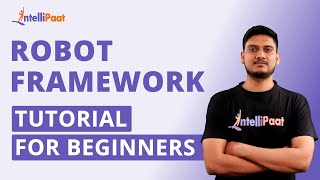
3:56:36
Robot Framework Tutorial For Beginners | R...
Intellipaat
426,647 views

3:58:21
Flutter Engage
Flutter
2,006,912 views
![Beginner to T-SQL [Full Course]](https://img.youtube.com/vi/cACat4KNncg/mqdefault.jpg)
2:45:54
Beginner to T-SQL [Full Course]
Pragmatic Works
331,052 views
![Business Analyst Full Course [2024] | Business Analyst Tutorial For Beginners | Edureka](https://img.youtube.com/vi/1QKIvt05LmA/mqdefault.jpg)
3:28:05
Business Analyst Full Course [2024] | Busi...
edureka!
305,410 views

1:29:35
Music for Work — Deep Focus Mix for Progra...
Chill Music Lab
1,873,081 views
![PySpark Full Course [2024] | Learn PySpark | PySpark Tutorial | Edureka](https://img.youtube.com/vi/sSkAuTqfBA8/mqdefault.jpg)
3:58:31
PySpark Full Course [2024] | Learn PySpar...
edureka!
532,177 views

3:53:06
ELK Stack Tutorial For Beginners | Elastic...
Intellipaat
407,452 views
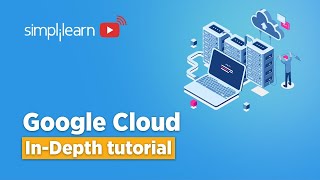
3:49:55
Google Cloud Platform Tutorial 2024 | Goog...
Simplilearn
1,304,542 views

3:45:06
🔴 Let's build a Uber Clone with REACT NAT...
Sonny Sangha
2,607,801 views

3:49:50
Build a Realtime Chat App in React Native ...
notJust․dev
1,879,610 views